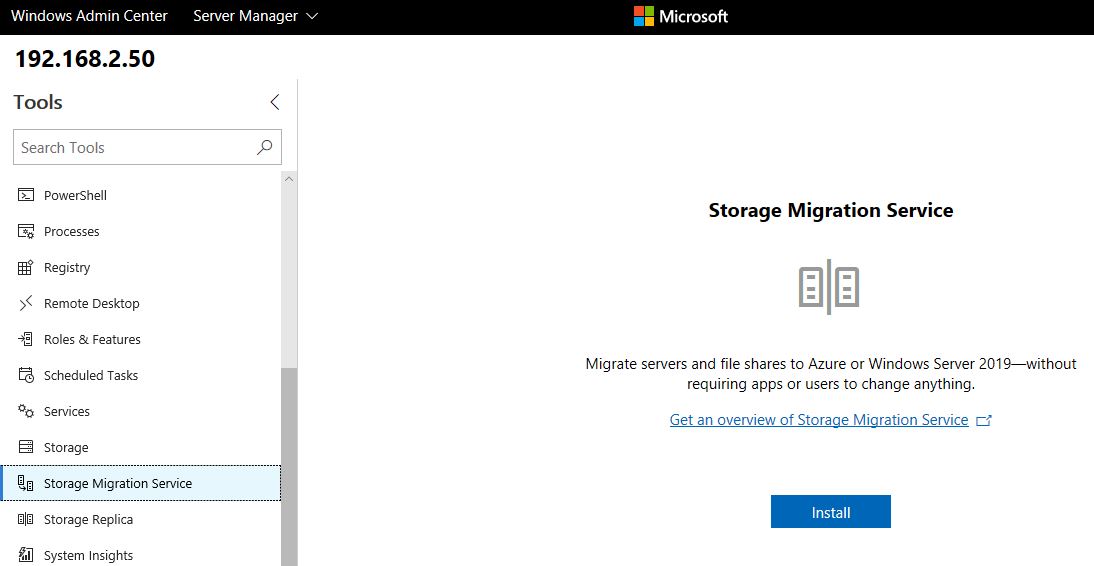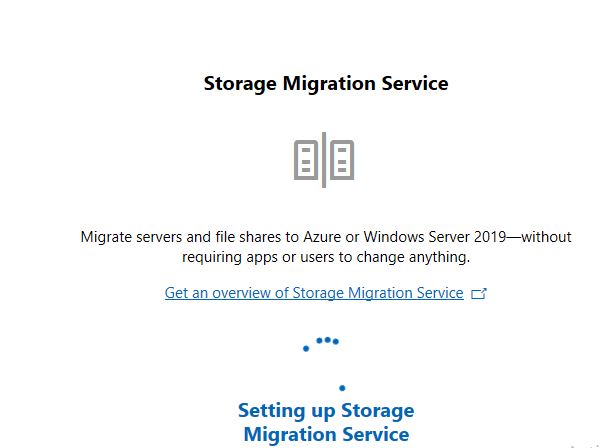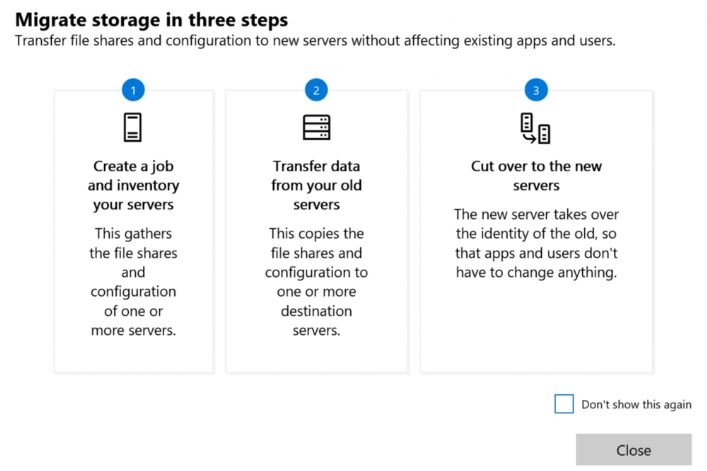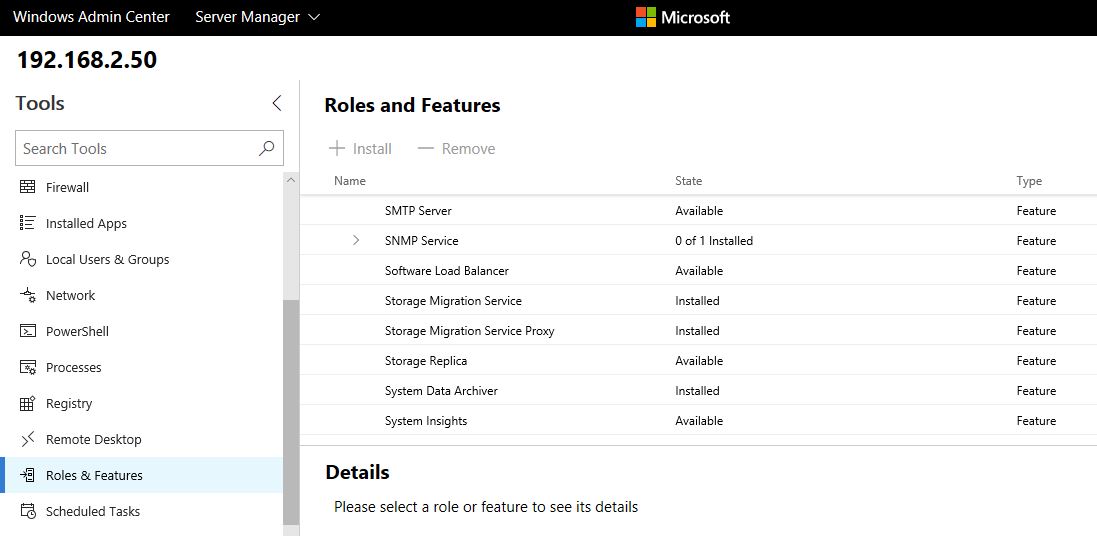Windows Server 2019 is released with many great features and Storage Migration Service (SMS) is one the best and very usefull for customers . SMS helps you to migrate servers and their data without reconfiguring applications or users to another . SMS is fully manageable from Windows Admin Center as Microsoft has released an extension for this feature.
Storage Migration Service makes it easier to migrate servers to a newer version of Windows Server. It provides a graphical tool that inventories data on servers and then transfers the data and configuration to newer servers—all without apps or users having to change anything.
Storage Migration Service is designed to help by doing the following:
- Inventory multiple servers and their data
- Rapidly transfer files, file shares, and security configuration from the source servers
- Optionally take over the identity of the source servers (also known as cutting over) so that users and apps don’t have to change anything to access existing data
- Manage one or multiple migrations from the Windows Admin Center user interface
How Storage Migration Service Operates ?
The feature consists of an orchestrator service and one or more proxy services deployed. Proxies add functionality and performance to the migration process, while the orchestrator manages the migration and stores all results in a database.
Storage Migration Service operates in three phases:
- Inventory – an administrator selects nodes to migrate and the Storage Migration Service orchestrator node interrogates their storage, networking, security, SMB share settings, and data to migrate
- Transfer – the administrator creates pairings of source and destinations from that inventory list, then decides what data to transfer and performs one more or transfers
- Cutover – the administrator assigns the source networks to the destinations and the new servers take over the identity of the old servers. The old servers enter a maintenance state where they are unavailable to users and applications for later decommissioning, while the new servers use the subsumed identities to carry on all duties.
Requirements
- Windows Server 2019 Preview computers or VMs with the Storage Migration Service features installed (Build 17744 or later). Note:-The orchestrator and destination the same computer for small environment with a single server to migrate. And for larger environment will usually have a single Orchestrator and many destinations , two or more windows server 2019 computers.
- The Windows Admin Center installed on some computer, such your laptop or desktop
- The Storage Migration Service preview extension for Windows Admin Center installed
Supported Source Operating Systems
- Windows Server 2003
- Windows Server 2008
- Windows Server 2008 R2
- Windows Server 2012
- Windows Server 2012 R2
- Windows Server 2016
- Windows Server 2019 Preview
Supported Destinations
- Windows Server 2012 R2
- Windows Server 2016
- Windows Server 2019 Preview*
- Azure File Sync
* Windows Server 2019 Preview will have double the data transfer performance due to its inclusion of the SMS Proxy service.
Security
- All computers domain-joined
- You must provide a migration account that is an administrator on selected source computers
- You must provide a migration account that is an administrator on selected destination computers
- The following firewall rules must be enabled INBOUND on source and destination* computers:
- “File and Printer Sharing (SMB-In)”
- “Netlogon Service (NP-In)”
- “Windows Management Instrumentation (DCOM-In)”
- “Windows Management Instrumentation (WMI-In)”
* Windows Server 2019 with the SMS Proxy installed will automatically open and close correct firewall ports during migrations
- The following firewall rule must be enabled INBOUND on orchestrator computer only if you wish to download reports:
- “File and Printer Sharing (SMB-In)”
Points to Noted Before Starting Migration
Cutover time to completion depends on below so make sure you have enough downtime before cutover .
- Server reboot times
- AD Replication time (for domain joins and computer accounts being known to all users)
- DNS replication tim
- When cutover completes, migration is done old server is renamed and network configurations are changed .
How to Enable Storage Migration Service
Login to Windows Admin Center to install the Storage Migration Service , the SMS extension allows this with a single click
Note :- If your machine done snot have Windows Admin Center Refer the article Windows Admin Center For Windows Server 2019 to understand how to install and connect the machines to WAC .
Navigate to Storage Migration Service and Click on Install
Installation will start and in a while it will be installed
Once Completed you will a popup message like below , now you can start creating jobs and migration
Let understand the which are the features to be installed and which node prior to start the migration if you have larger environment .
Features to install on the Orchestrator node
- “Storage Migration Service”
- “Storage Migration Service Proxy” (installs automatically when orchestrator selected)
- “Storage Migration Service tools” (installs automatically when orchestrator selected, under Remote Server Administration Tools, Feature Administration Tools)
Feature to install on the Destination nodes where you plan to migrate
- “Storage Migration Service Proxy”
Conclusion
Here we explained about storage migration service feature with Windows Admin Center . How to enable the storage migration service and what are roles required source and destination with small or large environment .