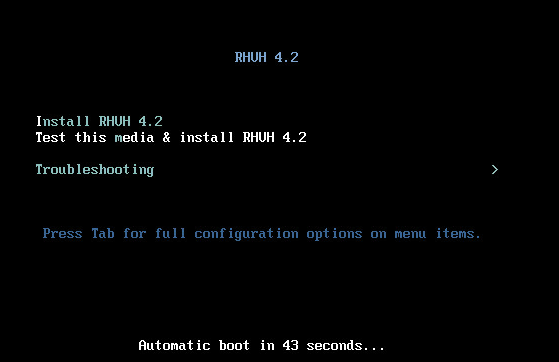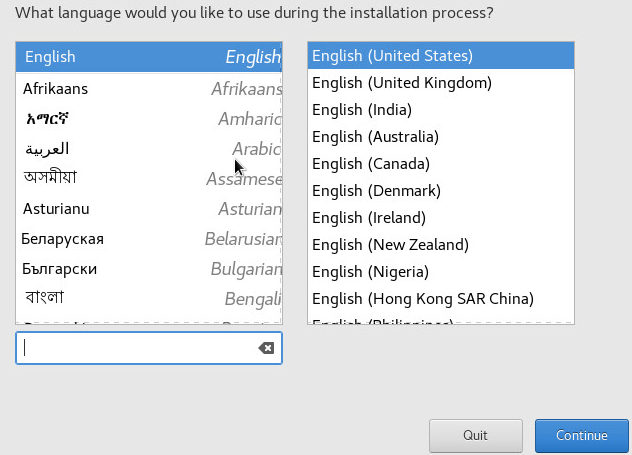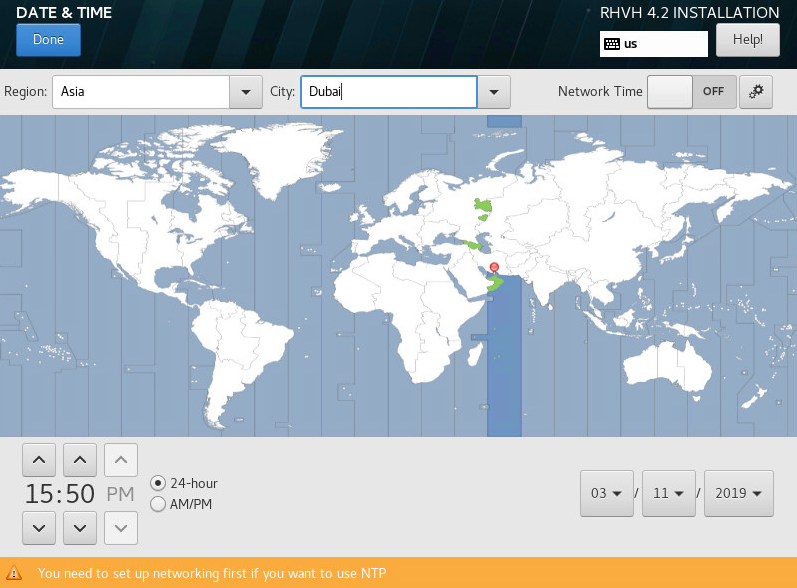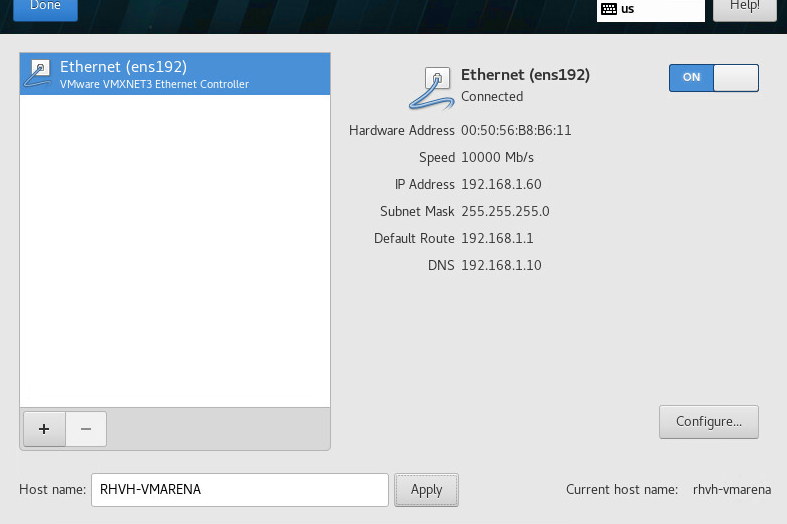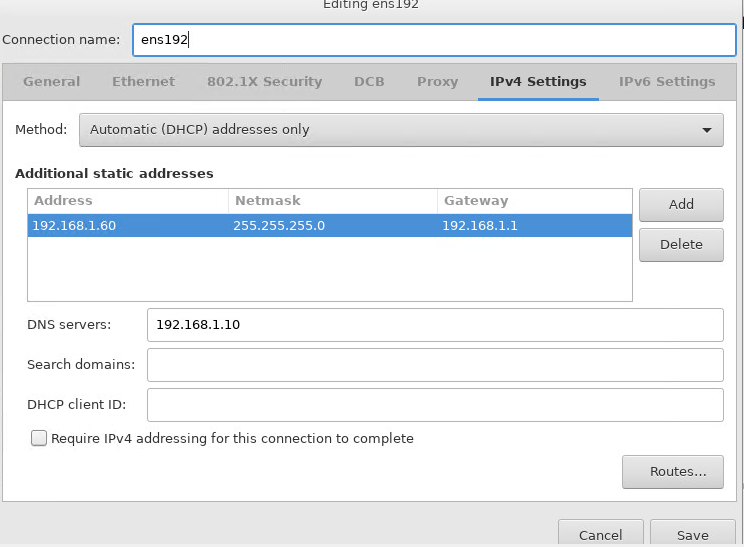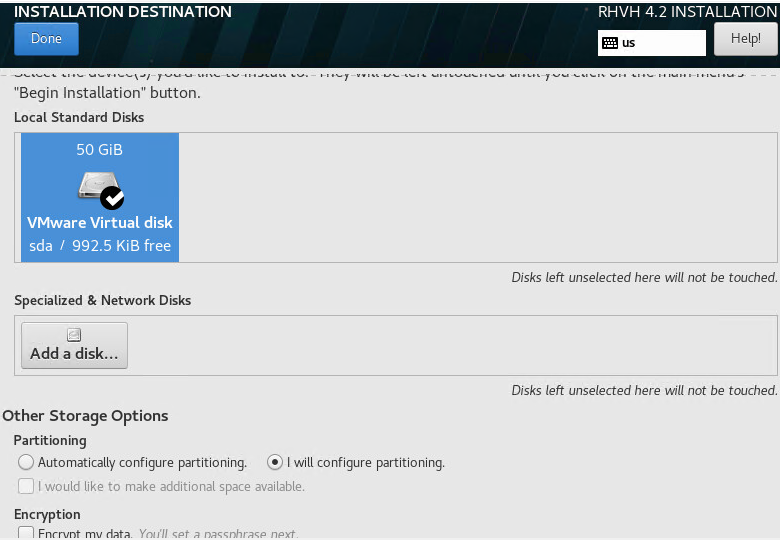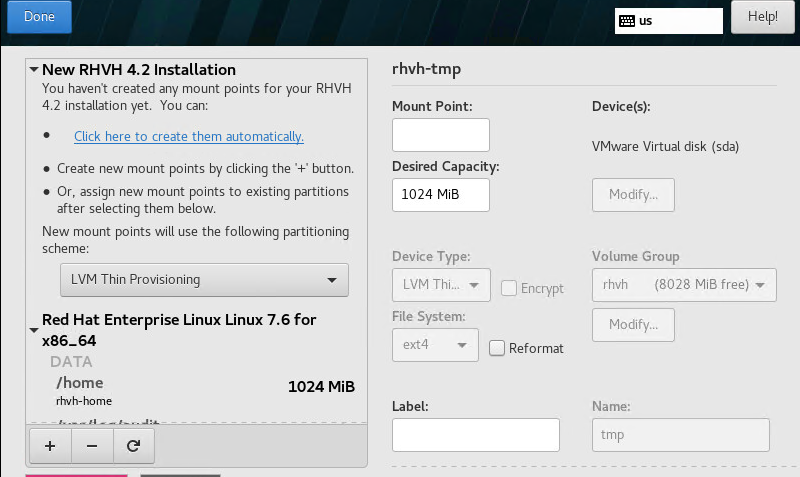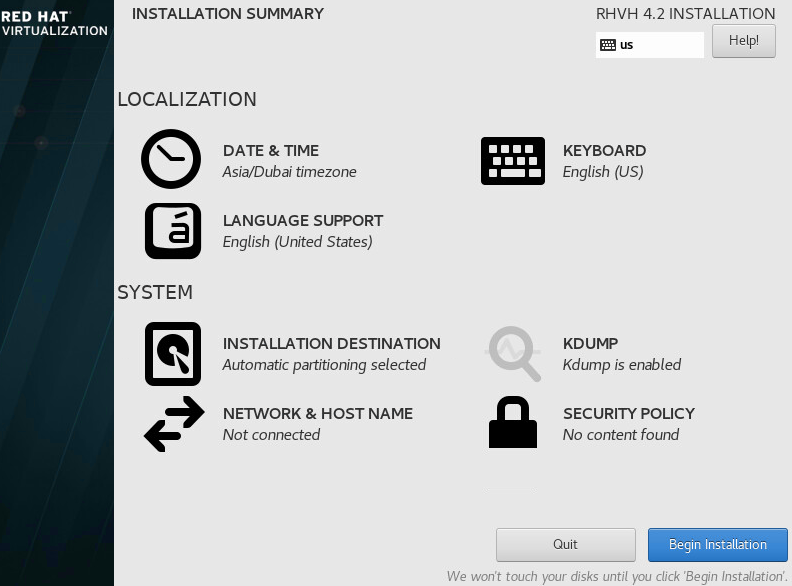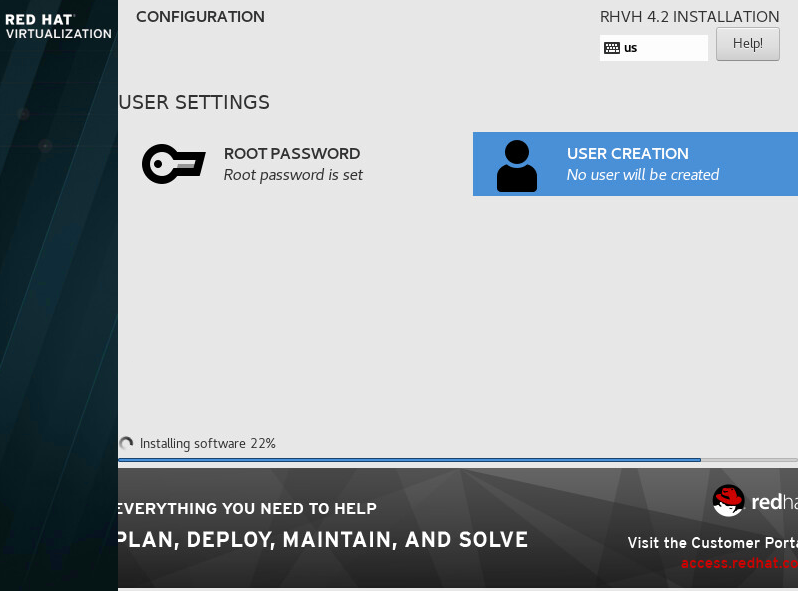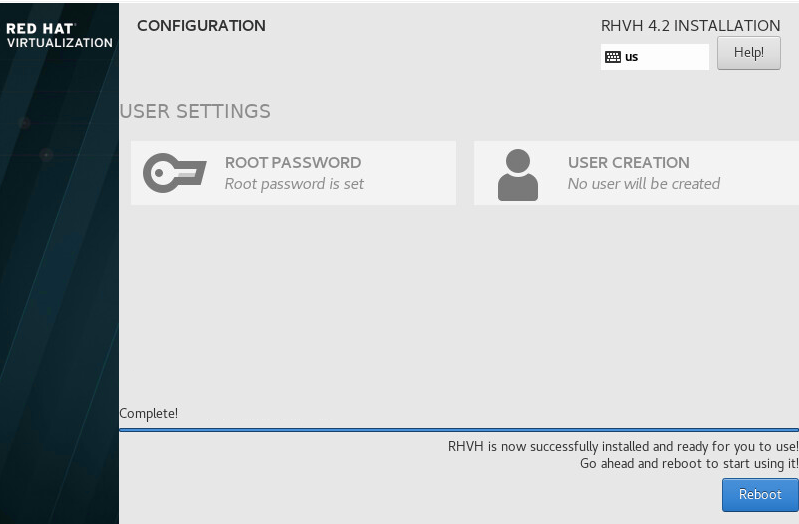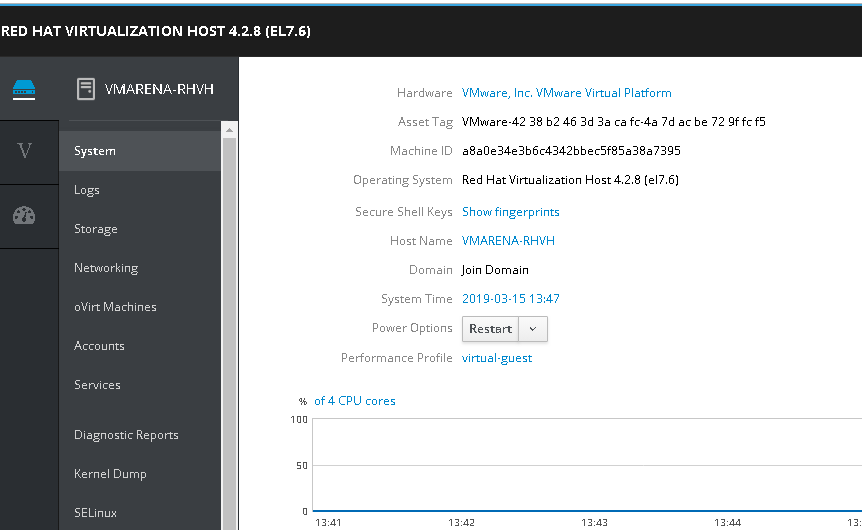Red Hat Virtualization Host is installed using a special build of Red Hat Enterprise Linux with only the packages required to host virtual machines. It uses an Anaconda installation interface based on the one used by Red Hat Enterprise Linux hosts, and can be updated through the Red Hat Virtualization Manager or via yum. Using the yum command is the only way to install additional packages and have them persist after an upgrade.
In this post, we will share the steps of RHVH 4.2 installation.
RHVH features a Web interface for monitoring the host’s resources and performing administrative tasks. Direct access to RHVH via SSH or console is not supported, so the Cockpit user interface provides a graphical user interface for tasks that are performed before the host is added to the Red Hat Virtualization Manager.
You can access the Cockpit user interface at https://RHEV-HOST-FQDN:9090 in your web browser. Cockpit for RHVH includes a custom Virtualization dashboard that displays the host’s health status, SSH Host Key, self-hosted engine status, virtual machines, and virtual machine statistics.
Download RHVH ISO
Boot the server with Downloaded RHVH installation media, you can create any DVD media or attach ISO to any remote administration tools like ILO
Select Install RHEV 4.2 and Hit Enter
Press Enter Key to Start the installation.
In a few seconds installation, will start
Select required language and click Continue
You will get the installation page, select the appropriate options and complete the configuration by providing details
Date & Time, Key Board, Installation Destination, Network, Host Name
DATE & TIME
Network and Host Name
Click on Configure Assign IP address and other details
Storage
You can continue with Standard option or configure manually LVM partition
Manual Configuration
After provide all details Begin installation option will available, Click on that to continue
Now you have to set the Root Password and Create New User , you may create user late.
After completing the installation, it will prompt for a reboot. Reboot the server and you can access from Web
Login to RHVH using web browser https://RHVH-FQDN:9090 using root user credentials