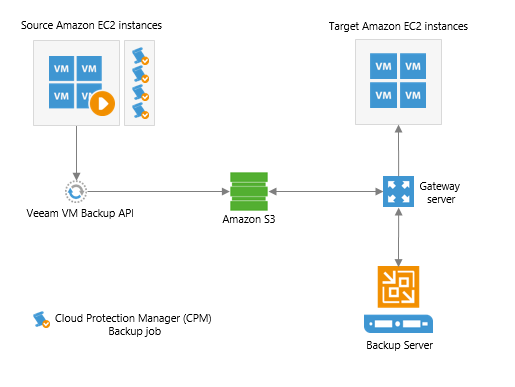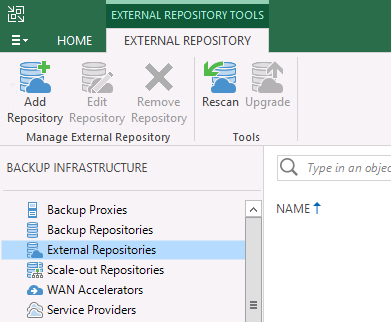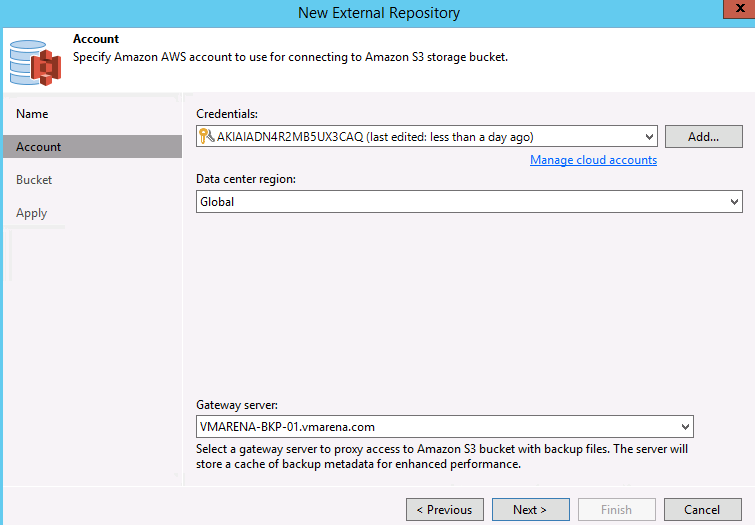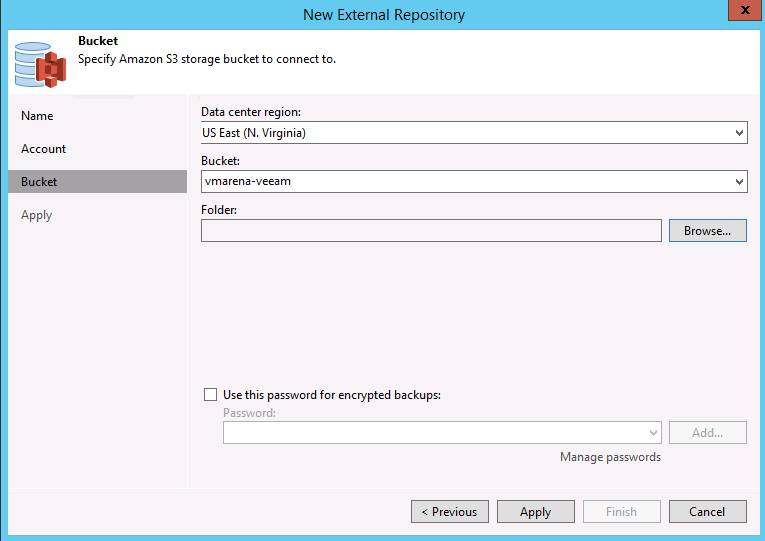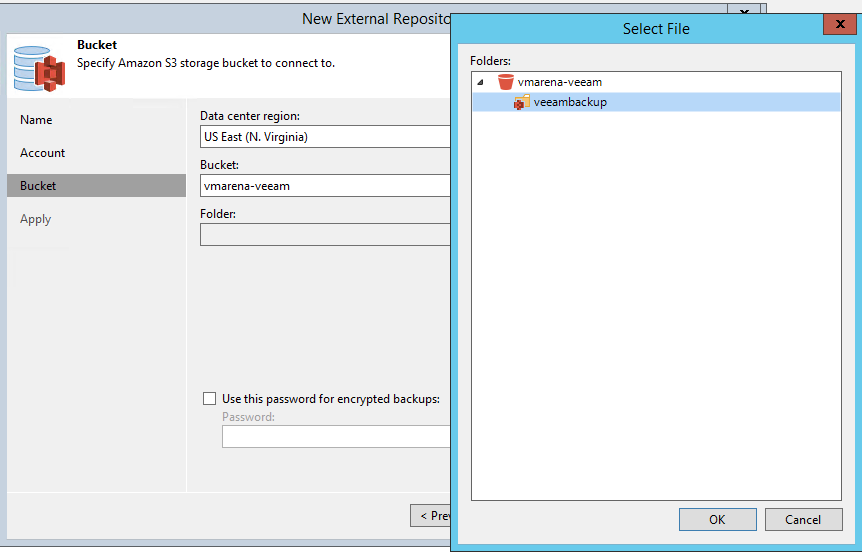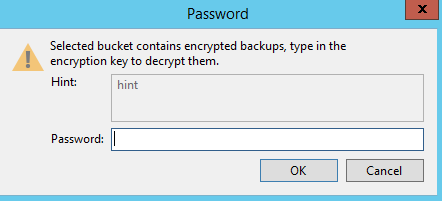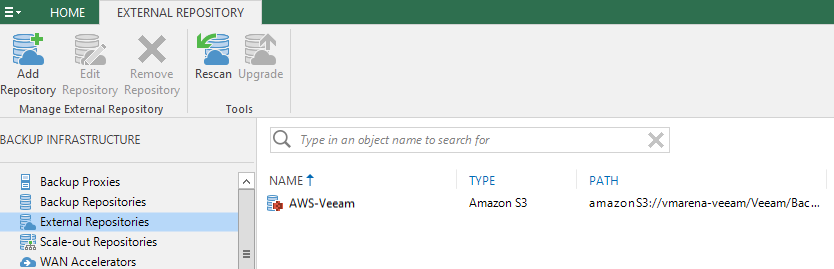We have discussed the configure backup to AWS using storage gateway in previous posts, In this post, we will share how can you configure an External Repository in Veeam Backup & Replication 9.5 Update 4
Prerequisites
You need below configuration prior to proceed external repository configuration
- AWS configured with Cloud Protection Manager (N2WS)
- Cloud Protection Manager(N2WS) Configured with AWS S3 Repository
External Repository
Veeam Backup & Replication allows you to add Amazon S3 object storage repositories that contain backups created by Cloud Protection Manager. Cloud Protection Manager is a Veeam solution that creates backups of Elastic Block Stores (EBS) disk volumes of Amazon EC2 instances. Such backups are placed directly to Amazon S3 object storage repositories which you can add to the Veeam Backup & Replication console as External Repositories. To upload backed up data to Amazon S3 object storage, Cloud Protection Manager uses Veeam VM Backup API to preserve the backup structure in the native Veeam format.
Below operations can be performed by addition of an Amazon S3 object storage as external repositories to the Veeam Backup & Replication console.
- Restore EC2 instances to AWS
- Restore machines to Microsoft Azure
- Restore guest OS files
- Copy EC2 backups to on-premises repositories
- Govern retention policies
- Remove EC2 backups from external repositories
Workflow of backed up data upload to Amazon S3 object storage by Cloud Protection Manager:
- The Source Amazon EC2 instances group represents Amazon EC2 VMs.
- One of these instances is hosting the Cloud Protection Manager solution, the backup jobs of which are backing up EBS disk volumes of EC2 VMs to the Amazon S3 object storage repository.
- Cloud Protection Manager uploads backed up data to the Amazon S3 object storage repository using Veeam VM Backup API.
- The Veeam backup server accesses Amazon S3 object storage over a gateway server to fetch the storage data and restore it to Target Amazon EC2 instances.
Add an External Repository
Login to Veeam Backup & Replication Console and Navigate to Backup Repository and Select Add Repository Option
Provide a Name for the repository and Clik Next
Note:-Default description contains information about the user who added the external repository, date and time when the external repository was added, You may modify that or leave it as default it is for future reference.
From Credentials drop-down list, select your valid user credentials to access your Amazon S3 object storage, DataCenter Region and Gateway Server if you have configured additional one.
Note:- If you don’t have one configured already, you can click Add and provide your access and secret keys
The Default gateway server is the machine on which the Veeam Backup & Replication solution is installed.
Select the Datacenter region where the buckets available from the drop-down list,
From Bucket drop-down list select the bucket that contains available folders.
Click on browse to select a folder that contains backups created by Cloud Protection Manager which you want to be imported to your Veeam Backup & Replication console, Click on Apply
Note:- This folder should be created by Cloud Protection Manager, you may not get the folder if it is not configured through CPM (N2WS)
If you have configured the encryption password form the cloud protection manager, you will get a popup to provide that or you can provide that in the same windows by enabling “Use this password for encrypted backup”
You can view the progress in the same window, once completed click on Finish
Navigate to External Repository Option and you can view the AWS s3 Repository
Conclusion
We have Successfully configured the External Repository in Veeam Backup & Replication 9.5 Update 4 version . Also, we have shared overall workflow and benefits of configuration this. One of the main point you have to understand this feature is used for Cloud Protection Manager (N2WS).