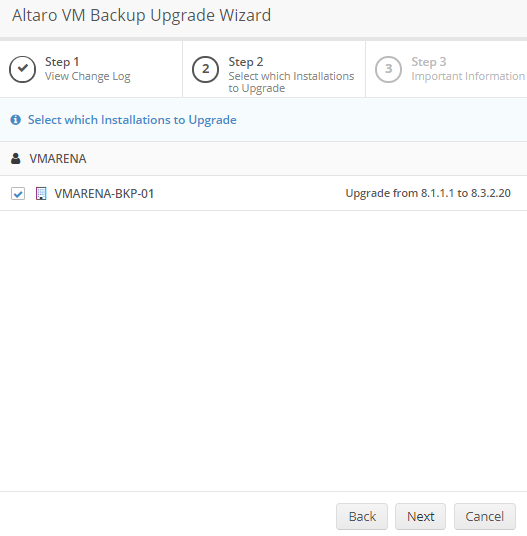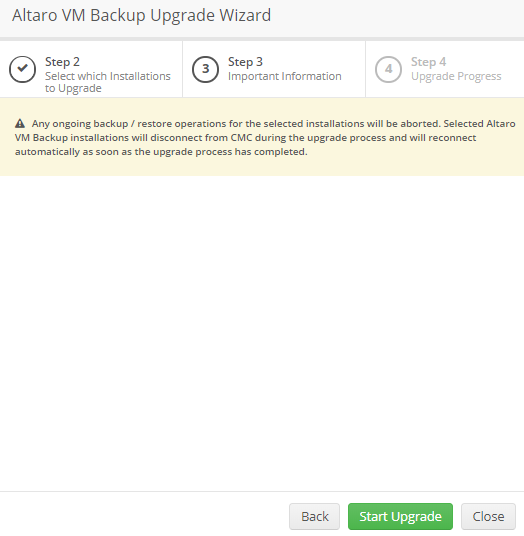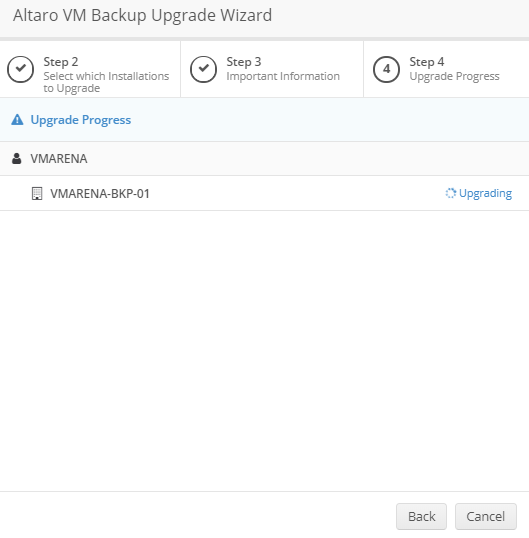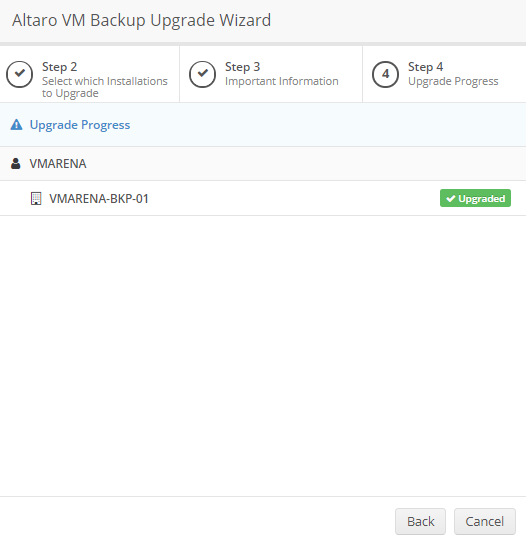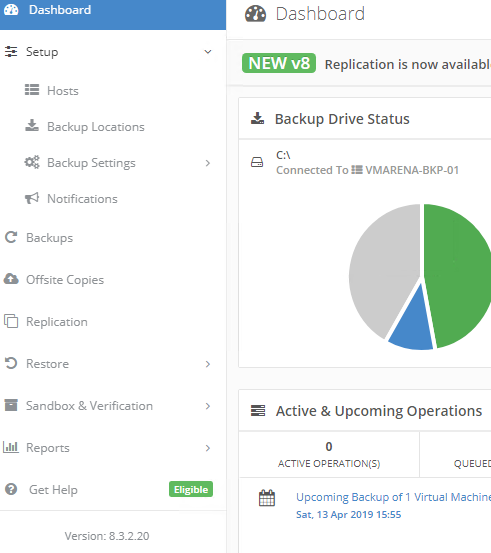Altaro has released a new update for their VM backup solution 8.3.2 which includes key new features, bug fixes, and improvements.
New Features
- Adds support for of VMware Virtual Machines Replication to the Altaro Offsite Server
- Adds support for viewing Virtual Machine replication status in the Altaro Cloud Management Console
Fixes
- Fixed the issue where excessive SMA Expired Email notifications were being sent out by the product
- Includes other bug fixes and improvements
How To upgrade Altaro VM Backup
Altaro VM Backup can be upgraded in two methods:
- You can download the file and install directly from your Altaro Backup Machine.
- You can download from Cloud Management Console (CMC) where you can directly push upgrades.
Before Upgrade
Version 7 keys will NOT work in Version 8 so you have to upgrade it before proceeding any further.
VMbackup V8 License Key Upgrade Link
Upgrade from Altaro Backup Machine
This option is straight forward and easy. All your old backup settings, backup history, and license key information will be migrated to the new version automatically after the upgrade.
- Close / Exit the Altaro Console from Server
- Download the latest version of Altaro VM Backup
- Launch the installer and follow the on-screen steps
Upgrade from Altaro Cloud Management Console (CMC)
This is another easy way to upgrade through CMC web console and there is no need to access the backup machine. If you are managing many customers through CMC, this will help you to perform upgrade very quick and easy. You can perform an upgrade from CMC as per below
Login to the CMC Console and you can see the notification of new available version. Click on the New version message.
It will show you the Backup server and version details. Select the server and Click Next
Next window a warning message will appear as any ongoing operation will be aborted, Click on Start Upgrade.
Upgrade process will start and it will take some time to finish
Once the Upgrade completes you will see the message ‘Upgraded’. it is important to verify that no update available message shows in CMC
Now Login to the Altaro Backup Machine, open the console and check that the new version is visible.
Conclusion
We have successfully upgraded our Altaro VM BAckup version from 8.1.1.1 to 8.3.2.20 from Cloud Management Console. You can check more details of the CMC in my previous Article ALTARO Cloud Management Console (CMC). It is really helpful management solution to centrally manage all Lataro Installation using CMC.