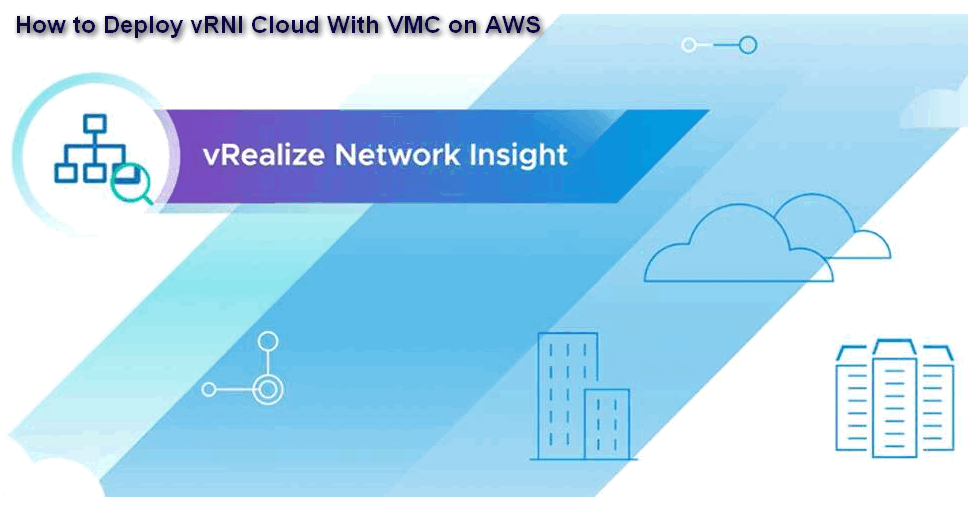vRealize Network Insight helps you build an optimized, highly available, and secure network infrastructure across hybrid and multi-cloud environments. It provides network visibility and analytics to accelerate micro-segmentation security, minimize risk during application migration, optimize network performance and confidently manage and scale VMware NSX, VMware SD-WAN, VMware Cloud on AWS Software-Defined Data Center (SDDC), and Kubernetes deployments.
In this post, I will explain how to set up vRealize Network Insight Cloud to gain visibility into the workloads in a VMware Cloud on AWS Software-Defined Data Center (SDDC).
Pre-Requisites
- vRNI Cloud Subscription
- VMware Cloud on AWS SDDC is deployed
- Access to the SDDC and vCenter
Setting up vRNI Cloud Solution
Once you have the subscription for vRNI cloud or you have a trial subscription you can access the console from the cloud portal and start the configuration
- Log in to the VMC Cloud console with your registered login details
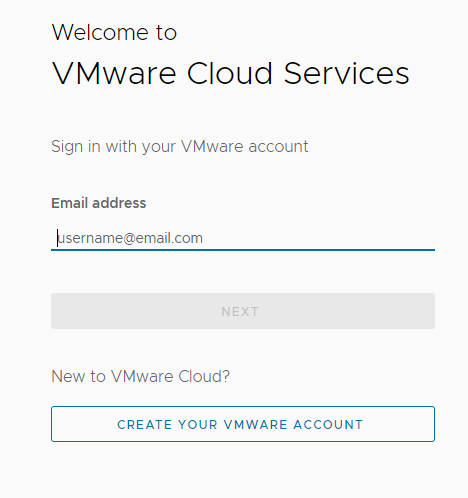
- From the right side top, you can access your services and select the VMware vRealize Network Insight or from My services
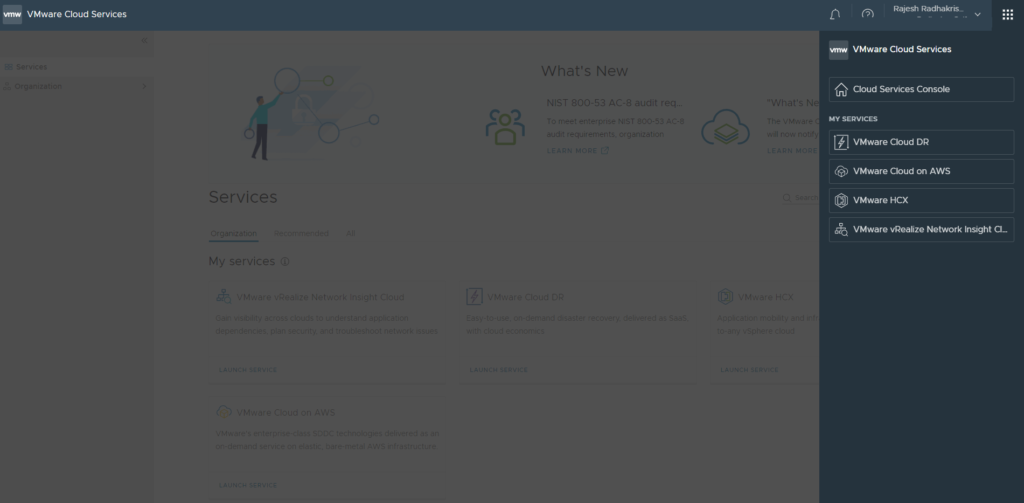
- Select the hosting region and click continue
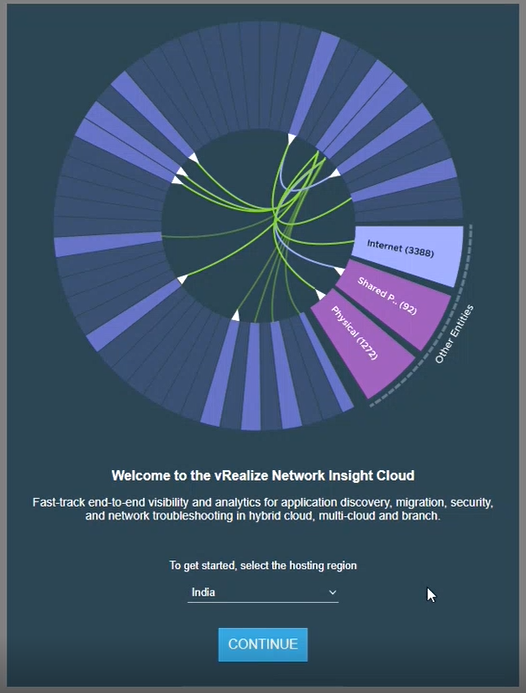
- Default Screen will be visible click skip guides and you can start to configure the source
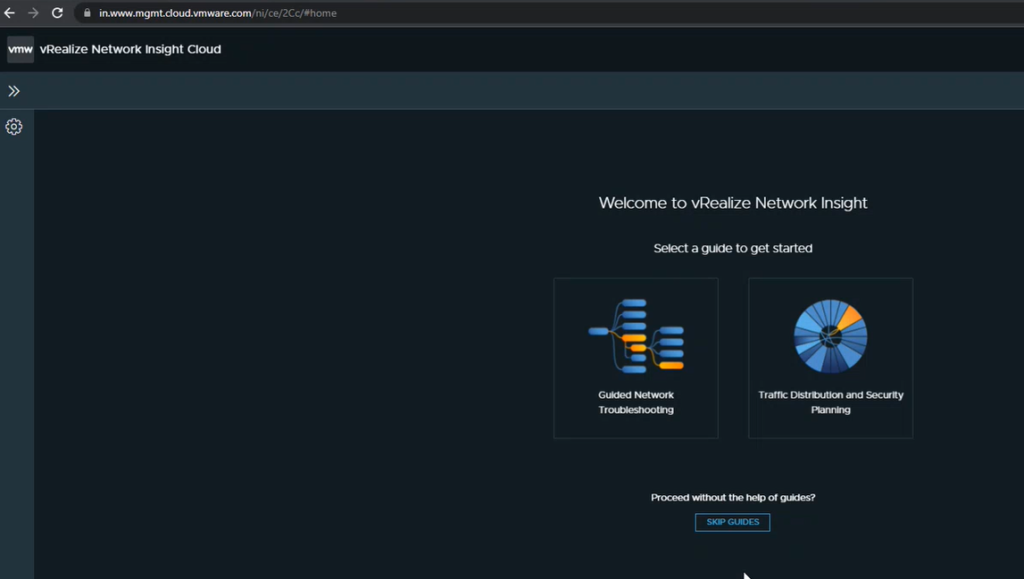
From the accounts, and data sources page click on VMware Cloud (VMC) -> VMC -vCenter
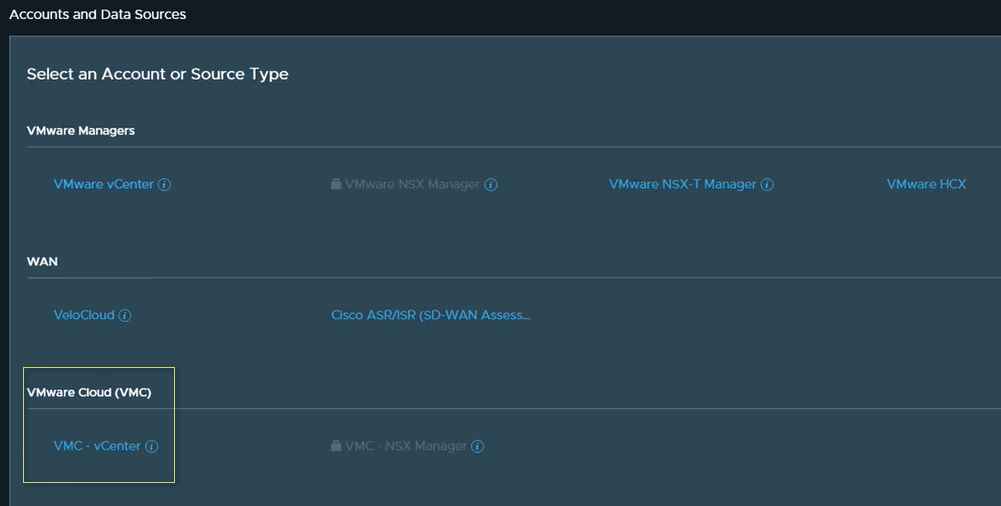
- You will get the download link for the collector appliance and a shared secret key which is required while deploying the collector appliance
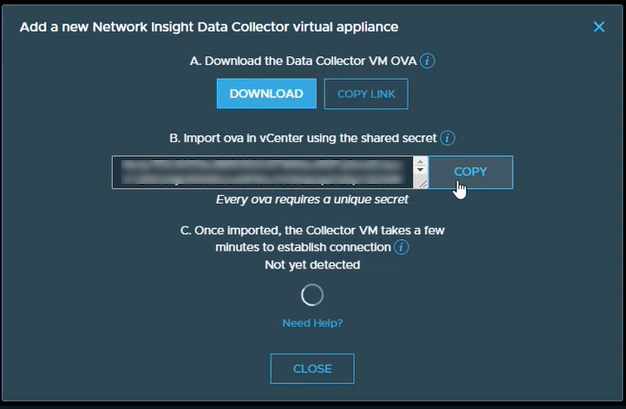
- Navigate to the VMC on AWS SDDC and login to the vCenter
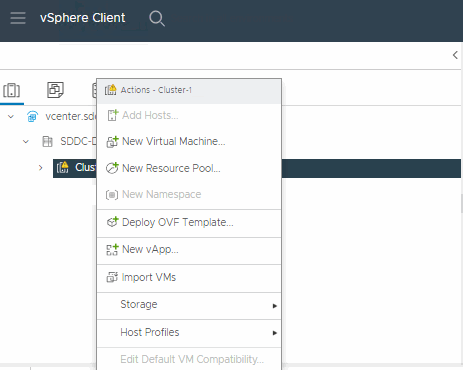
- Enter the URL to download and install the OVA package from the internet. Or, browse your computer to select the source location of the OVA package.
- In this scenario, we are using a local file

- Enter a name and specify a location where you want to save the deployed template and Click Next.
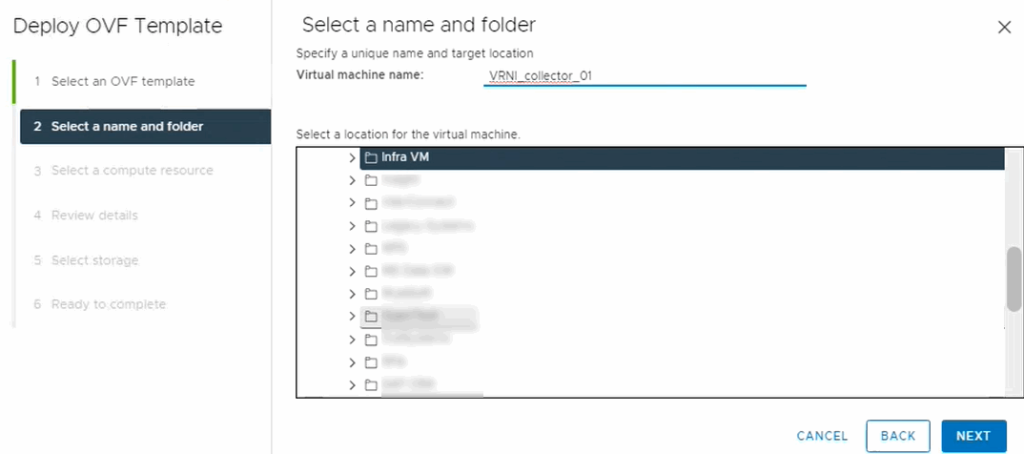
- Select a resource (host or a cluster) where you want to run the deployed template. Click Next.
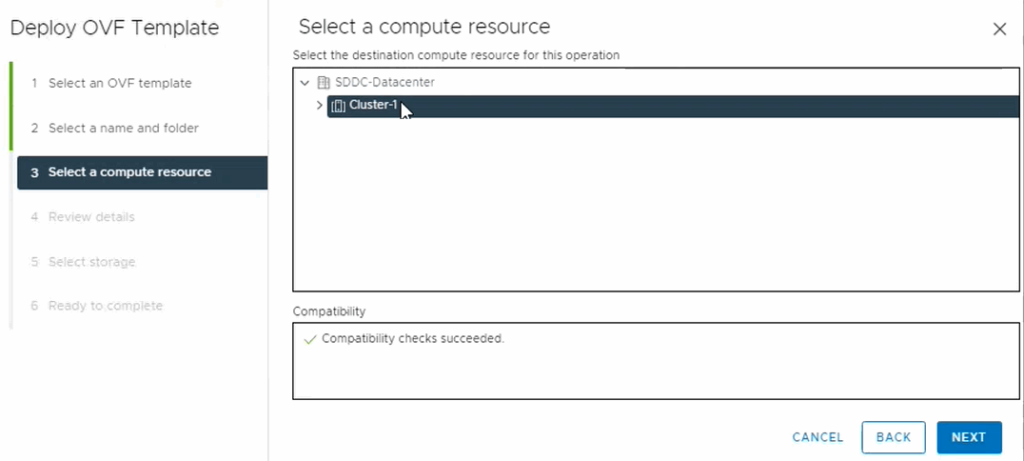
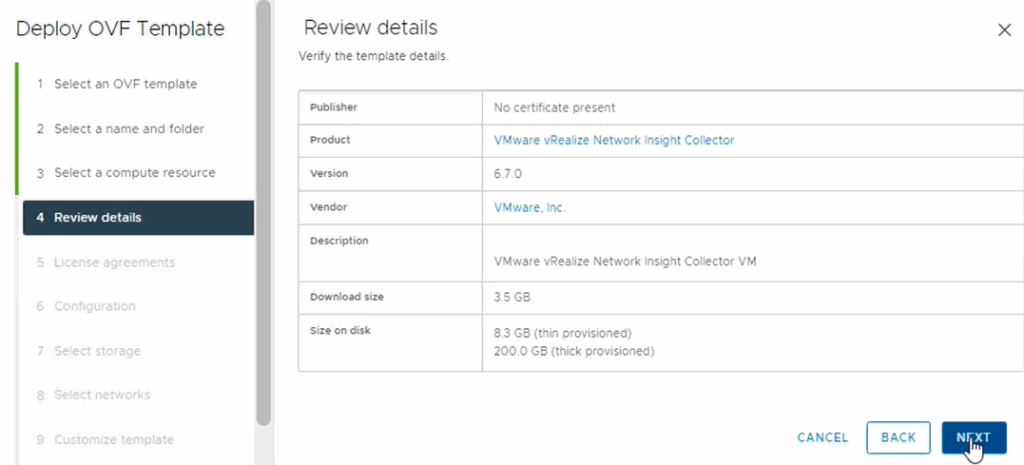
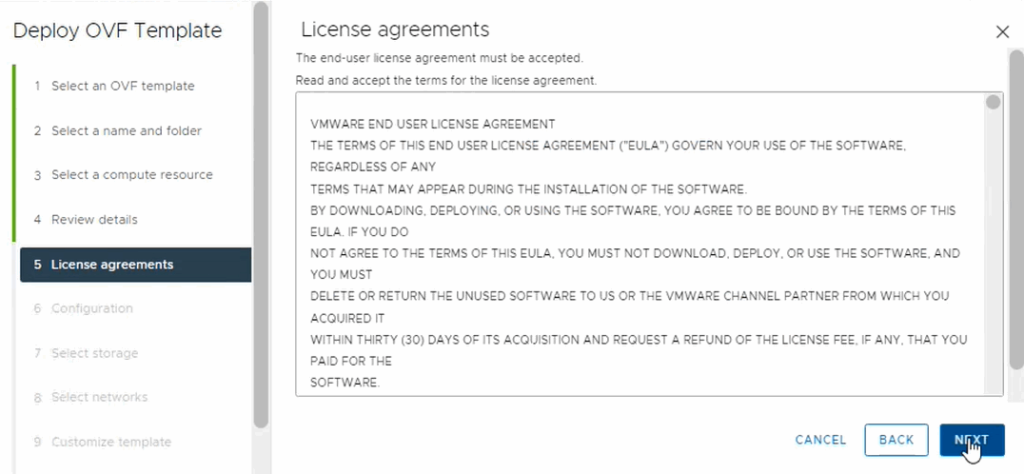
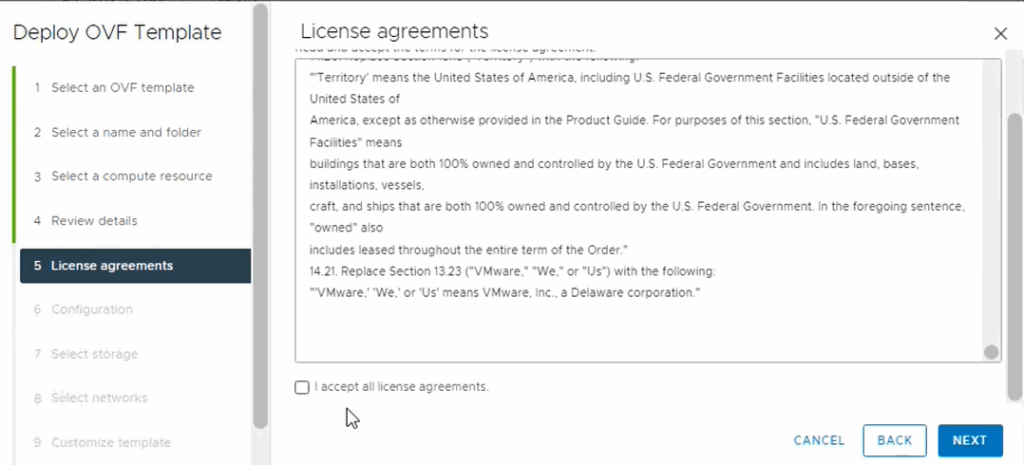
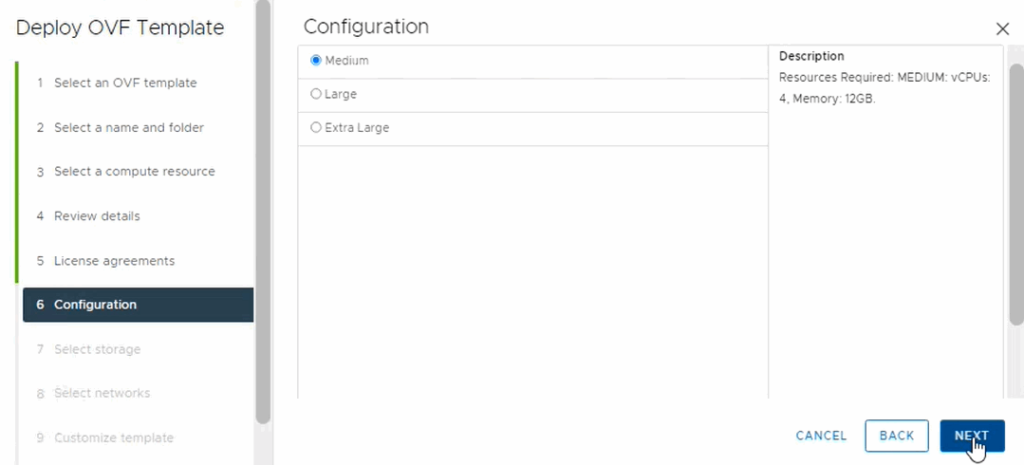
- Select the location where you want to store the files for the deployed template
- Select Thin Provision as the virtual disk format.
- Specify the format in which you want to store the virtual disks.
- Select the datastore in which you want to install the files.
- Click Next
- In this scenario default option selected which is thin
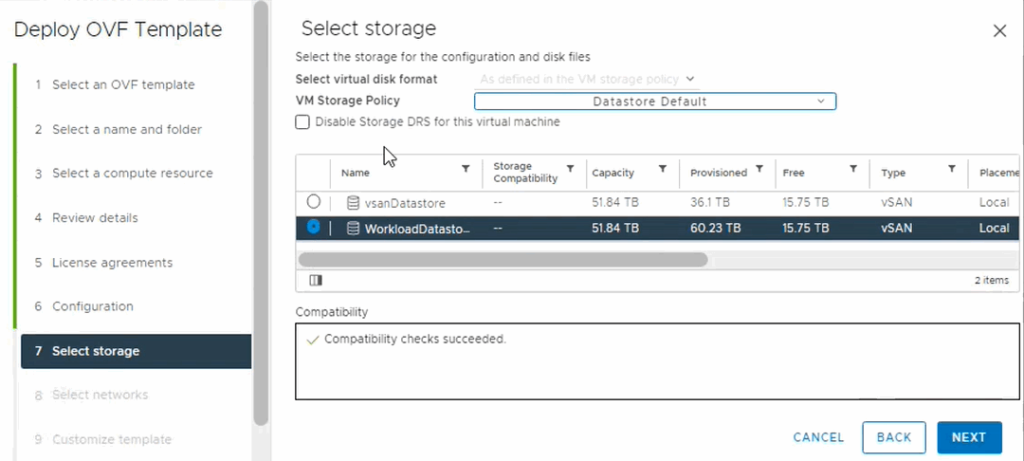
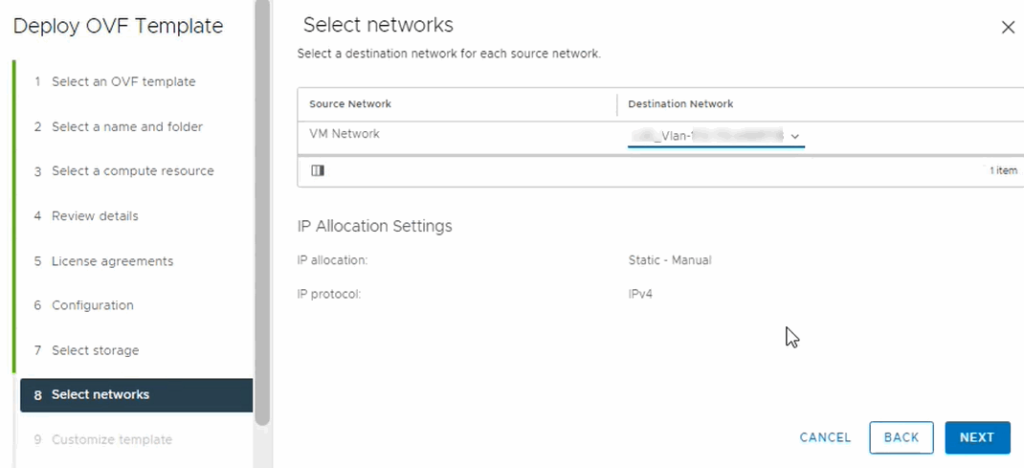
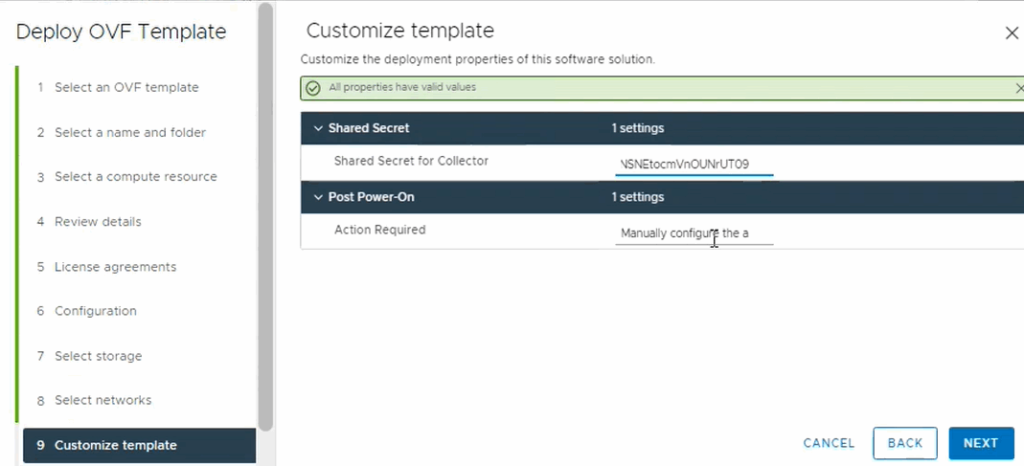

- You can view the console like below image
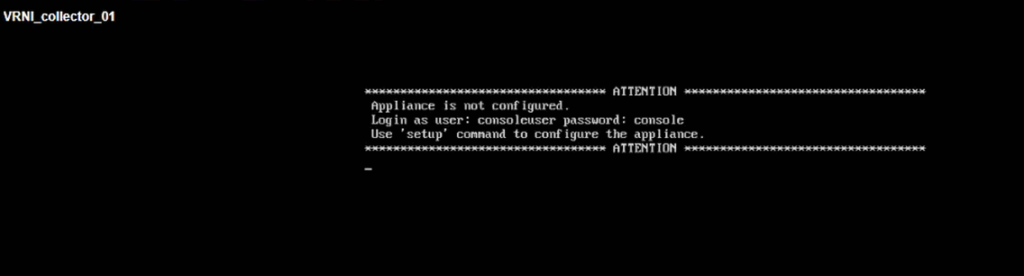
Next step is configuration of the vRNI with VMC ON AWS , will cover in the next blog
Conclusion
We have successfully deployed the vRNI collector in the VMC on AWS SDDC. vRealize Network Insight Cloud provides you visibility into the network flows and security of your on-premise and cloud applications and helps you administer your NSX-based Software-Defined Data Center (SDDC). Use vRealize Network Insight Cloud to monitor and diagnose problems with your network resources.
Stay tuned for the next Blog on vRealize Network Insight Cloud Configuration with VMC ON AWS