
VMware vCenter Server
VMware vCenter Server provides a centralized platform for managing your VMware vSphere environments, allowing you to automate and deliver a virtual infrastructure across the hybrid cloud .vCenter allows virtualization engineers and administrators to manage their vSphere Infrastructure centrally and vCenter Server having different licensing options with many features included with each edition . There are three different vCenter Server license editions are available Standard, Foundation, and Essentials. In this post I will share you details will help you to understand the differences between the licensing models of vCenter Server and which help you to decide and choose the version fits for your environment .
vCenter Server provides centralized management of virtualized hosts and virtual machines from a single console. It gives administrators deep visibility into the configuration of the critical components of a virtual infrastructure—all from one place.With vCenter Server, virtual environments are easier to manage , a single administrator can manage hundreds of workloads, more than doubling typical productivity when managing physical infrastructure.
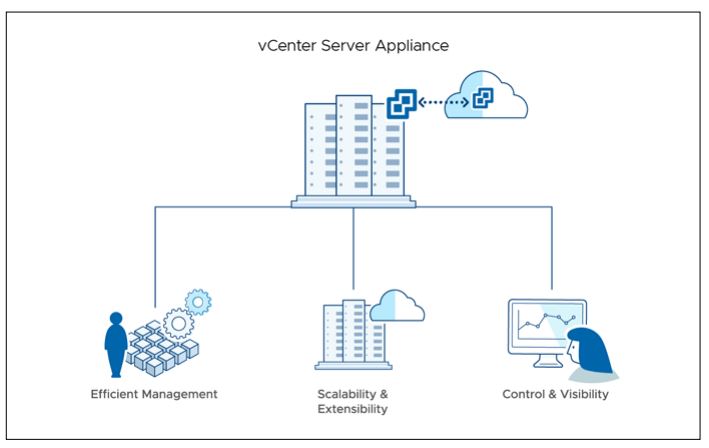
Important to know about vCenter Server
Evaluation Mode
When you install a vCenter Server system, it is in evaluation mode. An evaluation mode license of a vCenter Server system expires 60 days after the product is installed no matter whether you assign a license to vCenter Server or not. You can set vCenter Server back to evaluation mode only within 60 days after its installation.
For example, suppose that you install a vCenter Server system and use it in evaluation mode for 20 days and assign the system an appropriate license. The evaluation mode license of vCenter Server will expire after the remaining 40 days of the evaluation period.
License and Evaluation Period Expiry
When the license or evaluation period of a vCenter Server system expires, all hosts disconnect from that vCenter Server system.
Licensing vCenter Server After Upgrade
If you upgrade vCenter Server to a version that starts with the same number, you can keep the same license. For example, if you upgrade a vCenter Server system from vCenter Server 5.1 to 5.5., you can keep the same license on the system.
If you upgrade vCenter Server to a major version that starts with a different number, the evaluation period restarts and you must assign a new license. For example, if you upgrade a vCenter Server system from 5.x to 6.x, you must license the system with a vCenter Server 6 license.
If you upgrade the edition of the license, for example, from vCenter Server Foundation to vCenter Server Standard, replace the existing license on the system with the upgraded license.
vCenter Server Standard
vCenter Server Standard is the version containing all available vCenter Server features. vCenter Server Standard first differs from Foundation in it can manage up to two thousand vSphere ESXi hosts compared to only four hosts. This version of vCenter Server also brings the ability to leverage vRealize Orchestrator for automating key tasks, allows for Enhanced Linked Mode (ELM), vCenter Server High Availability (VCHA), vCenter Server File-Based Backup and Restore, as well as the vCenter Server Migration Tool. vCenter Server Standard is best suited for vSphere environments that have many vSphere hosts to manage or those looking to scale out their virtual infrastructure or take full advantage a rich feature set that streamlines monitoring, orchestration, and provisioning of virtual machines. vCenter Server Standard is also sold separately from vSphere licensing.
vCenter Server Foundation
vCenter Server Foundation has some limited features when compared to other versions but it has basic management feature necessary for smaller vSphere environments. It is sold as a separate license and only supports managing up to four vSphere 6.5 Update 1 and above ESXi hosts and older vSphere versions will support up to three hosts. vCenter Server Foundation does not come with vRealize Orchestrator, vCenter Server High Availability (VCHA), vCenter Server File-Based Backup and Restore, and does not support Enhanced Linked Mode (ELM). This version of vCenter Server is best suited for environments where there will be no more than four vSphere ESXi hosts to manage and no requirement of some of the business continuity features.
vCenter Server Essentials
vSphere Essentials and Essentials Plus are kits designed specially for SMB with small environment . Essentials kits also includes vCenter Server unlike when purchasing vSphere Standard, Enterprise, etc. where the vCenter Server license is purchased separately. The vCenter Server version included with vSphere Essentials and Essentials Plus is called “vCenter Server for Essentials“. vCenter Server for Essentials is similar to Foundation in terms of its feature limitations. When bundled with vSphere Essentials, vCenter Server for Essentials allows for management of up to three vSphere ESXi hosts, with up to two physical CPUs each. There is no support for vMotion or vSphere High Availability with vSphere Essentials. The creation of datacenters, clusters, etc. are available but migrations to other hosts would require a “cold migration” or powered off VM prior to migrating.
In addition to Essentials ,vSphere Essentials Plus also comes with vCenter Server for Essentials which allows for business continuity features such as, vSphere High Availability (HA) and vMotion. vSphere Essentials Plus also unlocks cross switch vMotion, vSphere Replication, and optional access to VSAN.
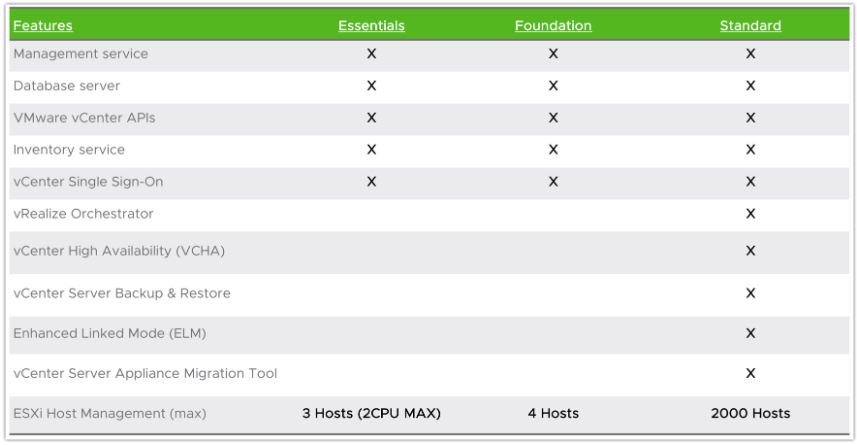
Build numbers and versions of VMware vCenter Server
For every Organization it is very important to understand the requirements and select the suitable version of vCenter Server .Each vCenter server has different set of features which may or may not be suitable for every environment so we have understand requirement and select the proper vCenter Server license.