
In this article, we will share the procedure to rest the vCenter Server Appliance 6.0’s root password by breaking the GRUB access. Resetting the root password is very easy if there is no GRUB password configured or you know the grub password. If you don’t know the grub password, then you need to reset the grub password first by using bootable Redhat or SUSE Linux DVD.
Boot the VCSA Virtual Machine with RHEL 7.0 ISO
Note:-you can alter the boot device priority in BIOS or while booting press ESC to select the boot device to make VM to boot from mounted ISO (CDROM Device). Navigate to “Troubleshooting” and press enter to continue.
Select the Rescue a CentOS System option and press enter to continue.
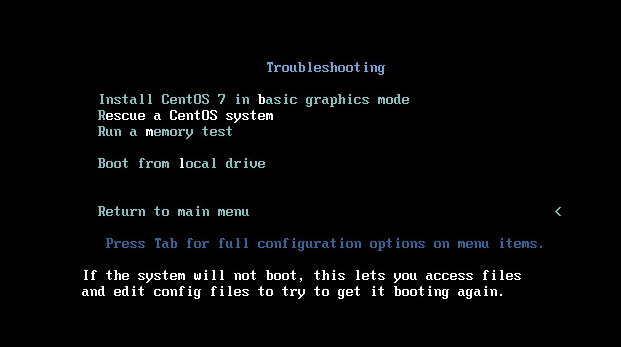
Select “Continue” to mount the VCSA 6.0’s root filesystem in Read/write mode under /mnt/sysimage.
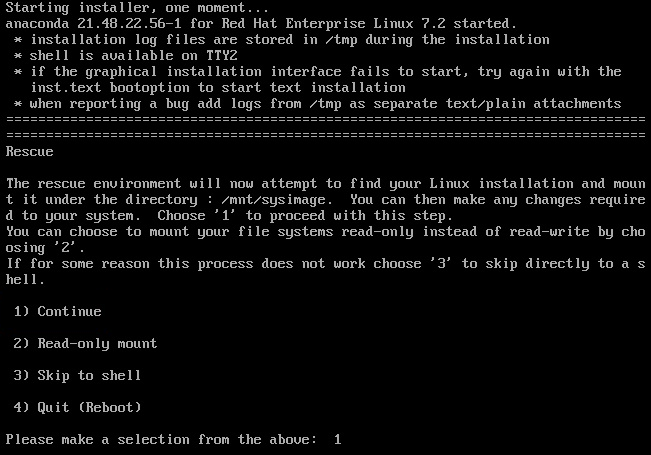
VCSA 6.0’s root filesystem is mounted under /mnt/sysimage and you will have the access to the shell

Navigate to grub directory by following below
#cd boot/ #cd grub/
ls is the command used to list the files inside the directory, inside boot directory, there is grub directory and inside grub identify the menu.lst file
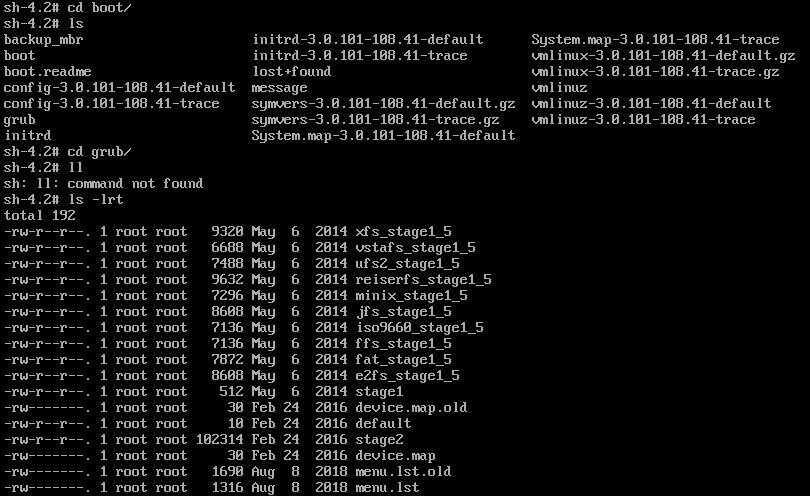
Use “vi” editor to edit the menu.lst file and you can find the password over there
#vi menu.lst
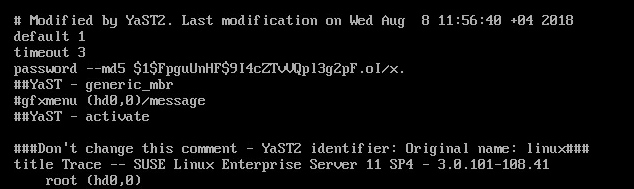
Navigate to password line using arrow keys & press “dd” to remove the complete line or you can enter “I” to edit the file and Navigate to password line using arrow keys and delete the password using delete key .
Once the password is removed save the file by pressing key sequence “:wq”
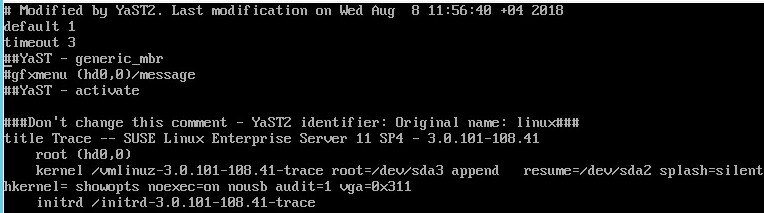
Next Exit the shell by entering “exit” and VM will reboot automatically, now you can detach the ISO image from VM
Once the vCenter Appliance is booted press any key to stop the VCSA in GRUB menu to break the vCenter root password.
Now you can notify that GRUB is not protected with a password.
select the GRUB menu and Press “e” edit the commands in the kernel
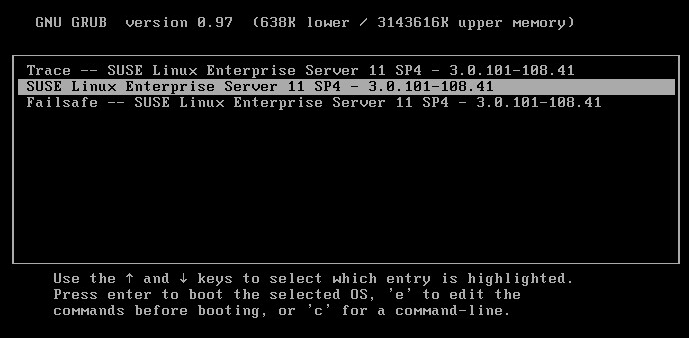
Press e to edit the commands in the kernel
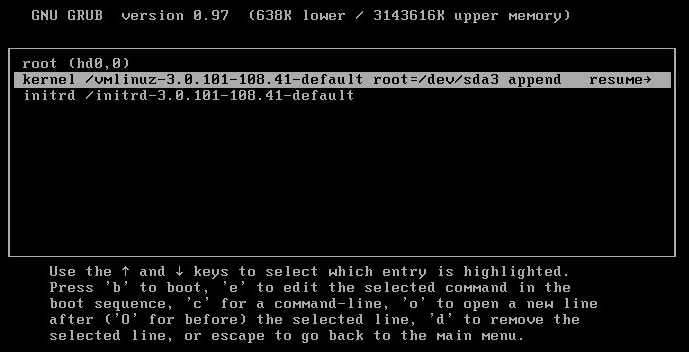
Append “init=/bin/bash” in the line and press enter.
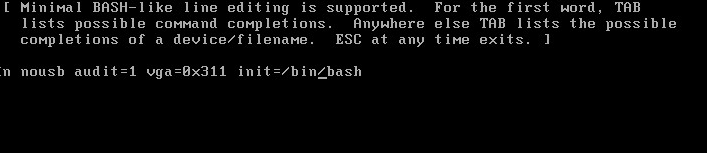
Press “b” to boot the system.
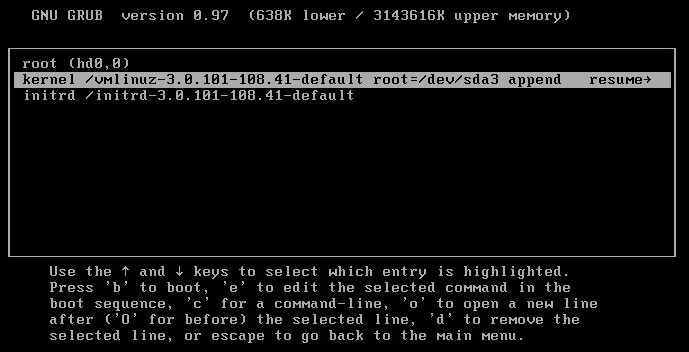
Now it will move to bash shell and you can change the password from here
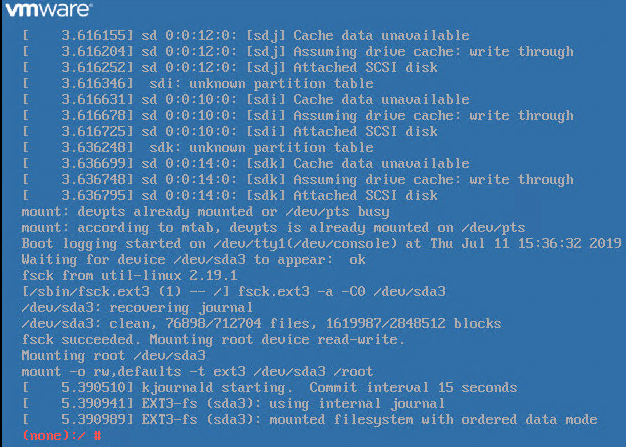
Set the new root password for vCenter Server Appliance using below command
#passwd root and enter the new password
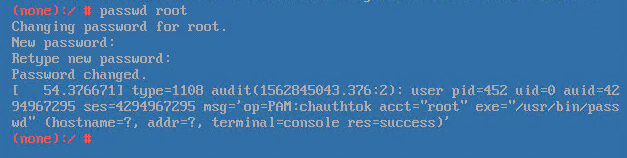
Exit the shell using “exit” command.
Once the vCenter system is booted, you should be able to login with the new root password
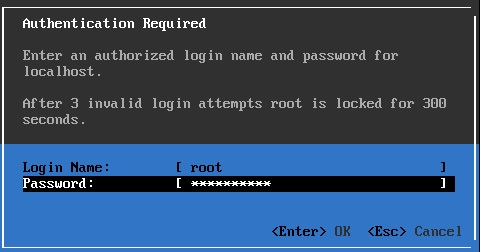
Conclusion
We have successfully broken the grub booting RedHat 7 ISO file and performing the steps mentioned above. And finally, we are able to reset the root password and able to login to vCenter using the new password
For Free vSphere 6.7 License refer How to Obtain Free Version Of vSphere (ESXi) 6.7