
ALTARO VM backup V8 has been released recently and I have shared What’s New With ALTARO VM BACKUP V8 in my previous post. In this post I will explain about SQL backup and how can we configure in ALTARO VM backup v8 .
Microsoft SQL Server is one of the best database which is commonly used by most of the application . If a critical application database is on SQL server we need to make sure data availability is there. Applications are fully depended on consistent data on the database, so we have to make sure backup should be consistent. Therefore, it is necessary to perform application-aware backup, which will ensure that database data is consistent and can recovered without an issue .
Every SQL Server database has a transaction log that records all transactions and the database modifications made by each transaction. The transaction log is a critical component of the database which is required for data consistency. Even these logs are very critical we cannot keep them for very long time because of SQL Server can accumulate a very large number of transaction log files due to the continues transactions made by application. To get rid of such situation we must truncate the transaction logs from server.
ALTARO VM backup solution has the feature Application Consistent Backup which will really help to perform consistent backup and truncate the logs without any trouble. This is achieved by using Microsoft VSS technology, which is responsible for quiescing such applications running on a particular VM and thereby triggering the VSS writers inside. VSS writers will start by flushing all of its memory and IO operations so that the database is completely consistent. And the VSS writer will put the application in a state if the application was properly closed.
Application Consistent backup is required not only to SQL , VMs that run VSS-aware applications such as Microsoft Exchange also required same feature . Altaro VM Backup will leverage the Microsoft VSS technology, which is responsible for quiescing such applications running on a particular VM and thereby triggering the VSS writers inside. To make sure Microsoft Exchange is configured as application consistent transaction logs should be truncated and ALTARO VM Backup has the capability to perform this.
Configure Application Consistent Backup
About Environment we run backup
To configure Application Consistent Backup for a virtual machine you have to enable the Application consistent” option. which is very much required run the application aware backup properly without any issue and this is applicable for VMware and Hyper-V Infrastructure.
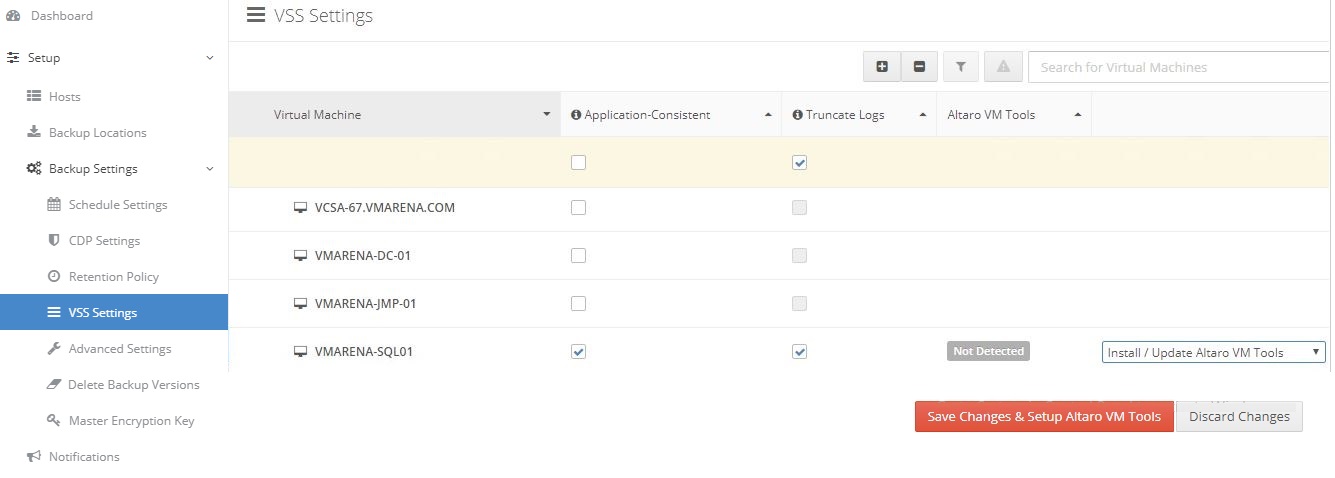
From the next window review the requirements and click Next
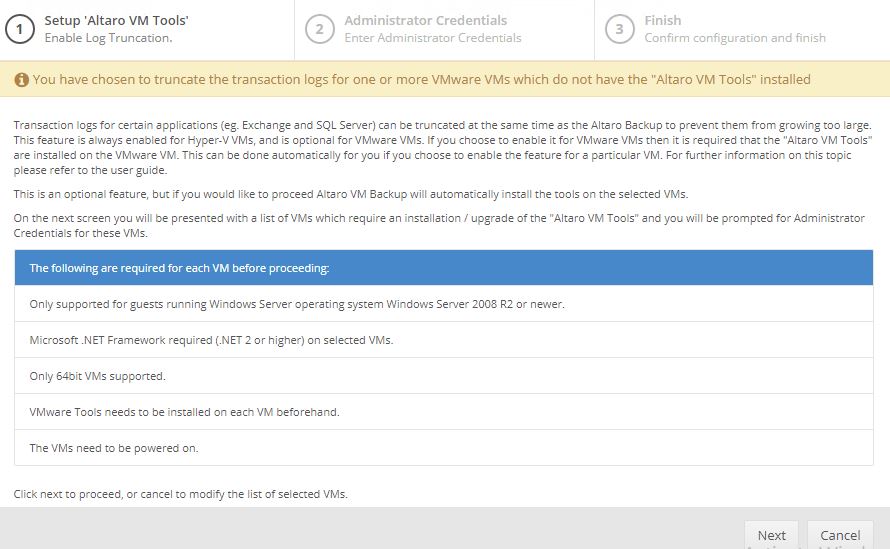
Enter credentials which have administrative rights inside the Guest VM(s) you selected, and click Next
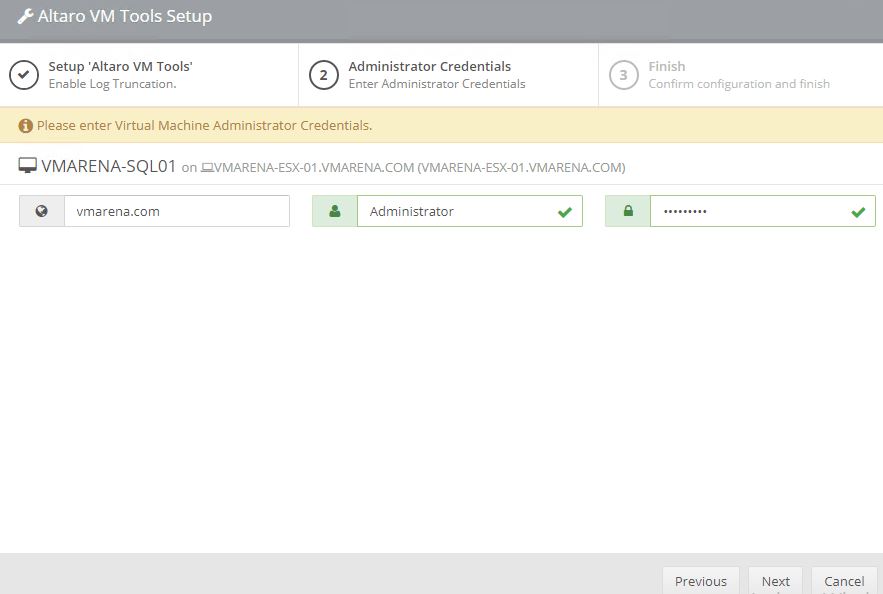
Altaro VM Tools will be deployed into the Guest Virtual Machine , when complete click Finish
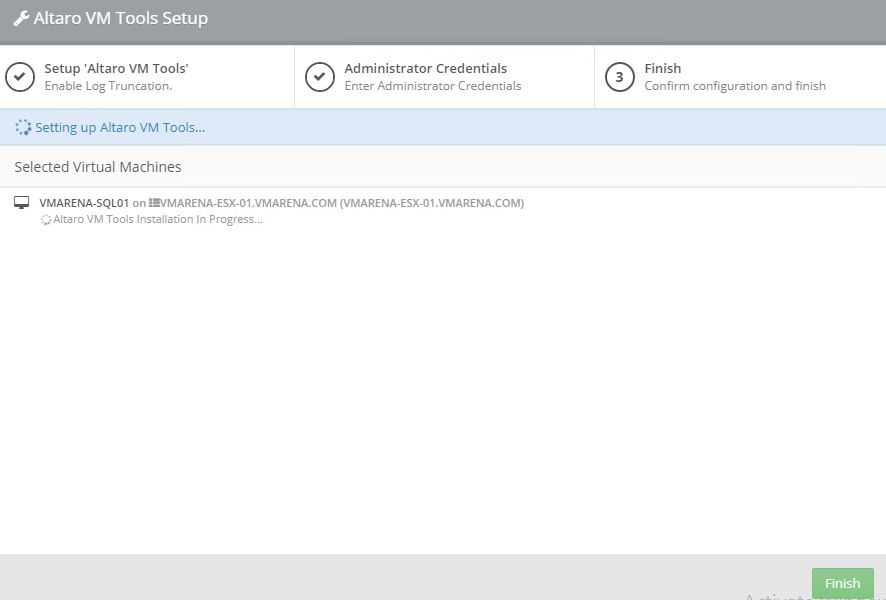
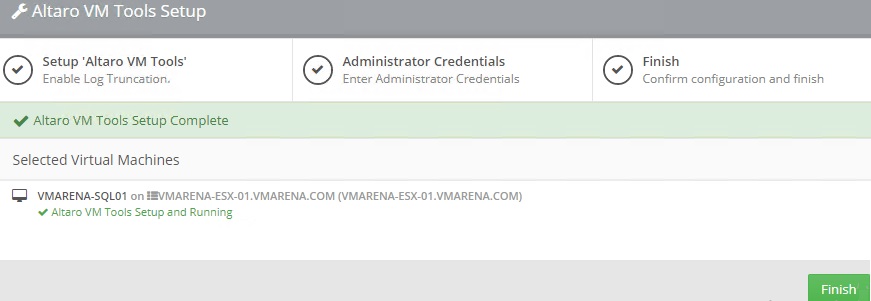
Once done, the Altaro VM tools column under VSS Settings should show status as Installed
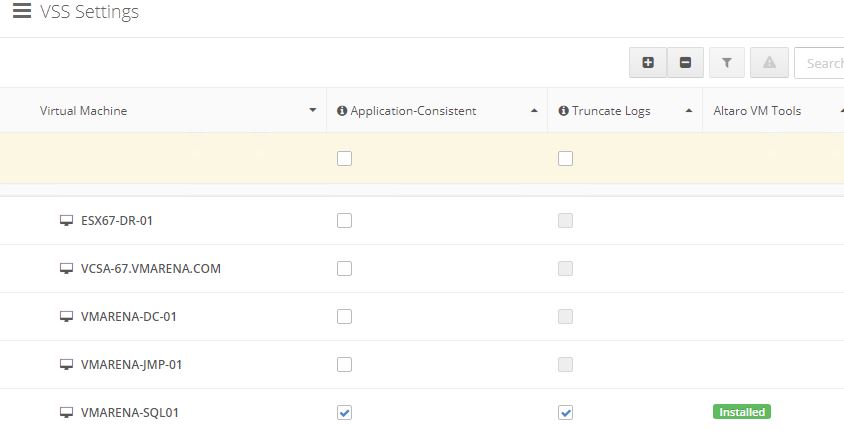
Note: VM runs an application that is not VSS-aware then Altaro will not be able to leverage the Microsoft VSS technology and perform an application consistent backup for that application. So your application should be compatible with Microsoft VSS technology to perform application aware backup .
Challenge Faced
We got error while deploying Altaro VM tools as shown below , click on the “ click here for more details “ to view details of the error to understand and find a solution and we followed the below steps to resolve that .
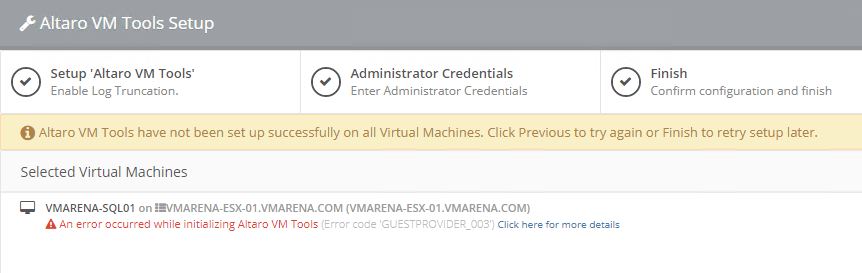
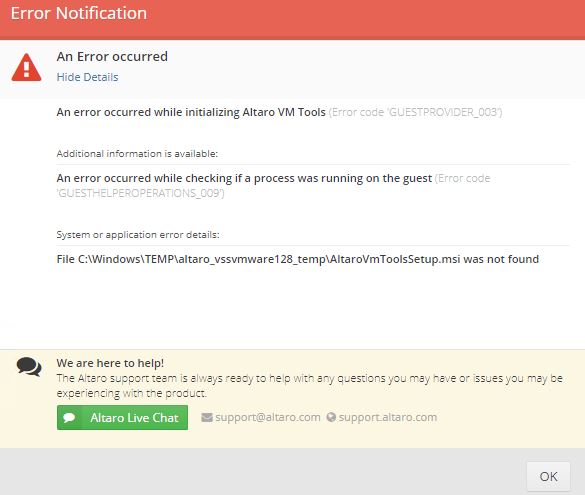
Steps Followed to Resolve this error
In this case we found that UAC was enabled and we disabled and rebooted the machine , also below mentioned registery key value set to ‘0’:
Path: HKEY_LOCAL_MACHINE\Software\Microsoft\Windows\CurrentVersion\policies\system
Key Name: EnableLUA
Value: 0
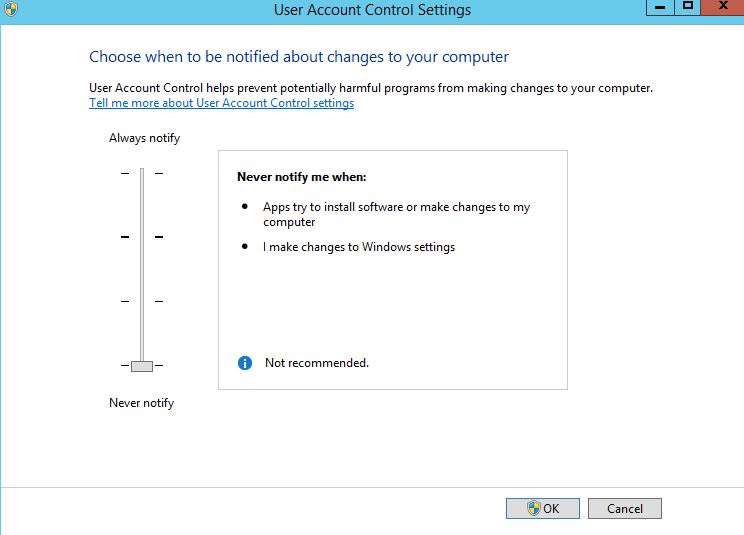
Additionally we verified that volume shadow copy services (VSS) drivers are correct or not by running below command
vssadmin list writers
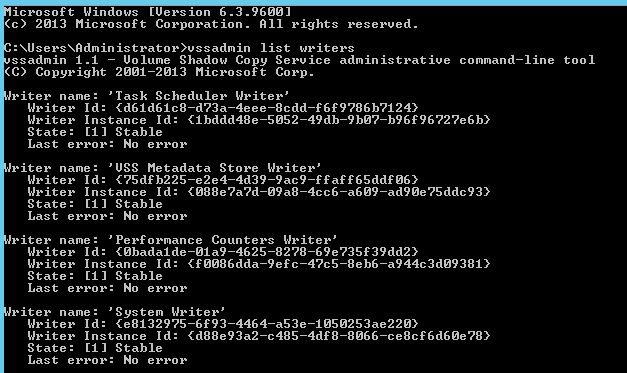
Conclusion
We have discussed about why we need application consistent backup and how it works in ALTARO VM Backup . In this post We have shared the steps to configure SQL backup on ALTARO VM backup and challenged we faced and how we fixed. ALTARO VM Bakcup has the great feature application aware backup to perform consistent backup and truncate the logs without any trouble and this is really great .