
In my previous post, I have discussed about iSCSI Target Configuration in vSAN 6.7 and mentioned about new feature Windows Server Failover Clusters (WSFC) using the vSAN iSCSI target service. In this post, you can find the configuration of Windows Server Failover Cluster with iSCSI target feature in Windows 2012 Virtual Machine .This Feature is supported with Physical Window Servers also .
vSAN 6.7 fully support transparent failover of LUNs with the iSCSI service for vSAN when used in conjunction with WSFC. With support of this feature, now customers no need to buy a storage array and it save lot of money.
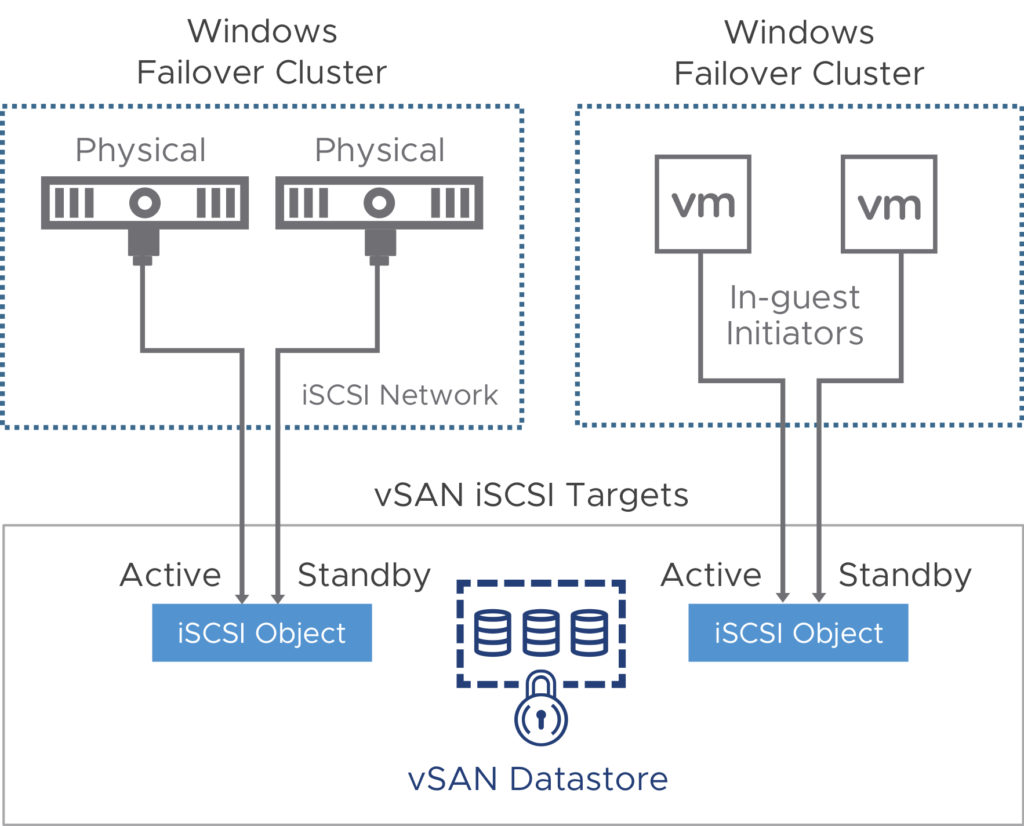
Steps Involved in this Procedure
Prerequisites
| Number of Servers | 2 ( Based Licensee You can use more Hosts) |
| Network Card | Each Node with 3 |
| DNS Resolution | Required |
| IP | Each Server required 2 Public IP and 2 Heart Beat IP and 1 iSCSI IP |
| Cluster Name with FQDN | Required |
| Windows Update | Fully Updated – Two nodes |
| Quorum | With Min 2 GB iSCSI disk |
| iSCSI | Enabled on Both Servers |
| MPIO Feature | Feature to be enabled with policy set to “Fail Over Only” |
Windows Server Failover Clusters (WSFC)
A Windows Server Failover Cluster (WSFC) is a group of independent servers that work together to increase the availability of applications and services.
Components you must know in WSFC
Node – Node is referred as server that that is participating in a WSFC.
Cluster Resource – It is a physical or logical entity that can be owned by a node, which you can perform actions as brought online, offline, move between nodes and managed as a cluster object. Cluster resource can be owned by a single node at any point of time.
Role – Role is a collection of cluster resources managed as a single cluster object to provide specific functionality. A role contains all the cluster resources that are required for a n Availability Group (AG) or Always On Failover Cluster Instance (FCI) and Failover and failback always act in context of roles. A role will contain an IP address resource, a network name resource, and resources for the role.
Network Name Resource – A logical server name that is managed as a cluster resource. A network name resource must be used with an IP address resource. These entries may require objects in Active Directory Domain Services and/or DNS.
Quorum – The quorum configuration in a failover cluster that determines the number of node failures that the cluster can sustain.
Enable iSCSI Initiator
Navigate t oServer Manager -> Tools -> Select iSCSI Initiator
It will enable iSCSI Initiator on the server
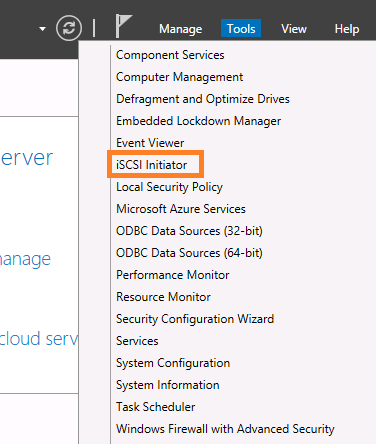
From the Configuration Tab Collect the Initiator Name , it is required while configuration access

Create iSCSI Initiator Group
Navigate to Cluster ->Configure -> vSAN-> iSCSI Initiator Group
Provide a Name for Group and add the Initiator Name you have collected from servers to the members list .
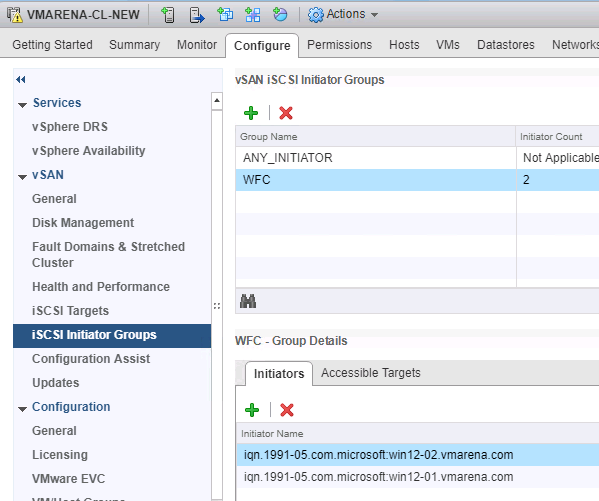
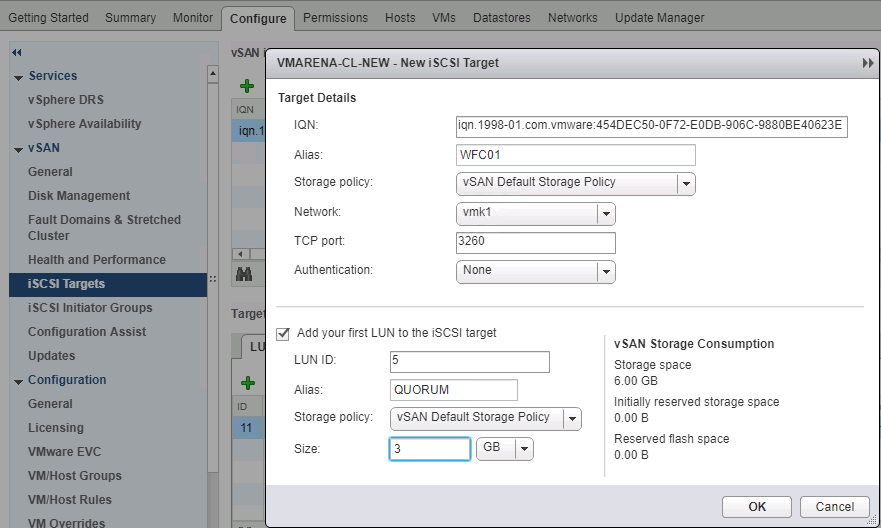
Now you can see the available members in the group , this will help you to restrict the access to the lUN to these members only .
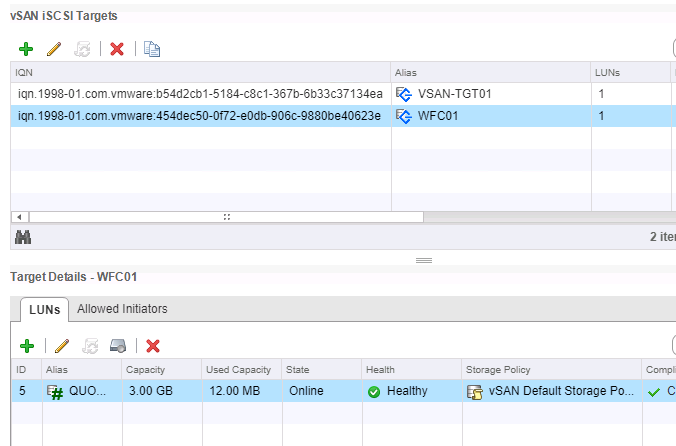
Create iSCSI Target and LUN
Cluster ->Configure -> vSAN-> iSCSI Targets -> Click ” +” Add button and fill the required details click ok
Add the Alias , Selec the iSCSI VMK network , Storage Policy also from same window you have option to create a LUN
Here I am creating Quorum disk with LUN ID 5 and 3 Gb size
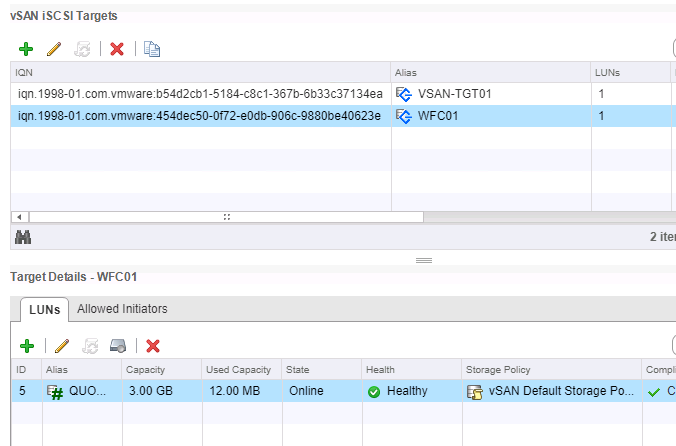
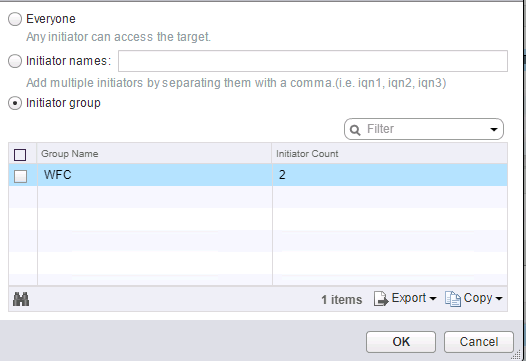
Click on Allowed Initiators Tab and add the Initiator Group
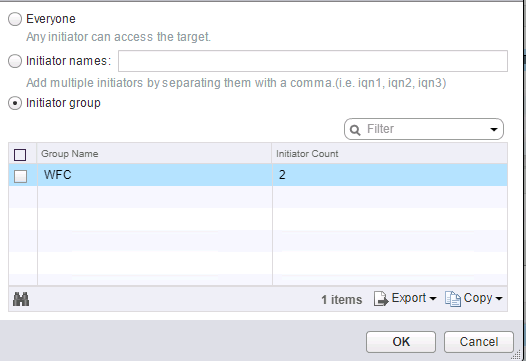
Configure the iSCSI Target on Servers
First Verify the iSCSI Network from Hosts Navigate to -> ESXi Host -> Configure -> Networking -> VMkernal Adapters
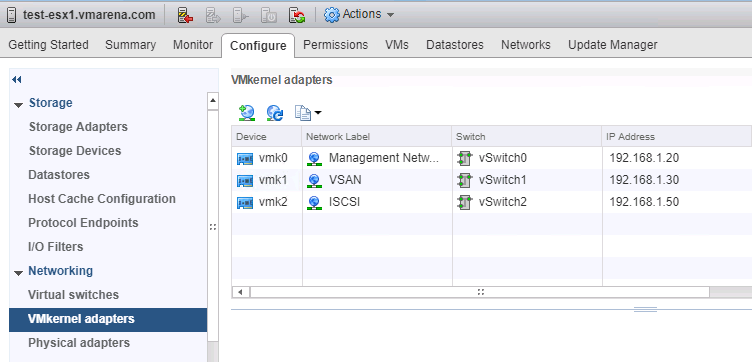
Open the iSCSI Initiator -> Discovery Tab -> Click on Discover Portal and the iSCSI VMkernal IP

After adding move to Targets Tab and you can see the targets are available with inactive state
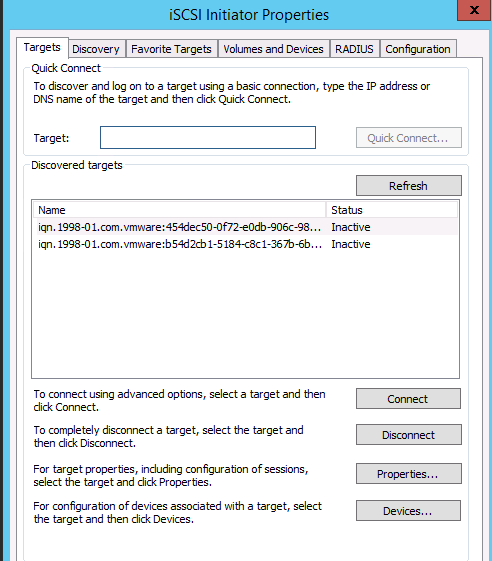
Select each Target and click on Connect Option , Select Enable multipath option and click OK
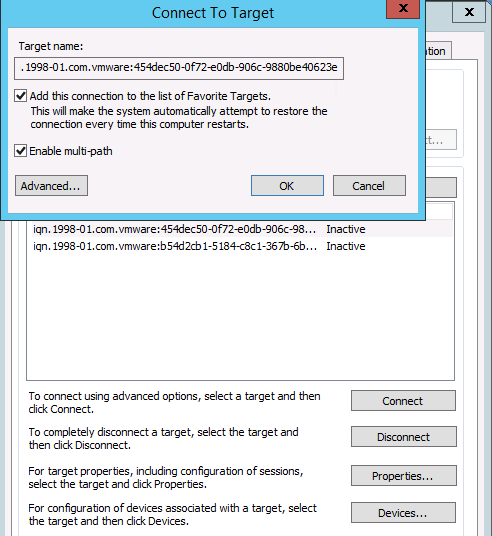
Go to Disk Managent and you can see the iSCSI LU is available , Now you can bring that disk online and create partition
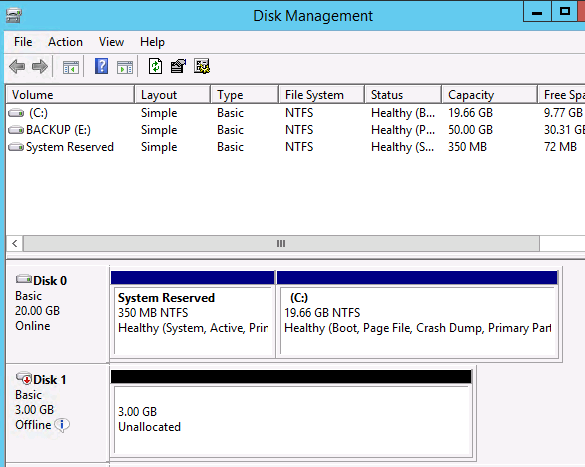
Enable Fail Over Cluster Feature
You have to enable this feature on all nodes which need to be part of WSFC
Navigate to Server Manager -> Manage -> Select Add Roles and Features
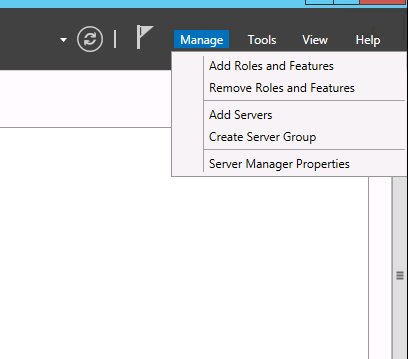
Follow the Screen Options as default and in Features Select the Failover Clustering -> Add features
and on screen options , It will take while to finish the installation .
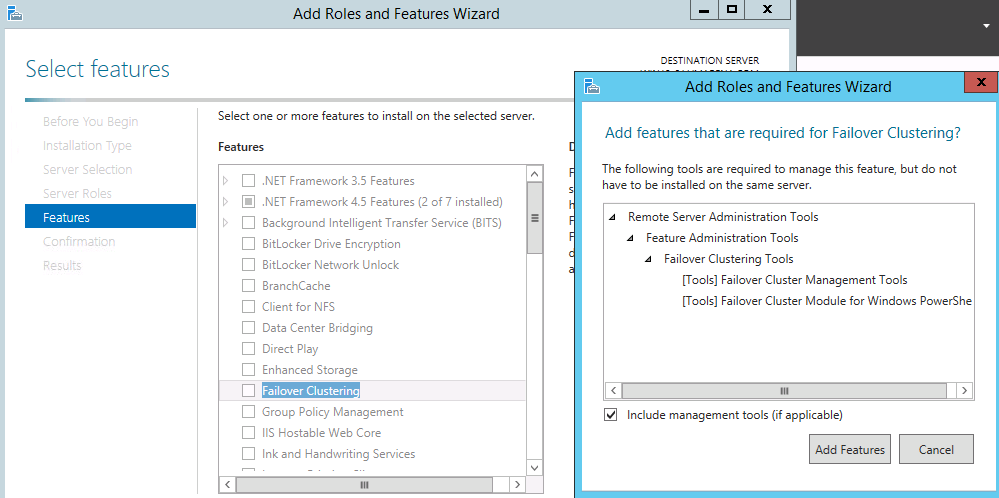
Windows Server Failover Cluster Creation
After Enabling the Feature you have to create a Windows Cluster from Primary Server .
You have two option ,Validate Configuration and Create Cluster
Validate Configuration – Validating the Cluster Prerequisites are met , any Waring or error on servers , any issue there you have to fix before proceeding and it is recommended to follow . Also after validating it will give option to create Cluster .
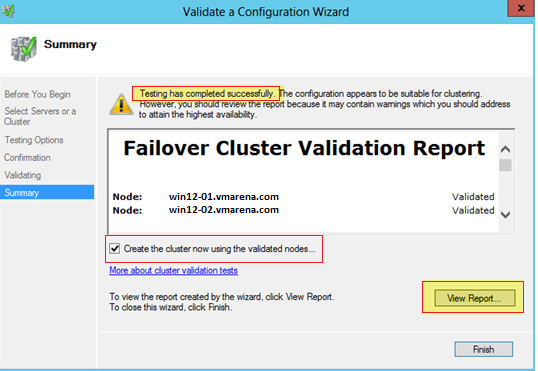
Create Cluster – Starting the Cluster Creation with out Validating the server configuration and after creation of Cluster you can validate the configuration.
Proceed to Create Cluster with Screen Options
You have add both servers and Windows Custer IP and Name in required steps
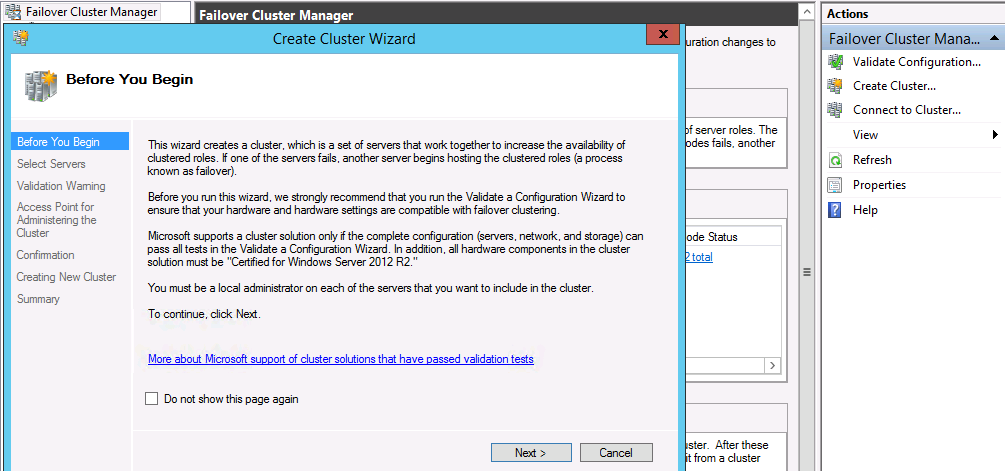
Note – should not Select the Add eligible disk to Cluster Option
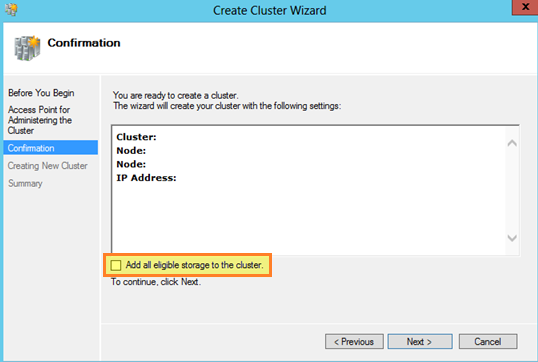
After Finishing the Fail Over Cluster wizard you can the see the New Cluster with added Node details .
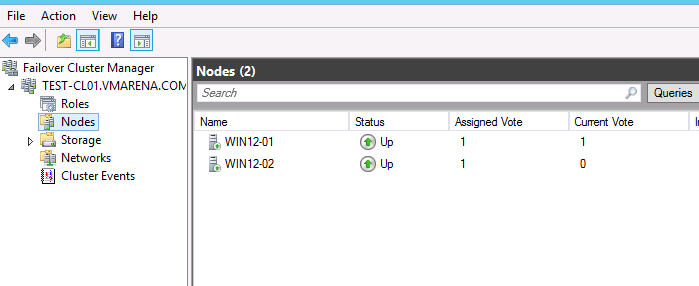
Next You Can add the Configured iSCSI storage to the Cluster and configured required Roles
Navigate to Failover Cluster -> Storage ->Disks and Select the Add disk Option
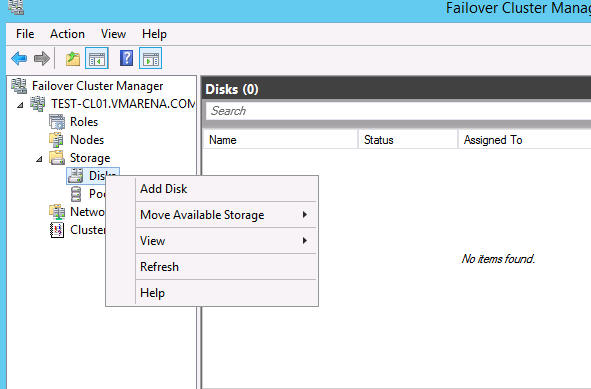
It will list the disk associated with with server and you can select the desired form there , and you can see the added disk on Disks
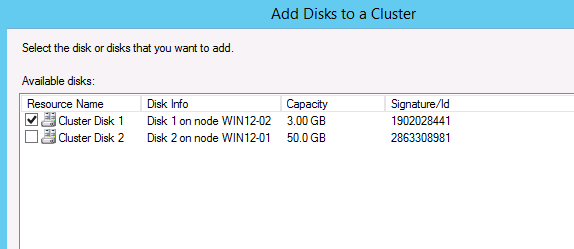

Configure a Quorum for the Cluster with added 3 GB Disk
Navigate to Cluster -> Right Click -> More Actions ->Select Configure Cluster Quorum Settings
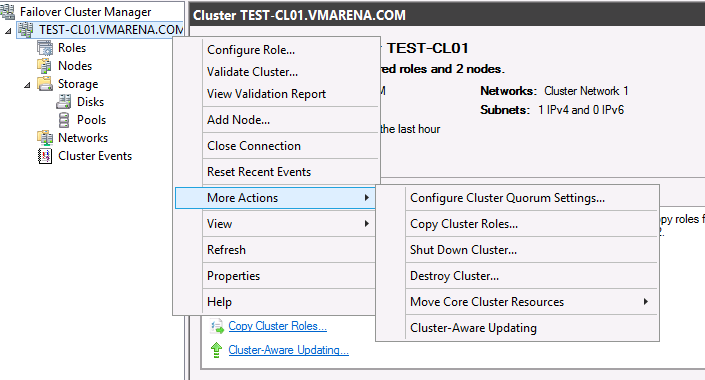
Follow the Screen options and you can see the available disk to add as Quorum , select the desired disk and continue to finish this .
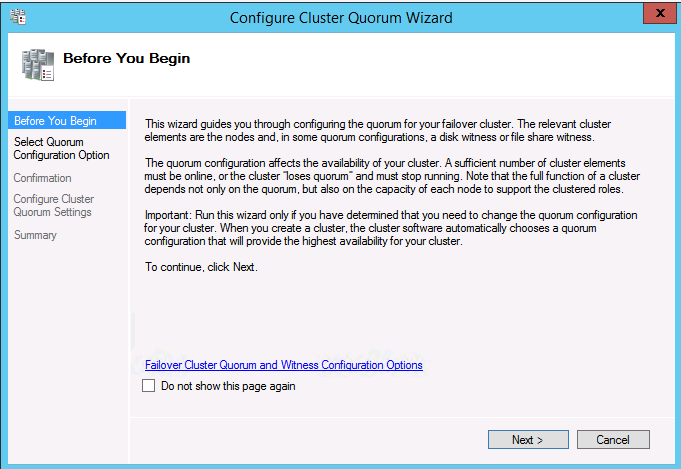
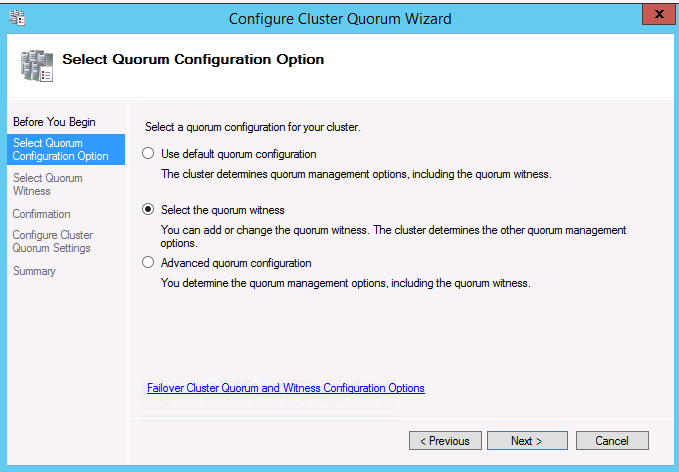
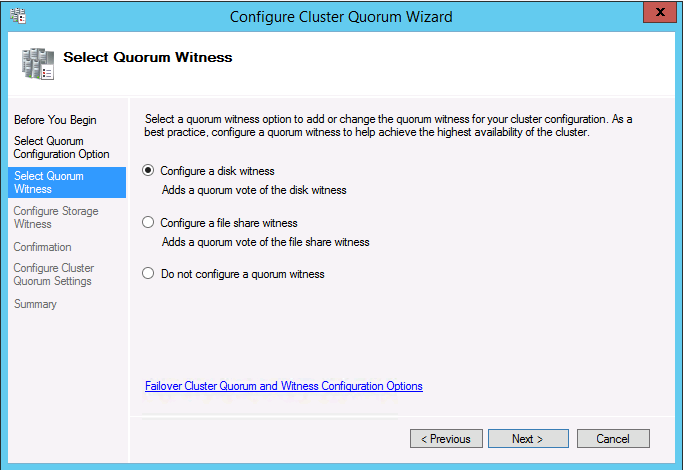
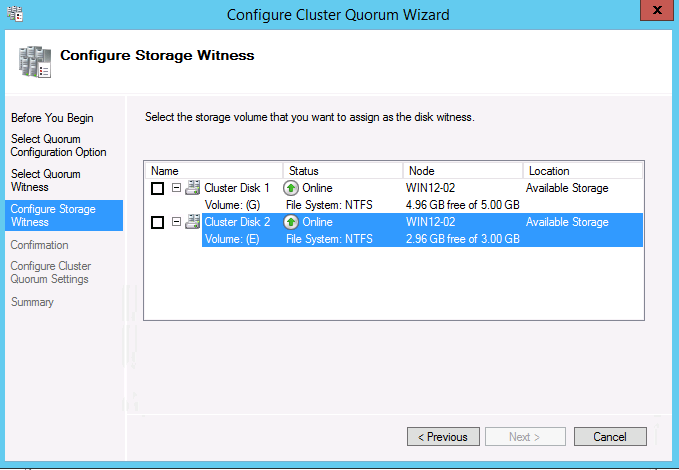
You can see the details on Tab Assigned To , as Disk Witness Quorum
Select the Disk and you can test fail over with the Move the storage options Best Possible Node or Select Node
Best Possible Node – Automatically Select the node and storage will be moved
Select Node – it will pop up with available Cluster resource you can move
Also you can shutdown the active node and verify the fail over status by login to other node.

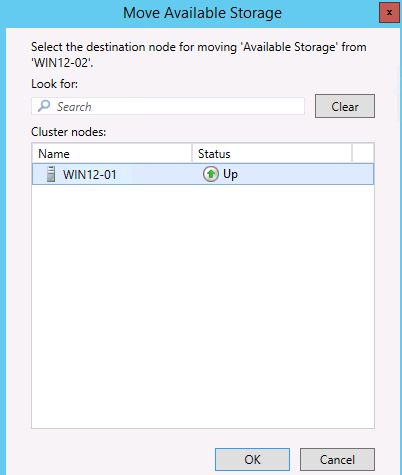
Now you can Create Required Rolw after adding required Disk ,example for Data base , File Server etc
Reference vSAN 6.7
Reference for SQL – Microsoft SQL Server 2014 on VMware VSAN 6 Hybrid
Refer Microsoft Site for more details on Fail Over Cluster