
Veeam released the long-awaited Veeam Backup & Replication 9.5 Update 4 in 22nd January, this new release (update 4) for Veeam Products has many new features, bug fixes and also many improvements in Veeam Products. In this post, I will share the key improvement points and upgrade procedure of Veeam Backup & Replication 9.5 Update 4.

Key Improvement Points
Cloud Tier
Cloud Tier provides unlimited capacity for long term data retention by using native, cost-effective object storage integrations with Amazon Simple Storage Service (Amazon S3), Azure Blob Storage, IBM Cloud Object Storage, as well as Amazon S3-compatible service providers and on-premises storage solutions. With Veeam, customers avoid double charges for storing data in the cloud – unlike with other backup providers who impose “cloud tax” on top of the cloud provider’s storage cost.
The Cloud (or Archive) Tier is a different way to work compared with the Backup Copy Job and can be used as an alternative way to implement long term retention.
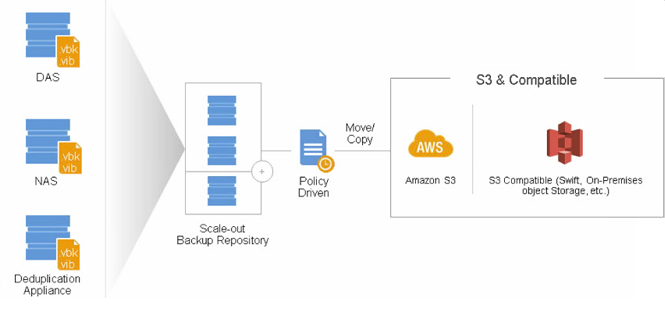
Creation of a new Backup Repository from Veeam Backup & Replication.
Navigate to Backup Repositories -> Add Backup Repository -> Object Storage
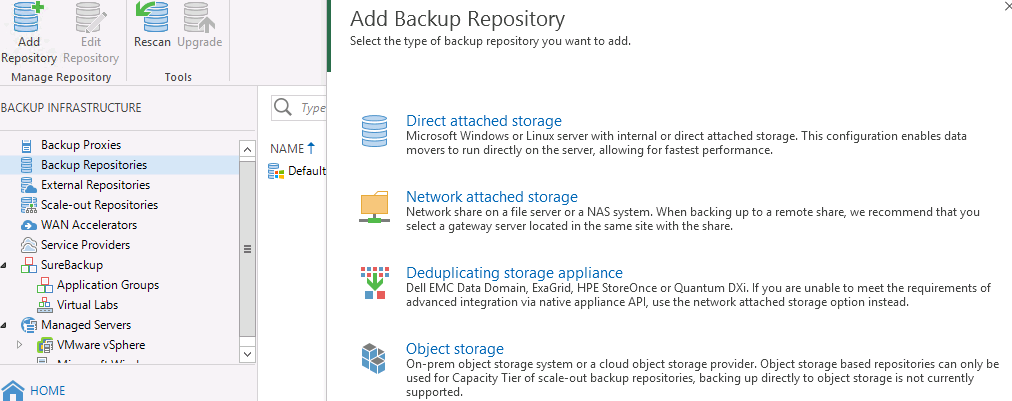
You can choose the required storage
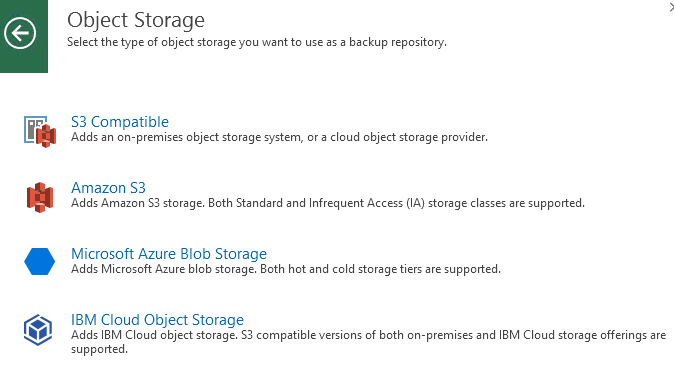
Cloud Mobility
This a great feature and you can easily migrate, move and recover any on-premises or cloud-based workloads to AWS, Azure .and Azure Stack. It really provides portability and recoverability to the public cloud solutions.
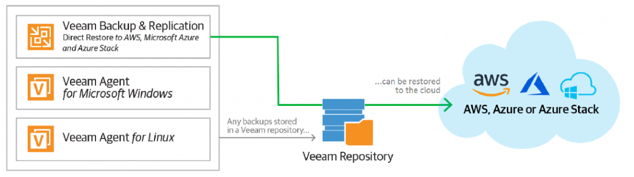
Veeam DataLabs
Businesses will have increased security and data governance options including GDPR readiness and malware prevention with DataLabs Staged and Secure restore. Staged restore feature is available in the Enterprise edition and allows the administrators to restore workloads to an isolated environment in order to modify the guest OS before moving the VM to production. This capability can be used to inject and run scripts, remove or add specific applications, OS settings, and remove sensitive data to be GDPR compliant before finalizing the restore on production.
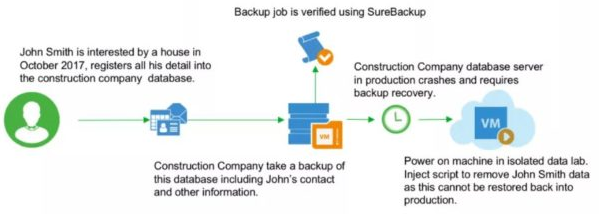
With Secure Restore feature VMs can be scanned against viruses or ransomware before restoring to production. VM disks are mounted to the Mount Server associated with the Backup Repository and scanned with a supported antivirus installed on the Mount Server.
Supported Antivirus:- Windows Defender, Symantec Protection Engine, ESET NOD32 out-of-the-box and potentially any AV that provides a basic command line interface
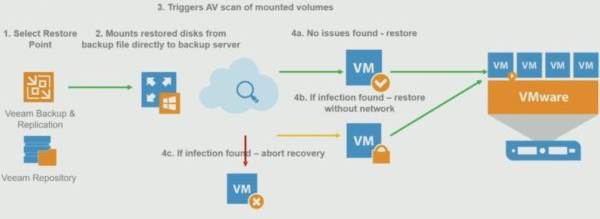
Intelligent Diagnostics
Companies can reduce management and support costs through a proactive resolution of configuration problems. Intelligent Diagnostics proactively analyzes support logs of known issues users deal with matching these patterns with the monitored virtual infrastructure notifying the administrators for issues that may affect backups, missing critical hotfix or misconfiguration.This will help to prevent the possible issues may impact your backups minimizing downtime and data loss.
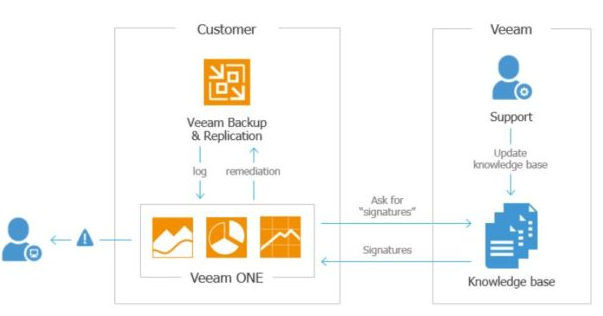
Enhanced Veeam Cloud Connect Replication for Service Providers (VCC-R)
Service providers using VMware vCloud Director can leverage existing networking, infrastructure and self-service management investments for Disaster Recovery as a Service (DRaaS) solutions for lower TCO and higher margins.
Platform support
Veeam Backup and Replication 9.5 Update 4 now fully supports Windows Server 2019, Hyper-V 2019, Windows 10 with October 2018 Update, Active Directory 2019, Exchange 2019, SharePoint 2019, Oracle Database 18c, VMware vSphere 6.7 U1 and VMware vCloud Director 9.5.
New Application Plug-ins Available
With new updates, there are plugins which help to manage centralized backups in Veeam Backup Repository a and now administrators can follow the same procedures to perform backup and restore the databases using native tools with the new application plug-ins:
Veeam Plug-in for SAP HANA
Database administrators can use the BACKINT interface to perform backups and restores
Veeam Plug-in for Oracle RMAN
RMAN manager can be used to perform backups and restores of Oracle databases
New Veeam Instance Licensing (VIL)
Update 4 comes with a new subscription licensing called Veeam Instance Licensing (VIL). VIL provides a single license file that is portable across all Veeam products managed by Veeam Backup & Replication making license management easier for end users.
Upgrade Veeam Backup & Replication 9.5 Update 4
Things you should follow before the upgrade
Mount the Veeam Backup & Replication 9.5 Update 4.ISO file in Veeam Backup Server and double click on setup.exe.
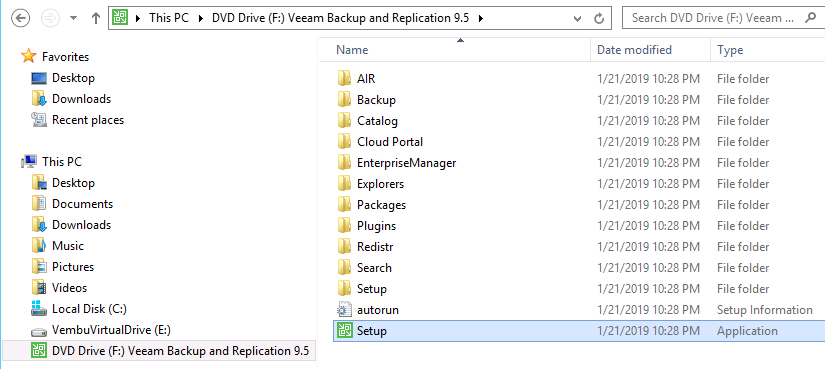
If you have Veeam Backup Enterprise Manager installed, this is the first component to upgrade else you can ignore this and proceed upgrade of Backup and Replication, here we don’t have Veeam Backup Enterprise Manager
Click on Veeam Backup & Replication Upgrade
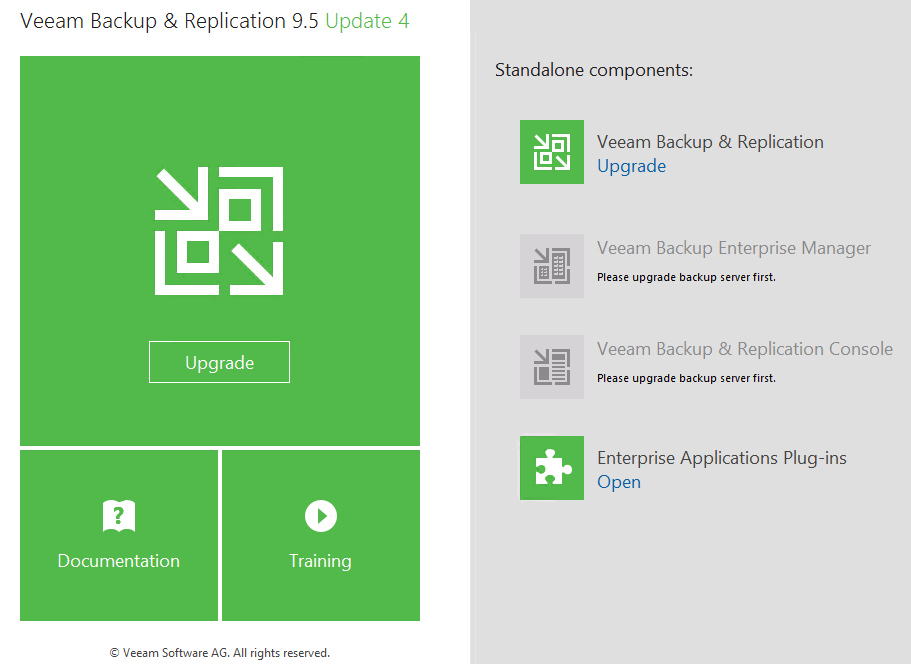
Accept the EULA and 3rd pArty Components License Agreements if there is any available your environment and click Next
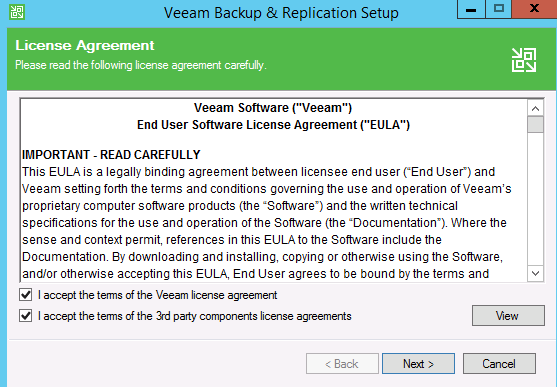
The system detects previously installed components that need to be upgraded. Click Next.
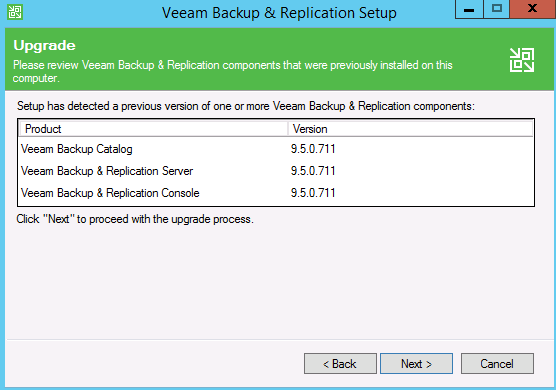
If you don’t have an installed license, click Browse to select the license file to use then click Next.
If you don’t have License You may proceed without License and add it later
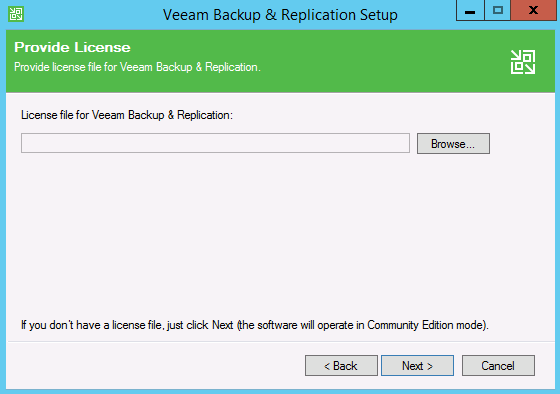
If your Veeam infrastructure is not joined to an AD domain you can proceed with LOCAL SYSTEM account option then click Next.
If the setup intergated with AD the you may use Active Directory,
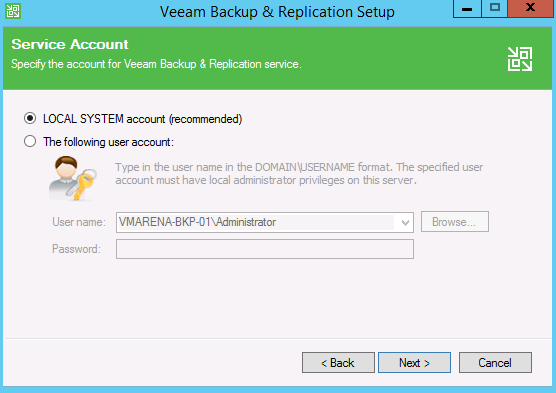
Since an SQL instance and the Veeam database are already present in the system, select Use existing instance of SQL Server option.
And you can Choose SQL Server authentication using the Login ID and password below option or Windows Authentication method and specify credentials and Click Next.
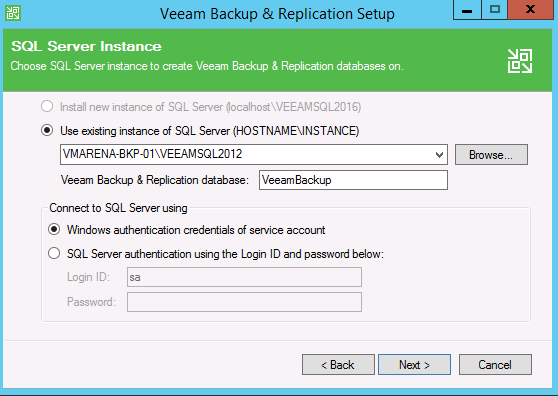
Click Yes to perform the database upgrade.
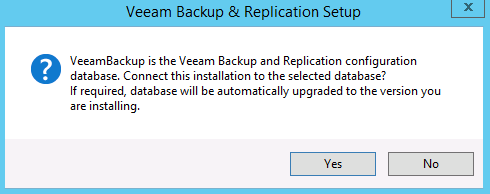
Enable Update remote components automatically if you want to automate the upgrade process or you can do it manually later.
Click Install to begin the upgrade.
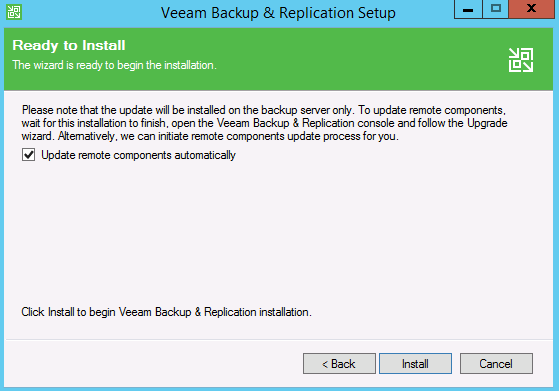
The upgrade procedure takes a few minutes to complete.
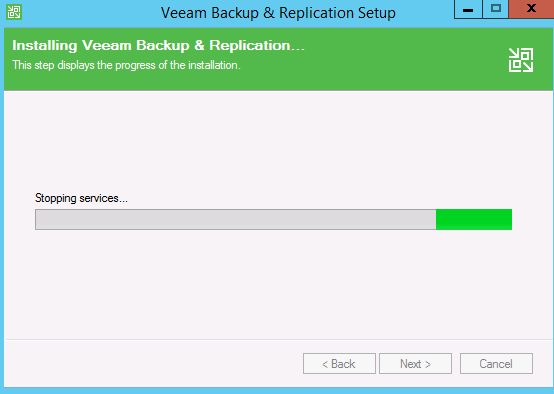
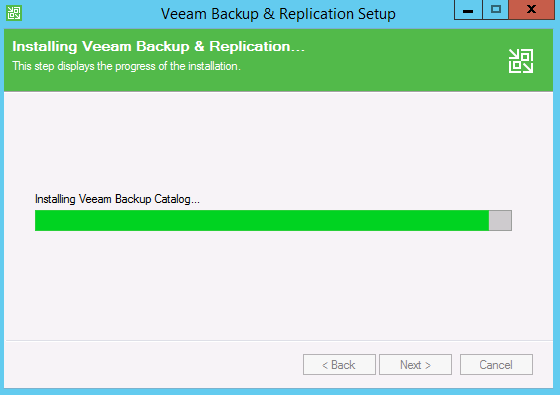
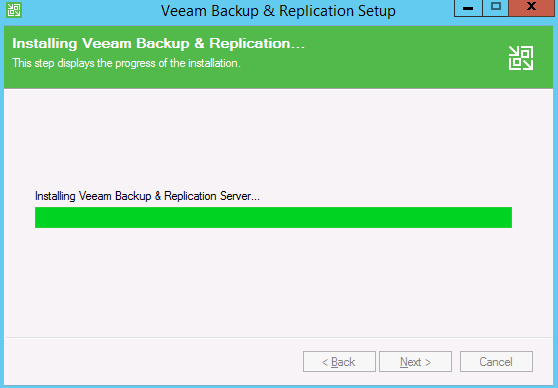
When the process has been completed, click Finish to exit the wizard.
It will popup with Reboot Message, Click Yes to reboot the server to apply changes.
Once server is rebooted open the Veeam Backup & Replication 9.5 Update 4 console
Note:- Remote components are already updated with the option Update remote components automatically was previously enabled, otherwise right click your Proxy Servers and select Upgrade.
Reference Links
Veeam Backup & Replication 9.5 Update 4 :- What’s New, Release Notes, Download Now
Veeam ONE 9.5 Update 4 :- What’s New, Release Notes, Download Now
Veeam Agent for Microsoft Windows 3.0 :- What’s New, Release Notes, Download Now
Veeam Agent for Linux 3.0 :- What’s New, Release Notes, Download Now
Conclusion
We have shared the new key features of Veeam Backup & Replication 9.5 Update 4 and Steps to follow prior to upgrade and performing the upgrade. Also, we have shared the required reference links to check more details of VeemBackup & Replication 9.5 Update 4 and other components.