
Veeam has released their latest AWS backup and recovery solution: Veeam Backup for AWS v3. This is the biggest release since the original launch just one year ago, and it contains some massive new capabilities for protecting AWS data. In this post, we will share new capacities and how you to upgrade you’re exiting Veeam Backup for AWS to V3
Veeam Backup for AWS, the solution is deployed right from the AWS Marketplace and enables Amazon Elastic Compute Cloud (Amazon EC2).If you have already using Veeam Backup for AWS then its time to upgrade to the new version to utilize the new features.
New Capabilities
You can now fully automate and schedule snapshots of Amazon RDS, including replication of those snapshots across AWS accounts and regions. Restores of the entire database are ridiculously fast and can overwrite at the existing location or be stored as a new instance into a new region or account
Amazon Virtual Private Cloud (Amazon VPC) backup using native AWS snapshots and backs up to Amazon Simple Storage Service (Amazon S3) object storage. This will provide the ability to protect all the configuration items within a VPC, including Security Groups, route tables, Subnets, and many more. As deployments grow within Amazon EC2, being able to protect your VPC settings becomes critical when trying to perform restores. Imagine a scenario where you have been the target of a malicious attack and need to restore all the workloads in a particular region
Access to the web UI and portal is now configurable using Role-Based Access Control (RBAC). With RBAC support, we added SAML2 support which allows you to configure an identity prover. This lets operations teams limit the usage of the Veeam Backup for AWS portal to specific tasks
While File-Level Recovery has been a feature of Veeam Backup for AWS since its original launch, it is now possible to restore files to the original location. Previously, it was only possible to download the files to the desktop which the operator was accessing the portal. Now with File-Level Recovery, we can choose to restore to the original location. This will restore all the selected files directly back to the Amazon EC2 instance and the originating folder within that Amazon EC2 instance.
Veeam Backup for AWS v3 now provides support for AWS Outposts. Anyone who is using AWS Outposts in an on-premises data center can use Veeam Backup for AWS to protect and restore workloads running on Outposts. With AWS Outpost support, this provides consumers the capabilities to manage these hybrid AWS environments.
start trying the newest release through the AWS Marketplace to check all the new features.
Veeam Backup for AWS upgrade procedure is very simple and it will allow you to check for new product versions and available package updates, download and install them from the Web UI. If there is a new update or a new version of Veeam Backup for AWS is available you will get a notification.

Also, you can manually check for updates by following the below steps
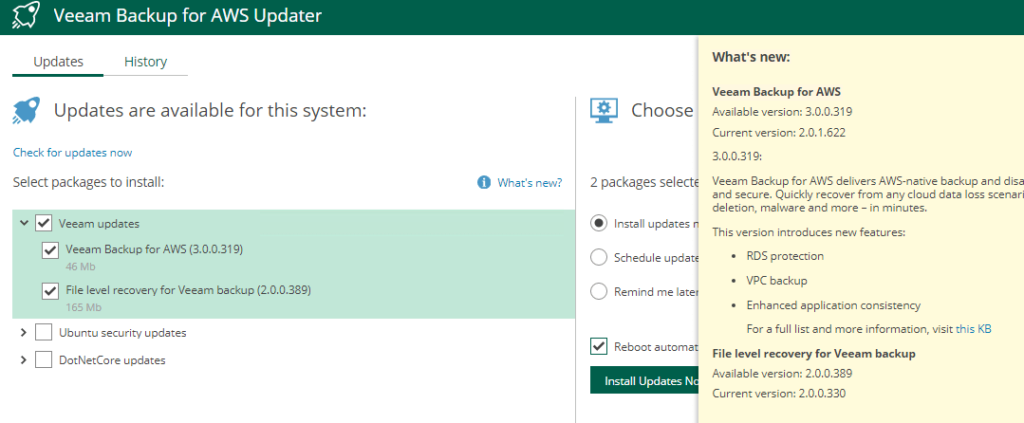
One of the important things, before you install a product update, make sure all backup policies are disabled and restore tasks are finished. Otherwise, the update process will interrupt running activities, which may result in data loss.Also, you can have options to Install updates immediately or Schedule update installation , additionally set a reminder to send update notifications.
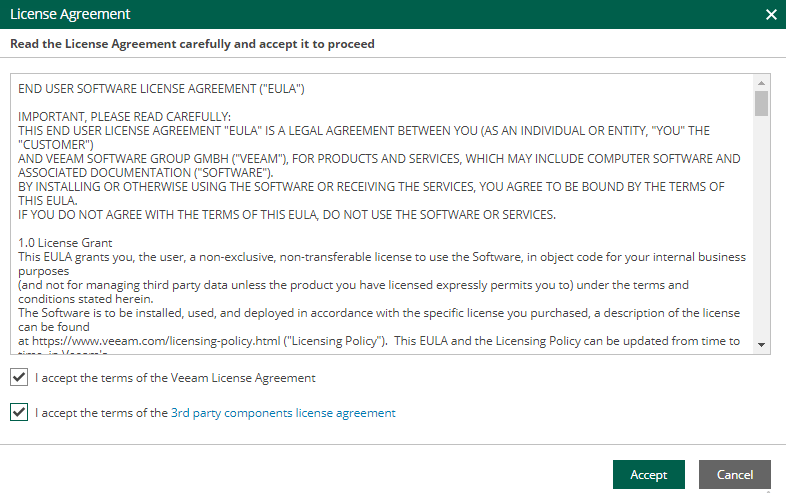
You can view the progress of updation in the window
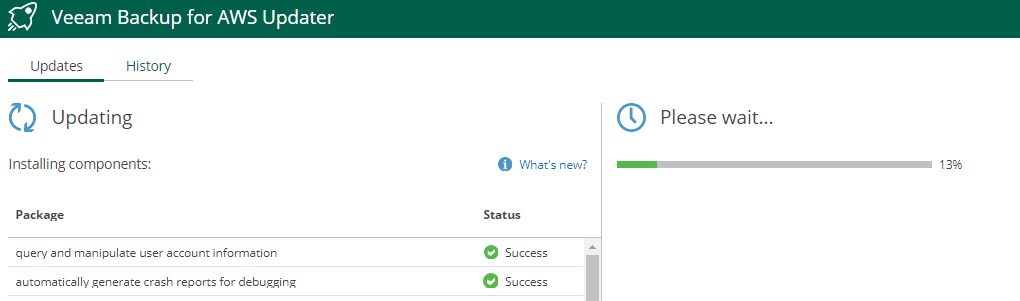
it may take several minutes for the installation process to complete
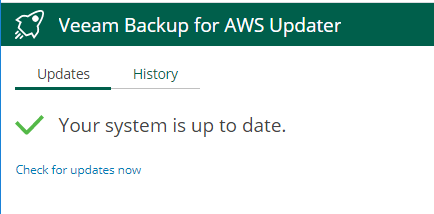
Note:- When installing product updates, Veeam Backup for AWS restarts all services running on the backup appliance, including the Web UI service. That is why Veeam Backup for AWS will log you out when the update process completes.
You can verify that Veeam Backup for AWS has the latest version v3
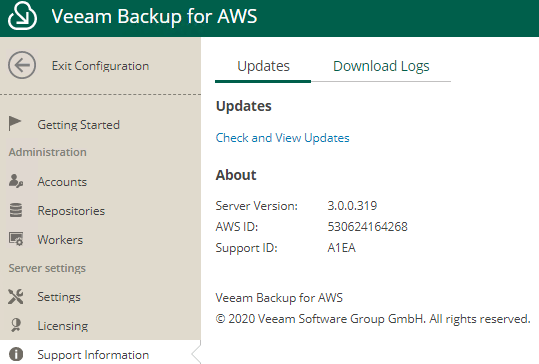
You can check the results of the update installation performed on the backup appliance from History tab
For each date when an update was installed, the Veeam Backup for AWS Updater page will display the name of the update and its status (whether the installation process completed successfully, completed with warnings or failed to complete). Also, you can download logs for the installed updates, select the necessary date in the Date section, and click View Full Log. Veeam Backup for AWS will save the logs as a single file to the default download directory on the local machine.
FREE standalone cloud backup solution -limited to 10 AWS instances; unlimited restores
Paid standalone cloud backup solution – starting at $40 per AWS instance per year; metering enabled; pay for what you use
Part of Veeam Backup & Replication for a comprehensive hybrid and multi-cloud strategy with unlimited data portability options.