
Hardware Compatibility is very important for vSphere deployments and upgrades. Always we check VMware HCL for the support matrices for all the hardware platforms. To check HCL you have to log in to VMware HCL site and search by providing details manually. Now it become easy with the help of Runecast Analyzer, using Analyzer HCL you can easily check the compliance of the running hardware and the vSphere versions. In this post, we will share the information about how you download the Beta Version to Check the new feature providing by Runecast
Download the Runecast HCL Beta
You can download the beta version by sign up Runecast Beta program . Signup and download the beta version and try today and share your valuable thoughts with Runecast team.
This is an OVF template which you can easily deploy , any doubts on deployment you can refer my article Runecast Analyzer Walkthrough And Deployment
Access the Console
Login to the Runecast Analyzer appliance using the default username and password
Username: rcuser
Password: Runecast!
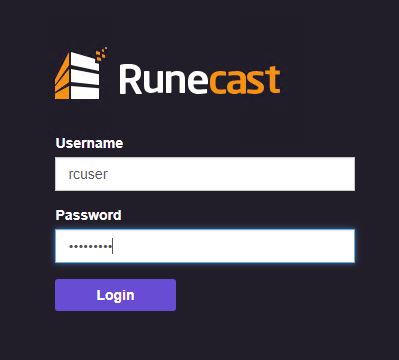
From Welcome screen provide the vCenter FQDN or IP address, Username and the password. Click on “Continue” to complete the connection to the vCenter Server
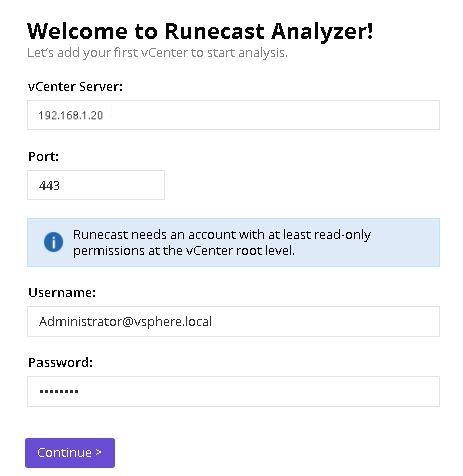
Select the recommendation frequency and click on Start Analysis
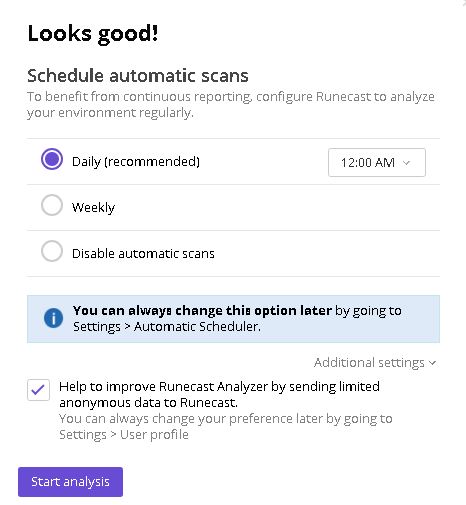
After the making, the successful connection to the vCenter Server will be listed there

Add the License to fr0m same window LIcense Tab
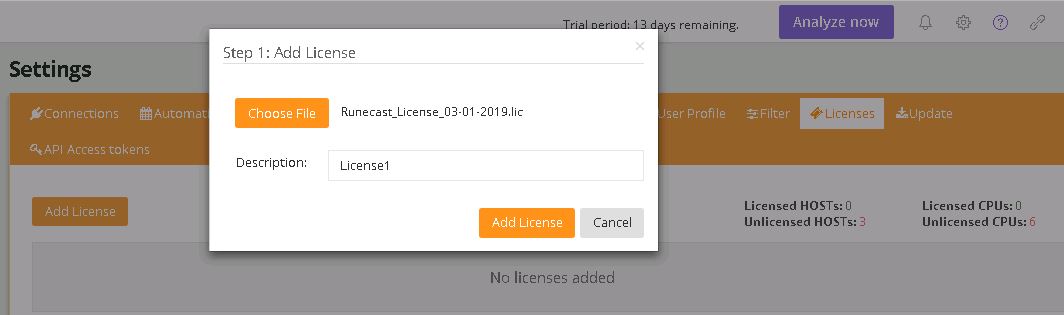
I tested this in my vSphere environment which use the HP Proliant servers to check the VMware HCL standards. You can view the overview of all Server Model, ESXi version from there, you can click on each item view the information in detail.
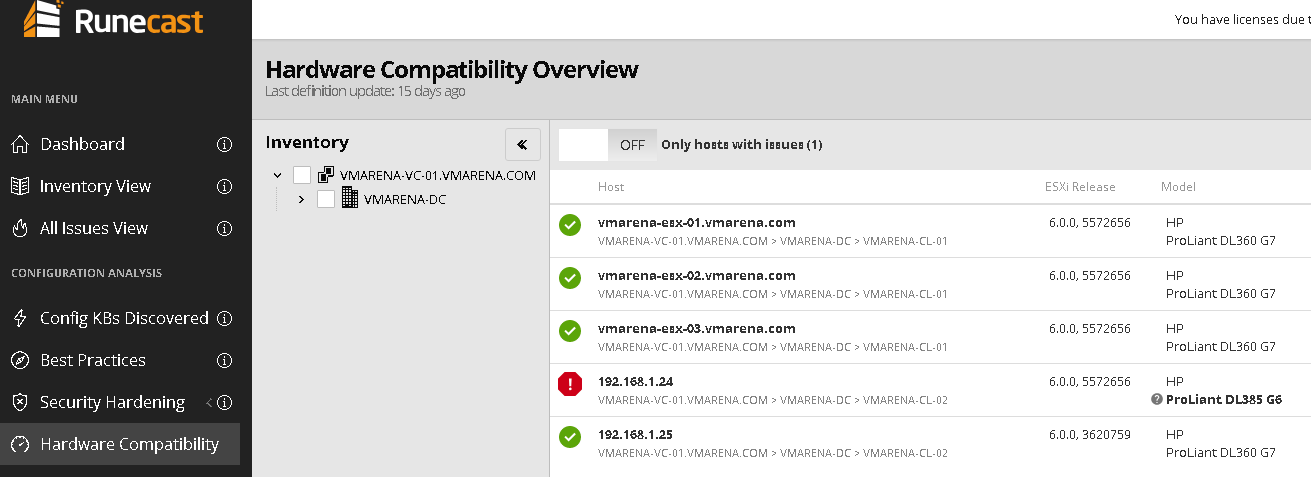
Select the Clusters and you can see the detail on the right Tab Model CPU series, ESXi release and BIOS data.
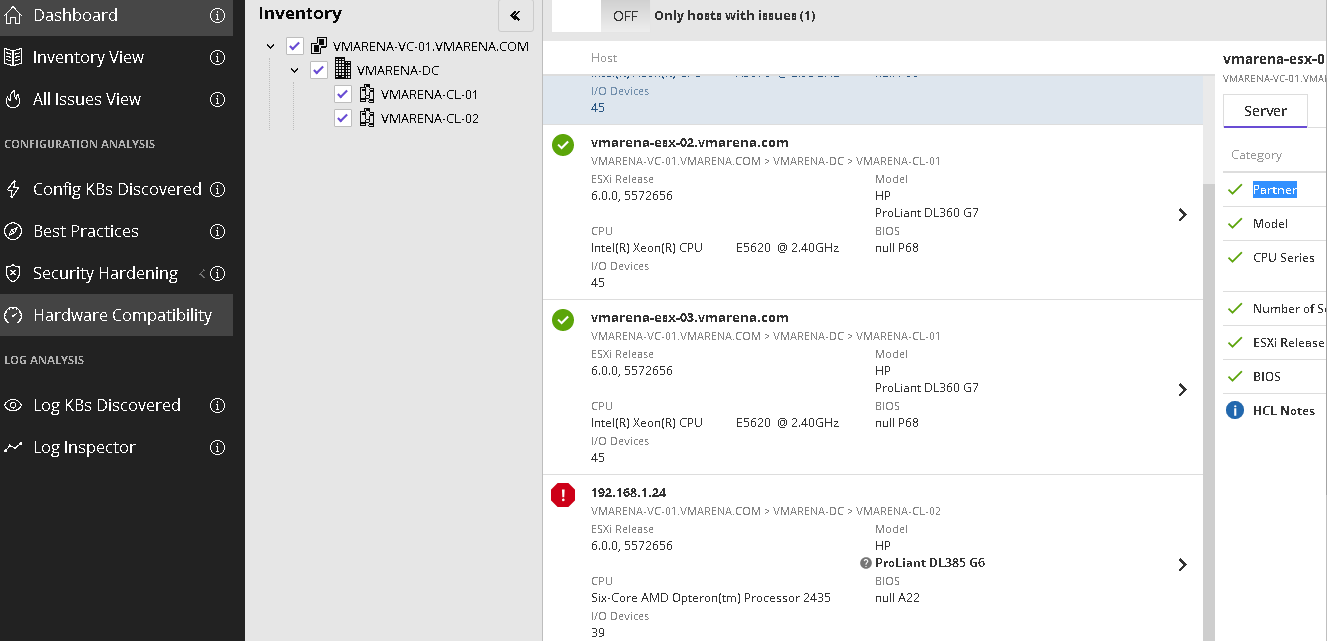
You can select individual ESXi host to view details in detail Model CPU series, number of Sockets ESXi build number and BIOS data.

In addition to this, you can directly open up the compatibility check of the VMware HCL Official Page from this section
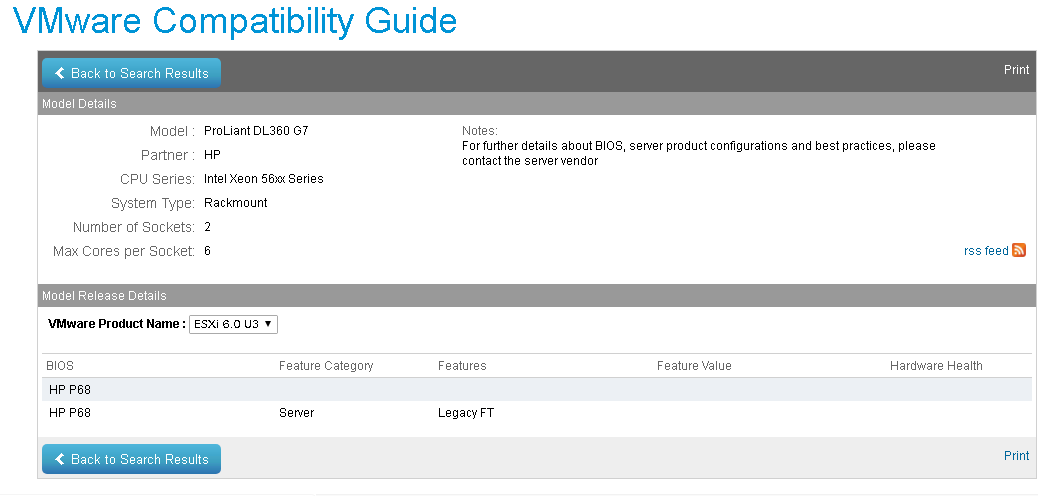
For easy to identify hosts with the issue only, there is a filter available Only Hosts With Issues
After selecting that option it shows only host having some issue
Conclusion
If you have VMware infrastructure compliance of the VMware environment is very important. For a larger environment, this is time-consuming work and a great understanding of the product and the versions are required. This painful job is simplified by Runecast Analyzer VMware HCL you will the details without checking the VMware HCL website manually.
The current BETA version doesn’t have the results for the server I/O devices, upcoming Runecast Analyzer releases will come this and more features.