
Remote Desktop Manager (RDM) centralizes all remote connections on a single platform that is securely shared between users and across the entire team– its Suite contains many features that every organization needs to manage their complete infrastructure. This tool is very useful for any IT professional who works in administration, monitoring and implementation, etc., for their day-to-day operations and to manage multiple customers. In this review, I will be sharing Remote Desktop Manager’s available features and their many uses.

Remote Desktop Manager (RDM) can centrally manage all your remote connections, passwords and credentials. RDM is available in two versions: Free and Enterprise Edition. The Free Edition is obviously free, while Enterprise Edition is a more robust paid version. RDM has seven key components, and each component has its own features. Here’s a quick comparison between the two:
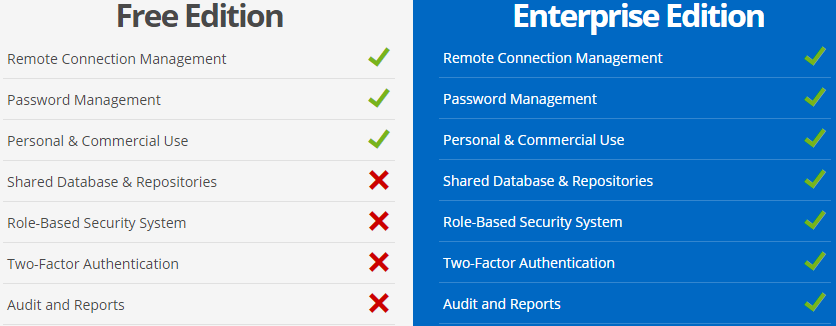
A detailed comparison of each supported feature can found on the Devolutions website.
What RDM Offers
RDM is available for both Windows and Mac, as well on Android and iOS mobile devices.
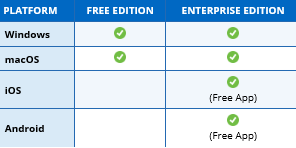
Start using by Downloading from below
RDM supports a wide range of connections and technologies, including computers, switches, VPNs or printers. Below is a list of supported tools:
| Apple Remote Desktop | Microsoft Remote Desktop (RDP) | HP Remote Graphics Receiver |
| BeyondTrust Password Safe Console | PC Anywhere | Intel® AMT (KVM) |
| Chrome Remote Desktop | PowerShell | LogMeIn |
| Citrix (Web) | PuTTY (Telnet, SSH, RAW, rLogin) | X Window |
| Citrix ICA/HDX | Radmin | Telnet |
| ControlUp | Remote Assistance | VNC |
| DameWare Mini Remote Control | Remote Desktop Commander | VPN |
| Dell iDrac | ScreenConnect | Wayk |
| DeskRoll | SecureCRT | Web Browser (HTTP/HTTPS) |
| FTP | Serial Port | Host |
| Gateway | SSH Tunnel | HP Integrated Lights Out (iLO) |
| TeamViewer |
RDM has the capability to connect remotely to virtualization and Cloud platforms, as well as other applications. You can access multiple virtual platform consoles like VMware and Hyper-V from RDM, or you can browse and access the data inside Cloud platforms. Additionally, you can remotely access and centrally manage different applications like Active Directory, SQL, and more. Below is a list of supported tools:
| Virtualization Platform | Cloud Platform | Active Directory Console |
| AWS Console | Amazon S3 Explorer | Command Line |
| Azure Console | Azure Storage Explorer | Data Report |
| Hyper-V | Azure Table Storage Explorer | Data Source Shortcut |
| Oracle VirtualBox | Dropbox | Database |
| Virtual Server | OneDrive Explorer | File Explorer |
| Virtual PC | Inventory Report | |
| VMware (Player, Workstation, vSphere) | Play List | |
| VMware Console | PowerShell | |
| VMware Remote Console | SNMP Report | |
| Windows Virtual PC | Spiceworks | |
| XenServer Console | Splunk | |
| SQL Server Management Studio | ||
| TeamViewer Console | ||
| Terminal Server Console |
VPN Support
RDM supports multiple native VPNs and other VPNs as add-ons, which you can install on RDM and access at your office or through a specific network. VPN connections can be configured in the VPN section of the session properties, and the connection can be established automatically, manually or configured to a specific condition.
| Native VPN Support | Add-Ons |
| Apple VPN | Avaya (Nortel) |
| Cisco VPN | Barracuda NG Network |
| Custom | Bitvise Tunnelier |
| Microsoft VPN | Check Point Endpoint Security |
| SonicWall VPN | Check Point VPN-1 SecureClient |
| SSH VPN | Cisco AnyConnect |
| TheGreenBow | F5 Firepass SSL |
| FEC Secure IPSec | |
| FortiClient | |
| Generic VPN | |
| Juniper Junos Pulse | |
| Juniper Network Connect | |
| Juniper WSAM | |
| Juniper-Netscreen | |
| NCP Secure Entry Client | |
| OpenVPN | |
| SecureCRT | |
| Shrew Soft | |
| SonicWall NetExtender | |
| WatchGuard Mobile | |
| WatchGuard SSL |
Document Storing
You can store different types of documents in the data source instead of keeping them in the same location. This allows you to access all data from a single console with enhanced security. Below are the supported document types:
| Certificate |
| Data source configuration (.rdd) |
| Default |
| HTML |
| Image |
| Microsoft Office (Word, Excel, PowerPoint, Visio and OneNote) |
| Phonebook |
| Rich Text Editor |
| Spreadsheet Editor |
| Text |
| Video |
Credential Management
RDM has the ability to store multiple types of credentials, including both native and external applications. The table below lists the different application types. RDM also supports credential redirection, dynamic credential linking and Windows Credential Manger. With the help of this feature, you will be able to manage your session, browsing history, and more with a single click.
| 1Password | Password List |
| AuthAnvil Password Server | Password Manager Pro |
| Connection String | Password Safe |
| Custom | Password Vault Manager |
| CyberArk AIM | PasswordBox [Deprecated] |
| Dashlane | Passwordstate |
| Firefox Password Manager | Pleasant Password Server |
| Google Chrome Passwords | Private Key |
| KeePass | Secret Server |
| LastPass | Sticky Password |
| One Time Password (OTP) | TeamPass (TBD) |
| PassPortal | Username/Password |
| Zoho Vault | Windows Credential Manager |
RDM reduces the complexity of accessing multiple devices and sessions by integrating the existing password managers and automatically logging in everywhere with the help of stored passwords.
Information, Contacts and Folders
RDM includes storage tools for important sensitive information like your wallet, bank account, and email. You can also create and save contacts, and send e-mails to Skype.
Another option for storing information and contacts is Folders, which enables you to create multiple folders to manage your devices, grouping them based on location, devices, etc. You can also move the added devices or sessions to appropriate groups.
Below are the different information, folder, and contact types that can be used:
| Information Type | Folder Type | Contact Type |
| Alarm Codes | Company | Company |
| Bank Information | Customer | Customer |
| Credit Card | Database | Default |
| Email Account | Device (router, switch, firewall) | Employee |
| Login (Account) | Domain | Family |
| Login (Web) | Folder | Supplier |
| Note/Secure Note | Identity | Support |
| Other | Printer | |
| Passport | Server | |
| Safety Deposit | Site | |
| Software/Serial | Software | |
| Wallet | Workstation |
Enhanced Security Support
RDM supports a role-based security system in which roles allows for creating a granular protection system that is quite flexible.
Roles
Here are the main key points of the role-based security system:
Automation Support
RDM now supports Windows PowerShell, a powerful scripting tool that enables automation. This is provided in a PowerShell module. For any information regarding the RDM PowerShell module, please refer to the online documentation page, which can be found here.
Additional Information
Remote Desktop Manger provides customers with best practices, tips and tricks to make their environment healthy and secure with enhanced features. All technical information, like installation fixes, new features and updates are available from the Devolutions Blog, YouTube channel and tech forums.
How to Get RDM Updates
You can stay up-to-date on all things Devolutions by subscribing to their monthly newsletter for the most recent information about their products, case studies, new releases, software tutorials, and much more. They are also highly committed to customer support – helping users solve issues, enhance features, provide fixes, and offer feedback.