
The SharePoint Migration Tool lets you migrate content from SharePoint Server 2013 or from on-premises file shares and easily move them to either SharePoint or OneDrive in Office 365. It is Designed to be used for migrations ranging from the smallest set of files to a large scale enterprise migration, the SharePoint Migration Tool will let you bring your information to the cloud and take advantage of the latest collaboration, intelligence, and security solutions with Office 365.
The SharePoint Migration Tool has continuously improved to support more complex migration requirements. From a humble beginning of accelerating files migration to incremental improvements leading up to complete SharePoint 2013 site migrations. Now using the SharePoint Migration Tool you can migrate just about every element of SharePoint sites that you care most about including Web Parts, Pages, and site navigation!
Reference :- Release Notes
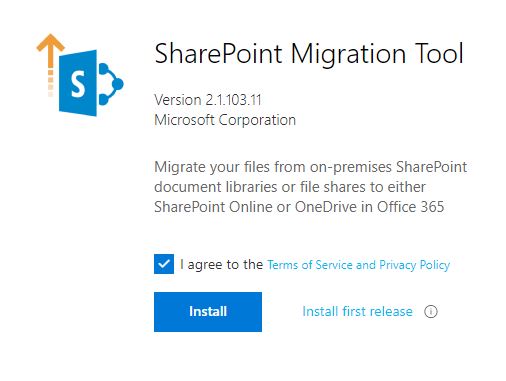
SharePoint Migration Tool
The SharePoint Migration Tool is designed to simplify your journey to the cloud through a free, simple, and fast solution to migrate content from on-premises SharePoint sites and file shares to SharePoint or OneDrive in Office 365. The SharePoint Migration Tool allows you to accelerate your journey to Office 365 overcoming obstacles typically associated with migration projects. With the SharePoint Migration Tool you can evaluate and address the information that matters the most to your organization, the Libraries, and now Lists that form the foundation of the SharePoint experience. Using the SharePoint Migration Tool you can start your migration today and take advantage of the full suite of features and security capabilities that Office 365 offers.
You can download the SharePoint Migration Tool at Download . Through v3 of the SharePoint Migration Tool you’ll have available to you the innovation we’re delivering to help you bring your information to the cloud and take advantage of the latest collaboration, intelligence, and security solutions with Office 365.
Download and Install
Download and install the SharePoint Migration Tool using Internet Explorer, Edge or Chrome browser.
Note:- If you are using the Chrome browser, you must install the ClickOnce for Google Chrome plug-in before installing the SharePoint Migration Tool. > To download and install the plug-in: Using Chrome, go to this site and then click Add to Chrome: ClickOnce for Google Chrome plug-in
Features
The SharePoint Migration Tool allows you to migrate from the following sources:
On-premises fileshares
SharePoint Server 2013
** Available only in SPMT V3 Public Preview
If you prefer using PowerShell, all SPMT functionality is supported. For more information see: Migrate to SharePoint Online using PowerShell.
Note :- The SharePoint Migration Tool is not available for users of Office 365 operated by 21Vianet in China. It is also not available for users of Office 365 with the German cloud using the data trustee, German Telekom. However, it is supported for users in Germany whose data location is not in the German datacenter.