As you can see in the below image Failover cluster is Opened and There is no Servers are available. to Configure the Servers you need to Validate the configuration first
Click on Validate Configuration
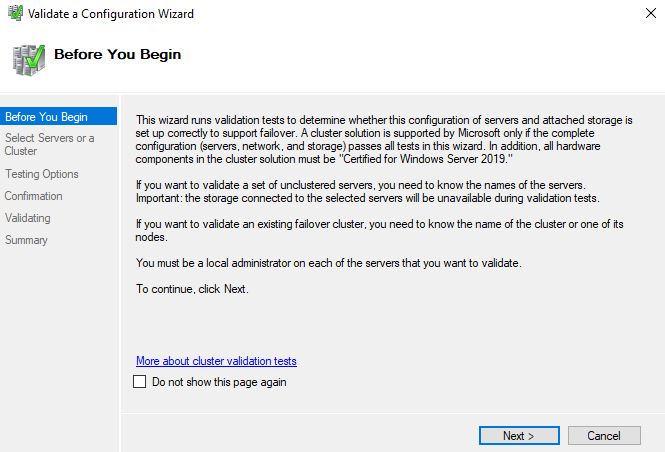
Add both Servers using Browse Option ( USE FQDN )
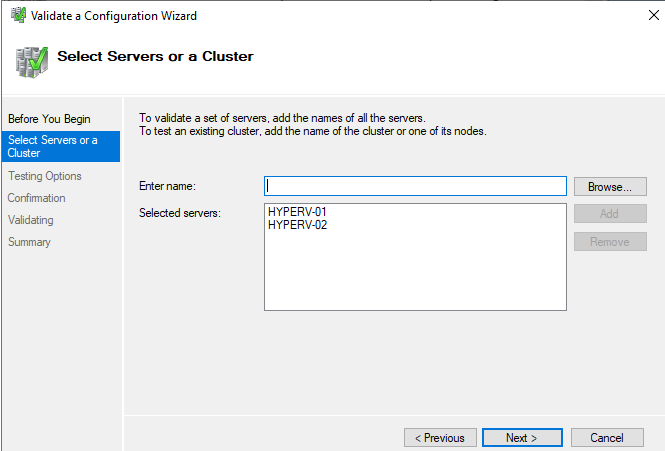
Select the Run all Test and Click Next
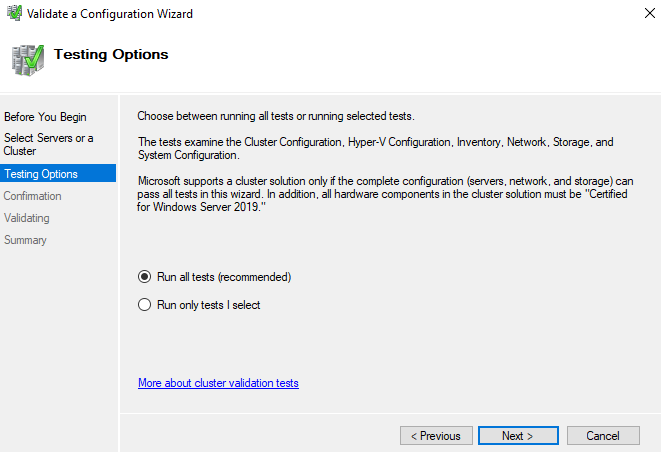
You can view which all configuration is validated on the Tests in the Confirmation Page and Clik Next to Continue
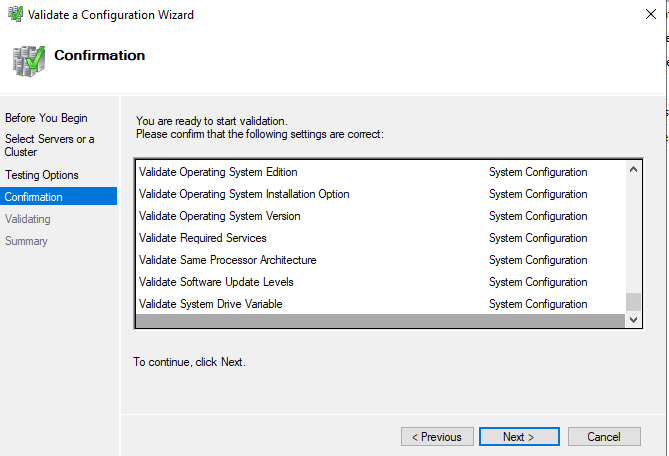
It will take some time to complete the testing
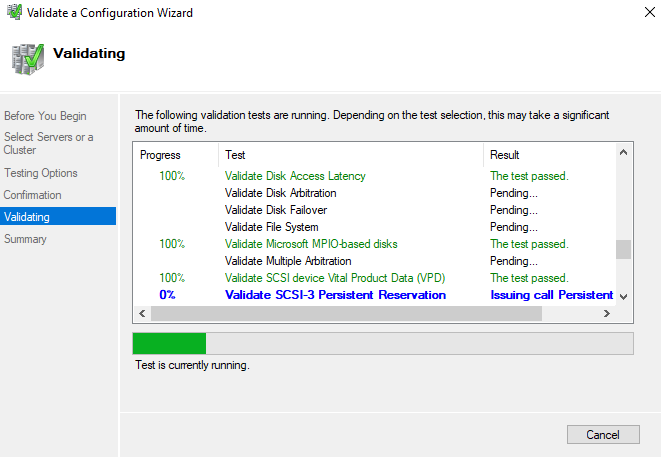
You can view the report from there once everything fine, you can choose create cluster now using these validated nodes and Click on Finish
Note:- In case any error there check the details in the report and resolve and run the test again
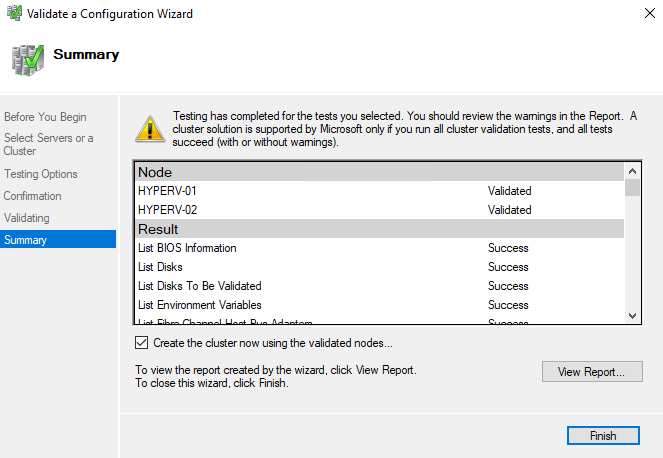
Click Next
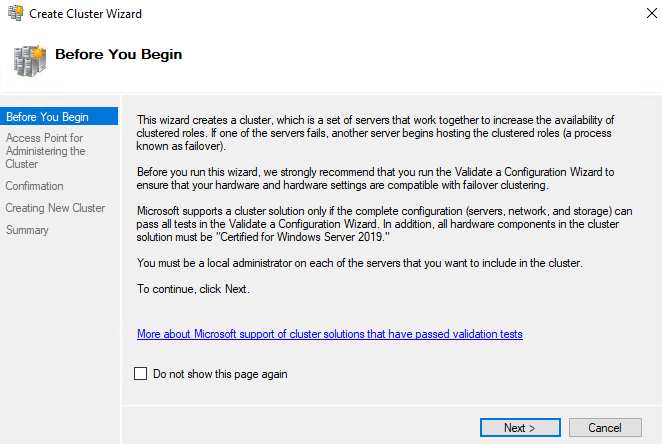
Enter the Cluster Name, Cluster Ip Address, Click Next
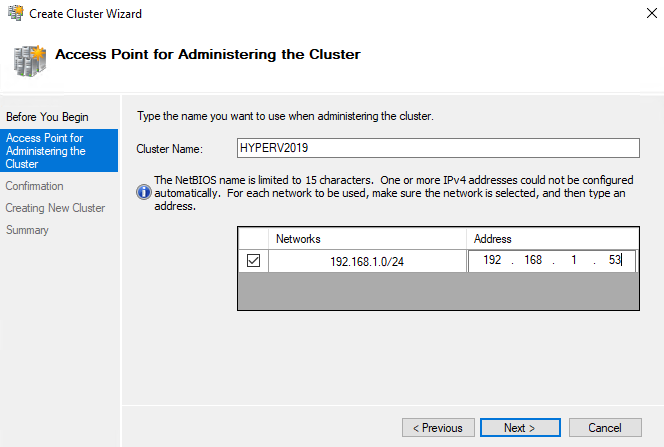
In the confirmation page, you can view the NOdes Names and IP address of the Cluster and Click Next
There is an option to add all eligible storage to the cluster, you can add the storage later if not chosen this.
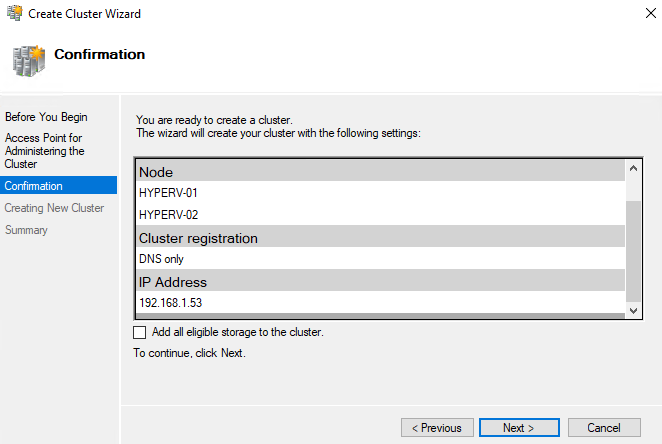
It will take a while to create the cluster
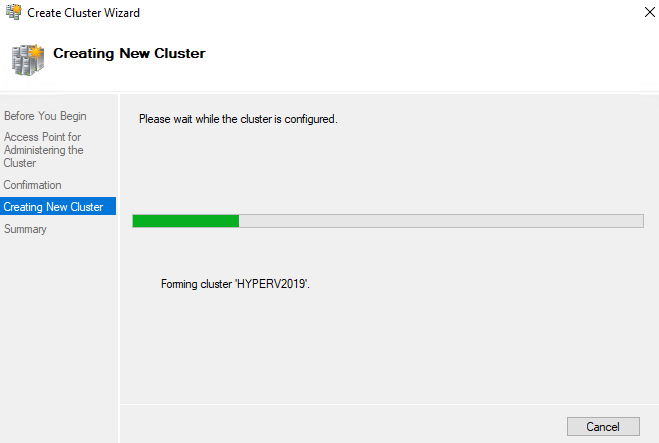
Once the Cluster is created you will get a successful message in the Summary Page and Click Finish.
For more details, you can view the report also.
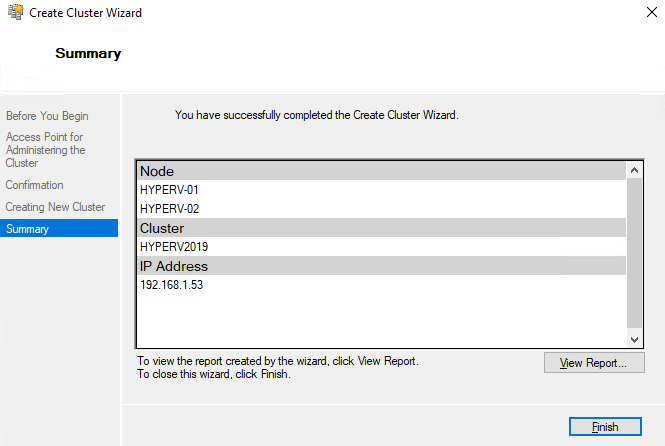
Open the Failover cluster and Select the Nodes Option to VIew the nodes available with the cluster
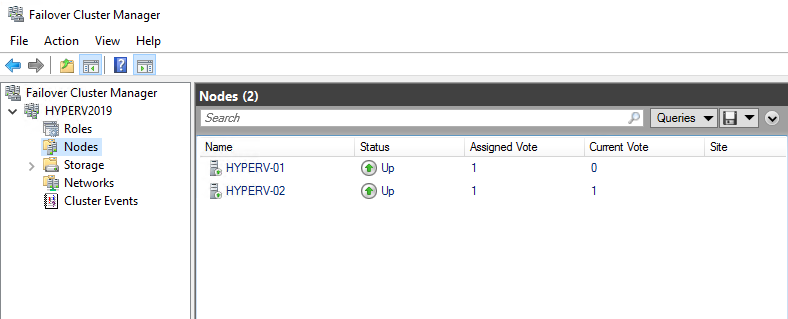
Setup Quorum Disk in Cluster
We need a shared disk which is accessible across all hyper-v server to configure as Quorum Witness
Righ Clik on the Cluster Select More Actions -> Configure Cluster Quorum Setting
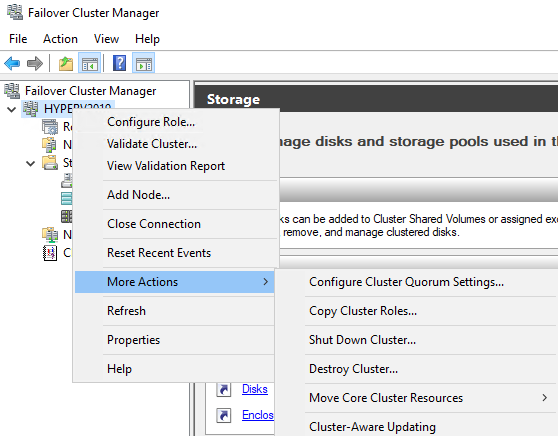
Click Next
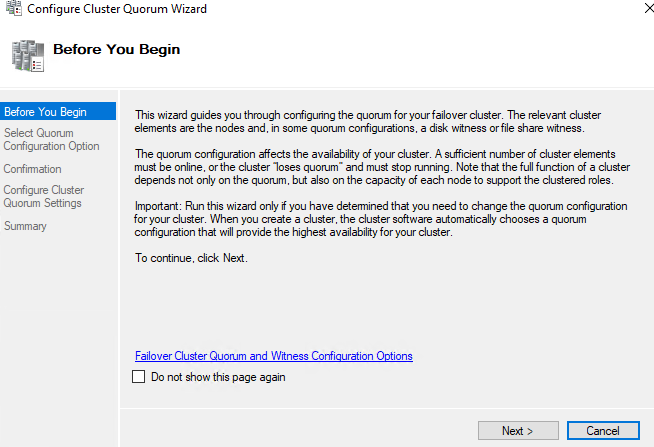
Select option – Select the Quorum witness and Click Next
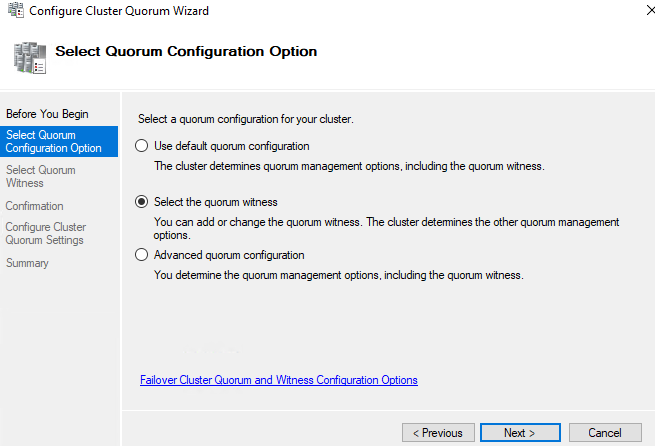
Select Configure a disk witness and Clik Next
Note:- You can use files share / cloud – Azure blob as quorum witness
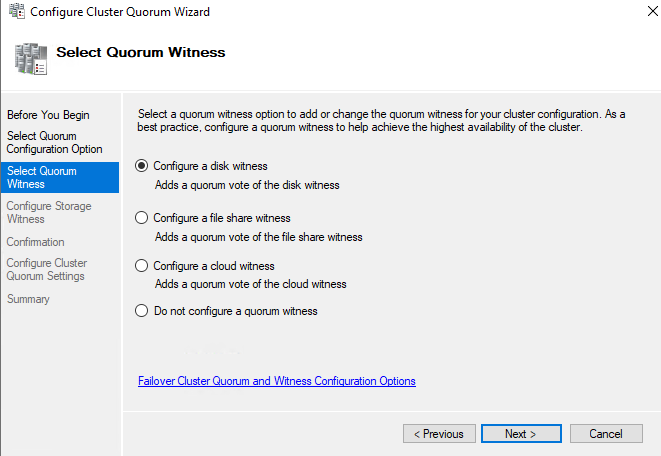
Select the disk which is available and Lick Next
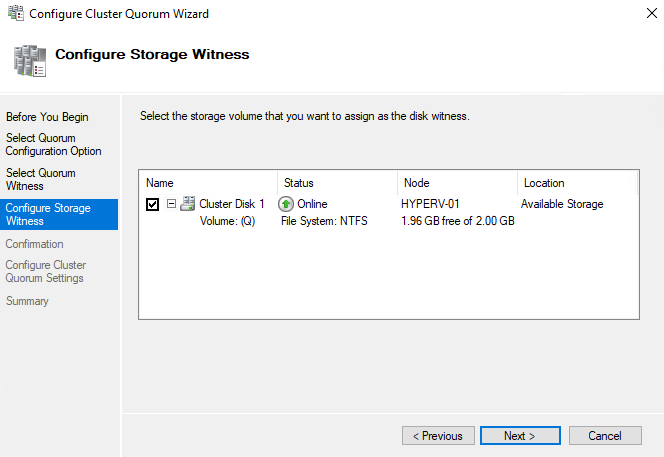
Click Next from Confirmation Page
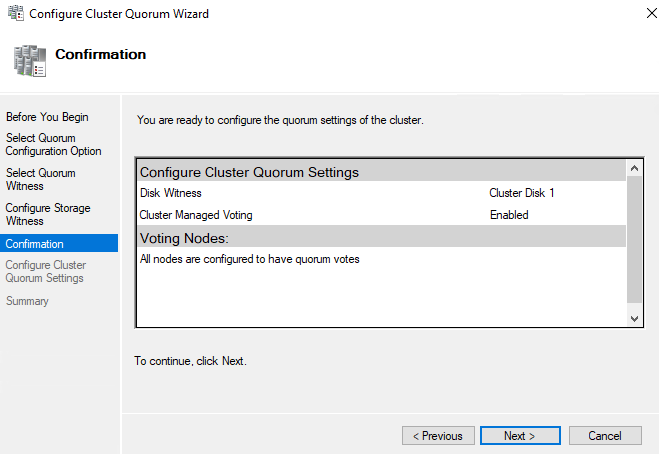
Click Finish
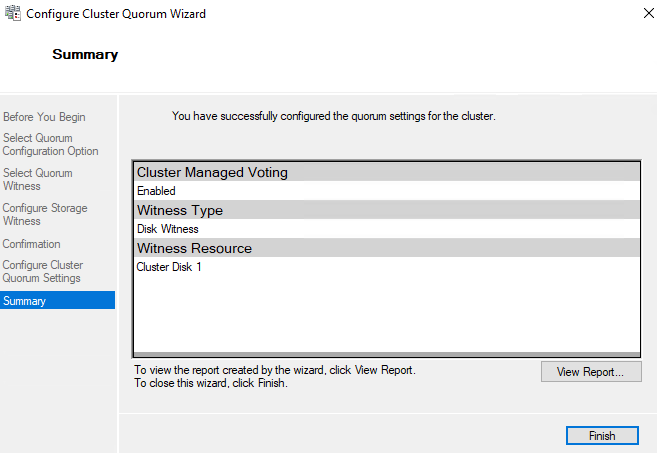
Now you have added the Quorum Witness Disk, Next We need to configured Clustered Shared Volume to Store the Virtual Machines
Configure Clustered Shared Volume
CSV Disk should be accessible to all the nodes and should be a valid disk in the disk management/servers
Open Fail Over Cluster and Select the Add disk from Storage -> Disk option
Now You can log in to Hyper-V Manager and Configure the CSV Location for storing the Virtual machine Hard Disk and VM Configuration File .
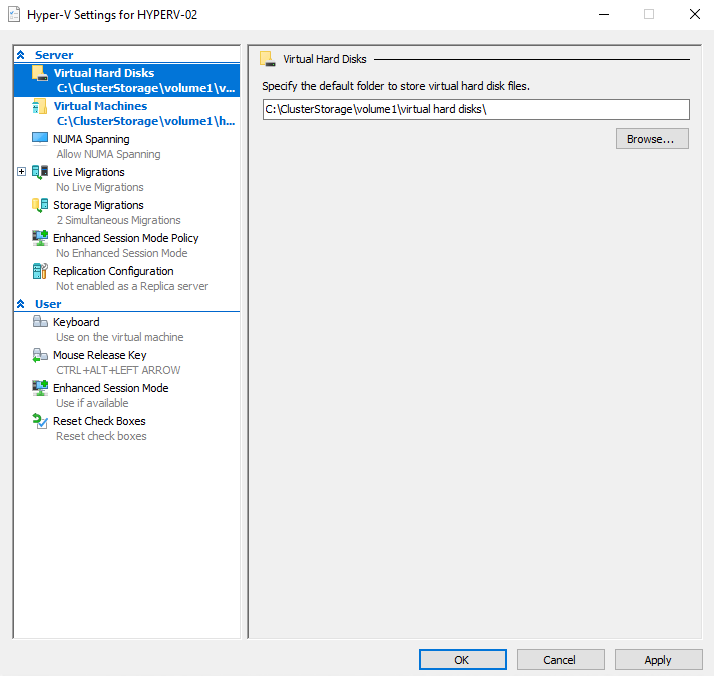 Conclusion
Conclusion
We have successfully created a Failover Cluster for Hyper-V 2019 Clustered Environment. We will be going create New VM for the Hyper-V cluster from Hyper-V manager also, will be discussing setting up a network in Hyper-V in upcoming Posts

Open the Server Manager and Click on Add roles and features and Follow the same method mentioned on Installing Hyper-V On Windows Server 2019 post and select only from Failover Clustering and include Management Tools form Popup Option from features on both servers
Reboot the Servers
Once both servers are rebooted Open Server Manager and Select Failover Clustering from Tools Menu
As you can see in the below image Failover cluster is Opened and There is no Servers are available. to Configure the Servers you need to Validate the configuration first
Click on Validate Configuration
Click Next
Add both Servers using Browse Option ( USE FQDN )
Select the Run all Test and Click Next
You can view which all configuration is validated on the Tests in the Confirmation Page and Clik Next to Continue
It will take some time to complete the testing
You can view the report from there once everything fine, you can choose create cluster now using these validated nodes and Click on Finish
Note:- In case any error there check the details in the report and resolve and run the test again
Click Next
Enter the Cluster Name, Cluster Ip Address, Click Next
In the confirmation page, you can view the NOdes Names and IP address of the Cluster and Click Next
There is an option to add all eligible storage to the cluster, you can add the storage later if not chosen this.
It will take a while to create the cluster
Once the Cluster is created you will get a successful message in the Summary Page and Click Finish.
For more details, you can view the report also.
Open the Failover cluster and Select the Nodes Option to VIew the nodes available with the cluster
Setup Quorum Disk in Cluster
We need a shared disk which is accessible across all hyper-v server to configure as Quorum Witness
Righ Clik on the Cluster Select More Actions -> Configure Cluster Quorum Setting
Click Next
Select option – Select the Quorum witness and Click Next
Select Configure a disk witness and Clik Next
Note:- You can use files share / cloud – Azure blob as quorum witness
Select the disk which is available and Lick Next
Click Next from Confirmation Page
Click Finish
Now you have added the Quorum Witness Disk, Next We need to configured Clustered Shared Volume to Store the Virtual Machines
Configure Clustered Shared Volume
CSV Disk should be accessible to all the nodes and should be a valid disk in the disk management/servers
Open Fail Over Cluster and Select the Add disk from Storage -> Disk option
Select the Disk and Clik Ok
And you can see the New Cluster Disk has been added and it will available for cluster nodes
Right Click on the DIsk and From Properties, you may modify the name and setting, Also you will get the available option for the CSV such as offline , Replication, remove and etc
After Configure Quorum Witness and CSV both are available on the Disks Tab
Now You can log in to Hyper-V Manager and Configure the CSV Location for storing the Virtual machine Hard Disk and VM Configuration File .
Conclusion
We have successfully created a Failover Cluster for Hyper-V 2019 Clustered Environment. We will be going create New VM for the Hyper-V cluster from Hyper-V manager also, will be discussing setting up a network in Hyper-V in upcoming Posts