
Ruby vSphere Console (RVC) ,is a Ruby based command line interface for vSphere and can be used to manage VMware ESXi and vCenter. From the RVC console you can navigate and run commands against vCenter objects .By using RVC many Administrative tasks can be done more efficiently compare to vSphere Client.
RVC provides a shell-like method of navigating the vCenter inventory. Lays out is like vCenter objects in a filesystem-like hierarchy , it is the typical vCenter organizational model – Managed Object Browser. RVC using *NIX commands for filesystem navigation. The cd command changes directories for navigation and ls command lists the items available on the current location.
You can download the Ruby From below
![]()
Installation of Ruby is Starlight forward , follow the below step to install Ruby start using RVC
After Downloading the Ruby software , Run the file – > rubyinstaller-2.4.3-2-x64.exe
Accept the License and Click Next
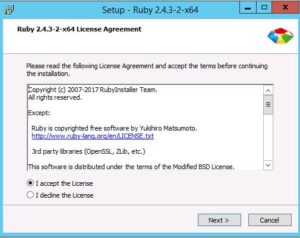
Go with Default option and Click Next
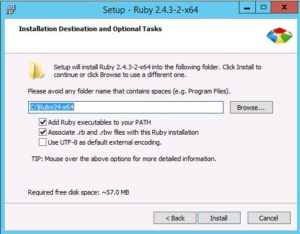
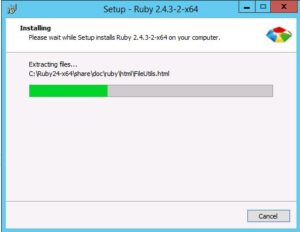
Click Finish to complete the Ruby Setup Wizard and new CLI window will popup to continue the installation
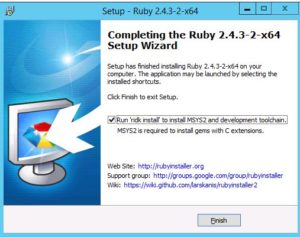
You can enter the option 1,2,3 and press enter to continue
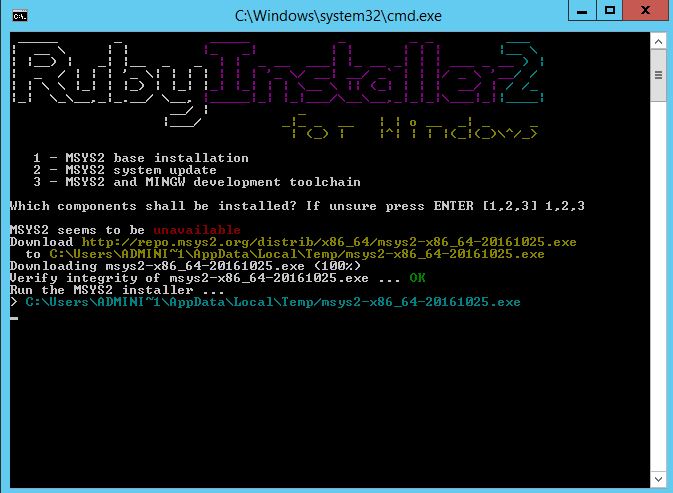
Click Next to continue the installation
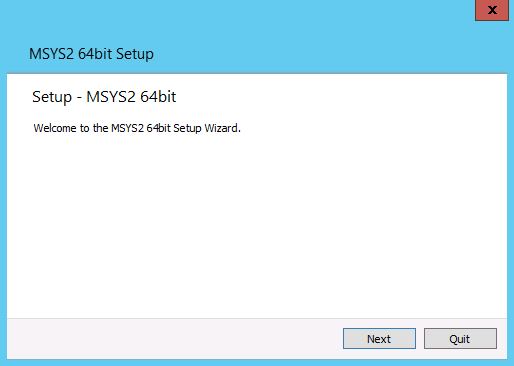
Default Location will be on C , you may also specify the location you need and Click Next
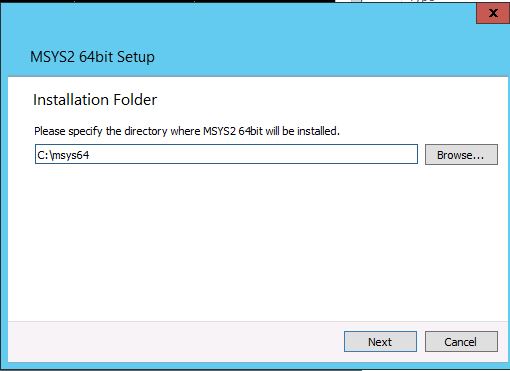
If you need to give Different name to shortcut add new else Click Next to continue the installation
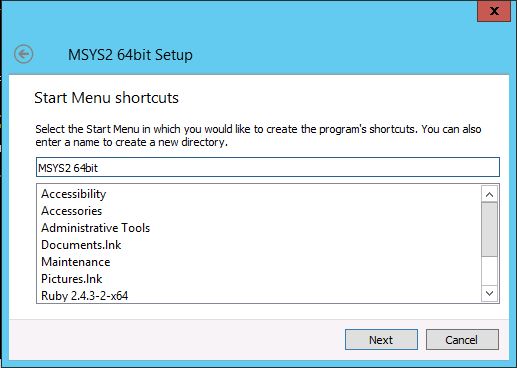

Click Next to complete the maintenance Tool Installation
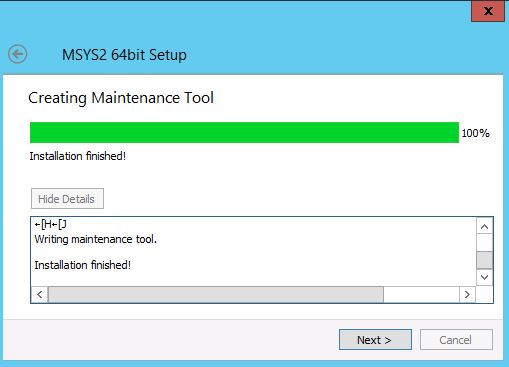
Once Completed Click Finish .
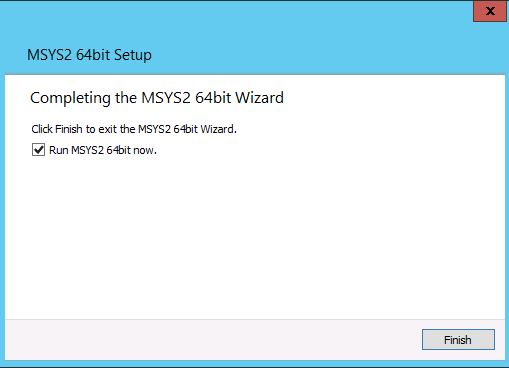
After installation you will success message on the same CLI window and it ill automatically sync the required packages .
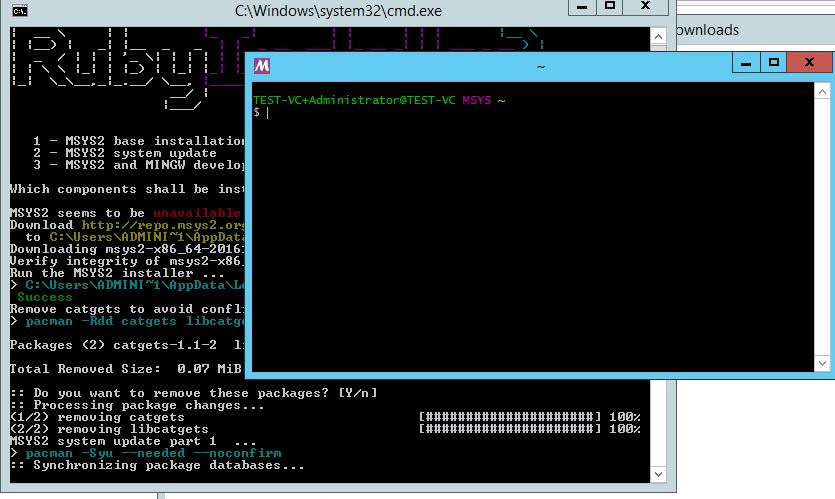
Once Sync is completed you enter to exit from the installation window and Close the terminal window also
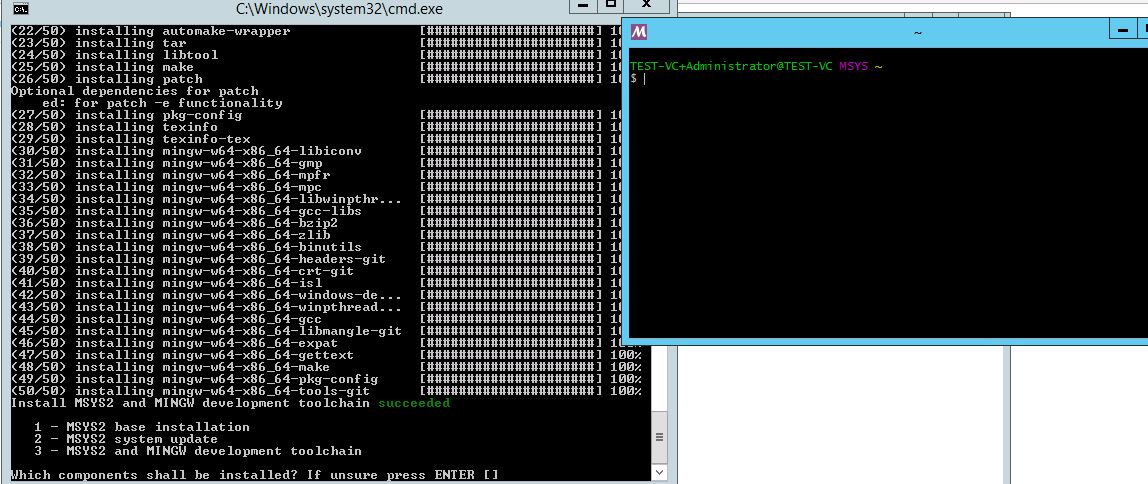
Next We have to install the RVC , Open a Command Prompt as Administrator and run below commands
RVC – verify that RVC is available or not
gem install rvc – To install the rvc on the windows server
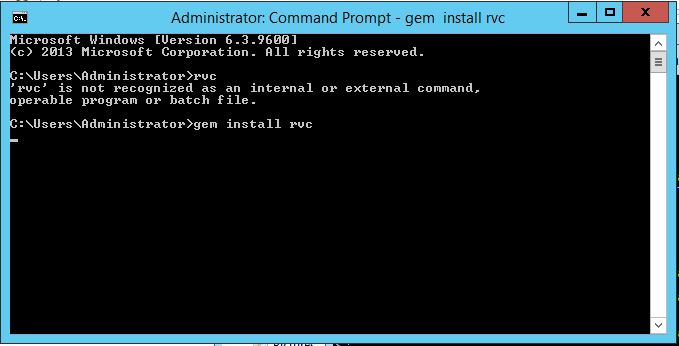
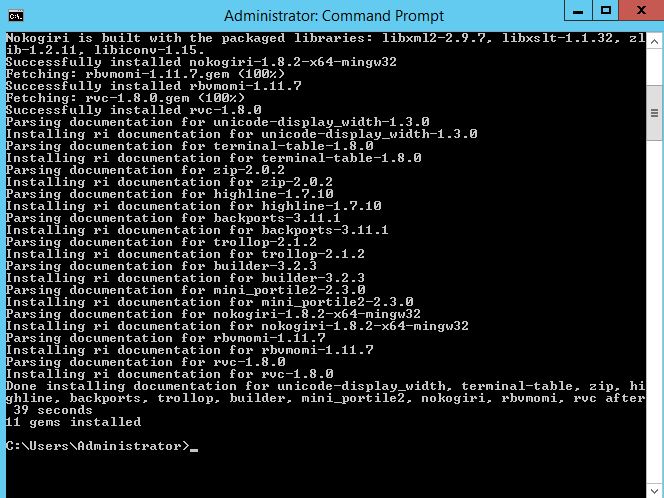
After instillation of all required gems you can star the accessing the vCenter using RVC commands
You can Launch RVC in two ways
Launch the RVC batch file as an administrator form the vCenter installed directory : “C:\Program Files\VMware\vCenter Server\rvc”
ONce ran the batch file , it you have to enter the password of the Administrator@vsphere.local
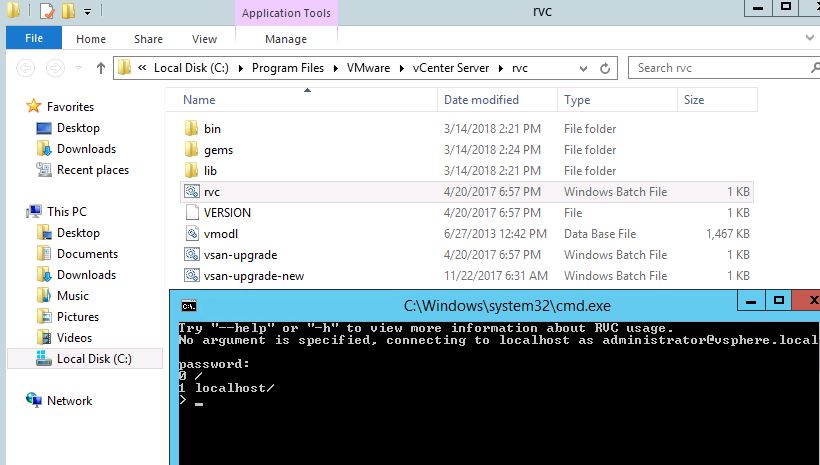
Open CMD as Administrator
#run the command rvc
#Enter the uaername@vCenter and password
Note:- Logged in windows account should have access to vCenter
