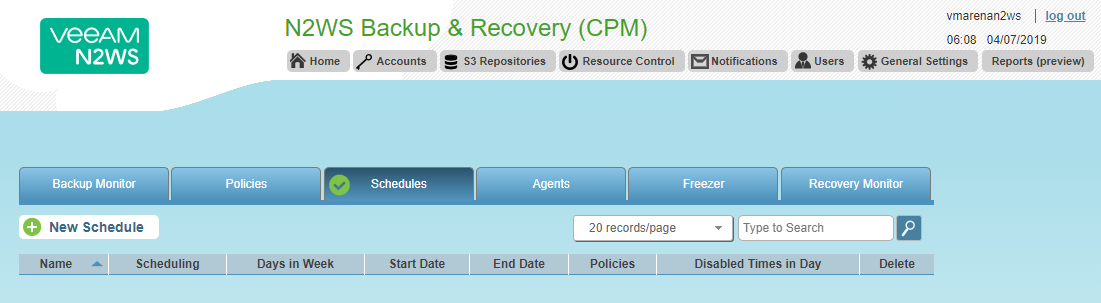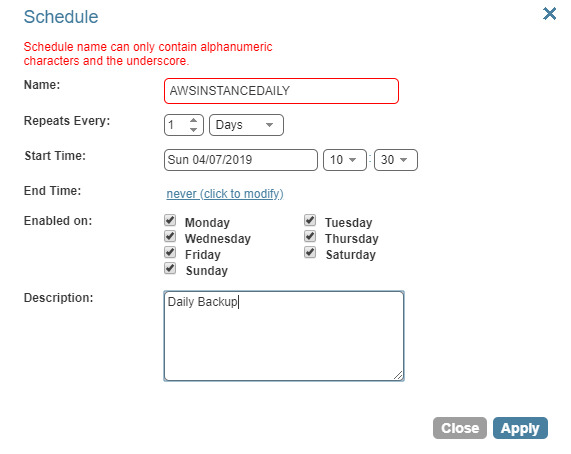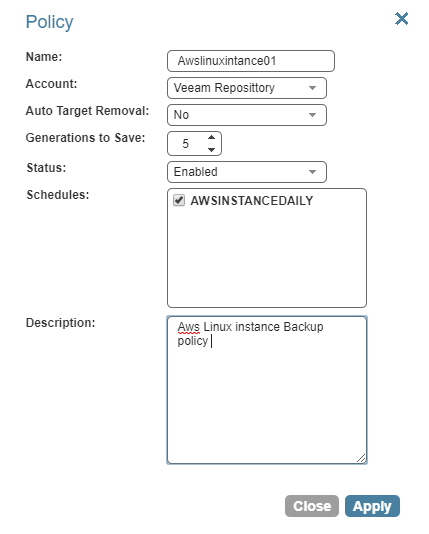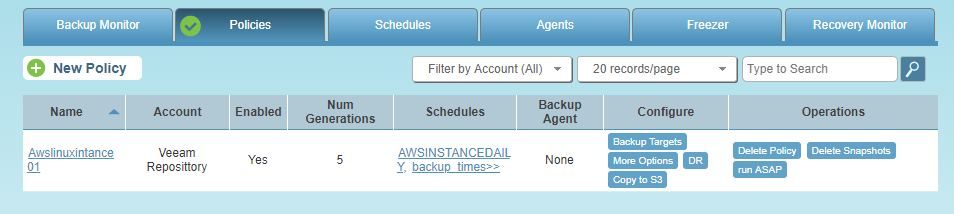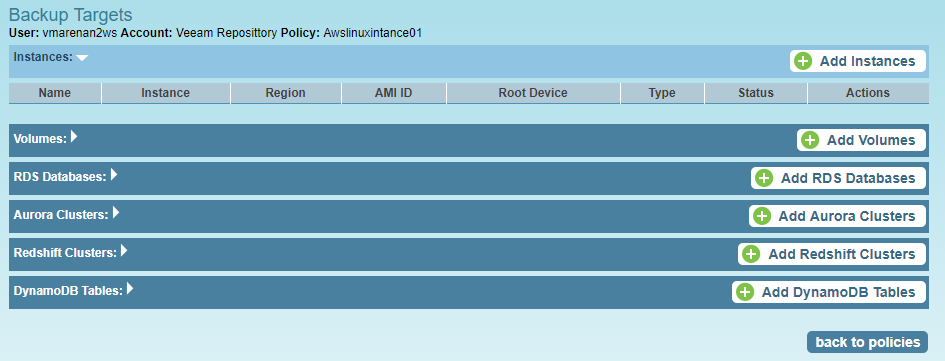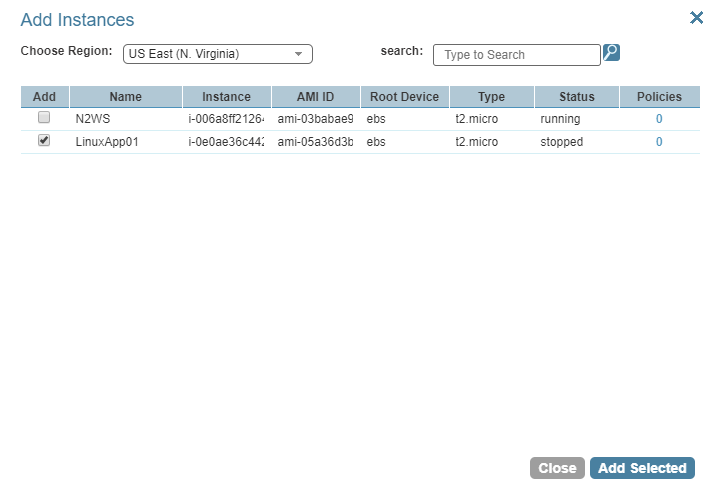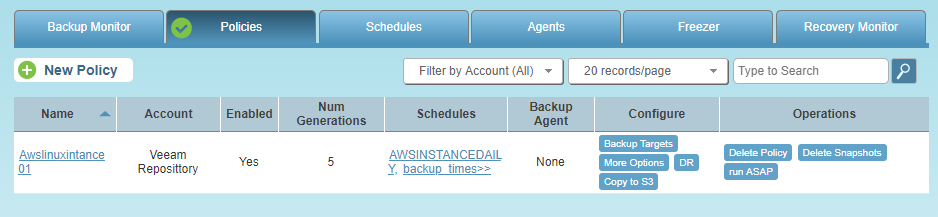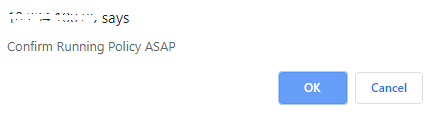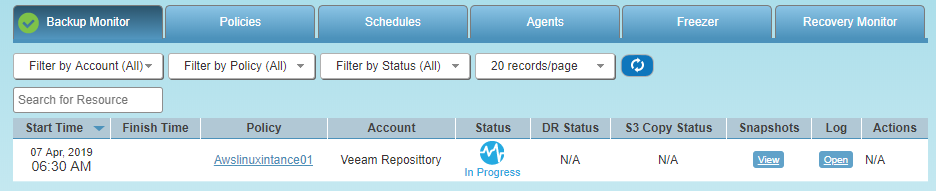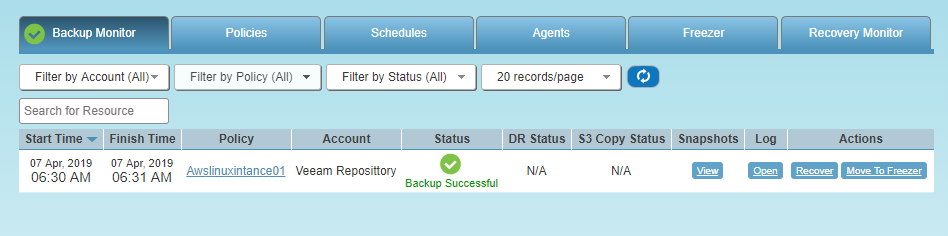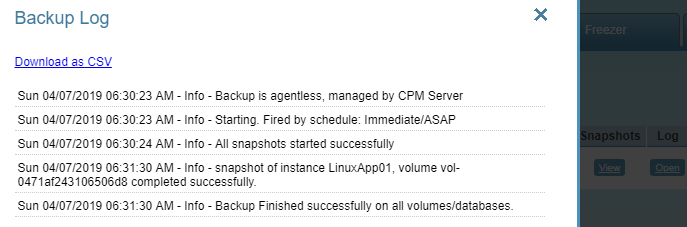How to Create Backup Schedule and Policy in N2WS with AWS
In this article, we will share the procedure to configure the backup policy and schedule of AWS EC2 instances using N2WS Cloud Protection Manager (CPM). We have covered deployment, initial configuration and S3 Repository configuration in previous posts. Now it’s time to perform the backup of EC2 instances.
Create a Backup Schedule and Policy
- Form the N2WS console navigate to Schedules and click on New Schedule
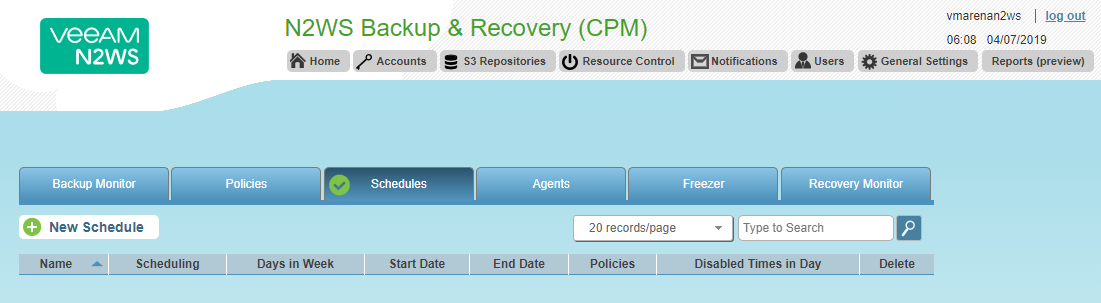
- From the Schedule window, provide a schedule name, time interval, Start Time, and which days to run and on Click Apply.
Here we configured policy for every day and start time 10.30
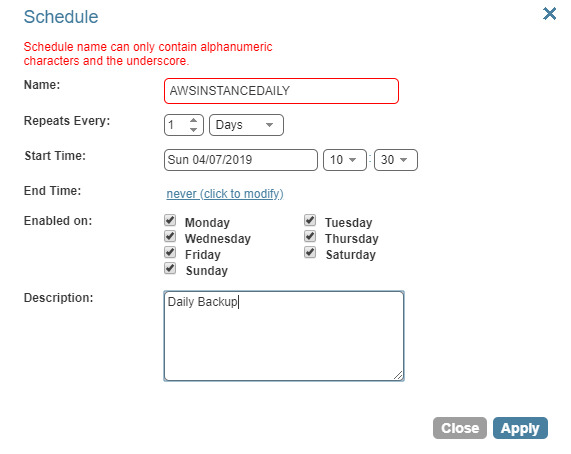
- Select the Policies and Click on New Policy to create a new backup policy

- On the Policy window, specify the following and click Apply:
- Name – Name to understand the policy note that name cannot contain spaces
- Account – CPM “backup account” created earlier in the AWS
- Auto Target Removal – No ,default
- Generations to Save – Number of back-ups to save
- Status – Enabled
- Schedule – Schedule we created in the previous step or as per your requirement
- Description – Policy description
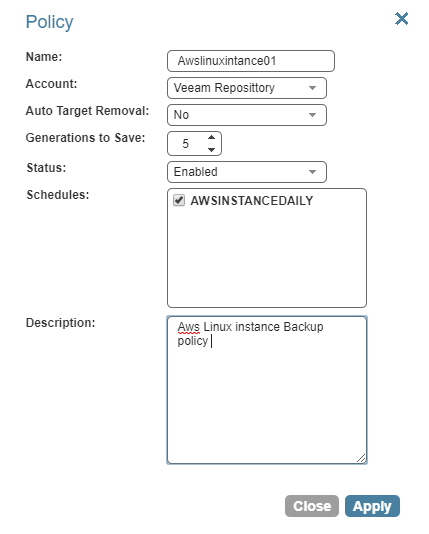
- Once policy created from policy tab , click on Backup Targets to select EC2 instances or available AWS services to backup
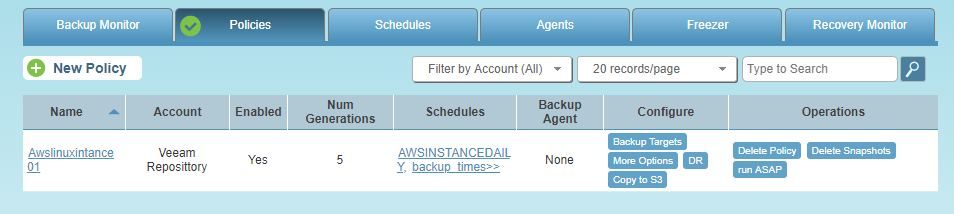
From Backup Targets window, you will see supported services. Also, you can set DR, Copy to S3 and more options to modify retry, alert etc from configure Tab.
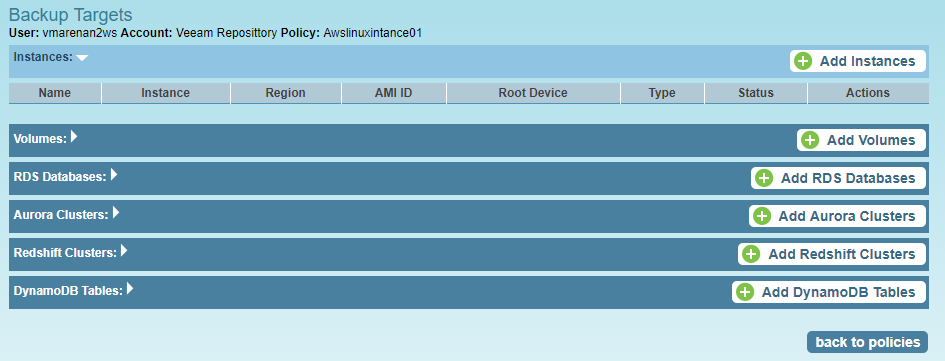
From Add Instances Window choose instance you want to configure for the backup and Click on Add Selected and Close
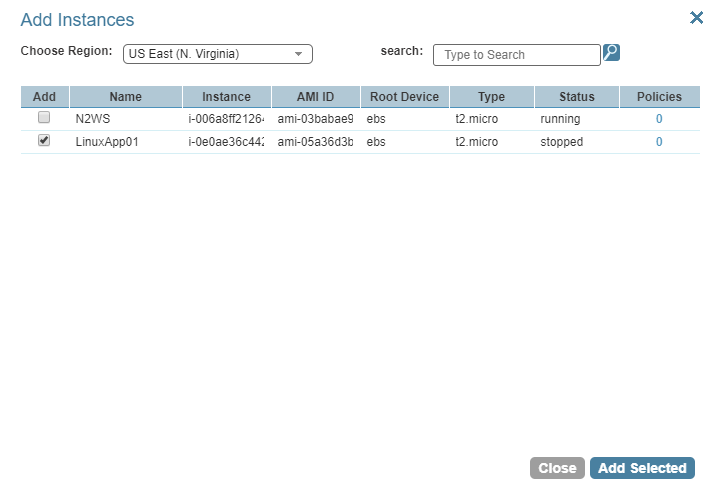
Once you added it will list on Target option

- Once the backup targets selected, click back to policies.
- Click run ASAP under the operations to perform a manual test backup
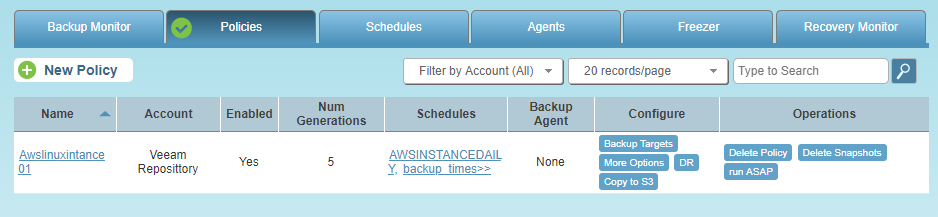
- A pop-up will appear to confirm for running the policy, click OK
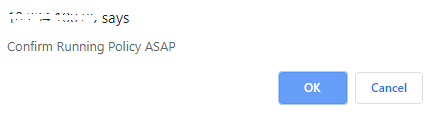
- Click on Backup Monitor to view the backup status, you can view In progress
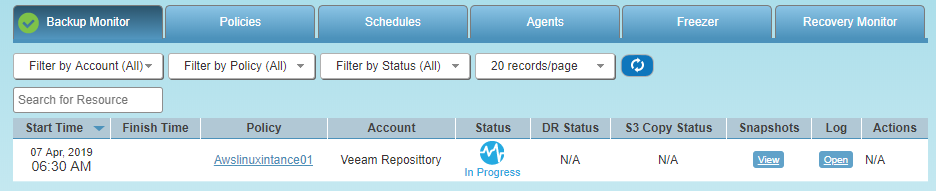
- Once the policy completes the backup, the Status will show Backup Successful.
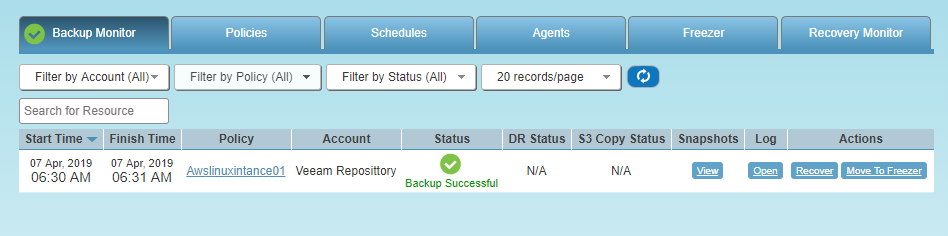
Click on Open under the Log option to view more detailed information, also you can download it as CSV file.
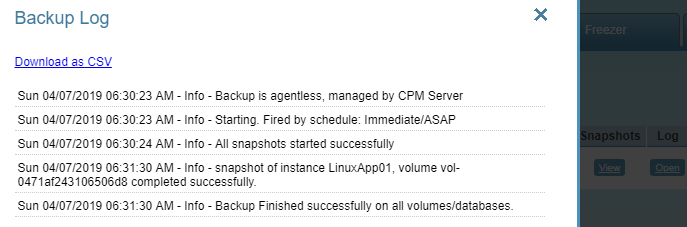
Conclusion
We have successfully configured the backup policy of AWS instances to N2WS cloud protection Manager and backup ran successfully.Addition to the instance backup N2WS has the capability to perform a backup of many services also you can confiogurethe DR , Copy S3 etc from same console and it is very easy .