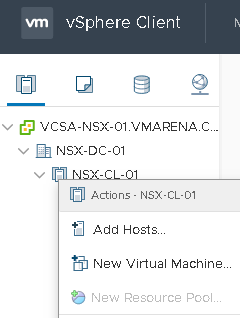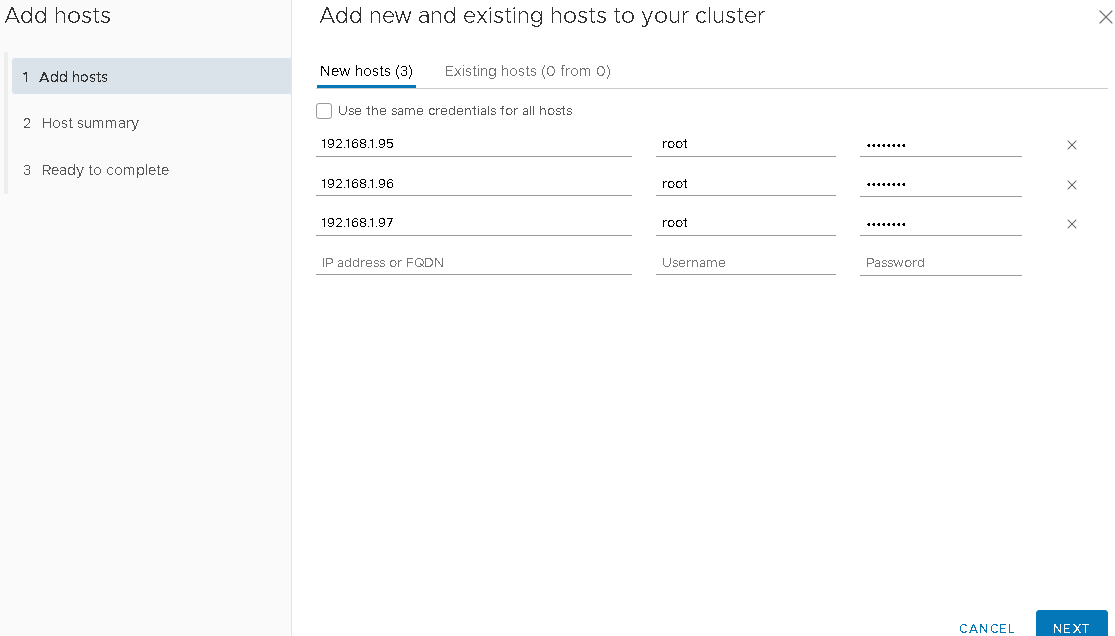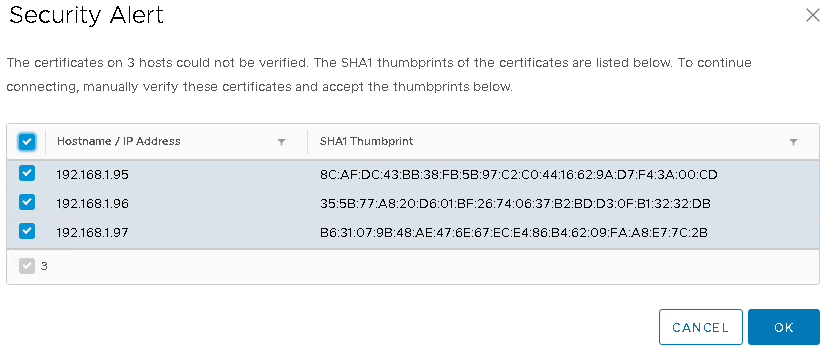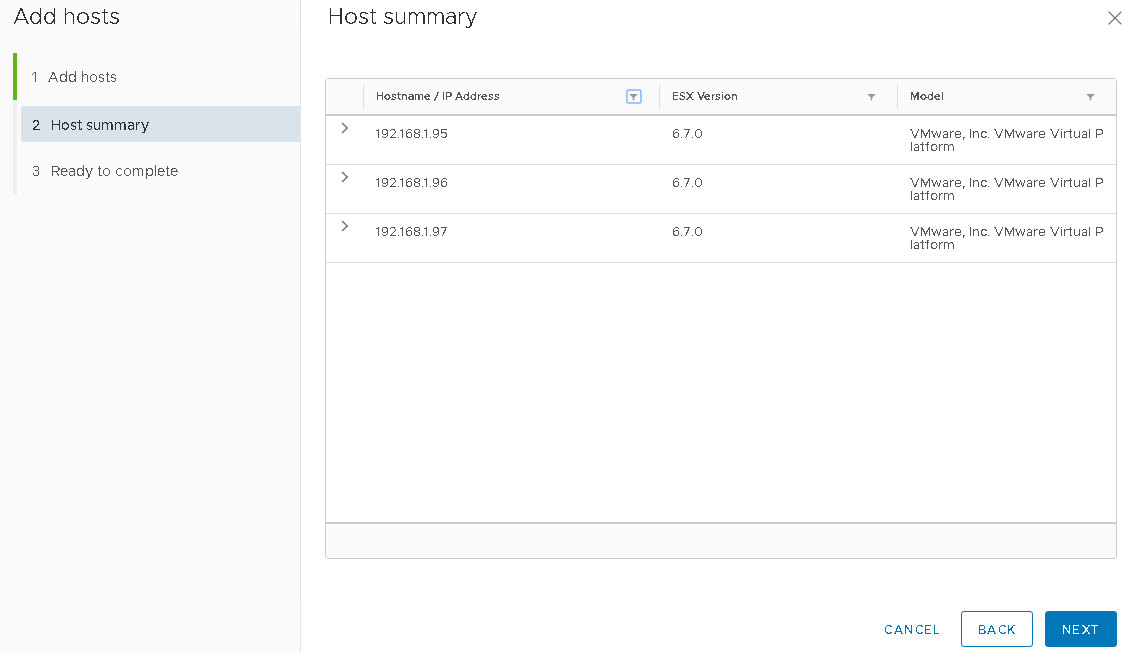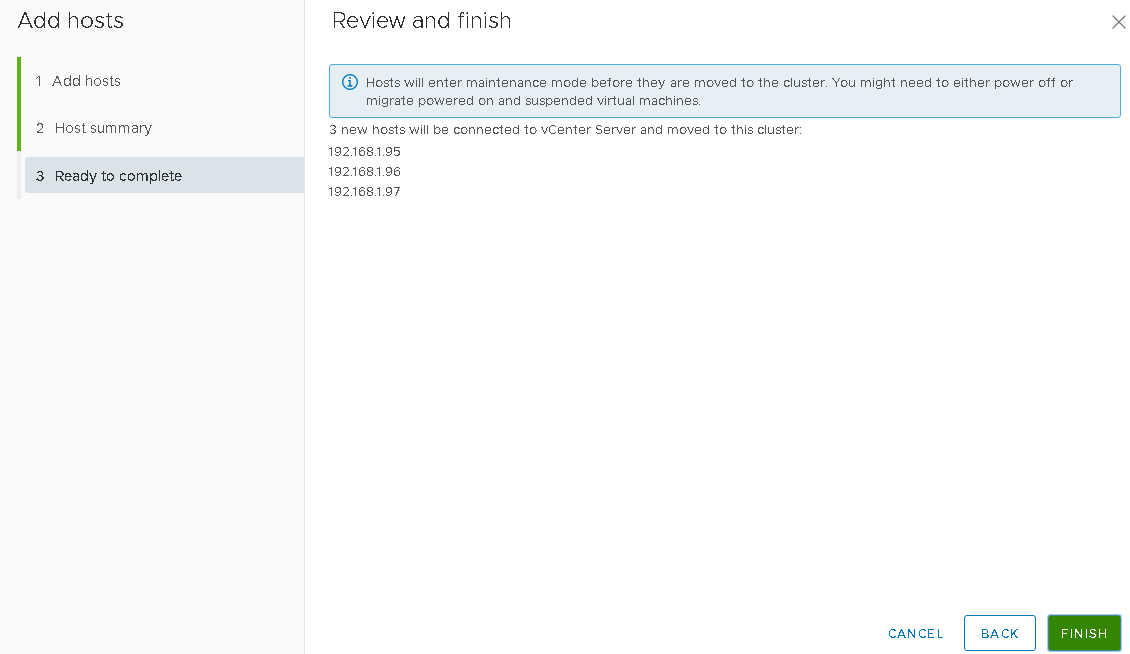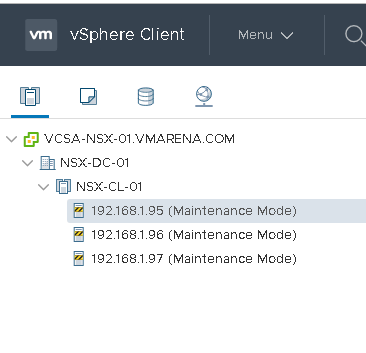To add multiple hosts to the vCenter server we used scripts and now no need to use the script with vSphere 6.7 U1 onwards you can add multiple hosts from HTML client . In this Article, we will share the steps to perform it.
Before adding the hosts please check below points as a prerequisite
-
Verify that hosts have the same ESXi version and patch level.
-
Obtain the user name and password of the root user account for the host.
-
Verify that hosts do not have a manual vSAN or networking configuration.
Add Hosts to vCenter
- Very all hosts are selected and Click ok acknowledge the host certificates.
Note:If a host cannot be validated automatically by the system, you are prompted to manually validate its certificate and accept its thumbprint in the Security Alert pop-up.
- The Host summary page lists all hosts that will be added to the cluster and related warnings.
- Click Next
- On the Ready to complete page, review the added hosts and click Finish.
Note:-The number of added hosts and the health check validation, performed by the vSAN Health service, are summarized in the Add hosts card and If an error occurs, it is visible in the Recent Tasks tab only.
Once all hosts have added ,it will be in maninatance mode as shows below
Conclusion
In this artcle, we have successfully added three nodes together from the same window in our lab and steps shared above . This is not a more technical step but useful for people who not worked in vSphere 6.7 and who all are planning to upgrade to the new version.