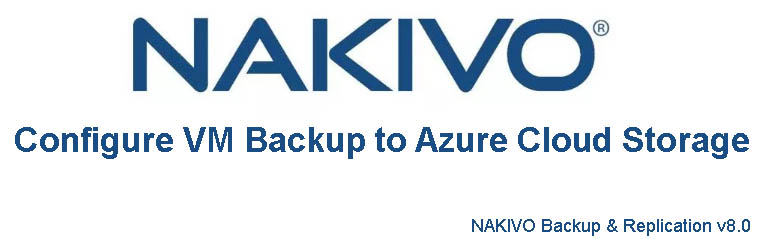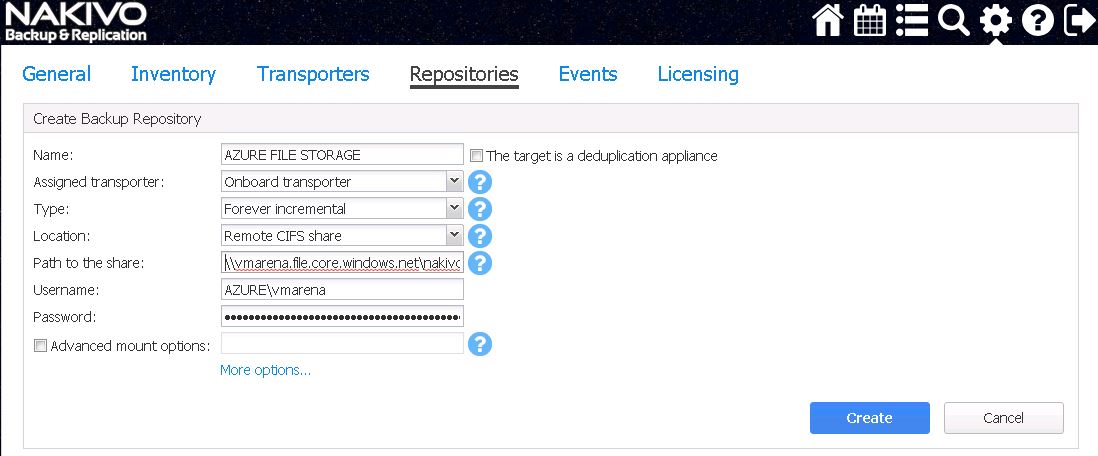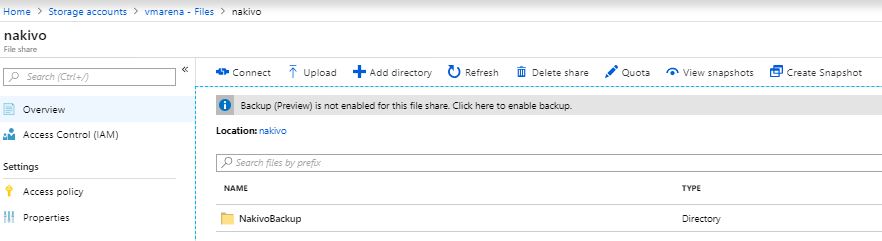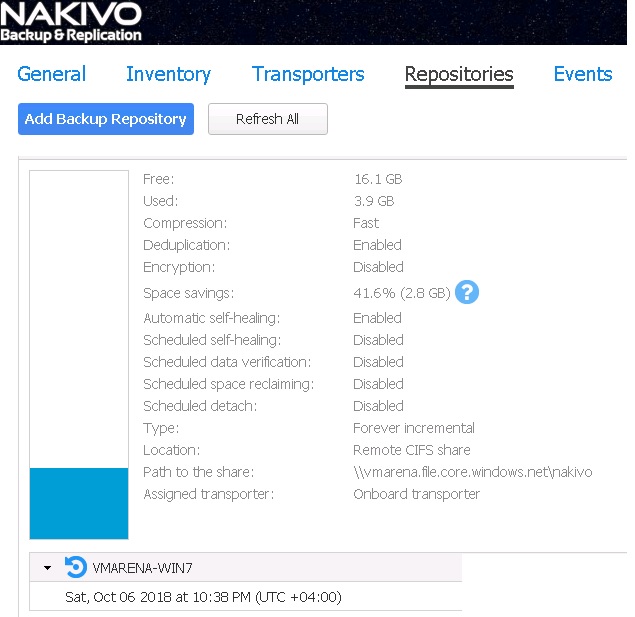NAKIVO Backup & Replication can be integrated with Azure to provide an on-demand offsite backup destination , you can offload the backups to Microsoft Azure Cloud Storage . Here uses the SMB protocol to copy NAKIVO backups to an Azure file share , the file share can be provisioned from Azure Storage account and it is very easy . You have two options to configure offload the backups to Azure , first one if you are running NAKIVO backup server in windows Machine you can install on-premise Windows transporter , second one if you are using NAKIVO Backup appliance it has builtin Transporter which can be used to configure backups to the cloud file share.
In this post I will share how to configure NAKIVO VM Backup to Azure Storage , here we use NAKIVO Backup and Replication Appliance and vSphere 6.7 with Virtual Machines , You need an azure storage account to create a file share to configure with NAKIVO.
Creating an Azure File Share
To Create Azure File share you need a Azure Storage account , if you don’t have a storage account refer my post How to Create Azure Storage Account and Access .
Login in Azure Portal and navigate to Storage > Storage account -> Files and Click the “+ File Share” to add the file share.
Enter a Name for File share and quota which sets the storage limit on the file share so you can control the maximum amount of data that is copied to the share and Click on Create .
To establish a file share connection with NAKIVO Server you need connection information (username, password) , you can find that by navigating to the new file share that we have created and click the Connect button.
From here you can identify box containing net use statement with file share path , user name and password as shown in the above image also note that port 445 opened incoming as well to go along with your other firewall considerations.
net use Z: \\vmarena.file.core.windows.net\nakivo ( File share path )
/u:AZURE\vmarena (user name) , password – after username complete data ( including letters , sysmbols and number )
Next create a new backup repository , Login to NAKIVO Backup & Replication Console and navigate to Repositories and use the same connection information of Azure file share as a Remote CIFS share.
You can Mention Any Name here , Assigned Transporter is onboard one since its the builtin with Appliance and Location Remote CIFS Share add details and Click on Create in few seconds connection will be established
Once you configured the Repository with Azure File share you find the same size as the Quota you set on Azure Portal.
Now you can Modify the Backup Destination and Run the Backup
Navigate to the Virtual Machine Job -> Destination Tab and Select the Azure File Storage Repository from Drop Down Menu , Click on Save or Save & Run
Once the Backup is started you can monitpr the Azure Storage Account as there will be New folder NakivoBackup created and data started copying inside that folder .
Also you once the backup is completed you can navigate to Repositories and check the utilization of Azure File Storage and available backup .
NAKIVO Backup & Replication allows you to utilize Microsoft’s Azure cloud to store backup data. NAKIVO is a cloud diverse platform that allows us to use the cloud providers who are the industry leaders – Amazon AWS as well as Microsoft Azure. As we have shown above this method is very easy to provision and allow you to provide site diversity for our backup data as well as have offsite backups to satisfy compliance and other business requirements. Offsite backups are very much essential in every environments and by using the cloud storage you can achieve businesses availability .
Request Demo
Request a live demo by one of our Engineers – Request Demo
Download Free Trial
Download a full-featured free trial – Download Free Trial
See Pricing
See the full list of features, editions and prices – See Pricing