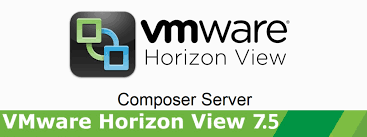
VMware View Composer is a component of VMware Horizon View, which provides rapid deployment, linked clones. With help of composer, you can create linked clones which provides 50% to 90% reduction in storage requirements for virtual desktops.My previous post was bout Horizon View Connection Server 7.5 and In this post I will be explaining about view composer and its installation procedure . Both are correlated you need Connection Server to use the composer and composer required for provision linked clones from connection server .
Also you can manage desktop pools by creating golden image, which is master OS that share a common virtual disk. All cloned desktops linked to the master image and can be patched or updated through simply updating the master image. Moreover, any actions like patching or modification of cloned desktops will not affect users’ settings, data, or applications.

Working Scenario of Composer
As I mentioned above from the golden image or parent virtual machine, you will be taking snapshot of that VM, then deploy desktops from the snapshot. Composer will create replica from the snapshot which is thin provisioned mode of the Parent VM and that will be used for desktops.Desktops created as linked clone, which implemented with a delta disk “linked” to the replica disk and all the change that happens to the desktop are stored will be on the delta disk.
Supported Operating Systems
| Operating System | Version | Edition |
| Windows Server 2008 R2 SP1 | 64-bit | Standard |
| Enterprise | ||
| Datacenter | ||
| Windows Server 2012 R2 | 64-bit | Standard |
| Datacenter | ||
| Windows Server 2016 | 64-bit | Standard |
| Datacenter |
Minimum and Recommended Hardware Configuration
| Hardware Component | Required | Recommended |
| Processor | 1.4 GHz or faster Intel 64 or AMD 64 processor with 2 CPUs | 2GHz or faster and 4 CPUs |
| Networking | One or more 10/100Mbps network interface cards (NICs) | 1Gbps NICs |
| Memory | 4GB RAM or higher | 8GB RAM or higher for deployments of 50 or more remote desktops |
| Disk space | 40GB | 60GB |
Note :- Based on number VDI systems you have to provide more resources to composer server
Firewall Ports Details
You have to refer VMware KB article to under stand the port requirements and note that composer will have communication to connection server and VMware infrastructure .
Important Points to be checked before installation
View Composer is used to deploy linked-clone desktop pools and Install this you should have a valid license.
Login to the Composer Server and Navigate the Composer Server Software and Launch the installer

Click Next

Accept the EULA to continue and Click Next

Change the installation directory if applicable or use the default as shows below and Click Next

Enter the DSN with credentials details used while it was creating from ODBC , Incase if DSN not created you can use ODBC DSN setup option to create

In this post I am creating DSN from same window or you can create DSN from ODBC Option by following below steps
Navigate to System DSN Tab and Click Add


Add the Data Base Name , Description and Data Base sever name or IP and Click Next

Use the credentials ( SQL or Windows) which has access to data base and click Next

Change the default database to Composer DB from drop-down menu which you are planning to use for Horizon Composer and click Next , then finish in text where you can test connectivity from Composer to DB .


Select the Test Data Source option to do connectivity test and click ok to navigate to DSN Tab.

You can View the Created System DSN and click OK to Exit
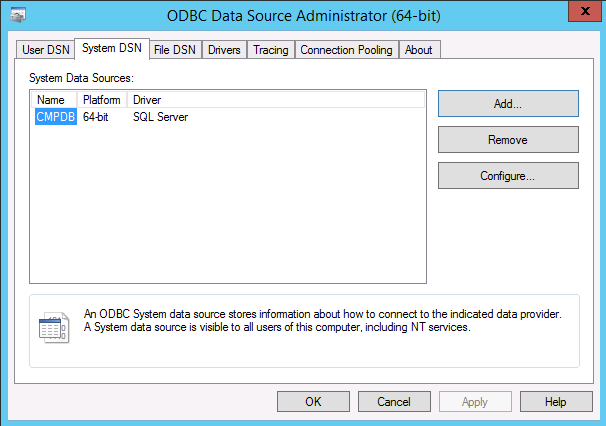
Add the details you have used to create system DSN and Click Next

Composer Port Settings page will appears and default port 18443 will there and you can create or choose a valid certificate which is available on the server by Use an existing SSL certificate and select the certificate. Click Next.

Certificate will show in next page and click OK to continue

Click Next to Install start the installation

Once Completed the installation Click finish

After the installation completed server required Reboot and you have to Click Yes when asked to restart the computer on the pop-up .

Note :- If you are accessing the composer through remote desktop manager for the installation of the Composer session will be disconnected and if its is virtual machine you have reboot the server by login to console , and if it is physical server you have to perform this through remote management console / remote cli option .
Additional Information
You have to create proper backup schedule of the Composer Data base , incase composer server crashed you don’t have to have be panic .Only new new provisioning will not work and existing pool will be working fine , after rebuilding or recreating new composer server you can map/restore the database from backup composer server will having all details with previous configuration .
Backup of database is very important because Composer database stores information about connections and components that are used by View Composer :
vCenter Server connections
Active Directory connections
Linked-clone desktops that are deployed by View Composer
Replicas that are created by View Composer
Suggested Posts