
After installing ESXi host, the very first thing you would want to do is configure IP address and Host name in ESXi server. By default, the hostname is called localhost the IP address is set to DHCP client. So, in this post I will show steps to configure IP address and hostname in ESXi server.
You need to have physical access to the server to configure IP address in ESXi server. . Press F2 to log in to Direct Console User Interface (DCUI) of ESXi server. You can configure DNS and hostname using vSphere client.

Enter the password for root user account. Press [Enter]. You will be presented with list of system customization list as shown below.

As you can see above, the IP address 192.168.0.22 was acquired from DHCP server. Select Configure Management Network option and press [Enter].
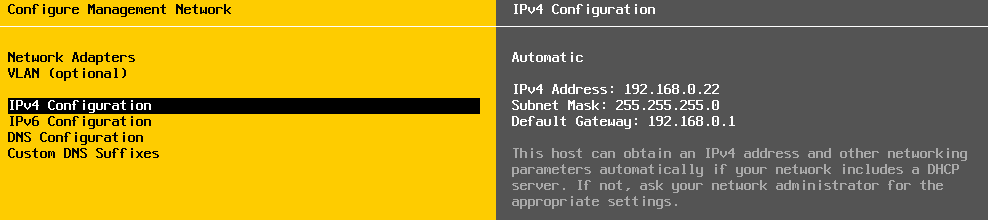
Here, you can configure IPv4, IPv6, DNS, DNS suffies and VLAN. To configure IPv4, select IPv4 Configuration option and press [Enter].

Choose option, set static IPv4 address and network configuration. Press [Space Bar] to make the selection. Now, type IP address, subnet mask and gateway as shown above and press [Enter]. Then press [Esc] key to go back.
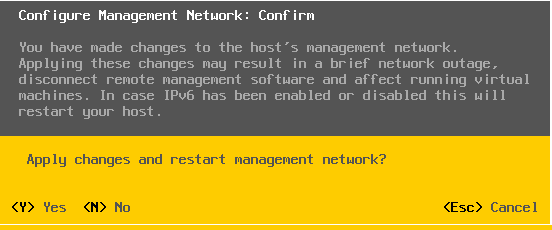
You will be asked to confirm the changes and restart the network. Press [Y] to restart the management network.
NOTE: Disable IPV6 require reboot of ESXI host
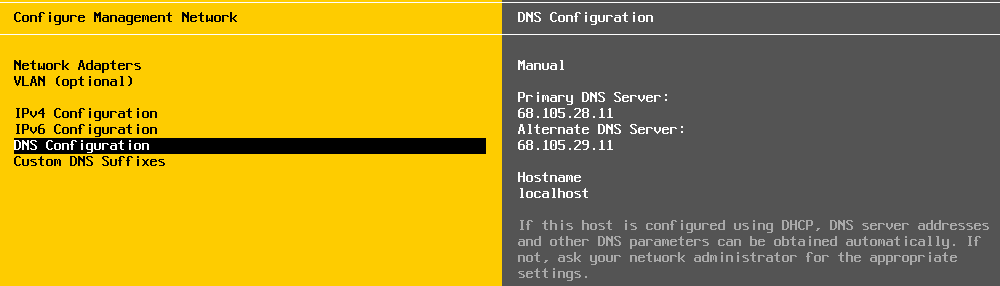
Now, select DNS Configuration option and press [Enter].
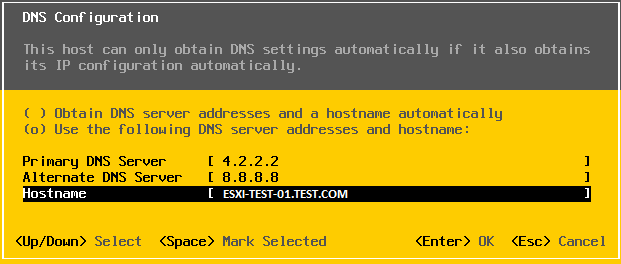
Configure primary and alternate DNS server and hostname. Press [Enter]. Press [Esc] to go back, you will again be asked to confirm the changes and restart management network.
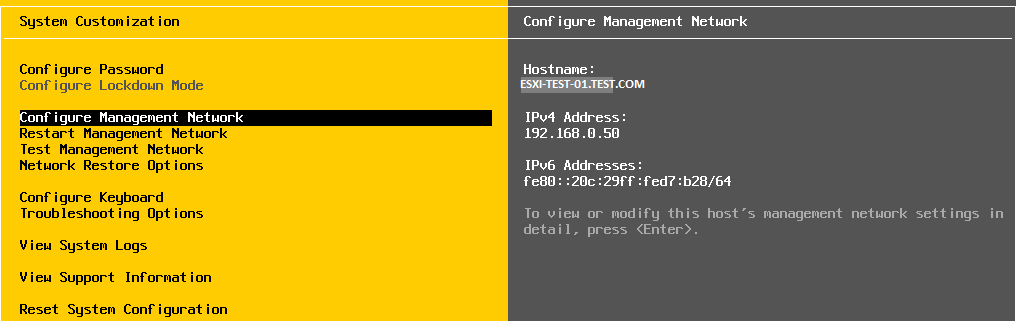
As you can see above IP address and hostname have now changed. In this way you can configure IP address and hostname in ESXi server.