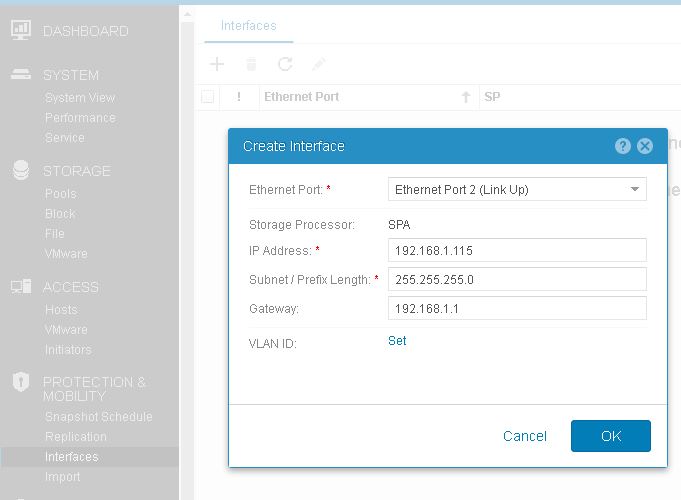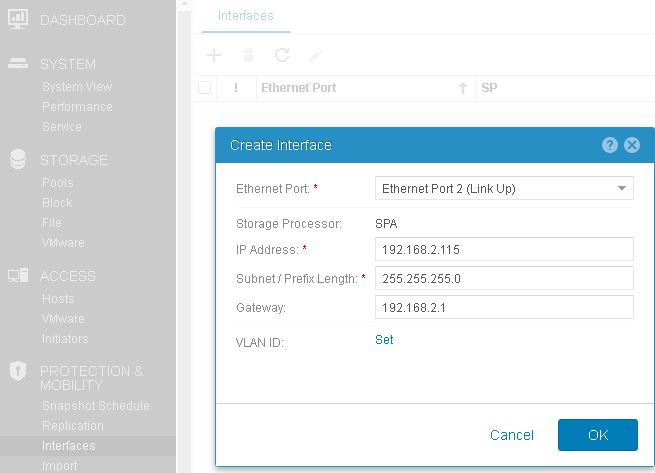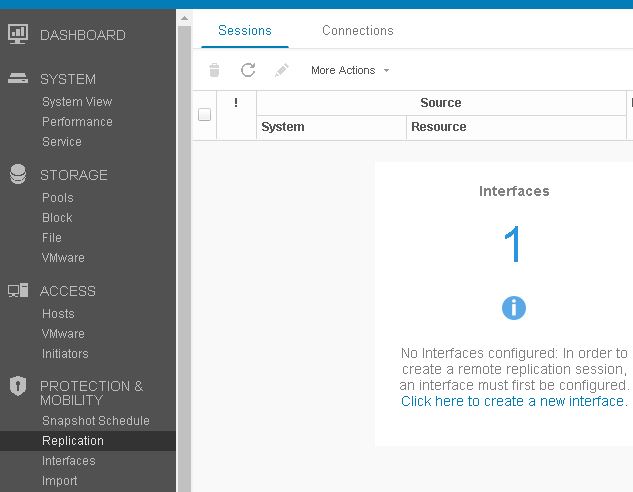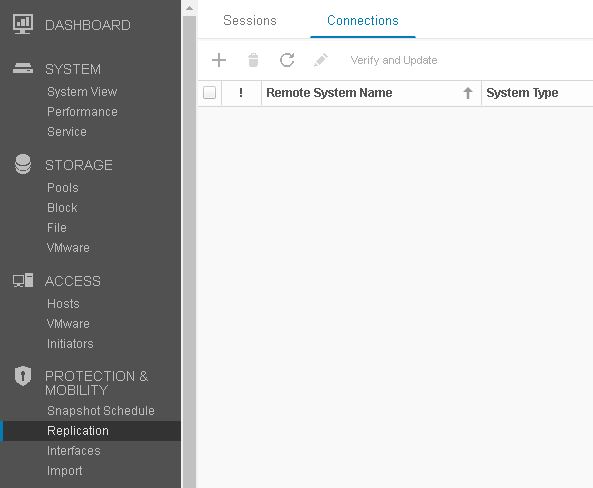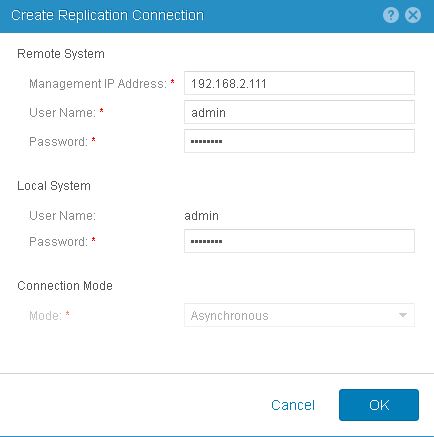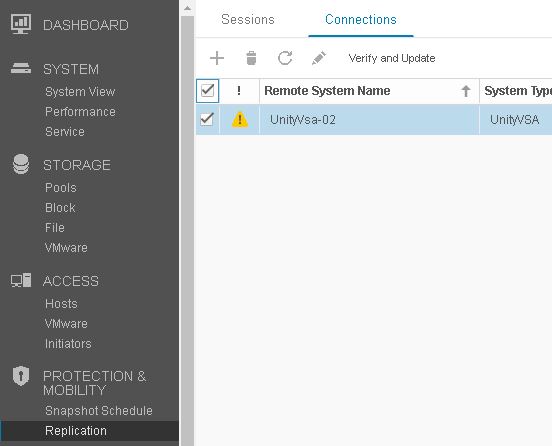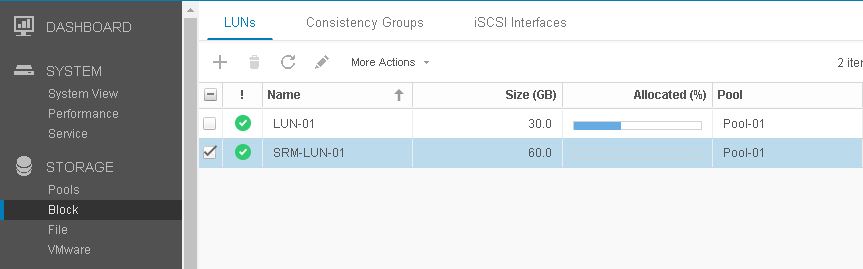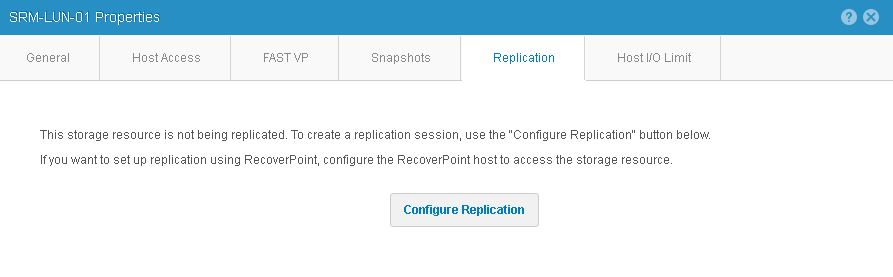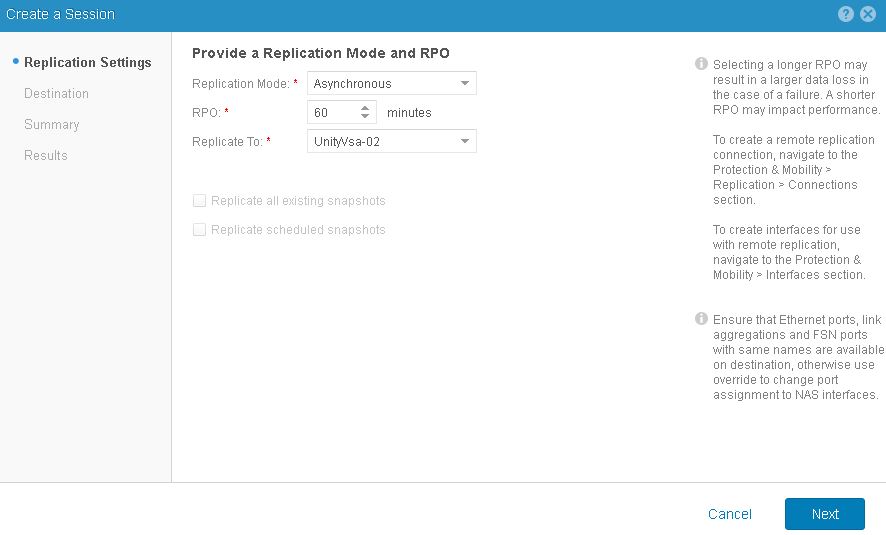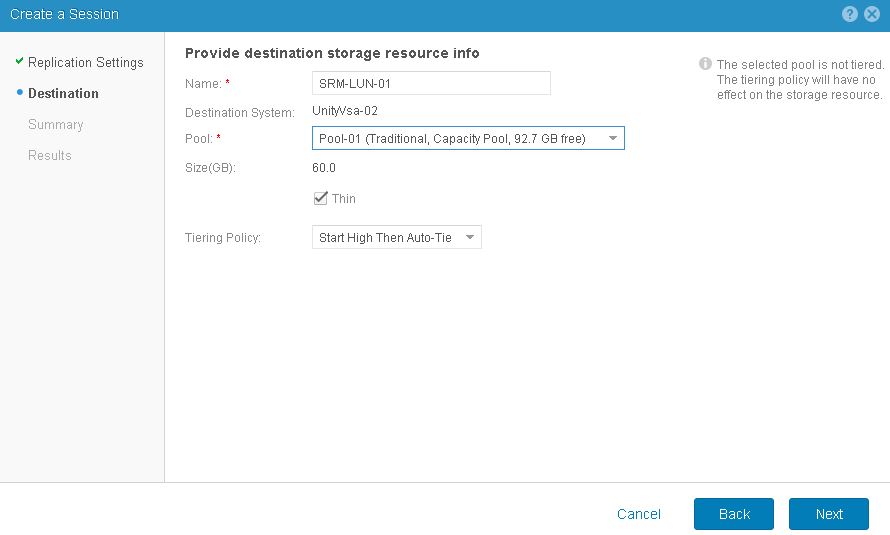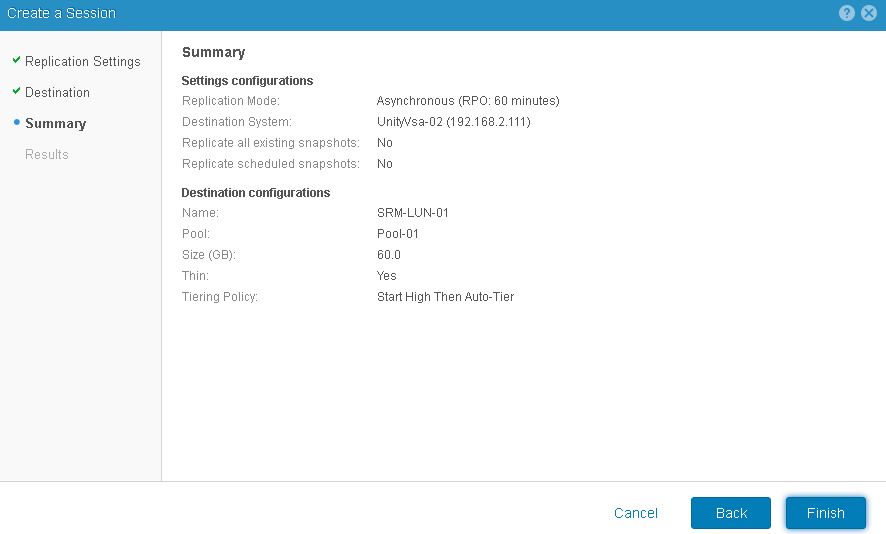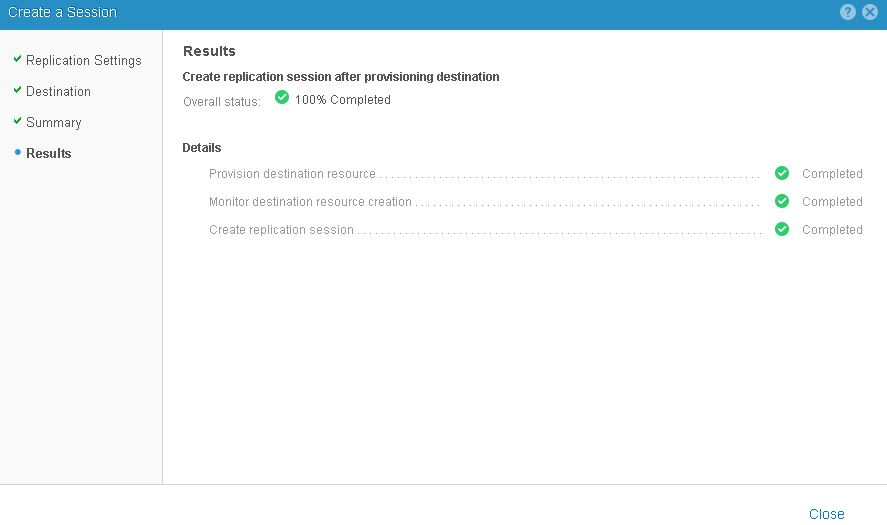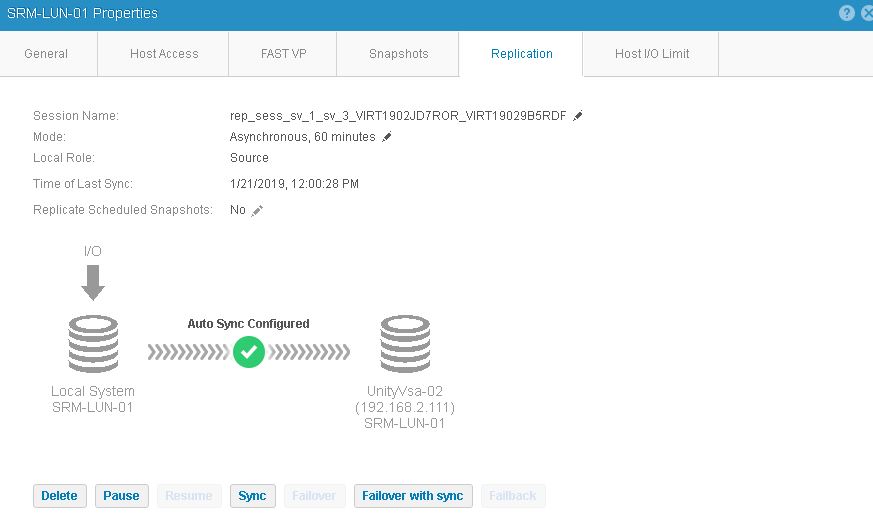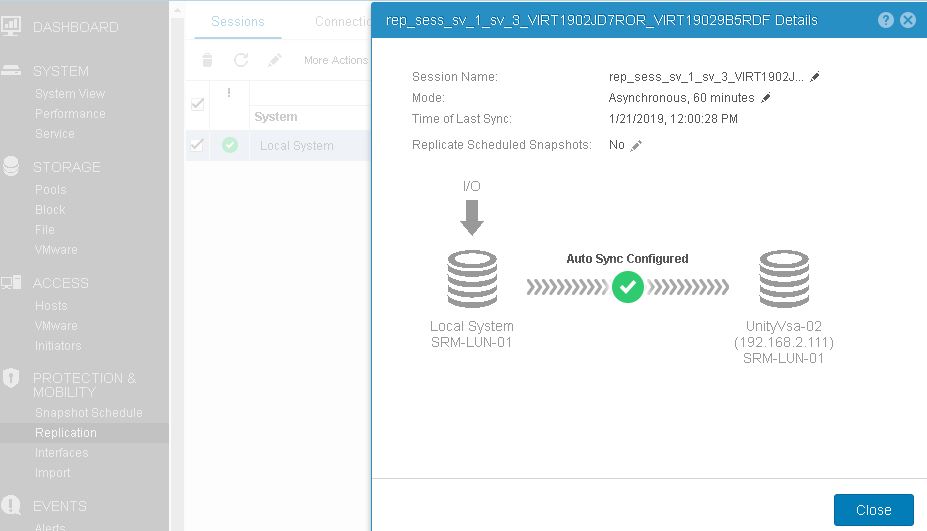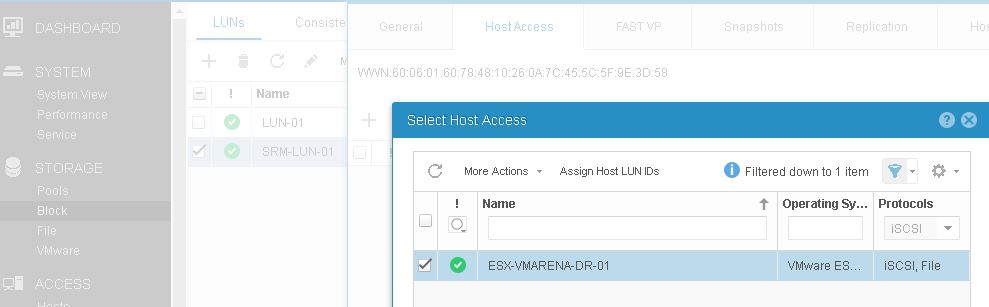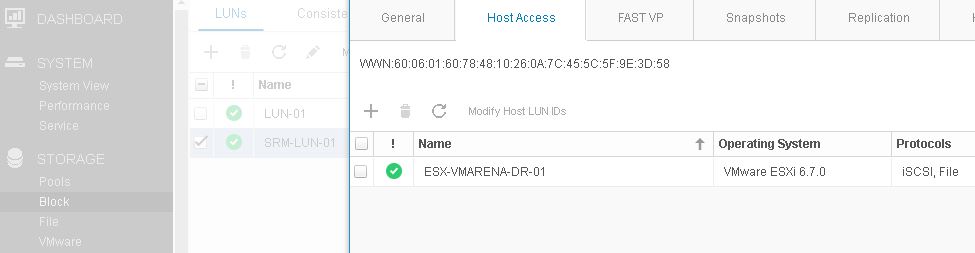In my previous post – Dell EMC UnityVSA Storage Configuration , I shared Storage Pool Creation ,iSCSI Interface Creation , LUN Creation and Configuring hosts and presenting Luns to hosts .In this post we will cover how can we configure LUN replication on UNITY VSA .
Procedure
- Create a Replication Interfaces
- Create a Replication Connection
- Configure the LUN Replication
Requirements
- Dell EMC Unity VSA deployed as a source and a target
- Storage Pools created at Source and Target
- LUNs are available on the Source VSA for replication
- Source and Target Unity Boxes should have communication
Creating a Replication Interface
The first step for configuring replication is to create replication interfaces at both the Source and Target Unity VSA systems.
Navigate to Protection & Mobility ->Interfaces and Click on ” + ” symbol to create a new interface.
Select the replication interface from drop down and enter the IP address, Subnet, Gateway and VLAN ID if required and Click OK
The replication interface will then be created and you can view on the interfaces Page
Proceed the same on the Second UNITY VSA
Replication Connections
After creating the Replication Interfaces on both UNITY VSA nodes , you have to create the Replication Connection to your Target Unity VSA
Navigate to the Protection & Mobility -> Replication -> Connections
Click on ” + “ symbol to create a replication connection and provide the information of your target system Management IP, User Name, Password, Local System admin password and connection Mode , Click OK
Connection Process will start and once the connection has showed up you can click on Verify and Update
Now You can view the connection is active
Configure Replication the LUNs
After the creation of the Replication Connection you can configure the replication your LUN .
Navigate to Storage ->Block -> LUNs and Select the Properties of the LUN you have need to replicate.
Navigate to Replication Tab of the Selected LUN and Click on Configure Replication
Select the replication mode , RPO and Replicate to as target UNITY Node and Click on Next
Configure the Destination storage resource , Specify Name, Storage Pool you may select the type as thin and Tiering policy and Clik Next
Review the details and Click on Finish
You can monitor the result over there and close once creation of replication session is completed
The Replication Tab will now show the active Replication status
And from session tab on the Replication you can view the status of the LUN replication
Once the Replication is configured you have allow the access to hosts for the Second Location as shown below
Navigate to Storage->Block a-> select the Replicated LUN and Properties
From Host Access Tab you can assign the permission to hosts and configuration is completed
Conclusion
We have successfully configured the replication of the LUN from Primary UNITY VSA node to secondary node. We using Unity Box for VMware SRM testing and this is very easy to configure .