
Upgrade vSAN on-disk format is required only when you upgrade the vCenter server and ESXi hosts to the latest versions. You have to upgrade on-disk format to latest for getting all benefits of it and the latest will provides the complete feature . On-disk format upgrade can be time-consuming activity because the disk groups are upgraded one at a time and it’s depends on the size of disk groups. On-disk format upgrade can be performed in two ways ,Using vSphere Web Client or Ruby vSphere Console (RVC) .Upgrade process contains several operations described below in table .
|
Percentage of Completion |
Description |
|---|---|
|
0%-5% |
Cluster check. Cluster components are checked and prepared for the upgrade. This process takes a few minutes. vSAN verifies that no outstanding issues exist that can prevent the upgrade from completing.
|
|
5%-10% |
Disk group upgrade. vSAN performs the initial disk upgrade with no data migration. This process takes a few minutes. |
|
10%-15% |
Object realignment. vSAN modifies the layout of all objects to ensure that they are properly aligned. This process can take a few minutes for a small system with few snapshots. It can take many hours or even days for large a system with many snapshots, many fragmented writes, and many unaligned objects. |
|
15%-95% |
Disk group removal and reformat. Each disk group is removed from the cluster, reformatted, and added back to the cluster. The time required for this process varies, depending on the megabytes allocated and the system load. A system at or near its I/O capacity transfers slowly. |
|
95%-100% |
Final object version upgrade. Object conversion to the new on-disk format and resynchronization is completed. The time required for this process varies, depending on the amount of space used and whether the Allow reduced redundancy option is selected. |
Verify that you are using the updated version of vCenter Server.
Verify that you are using the latest version of ESXi hosts.
Verify that the disks are in a healthy state from vSphere Web Client or RVC
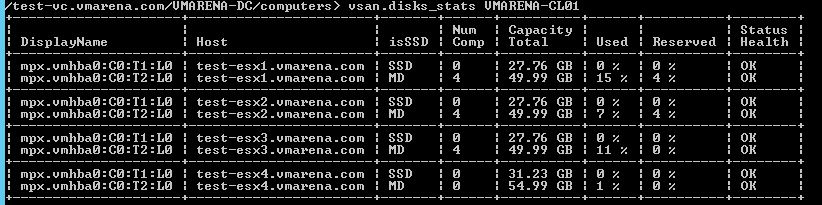
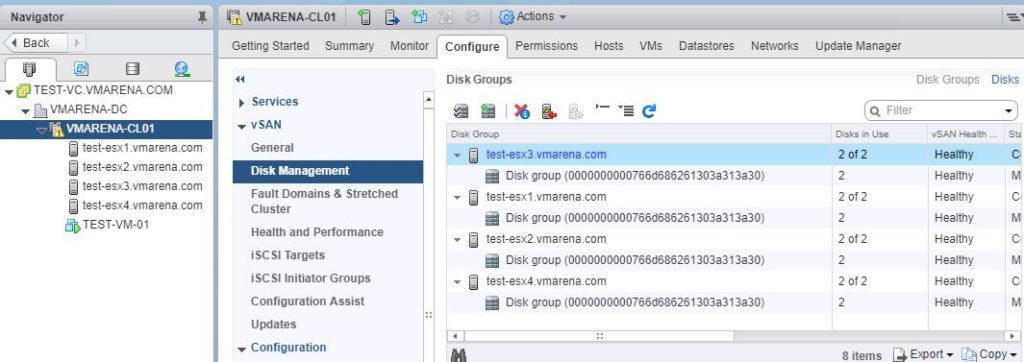
Verify that the hardware and software that you plan on using are certified and listed in the VMware Compatibility Guide website
Verify that you have enough free space to perform the disk format upgrade. Run the RVC command, vsan.whatif_host_failures, to determine whether you have enough capacity to complete the upgrade or perform a component rebuild, in case you encounter any failure during the upgrade.

Verify that your hosts are not in maintenance mode. When upgrading the disk format, do not place the hosts in maintenance mode. When any member host of a vSAN cluster enters maintenance mode, the member host no longer contributes capacity to the cluster. The cluster capacity is reduced and the cluster upgrade might fail.
Verify that there are no component rebuilding tasks currently in progress in the vSAN cluster
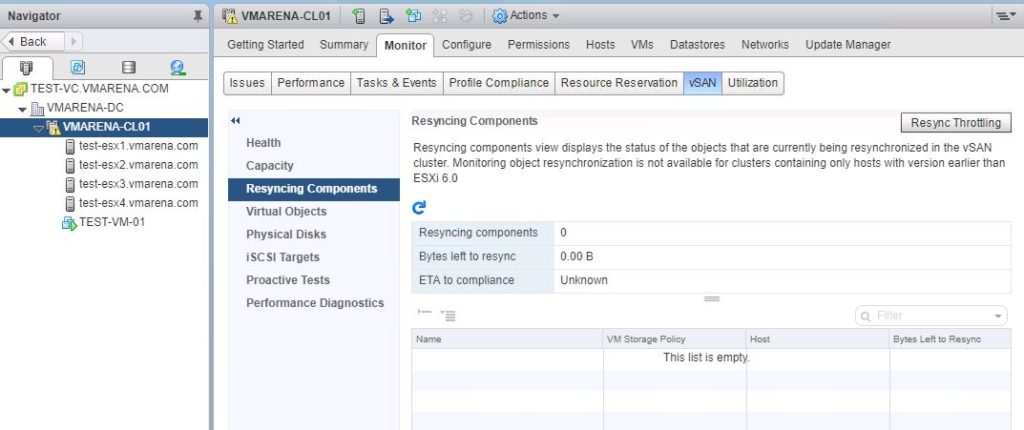

Navigate to Cluster -> Configure -> vSAN-> General
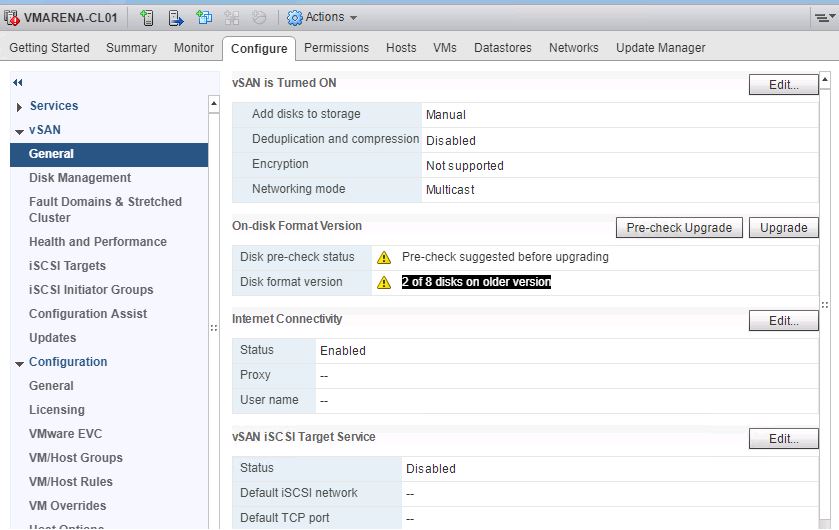
Run the Pre-Check Upgrade
The upgrade pre-check analyzes the cluster to uncover any issues that might prevent a successful upgrade. Some of the items checked are host status, disk status, network status, and object status. Upgrade issues are displayed in the Disk pre-check status text box
Once the Disk pre-check is Green with the Status “Ready to Upgrade -Pre-Check Completed Successfully
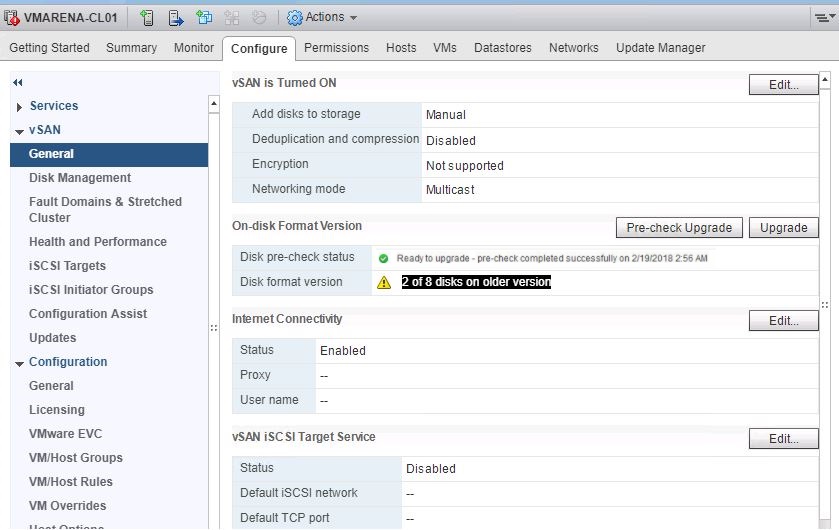
Click on Upgrade under On-disk Format version
Click Yes on the Upgrade dialog box to perform the upgrade of the on-disk format.
You can monitor the Progress of the Disk Format Upgrade process from the vSphere Web Client.
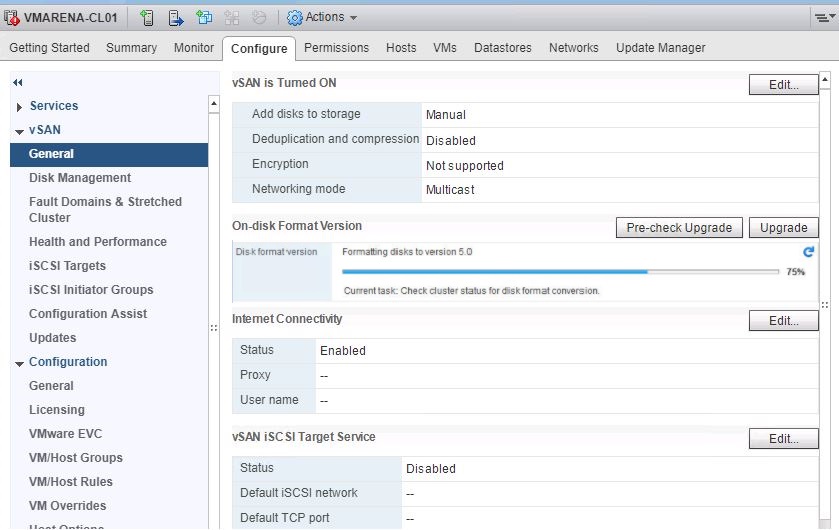
vSAN performs a rolling reboot of each disk group in the cluster. The On-disk Format Version column displays the disk format version of storage devices in the cluster. The Disks with outdated version column indicates the number of devices using the new format. When the upgrade is successful, the Disks with outdated version is 0 (zero).
If a failure occurs during the upgrade, you can check the Resyncing Components page in the vSphere Web Client. Wait for all re-synchronizations to complete, and run the upgrade again. You also can check the cluster health using the health service. After you have resolved any issues raised by the health checks, you can run the upgrade again.
Once the disk upgrade is completed Disk Format version will showing the latest one with Green Tick
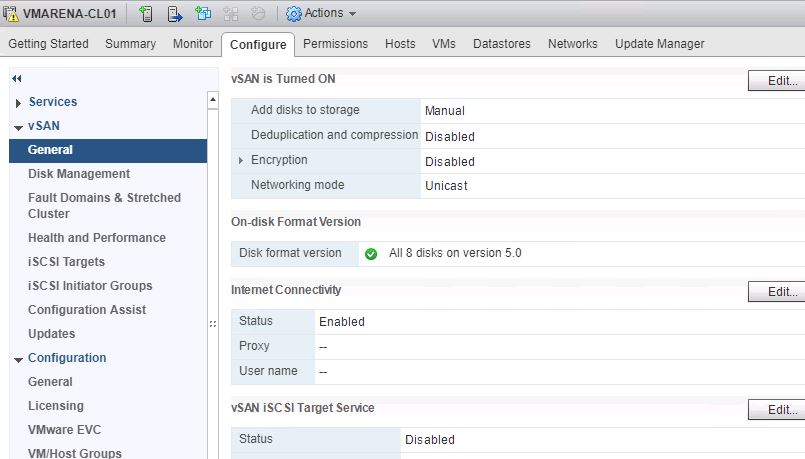
vSAN on-disk format versions and compatibility
vSAN on-disk format version reporting
| Version per vSphere Web Client | Version per RVC * | Version per esxcli ** | Version per CMMDS | vSAN Release | Notes |
| 1 | 1 | 1 | NA | 5.5 | — |
| 2 | 2 | 2 | 2 | 6.0-6.1 | Format introduced with 6.0, includes performance and snapshot enhancements |
| 2.5 | 2.5 | 2.5 | 3 | 6.2 | Intermediate on-disk format to facilitate upgrade |
| 3 | 3 | 3 | 4 | 6.2 | Format introduced with 6.2, includes support for checksum, deduplication and compression |
| 5 | 5 | 5 | 5 | 6.6 | Format introduced with 6.6, includes support for encryption |
vSAN Native on-disk format version
| vSAN Release | Native on-disk format version |
| 5.5 | 1 |
| 6.0 | 2 |
| 6.1 | 2 |
| 6.2 | 4 * |
| 6.5 | 4 * |
| 6.6 | 5 |
vSAN on-disk format version support matrix
|
vSphere Version
|
On-disk format versions supported | |||
| 1 | 2 | 4 | 5 | |
| 5.5, Update 1+ | √ | X | X | X |
|
6.0 GA
6.0 Update 1
|
√ | √ | X | X |
|
6.0 Update 2
6.5 GA
|
√ | √ | √ | X |
| 6.5.0d | √ | √ | √ | √ |
| “√” denotes compatibility
|
||||