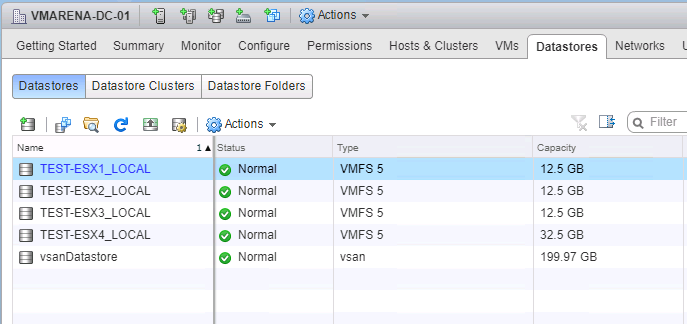VMware Virtual SAN (VSAN) is a hypervisor-converged storage solution for your vSphere environment. In this post, I will explain how to perform a vSAN All-Flash configuration.
vSAN All-Flash Architecture
In All-Flash Configuration one designated flash device is used for the cache while additional flash devices are used for the capacity layer. In an all-flash configuration, 100% of the cache tier is used for the write buffer, with no read-cache.
The flash device in the cache tier of each disk group is used as a write buffer in all-flash vSAN configurations. These cache devices are typically higher-endurance, lower-capacity devices. Data is de-staged from the cache tier to the capacity tier. Capacity tier devices are more commonly lower-endurance, higher-capacity flash devices. The majority of reads in an all-flash vSAN cluster are served directly from the capacity tier. An all-flash configuration provides a good balance of high performance, low latency, endurance, and cost-effectiveness.
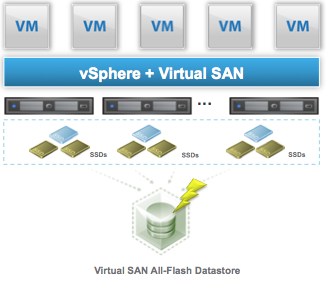
A standard vSAN cluster consists of a minimum of three physical nodes and can be scaled to 64 nodes. All the hosts in a standard cluster are commonly located at a single location and are well-connected on the same Layer-2 network.
We are configuration the vSAN with below and Setup is on Nested Environment.
| ESXi Version | Node | Flash Drive | Flash Drive |
| ESXi 6.7 | TEST-ESX1 | 50 GB | 20 GB |
| ESXi 6.7 | TEST-ESX2 | 50 GB | 20 GB |
| ESXi 6.7 | TEST-ESX3 | 50 GB | 20 GB |
Enable vSAN on the Cluster
In my previous post I have explained about the requirement and configuration of vSAN in Hybrid mode. And you can follow the same article to configure the prerequisites like Network, HA . After the creation of VMkeirnel for virtual SAN traffic, you can enable VSAN on the cluster from web client .
Addition to my previous post you have to use all-flash hard drives for configuration and in my case I have configured both disks to flash mode from web client .
Navigate to ESXi Host -> Configure- > Storage Devices , then select the disk and use the option “Mark the selected disk as flash”
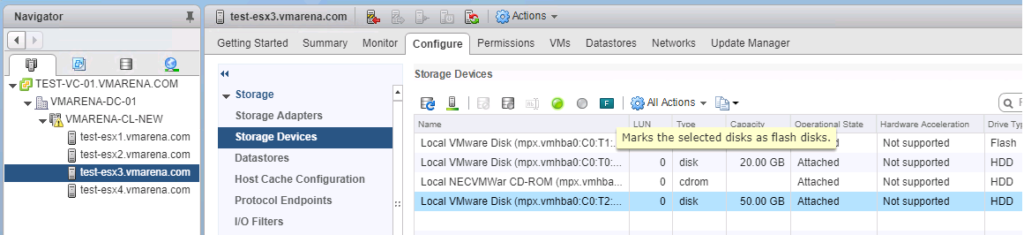
After the changes on all hosts you have to Navigate to cluster -> Configure -> General -> Configure
You can see vSAN is Turned OFF state , Click on Configure option on the right side
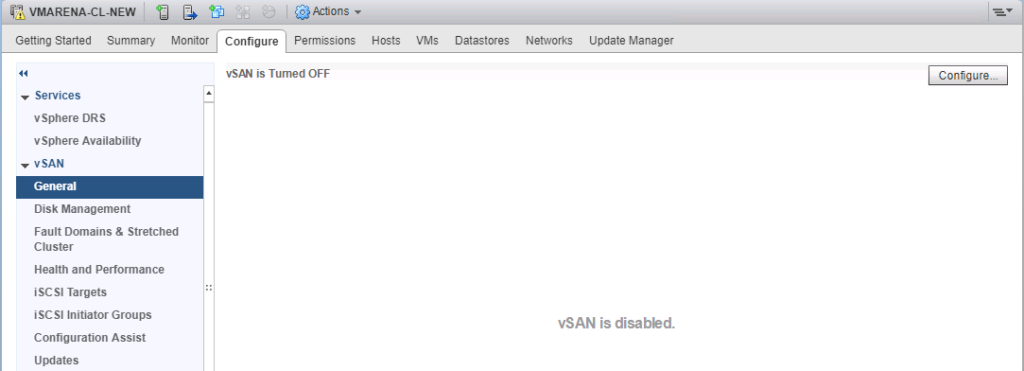
Select the check box Deduplication and Compression and this feature is available only on vSAN All Flash Configuration and Click Next
More detail about Deduplication and Compression can found on Blog post
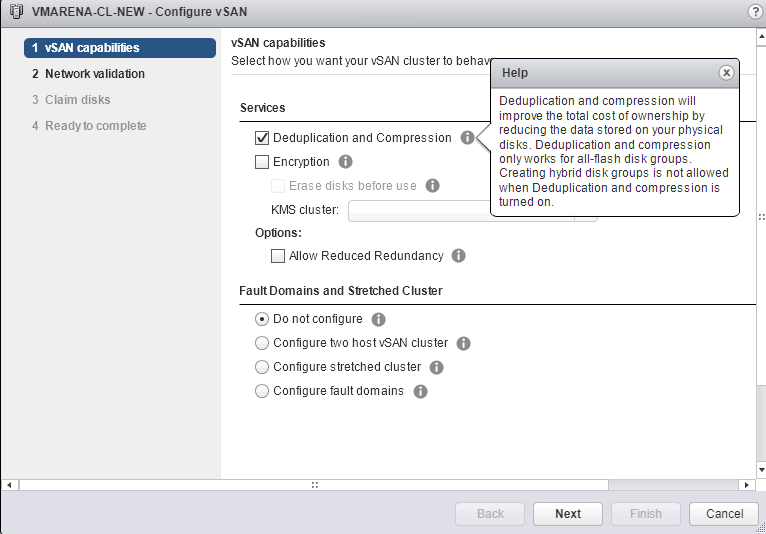
Note :- We are not using and KMS and Fault Domain so no encryption and FD are selected.
Next Network validation will happen, it will show all vSAN VMkernals where vSAN traffic enabled , if any host it is not enabled will give you error and you can modify and retry
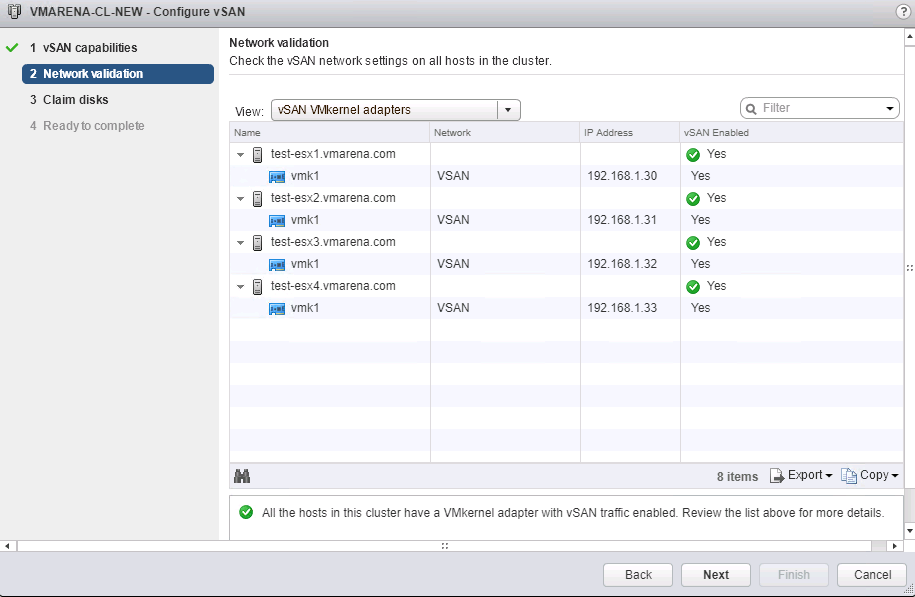
Next page is to claim available disks on the ESXi hosts , as we using all flash configuration you can see all disks will be flash.
It will easy for you to understand the hard drive details by selecting ” Group by Host ” and Claim the disk and Click Next to continue
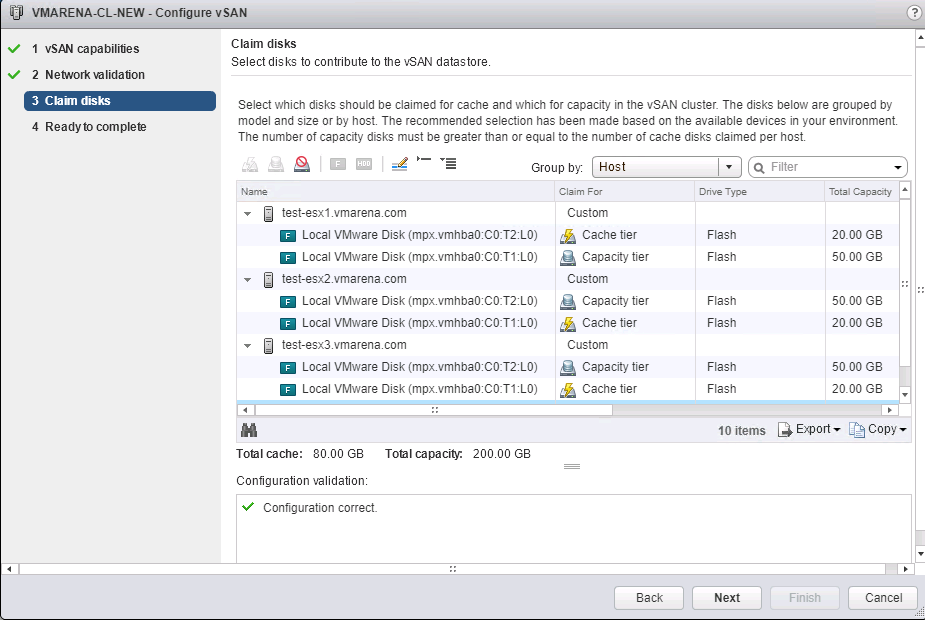
Review the Configuration and click Finish , it will take some time to finish and you can start using vSAN
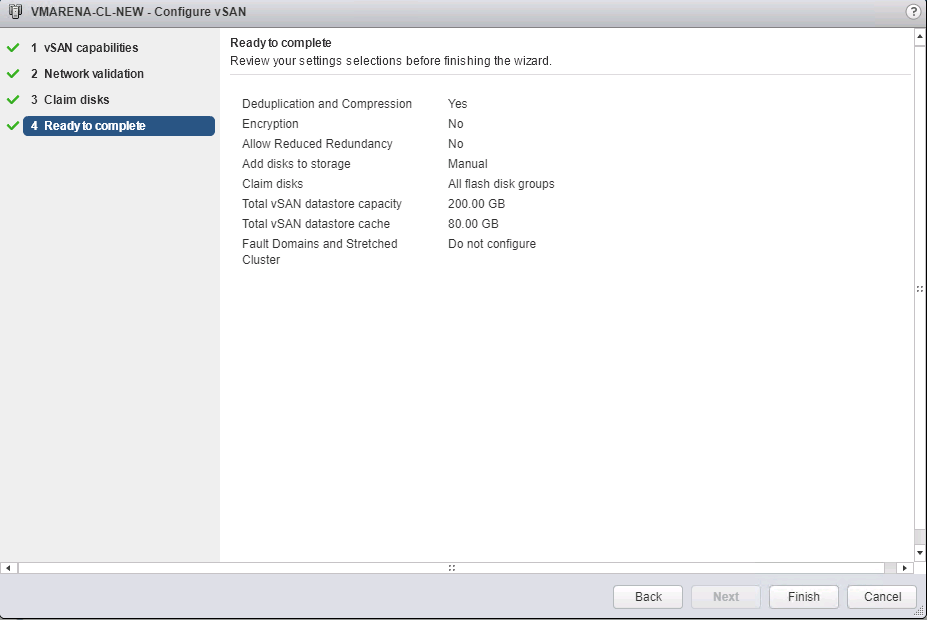
Verify the vSAN Status
Navigate to Cluster -> Configure -> General
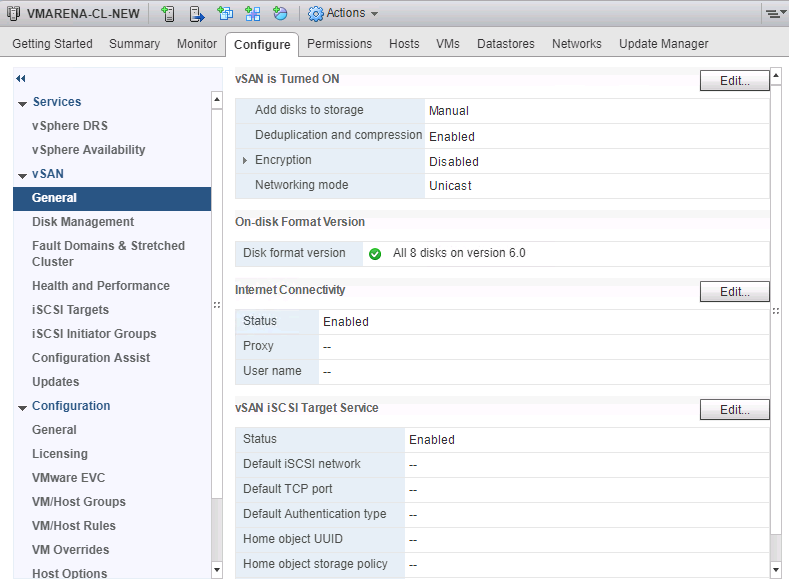
Verify the vSAN Configured devices
Navigate to Cluster -> Configure -> Disk Management , you can see all the disks configured with vSAN
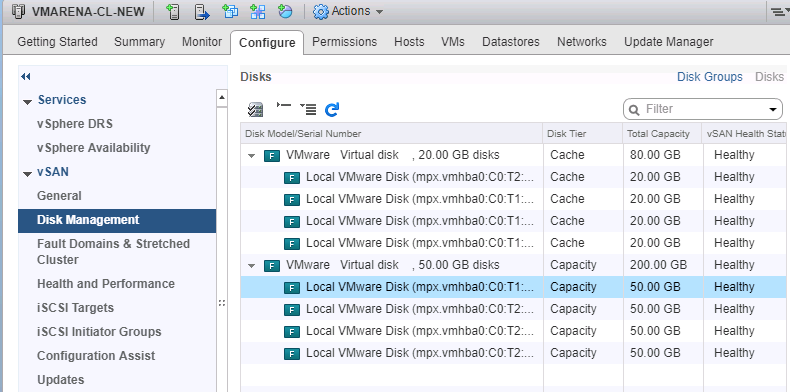
Next you can see there will vSAN datastore will be available on the Cluster .
Navigate to Cluster -> Configure -> Datastores , and you can verify that vsan Datastore available on console.