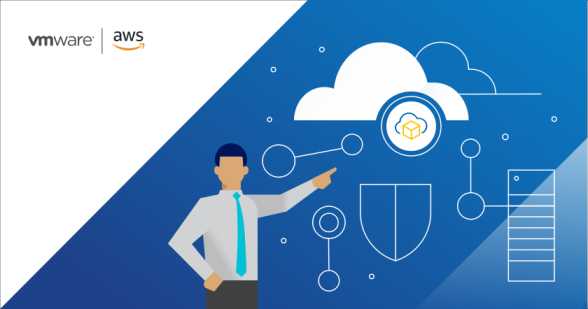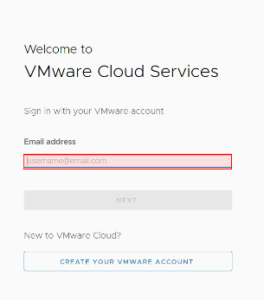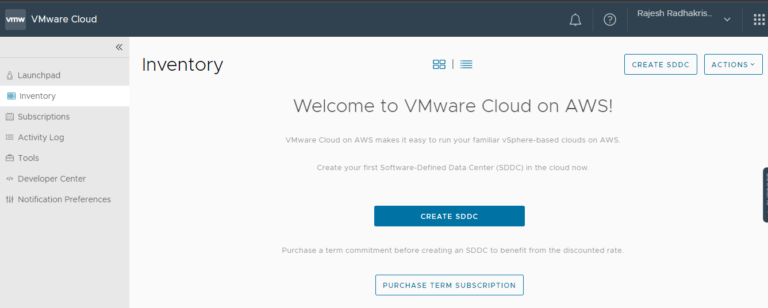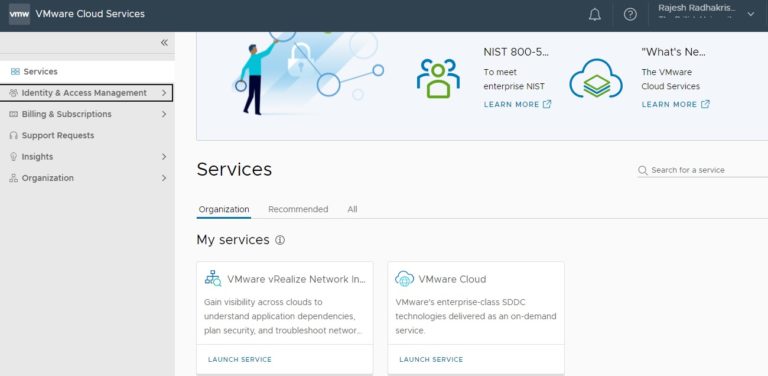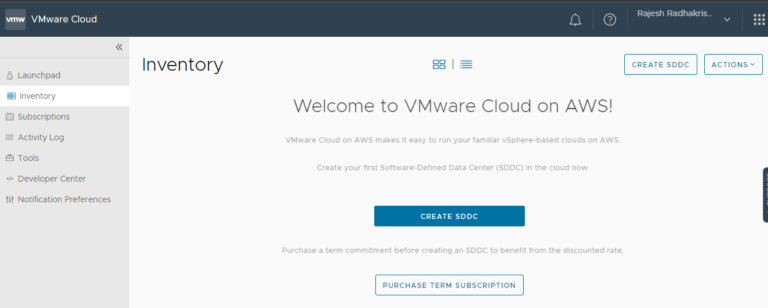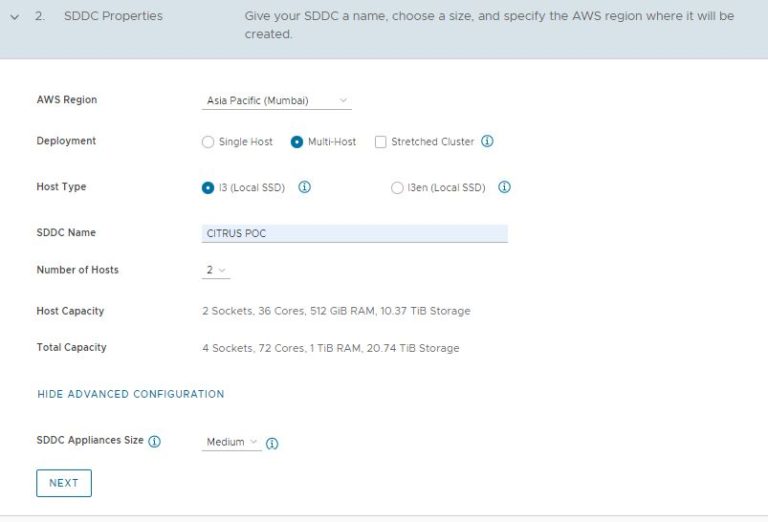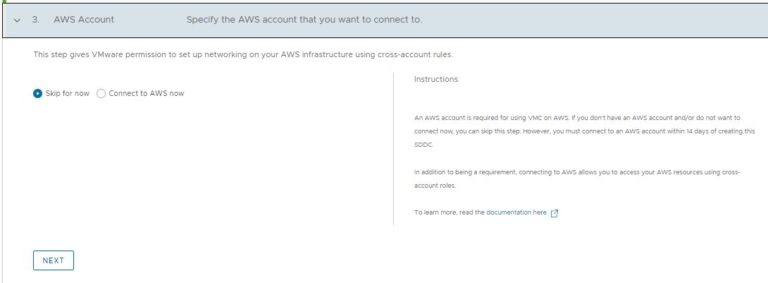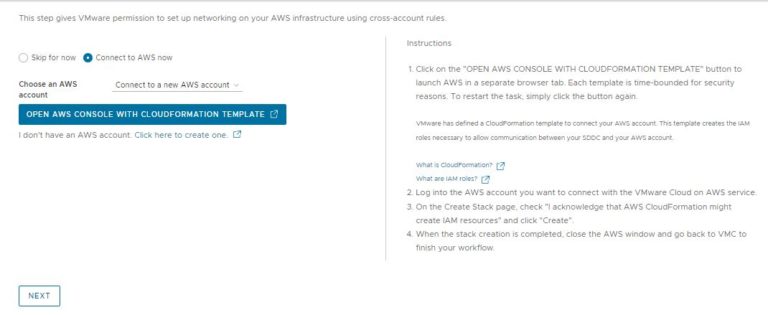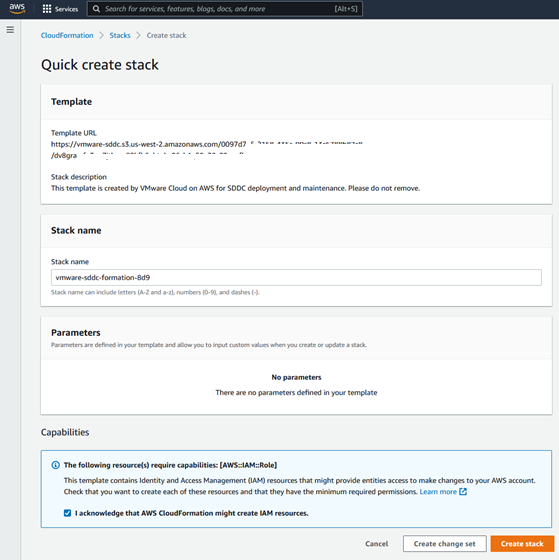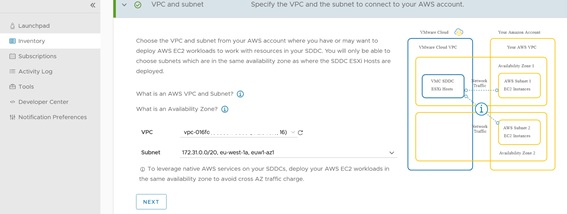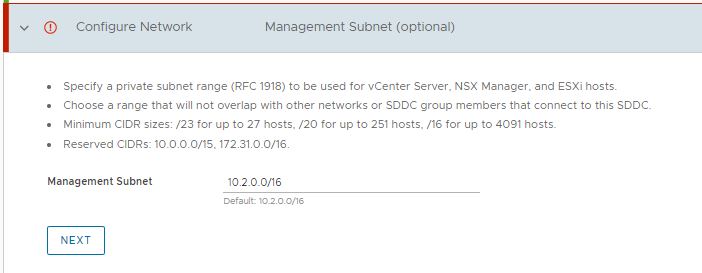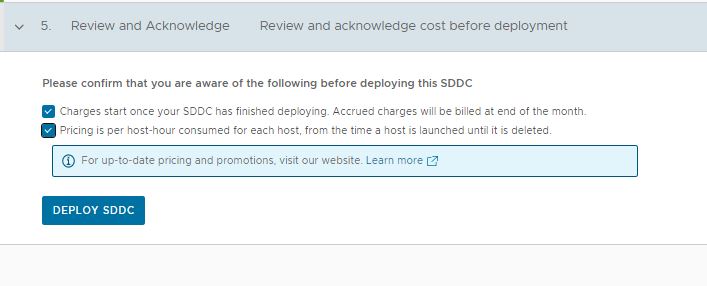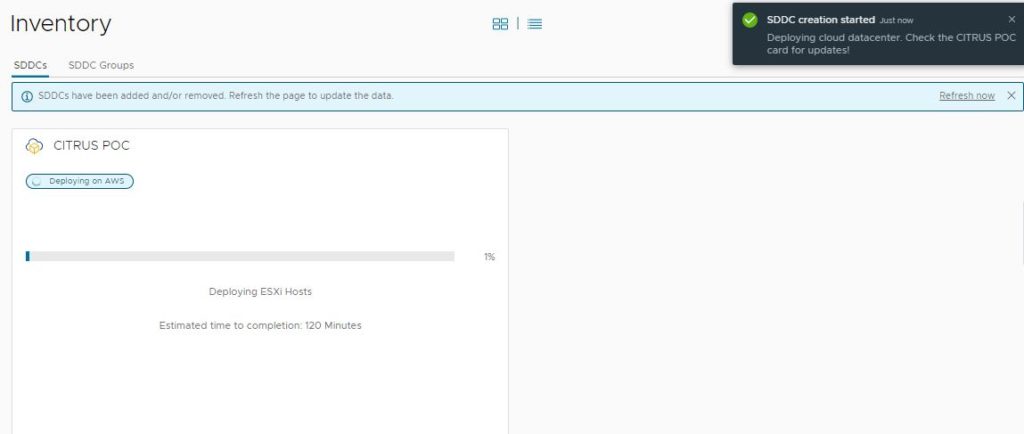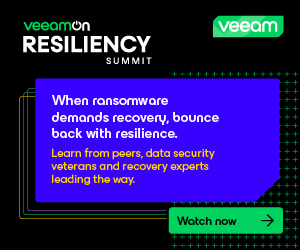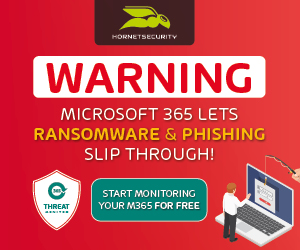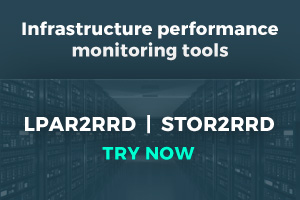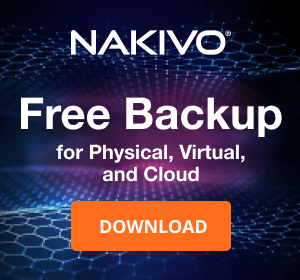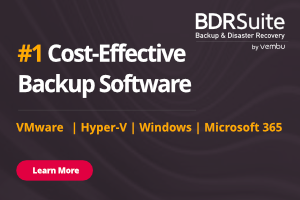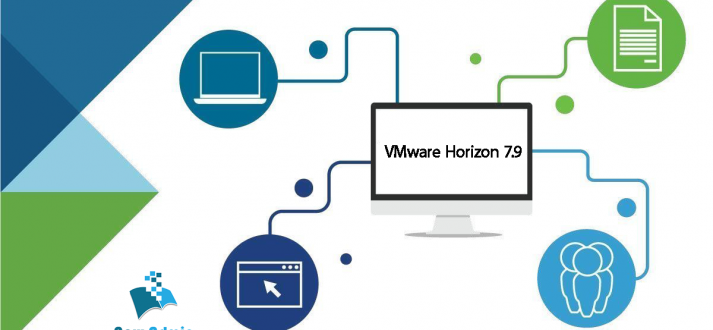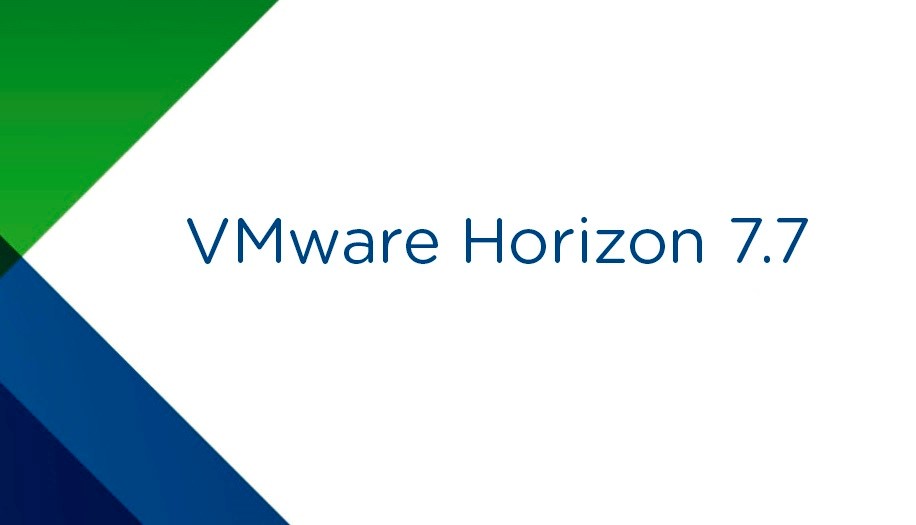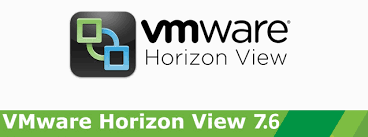VMware Cloud on AWS (VMC ON AWS) Deployment Part 02
In my previous post, I have discussed VMC ON AWS benefits and uses case, in this section, I am going to share your details of how to onboard VMC ON AWS.
VMC ON AWS solution can be started with a minimum of 2 hosts per SDDC cluster and scaled up to 16 hosts. In VMC ON AWS VMware SDDC software stack directly running on AWS bare-metal servers without nested virtualization and you can move existing workloads from on-premises VMware virtual environment to VMware Cloud on AWS.
Advantages of VMware Cloud on AWS:
- Elastic and on-demand vSphere SDDC environment in the AWS
- No specific requirement of training staff or hiring special talent
- Consistent governance, security, and operations
- Access to 200+ AWS Services
- Global availability in 17 global AWS regions
Prerequisites
The following are some prerequisites that you will need to consider before deploying VMware Cloud on AWS:
VMware Account: This profile will need to be completely filled out before you can even start your initial deployment.
AWS Account: This account needs to have administrative privileges for some of the reasons in deployment.
Configuration Maximums for VMware Cloud on AWS
There are maximums and minimums associated with many features in VMware Cloud on AWS.
All limits listed are hard limits unless otherwise indicated. A hard limit cannot be changed. Any limit described as a soft limit may be increased upon request. Contact VMware Support to request an increase to a soft limit.
For the latest maximums, see VMware Configuration Maximums
Purchase Options for VMware Cloud on AWS
You have multiple options for purchasing VMware Cloud on AWS
Purchasing from different sources results in a different seller of record being associated with the resources you purchase. The seller of record is responsible for billing the resources purchased from them. The seller of record also determines attributes such as payment types, terms of service, catalog, region, and currency. Multiple options allow you to select the best seller attributes for your organization.
You can have more than one seller of record in an Organization. For example, if you currently have an Organization containing SDDCs through VMware, and you want to purchase additional SDDCs through AWS, you can add AWS as a seller of record to allow you to add those SDDCs. You can do the reverse for an Organization containing SDDCs purchased from AWS to allow you to purchase SDDCs and additional services sold by VMware. To add another seller of record, contact your Account Executive for assistance.
Purchase Through VMware
When you purchase VMware Cloud on AWS through VMware:
- VMware is the seller of record.
- Billing is done by VMware.
- VMware terms of service, payment methods, currencies, regions, discounts, and pricing apply.
- You deploy and manage your VMware Cloud on AWS infrastructure through the VMC Console.
For more information on purchasing VMware Cloud on AWS through VMware, go to https://cloud.vmware.com/vmc-aws.
Purchase Through AWS
When you purchase VMware Cloud on AWS through AWS:
- AWS is the seller of record.
- Billing is done by AWS. Through this purchase model, the payment instruments, terms of service, region, currency, and so on, are determined by your relationship with AWS and the Enterprise Discount Program (EDP) credits that you purchased through them. Contact your AWS sales team for all questions related to pricing and billing.
- Also now VMC ON AWS is available in AWS Market Place
- You deploy and manage your VMware Cloud on AWS infrastructure through the VMC Console.
Service and Feature Support for Purchasing Through AWS
|
Currently Supported |
| Services |
- Core VMware Cloud on AWS
- VMware Cloud on AWS Govcloud
- NSX Advanced Firewall
- vRealize Automation Cloud
- vRealize Operations Cloud
- vRealize Log Insight Cloud
- vRealize Network Insight Cloud
- VMware Site Recovery
- VMware Cloud Disaster Recovery
|
| Purchasing Features |
- Purchases with 1 year and 3 year term paid upfront
- Purchases using monthly recurring billing
- Purchases using Flexible Subscriptions
|
| Purchasing Methods |
- Purchases of SDDCs in a new Organization directly through AWS
- Purchases through AWS for MSPs
|
For more information on purchasing through AWS, go to https://aws.amazon.com/vmware/.
Purchase Through a Managed Service Provider
When you purchase through a managed service provider (MSP), the MSP handles billing, support, deployment, and management of your VMware Cloud on AWS infrastructure. Consult your MSP for more information.
Onboarding Checklist
Next is to validate the checklist to validate or follow the proper procedure to onboard VMC ON AWS from where you purchased. You have to validate the checklist from VMware and AWS sides based on where you purchased.
Onboarding Checklist for Purchasing through AWS
This onboarding checklist highlights the steps and resources that are available to you as you prepare to create your first VMware Cloud on AWS Software-Defined Data Center (SDDC). The process in this checklist applies to purchases made through AWS.
Read Your Welcome Email
During the process of purchasing VMware Cloud on AWS, you specified email contacts for your Organization on the order form submitted to AWS. After the purchase is processed, AWS sends a welcome email to the email addresses specified.
The welcome email is sent from no-reply-vmware-cloud-on-aws@amazon.com. If you do not recall seeing it, check your spam message or corporate spam filter. This email contains a unique service activation link which directs you to the VMware Cloud Console. It is important to use this service activation link when you log into the VMware Cloud Console for the first time.
- Find your “Welcome to VMware Cloud on AWS” welcome email which includes your unique service activation link.
- If the email is not in your inbox, check your corporate spam filter.
- If you do not already have a VMware Cloud services account, you are prompted to create one.
Log in to the VMware Cloud Console
The service activation link provided to you in the service welcome email directs you to the VMware Cloud Console.
- Click the service activation link that was provided to you in the service welcome email.
You will be directed to the VMware Cloud Console.
- Use the email and password from your VMware Cloud account to log in.
Add Organization Owners and Organization Users
VMware Cloud on AWS accounts is based on an Organization, which corresponds to a group or line of business subscribed to VMware Cloud on AWS services.
Each organization has one or more Organization Owners, who have access to all the resources and services of the Organization and can invite additional users to the account. By default, these additional users are Organization Users, who can create, manage, and access SDDCs belonging to the Organization, but cannot invite new users.
Create a Subscription
Subscriptions allow you to save money by committing to buy a certain amount of capacity for a defined period. A subscription is not required to use VMware Cloud on AWS. Any usage of the service not covered by a subscription is charged at the on-demand rate for the region selected.
Create your subscription by following the instructions at Create a Subscription. Note that the pricing presented in the VMC Console does not accurately present pricing when AWS is the seller of record. Consult the AWS Console for your billing information for VMware Cloud on AWS.
View the VMware Cloud on AWS Roadmap
VMware Cloud on AWS has a public roadmap intended to provide guidance to customers regarding features that are available, in Preview, Active Development, and testing and Planning.
Bookmark the VMware Cloud on AWS roadmap at https://cloud.vmware.com/vmc-aws/roadmap.
View the VMware Cloud on AWS Release Notes
VMware Cloud on AWS is able to release new features at a much faster pace than our traditional on-premises software products. Check the release notes page frequently to keep updated on the new features that have been released.
Bookmark the VMware Cloud on AWS release notes page at https://docs.vmware.com/en/VMware-Cloud-on-AWS/0/rn/vmc-on-aws-relnotes.html.
Sign Up to Receive Service Alerts
The VMware Cloud Operations team posts updates on planned maintenance events, maintenance start and end times, and service incidents on the VMware Cloud Services status page.
Review the Service Level Agreement for VMware Cloud on AWS
The Service Level Agreement (SLA) for VMware Cloud on AWS defines the service components that have an availability commitment as well as their associated targets.
You may be eligible for an SLA credit if one of the service components is unavailable and breaches the target SLA. The amount of the SLA credit you may be eligible for depends on the monthly uptime percentage for the affected availability component.
Steps before SDDC Deployment in VMware Cloud on AWS
Step 1: Sign in to AWS account
- To deploy the Software-Defined Data Center (SDDC) on VMware Cloud on AWS, sign in to your AWS account with an IAM user with the necessary permissions.
- Ensure the correct configuration of your AWS account.
- You’ll now define the Amazon VPC that will link to the SDDC during the onboarding phase.
Note: If you already configured a VPC in exiting AWS account you can use or create a new dedicated VPC for VMC ON AWS by following AWS best practices
Step 2: Activate VMware Cloud on AWS Service
Now activate your VMware Cloud on AWS service from the welcome email you received
- Select the Activate Service link after receiving the Welcome email
- Log in with MyVMware credentials.
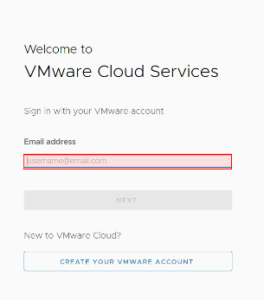
- Review the terms and conditions for the use of services, and select the check box to accept.
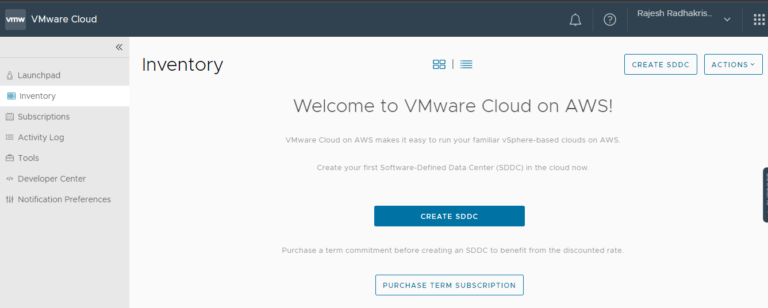
- Select Next to complete the account activation process successfully, and you will be redirected to the VMware Cloud on the AWS console.
- Next you can invite the users who want to be part of the Organization or to whom you need to give access to VMC SDDC
- From the VMC Page, Select VMware Cloud on AWS Service from the available services.
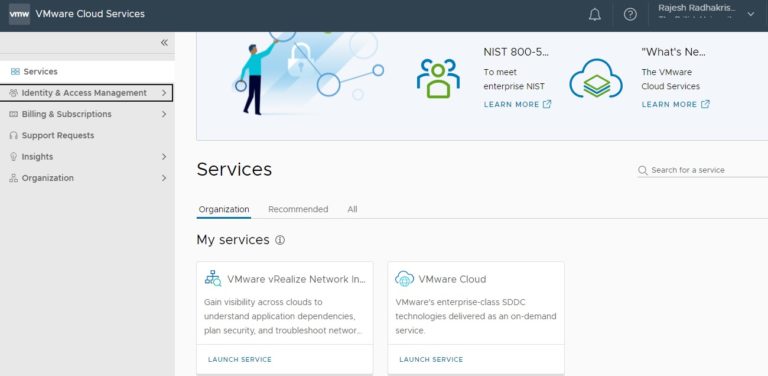
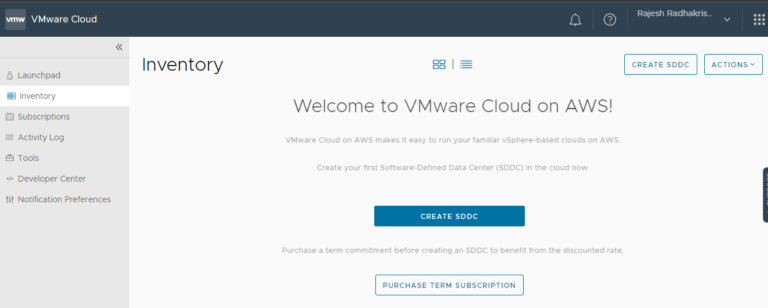
- Enter the SDDC properties such as AWS Region, Deployment (either Single Host, Multi-Host, or Stretched Cluster), Host Type, SDDC Name, Number of Hosts, Host Capacity, and Total Capacity, and click Next
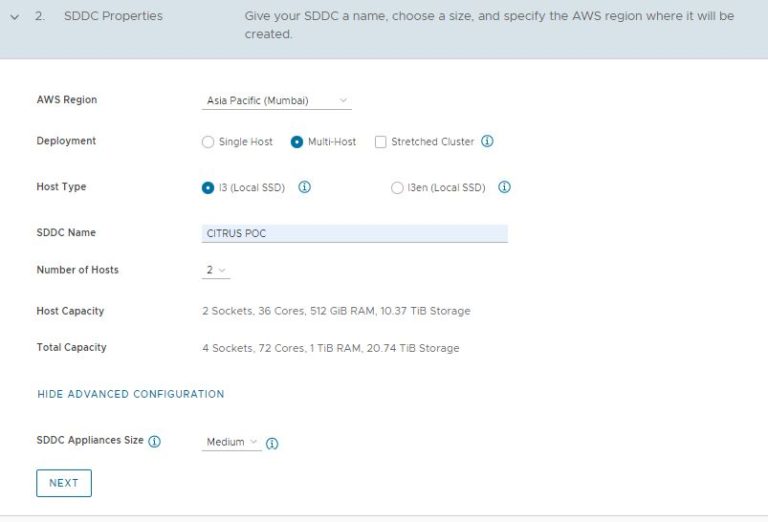
- Connect to a new AWS account, and click NEXT.
- You can either connect AWS account now or connect later, we are skipping since its s POC
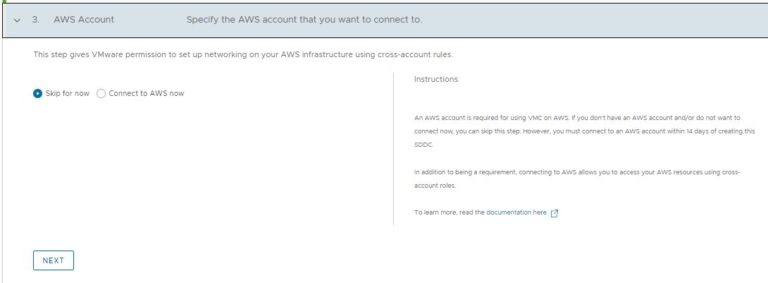
Note:- If you have selected connect to AWS now, then it will be able to view page like below and from there you will
navigate to a new page where you have to enter AWS account credentials and creation of stack will happen
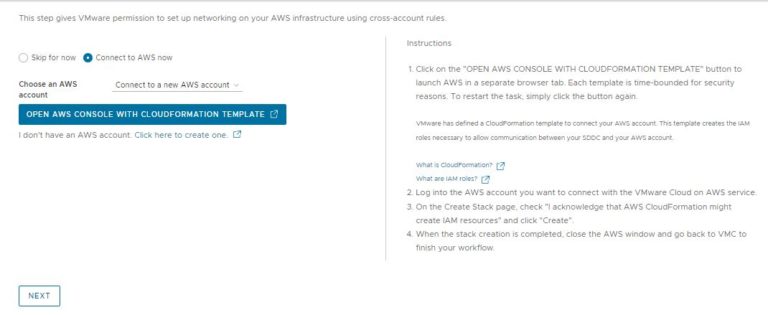
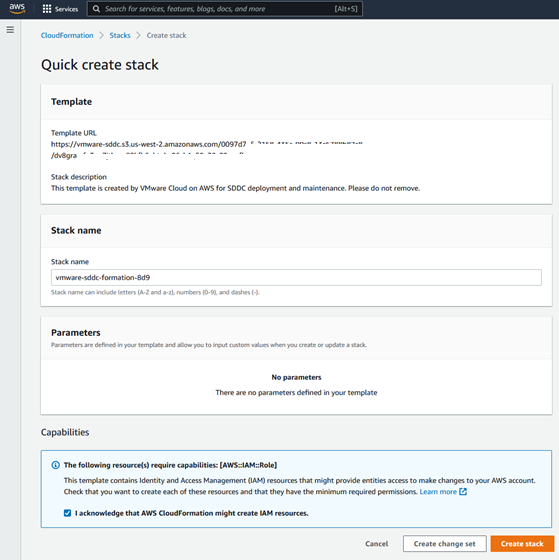
After this, you will be connected to your AWS account and you have to provide the VPC network details to move to the next step
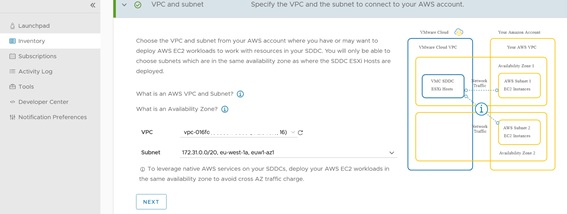
- Enter the Management Subnet CIDR block for the SDDC, and click NEXT.
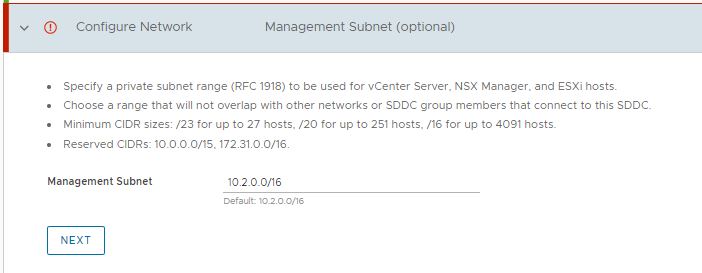
- Click the two checkboxes to acknowledge to take responsibility for the costs, and click DEPLOY SDDC.
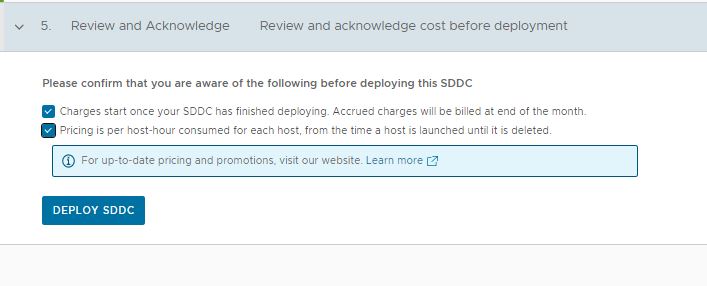
Note:- You can’t pause or cancel the deployment process once it starts and will take 120 minutes to complete.
You can monitor the status from the window
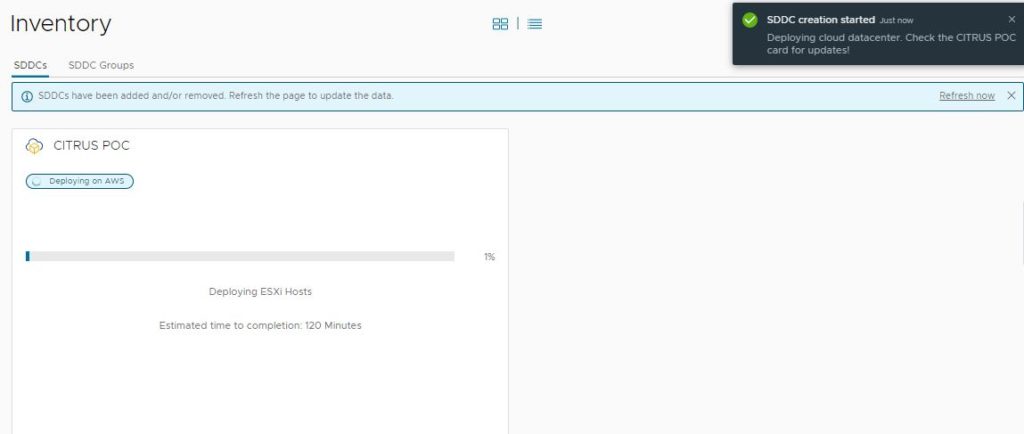
Once the deployment is completed your VMware Cloud On AWS – SDDC is ready and you can access VMC environment.
Conclusion
VMware Cloud on AWS (VMC on AWS) is a cloud service that allows every type of business to run their VMware-based workloads with VMware components and you can seamlessly access all the AWS native services.
VMC ON AWS offers features such as flexibility, scalability, on-demand availability of resources, high availability, security, and many more features. With help of HCX, you can easily migrate your applications from on-premises to VMC ON AWS.VMC ON AWS SDDC can be used for more as DR site, used for moving the entire Datacenter to VMC, and many more.