
Veeam is one of the leaders in Cloud Data across multi-cloud environments that help customers along their journey to Cloud Data Management. Veeam Backup & Replication solution is one of the market leaders in data protection and they bring anticipated capabilities and features with their every new version. As we are aware that Veeam is announced its newest release of Veeam Availability Suite v10.
Also, Veeam Backup & Replication v10 is coming with many new features and enhancements which are discussed in Veeam Blog. I was lucky to get a beta release of v10 to do some testing and share the features with my colleagues and customers.
In this article, we share the installation procedure of v10 which we tested in our Lab. The installation is straight forward and since its beta testing we are installing, once it’s generally available we can do the upgrade from production.
First, First download the ISO
Note: If you are a Veem Vanguard you will have the exclusive privileges to early access to new product betas and reviews.
Mount the ISO image, and then start the installation with the setup file.
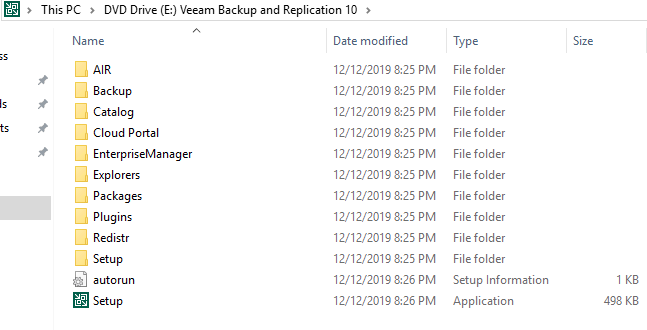
Select Install From the Console
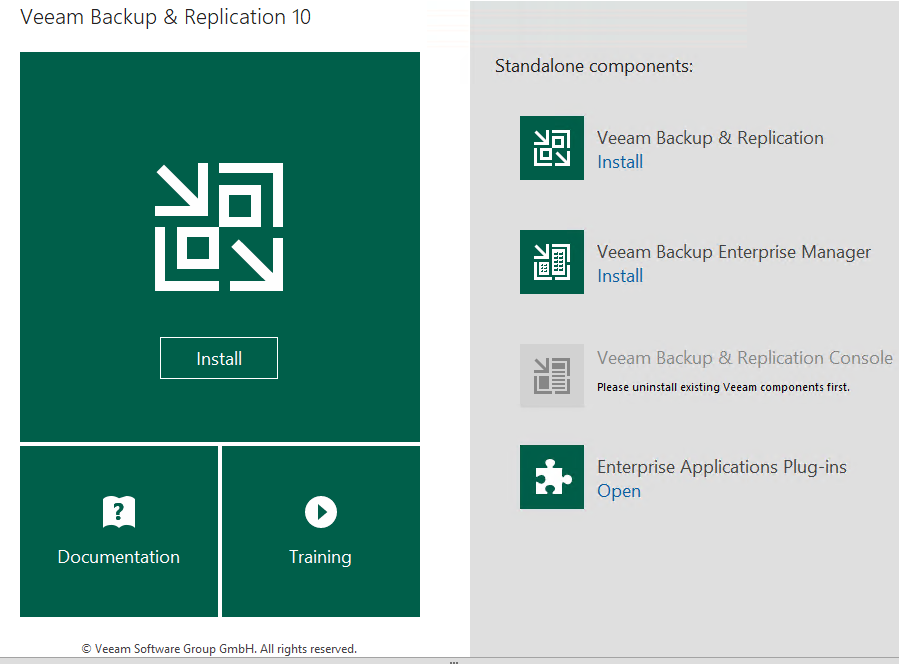
Accept the terms and Condition and License Agreement, Click Next
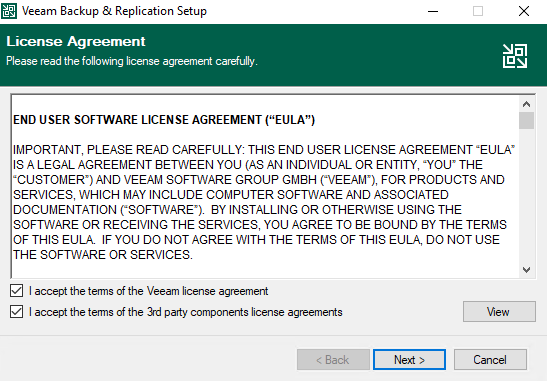
Browse and select the License or install without a license and it will be working as community edition
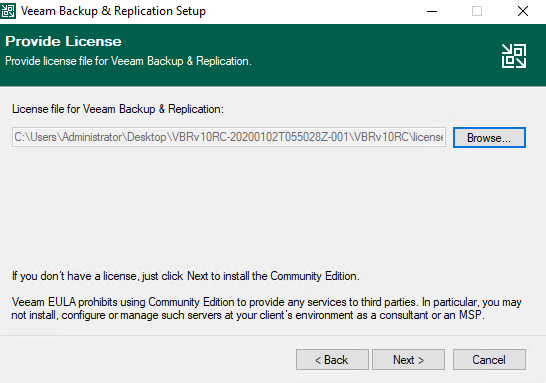
You can select a location for installation and this process will install all components, Click Next
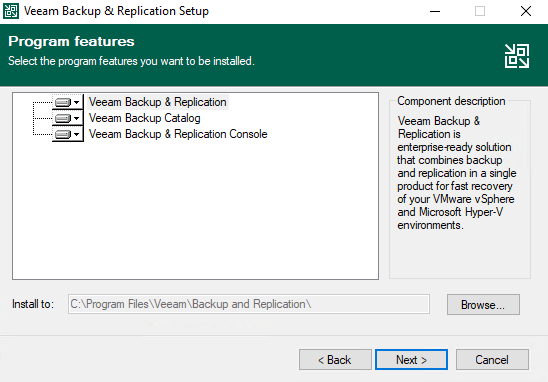
There are some requirements for installing the Veeam and configuration check will verify its available or not, if any of the requirement missing it will show the result and you can Clik on Install to complete requirement
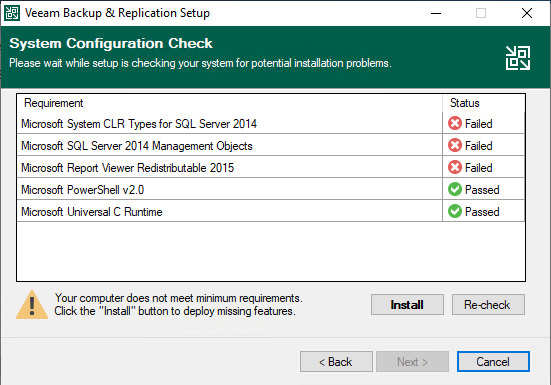
It may take a few minutes to enable the missing features
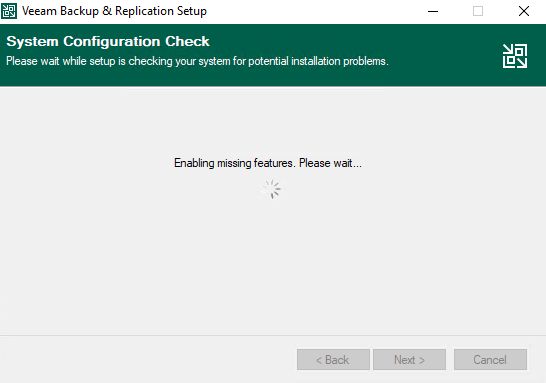
Click Next once the status shows passed
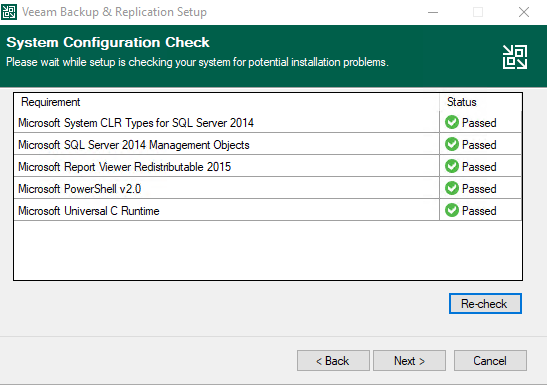
The console will show you the default configuration, if you need a custom setting you can use “Let me specify different settings option”
Click on Install to start the installation process
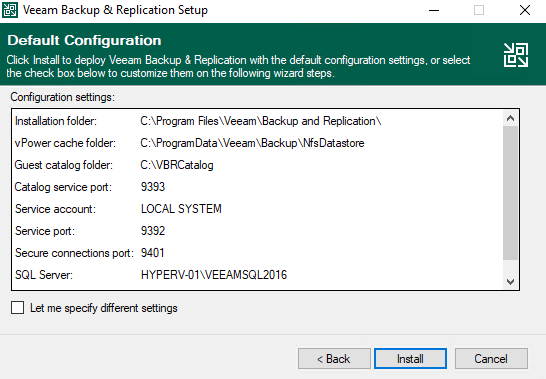
The installation will start, it may take a few minutes to complete since it will install SQL Server 2016 SP2, Veeam Backup & Replication Server, Catalog and Console and all the components
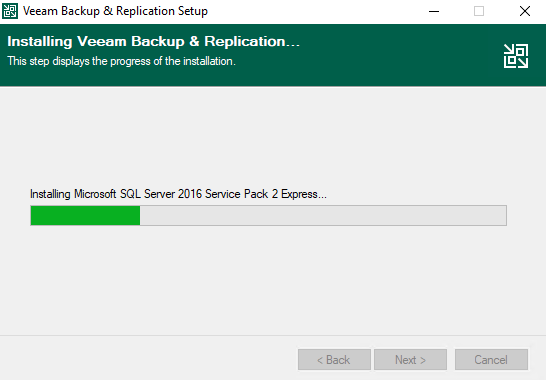
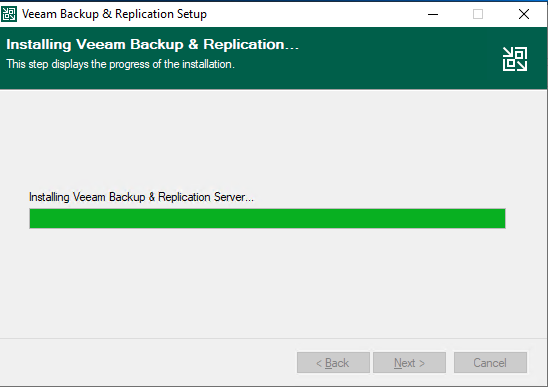
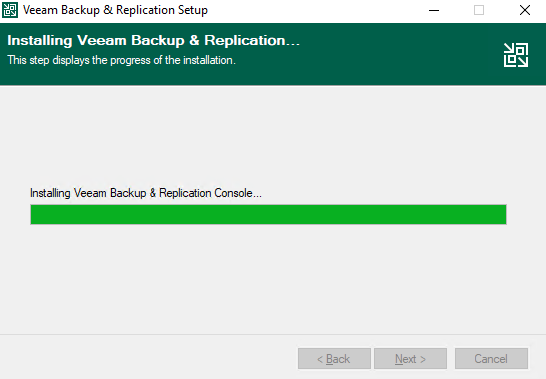
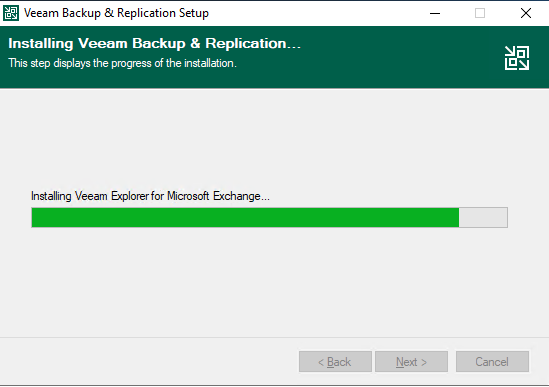
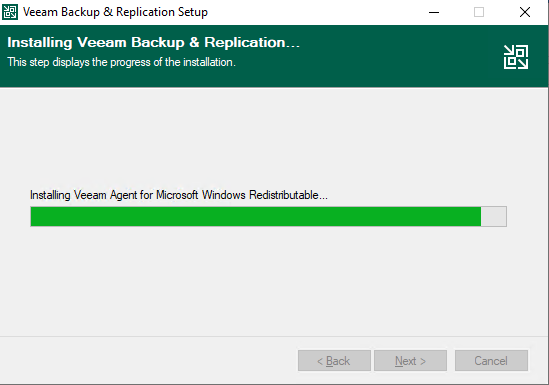
Once the installation is completed, You can see the Installation Succeeded message with the below screen.
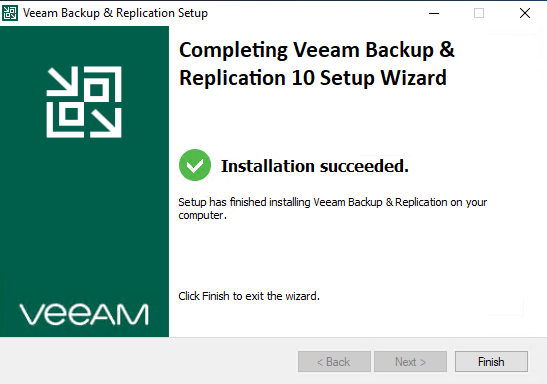
And you can log in to Veeam Backup & Replication Console and start testing all the features

Conclusion
We have successfully installed the Veeam BAckup & Repicatpn v10 beta in our lab, there many new features and enhancements available with this new version. Already we discussed Veeam Copy Mode Feature, will be sharing more posts soon based on the testing we are performing in our Lab.