
NAKIVO introduces a VMware vSphere monitoring tool and releases NAKIVO Backup & Replication v10.5 that comes with Hardened Virtual Appliance for boosting your organization’s anti-ransomware resilience.
Generally available today, the IT monitoring tool and v10.5 offer the convenience of virtual environment monitoring and data protection in a single interface. Get them both with a full-featured Free Trial.
The more complex a virtual environment, the more difficult it is to maintain visibility of performance and available resources. With the IT monitoring tool, you can get a better understanding of your VMware vSphere infrastructure and optimize resource usage across up to 100 hosts, 1,000 VMs, and 200 datastores.
IT Monitoring for VMware vSphere brings real-time and historical performance data together in a single interactive dashboard.
This new feature allows you to have a complete overview of the performance and health of your VMware environment. From a single pane of glass, you can see real-time and historical data useful to understand performance trends and investigate issues.
Through the Monitoring area, you can see and analyze vSphere resources demanding:
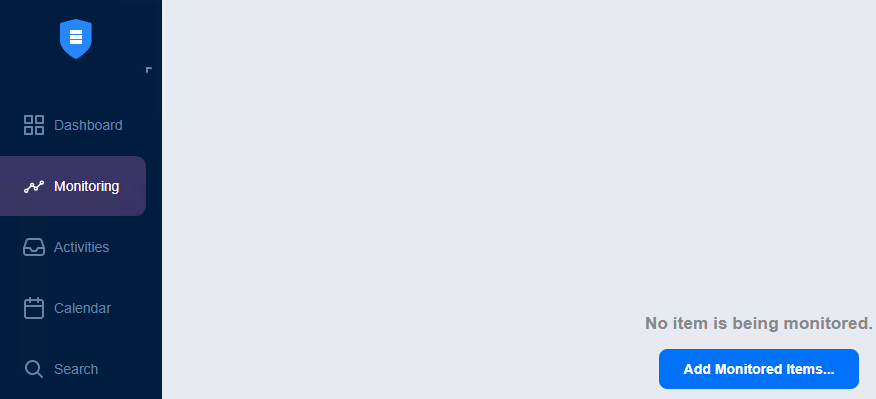
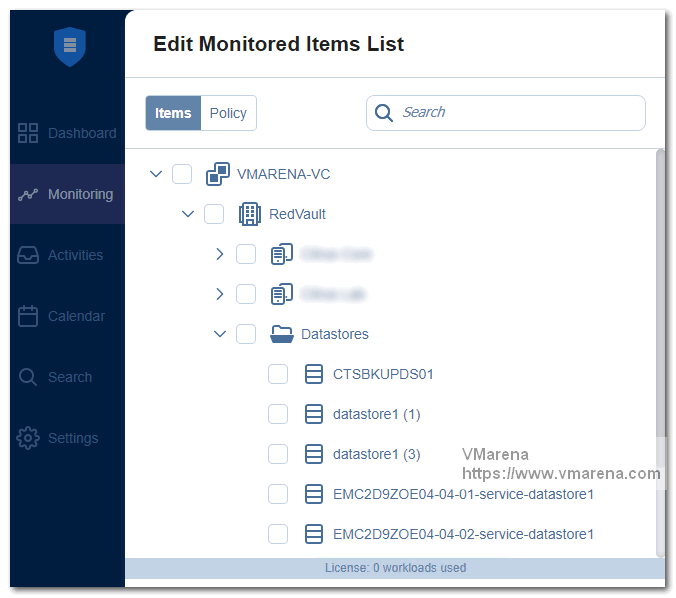
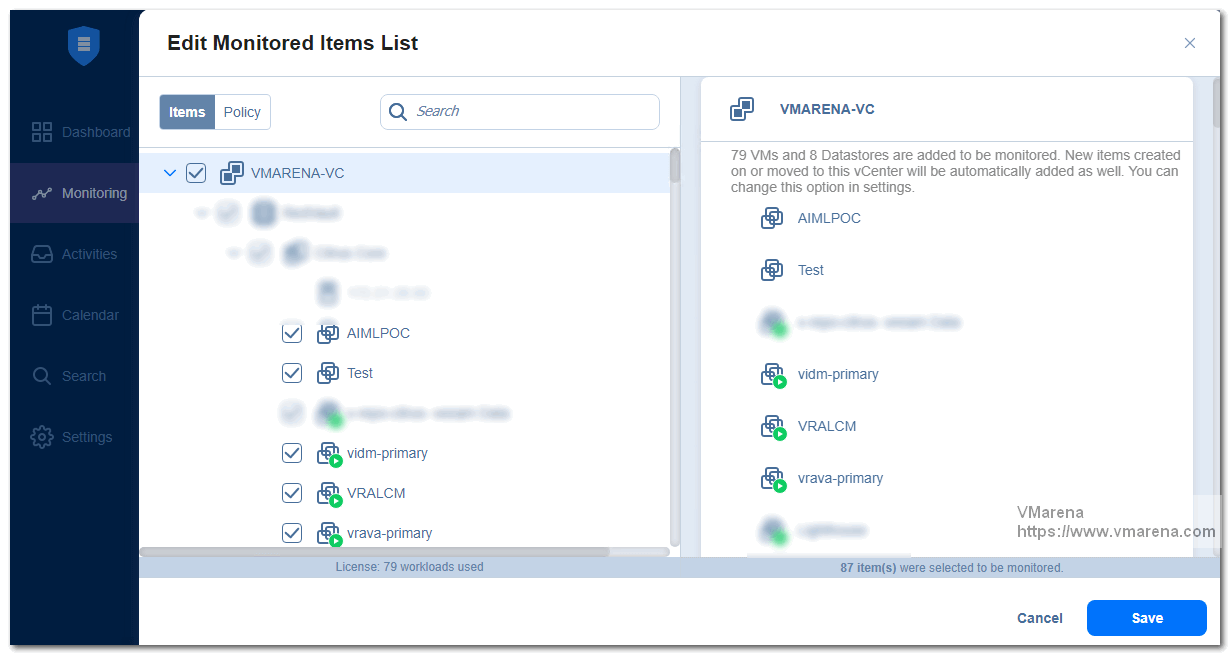
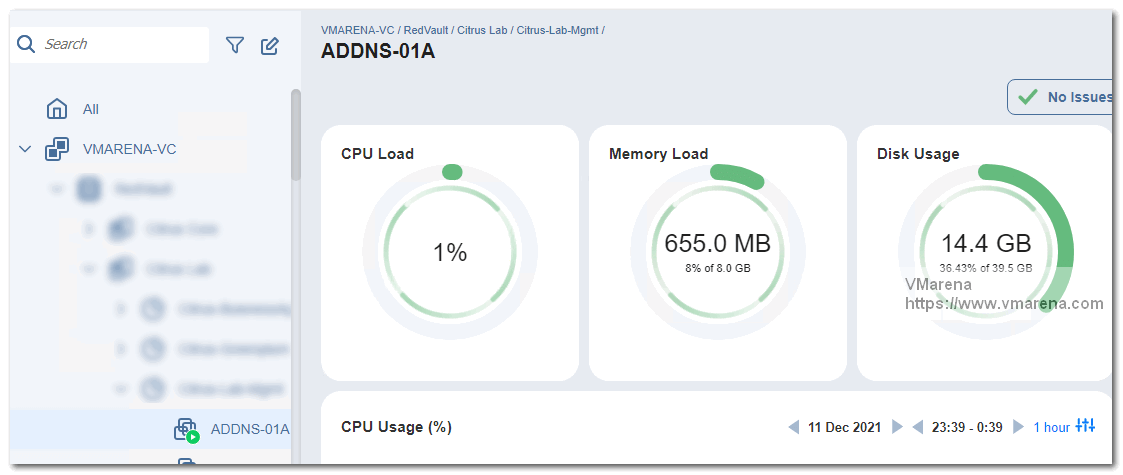
Storing backups in several repositories, both onsite and offsite, is a good strategy for ensuring that no data is lost. But no matter where you store your backup files, they are never completely safe from ransomware. Unless your storage is immutable or air-gapped.
To boost your environment’s anti-ransomware resilience, NAKIVO Backup & Replication v10.5 introduces Hardened Virtual Appliance (VA). Now you can deploy the solution as a pre-configured VA with a Linux-based local repository, where you can make your backup copies immutable for a specified time period. Immutability protects your backups from deletion or editing: even the root user cannot modify or delete your locked data till the end of the immutability period.
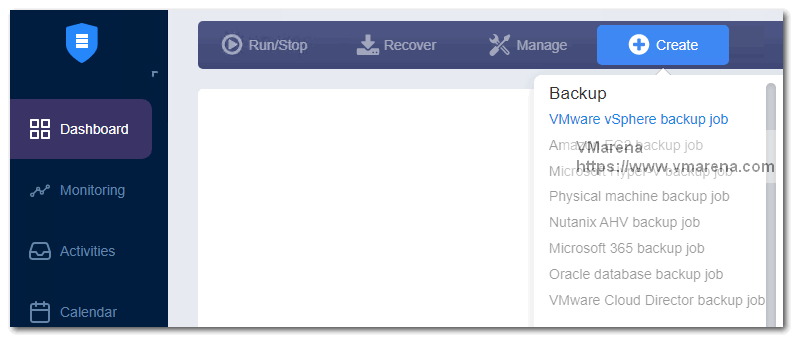
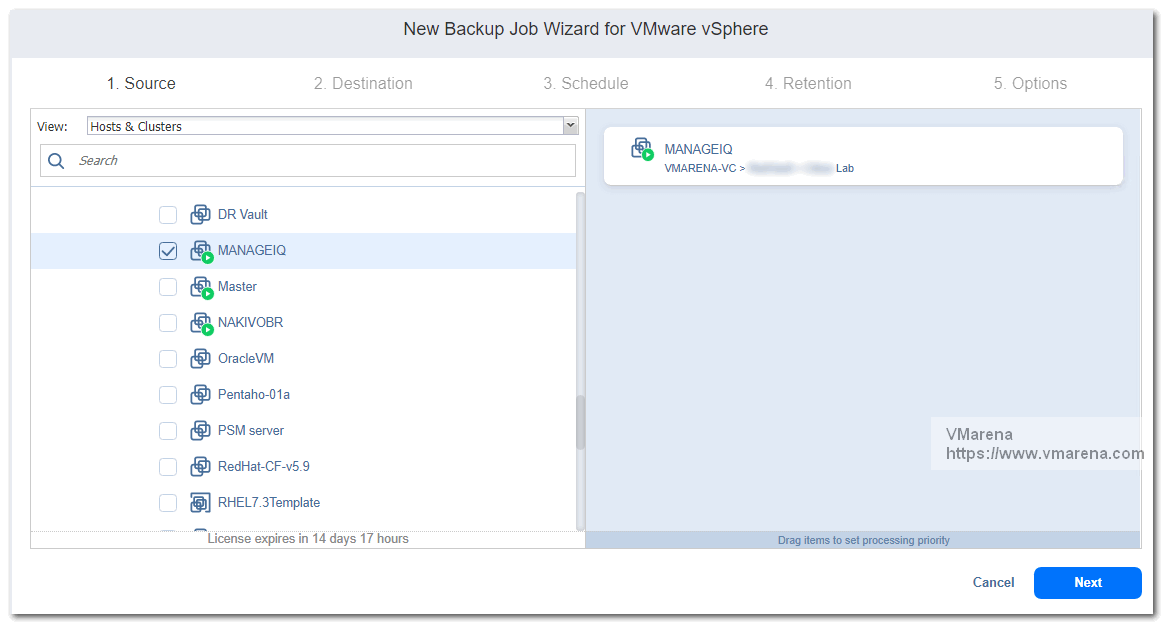
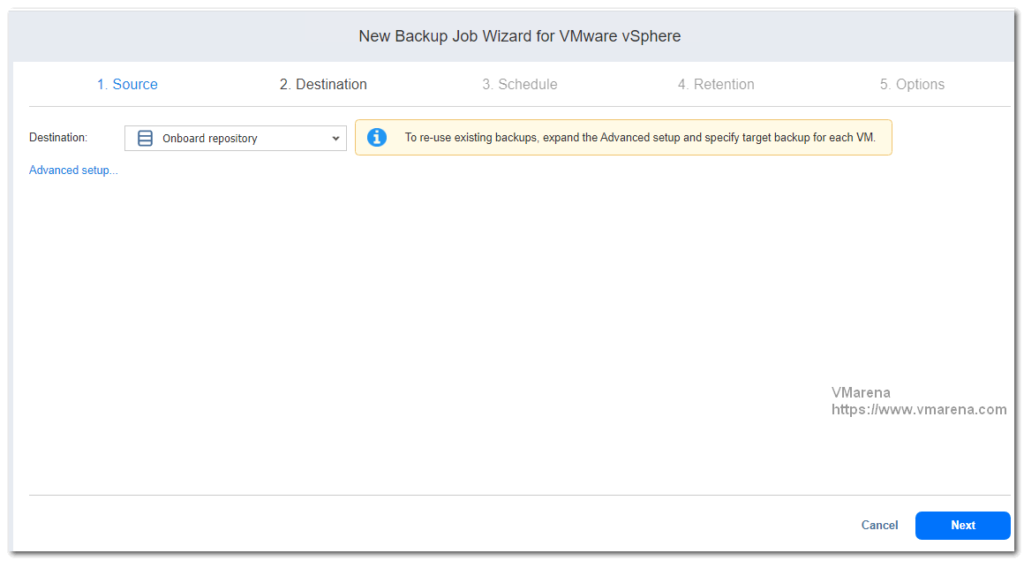
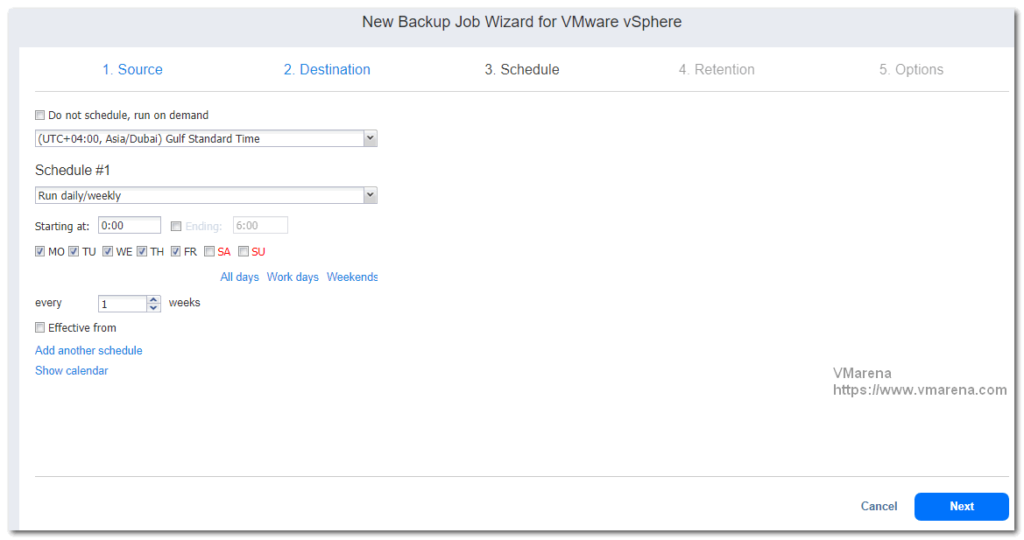
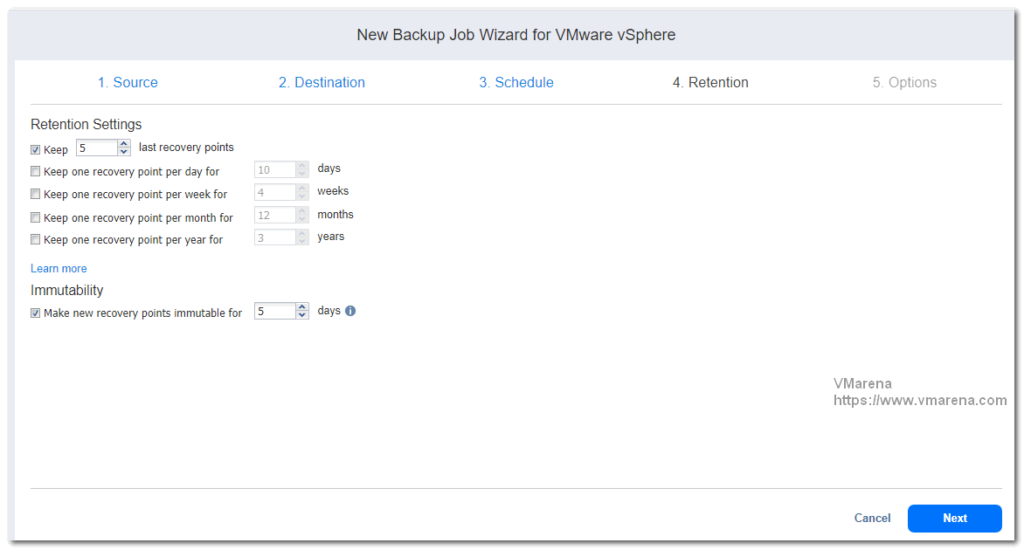
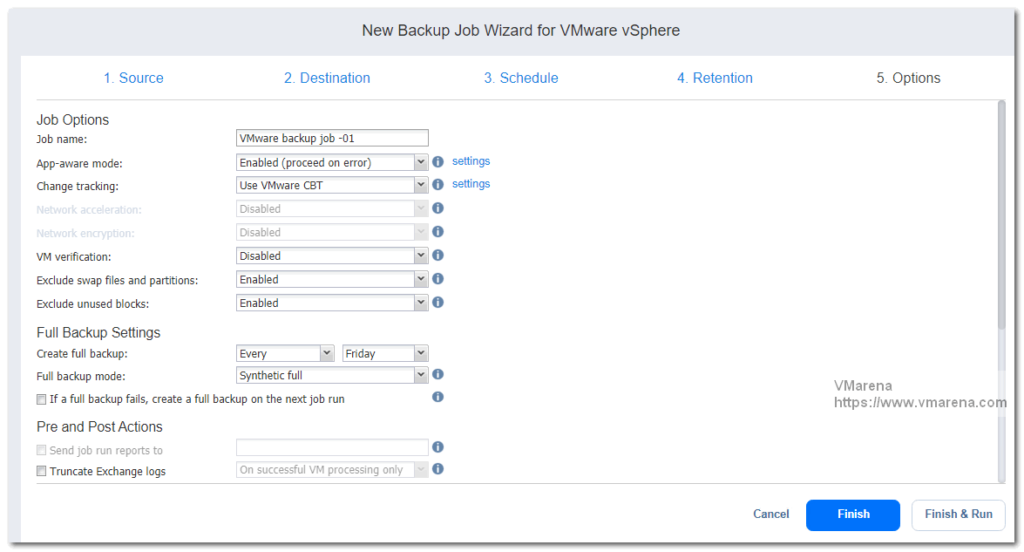
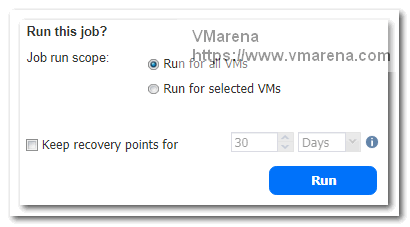
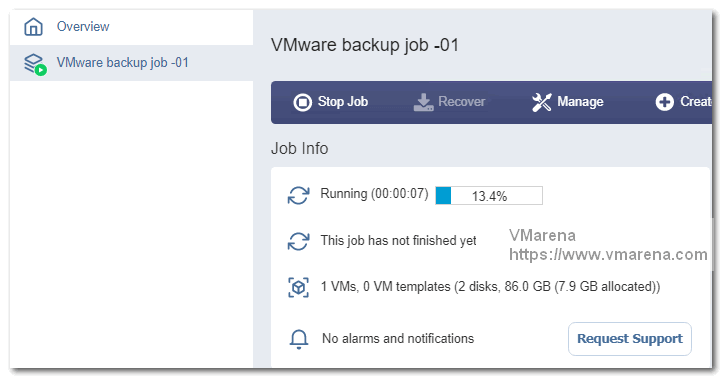
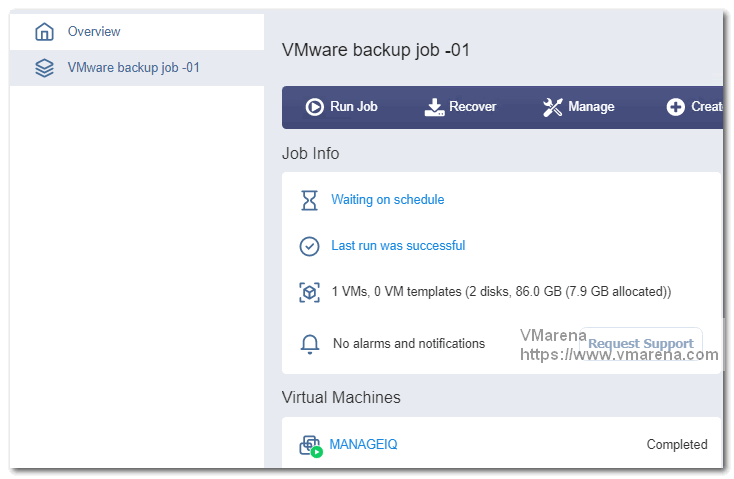
To test the Immutability, navigate to the Settings > Repositories and click the Onboard repository link.
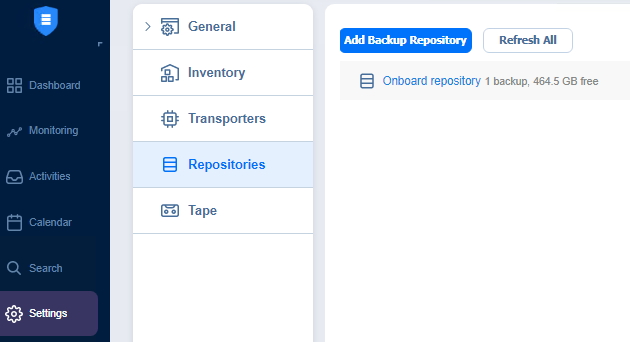
A backup configured with Immutability, the Delete option is grayed out

Ready to try the IT Monitoring tool and NAKIVO Backup & Replication v10.5? Both are available with a full-featured free trial of NAKIVO Backup & Replication v10.5. Install the tool and solution in 2 minutes and start protecting your data and monitoring your VMware environment today!