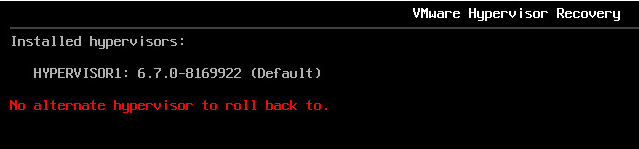I have posted an article about vSphere 6.0 – Restore ESXi 6.0 to Previous version last year and now everyone looking into vSphere 6.7 and 6.7 Update 1 version. This is article is all about how to check the installed versions of ESXi, active version and how to downgrade or roll back to the previous version.
VMware engineers or Admins will get issue very rarely to revert to previous ESXi build due to an issue or bug. You may feel the steps are very simple, but the rollbacks should not be taken lightly. You must think about many points, for example, if you are reverting in a production environment. Let’s check a few points you must consider before going to the steps.
Once we perform the upgrade from version to version, we will be looking for the new features of that version. So it is mandatory to check compatibility against the old version and the new version, Example VMFS Version, VMware Hardware Version.
Before making any changes you have to take back up the ESXi Configuration, Refer VMware KB
Verify the Installed and Active Versions of ESXi
You can run below command to verify the version
tail -2 /*bootbank/boot.cfg
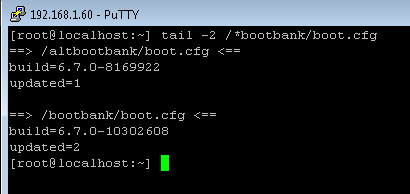
From the above image, you understadn that from the build version number , bootblanklocation and updated variable
==> /altbootbank/boot.cfg <== (Alternate bootblank which olderversion installed 1st )
build=6.7.0-8169922
updated=1
==> /bootbank/boot.cfg <== ( Current Configuration and updated as 2nd )
build=6.7.0-10302608
updated=2
Downgrade or Rollback
Shutdown or migrate all VMs to another host .
Put the host into maintenance mode
Reboot the Host
Once ESXi begins to load, user Shift+R combination keys to access Recovery Mode.
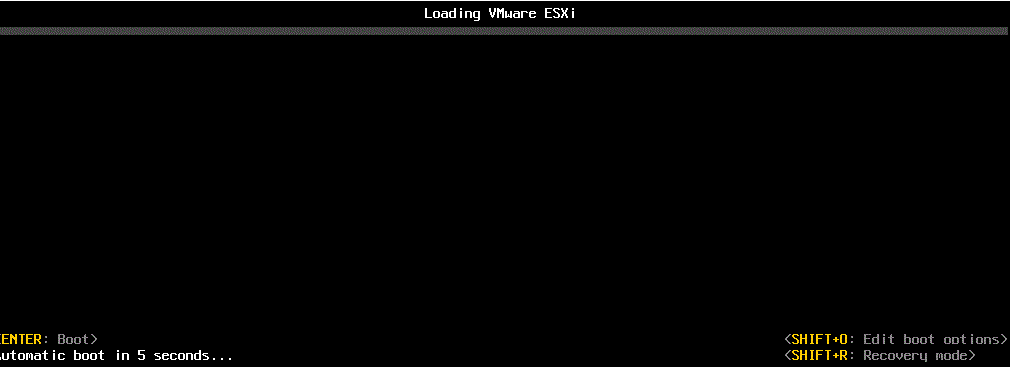
Here you can view the installed versions default one is currently running version and other will be the previous one which is hypervisor 1
Select Y to roll back .
Note:- This will be a permanent version and once you have rolled back, you will no longer have the option to boot into the other version.
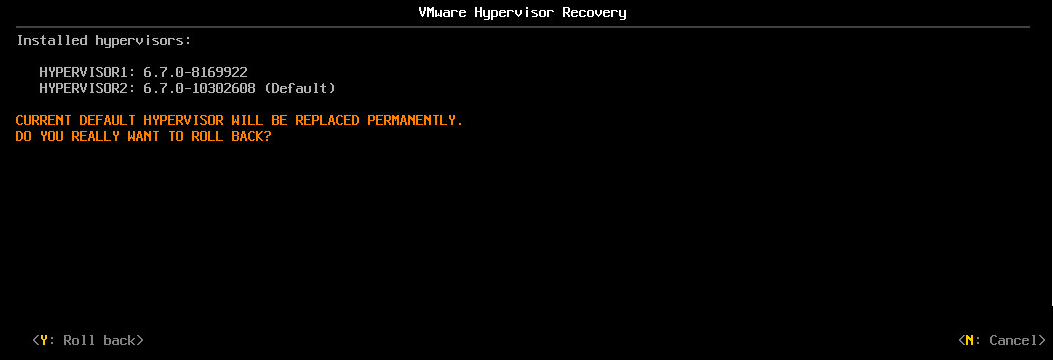
ESXi will now start the reverting process to the previous version, it will take few minutes
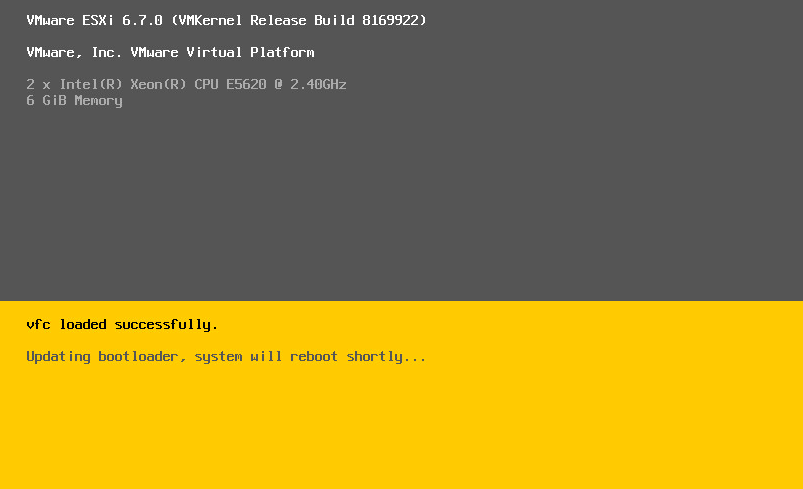
Once ESXi has rolled-back and booted, you can verify that the correct version is loaded
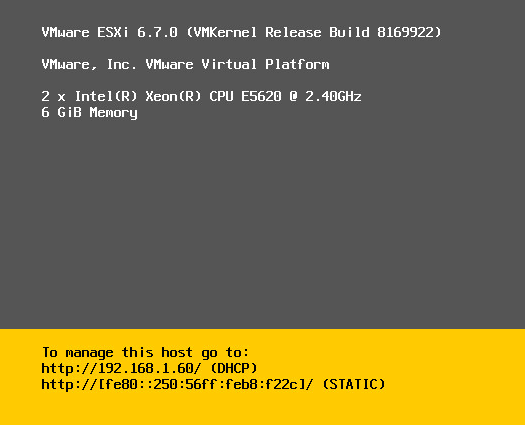
Some Additional Steps
Verify the bootbank after reverted to the previous version
run the command tail -2 /*bootbank/boot.cfg
Now you can see the version of the altbootbank has changed.
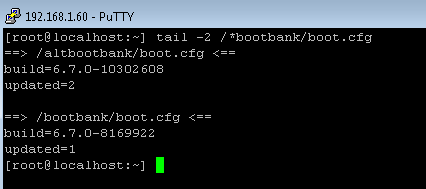
Now you may think, still we have altbootbank is possible to revert again, as I said above this change is permanent you will not get the option to revert again. Let’s verify that
Reboot the Host
Once ESXi begins to load, user Shift+R combination keys to access Recovery Mode and it will show only one installed hypervisor with the current version.