
We have discussed about Storage Policy Based Management SPBM on POST , In this We will discuss about how to create a storage policy .
When we creating vSAN Cluster by default VM Storage policy will be created with name Virtual SAN Default Storage Policy. You can always create custom policy based on the requirement , while you create new policy three points we need to consider
Common Rules
Navigate to Policies and Profiles and click on VM Storage Policies.
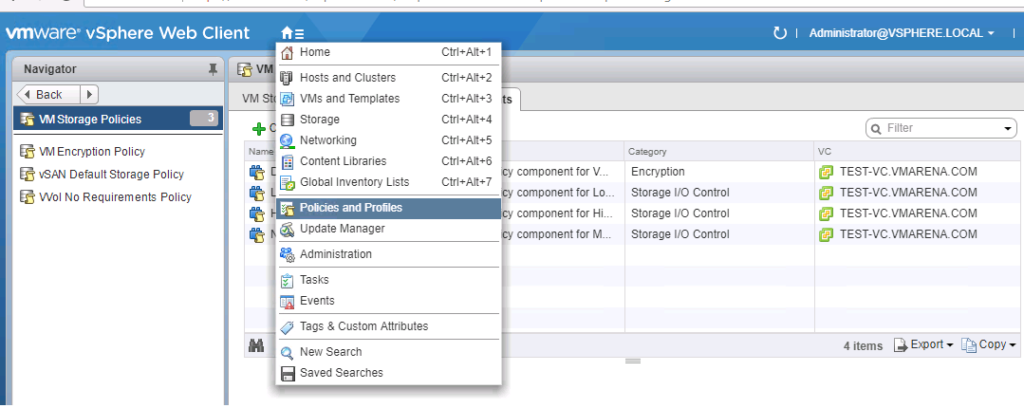
Click on Create VM Storage Policy .
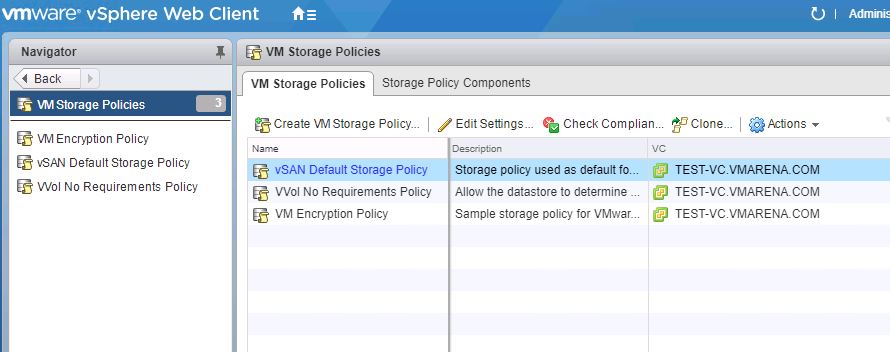
Give a Name for the Policy and Click Next
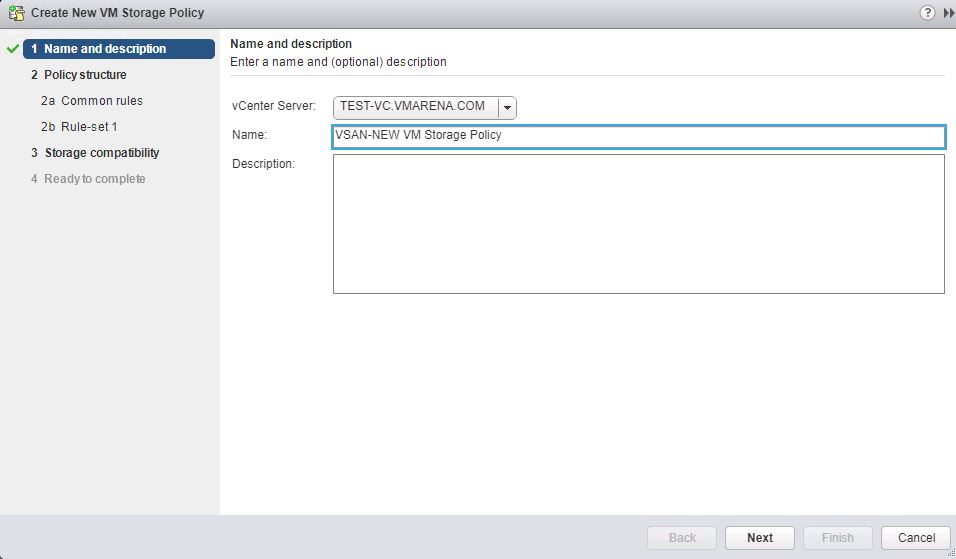
You Can review and understand the Policy Structure from the next option and Click next
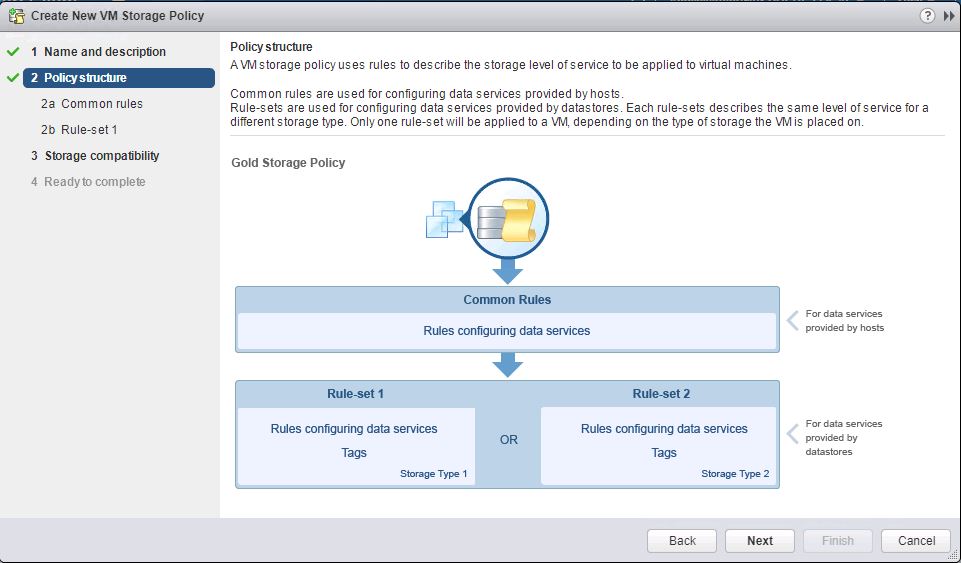
If you need to specify the common rules for data services provided by hosts like I/O you else click next

This option typically used with Cache , encryption or I/ O Control of the storage device , we ignore this since we are creating policy based on vSAN storage Provider
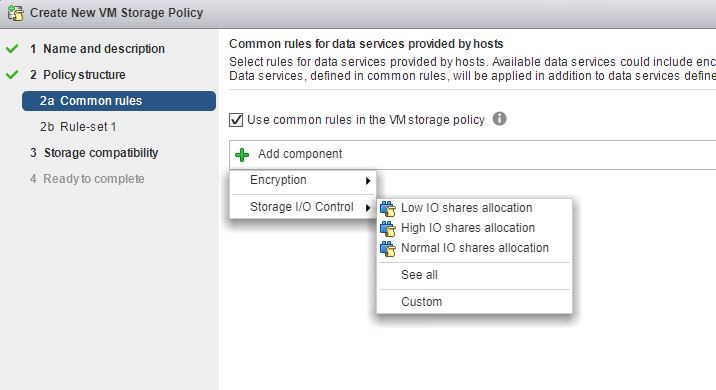
Here we will have two option one is the Storage Provider like vSAN or VVOL and Tag based which is explained in post ,Select VSAN and add the required rules from there
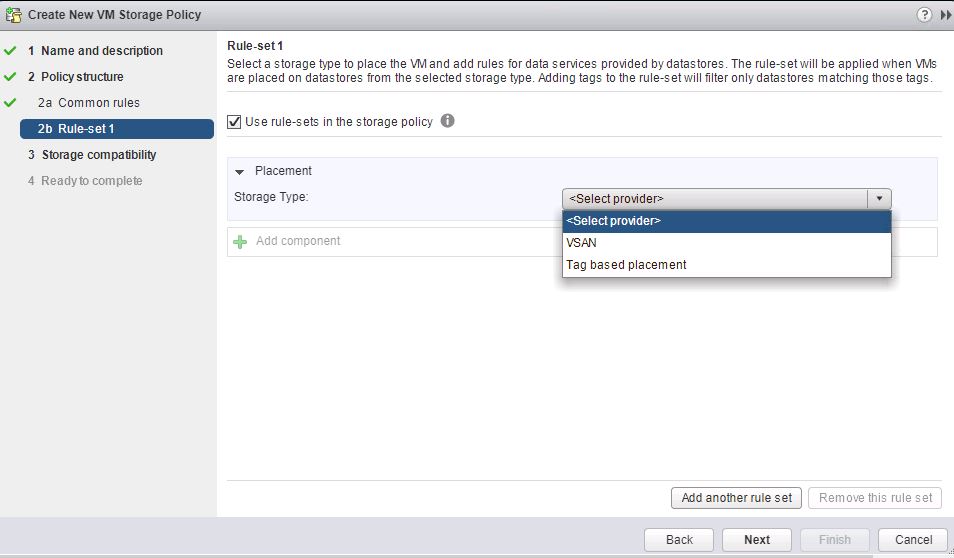
Add the required rules from drop down menu , detailed information of rules already discussed in previous post
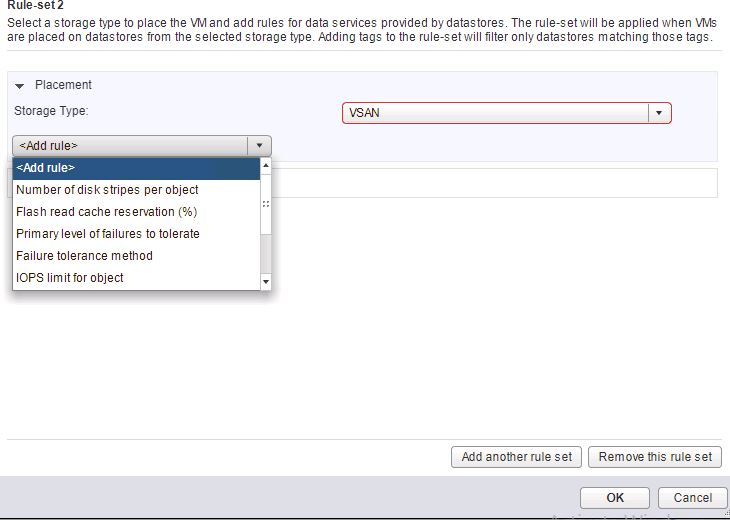
We have selected below rules and click next for verify the storage compatibility
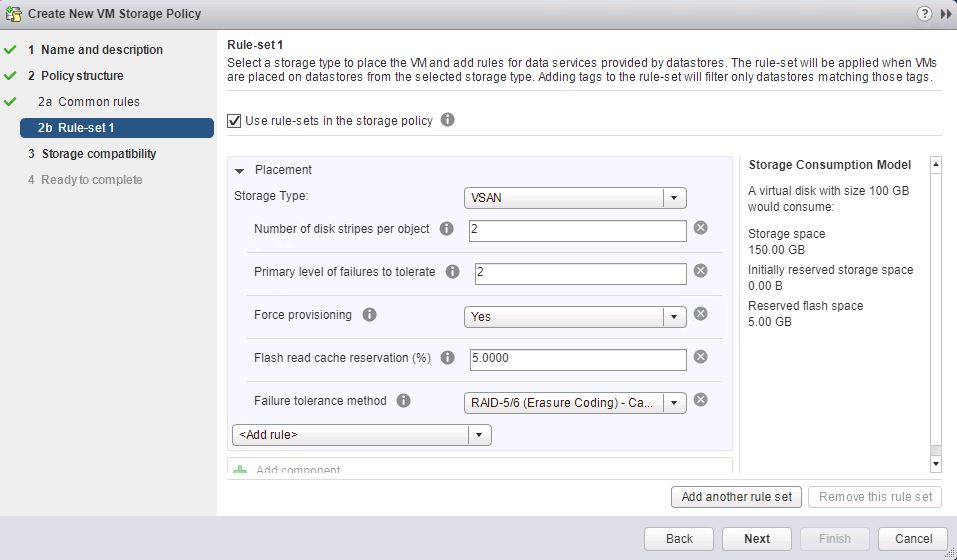
Compatibility will show you which Data store is compatible with policy we created and which is not compatible , in below screen you can as per the policy we created there is no compatible storage available.
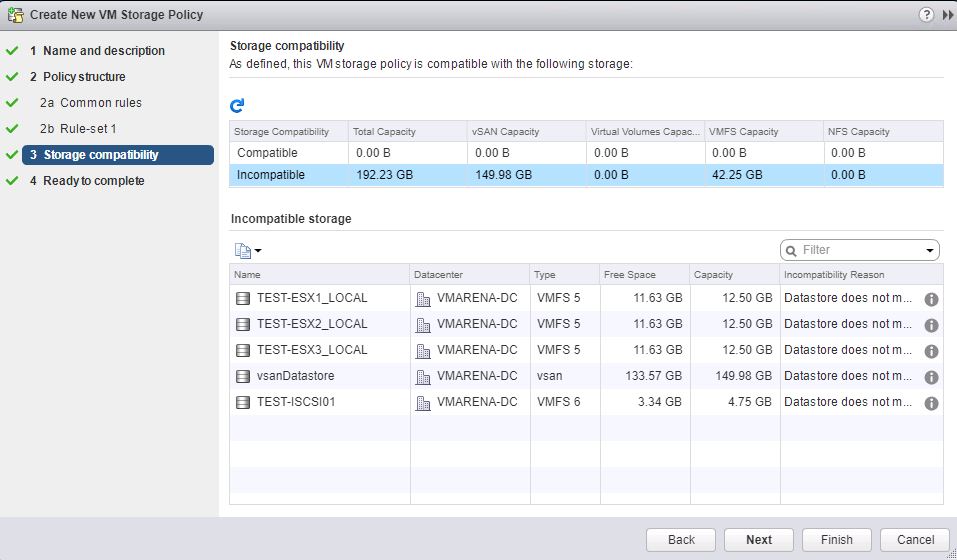
Verify and the policy details and Click Finish to Create the policy
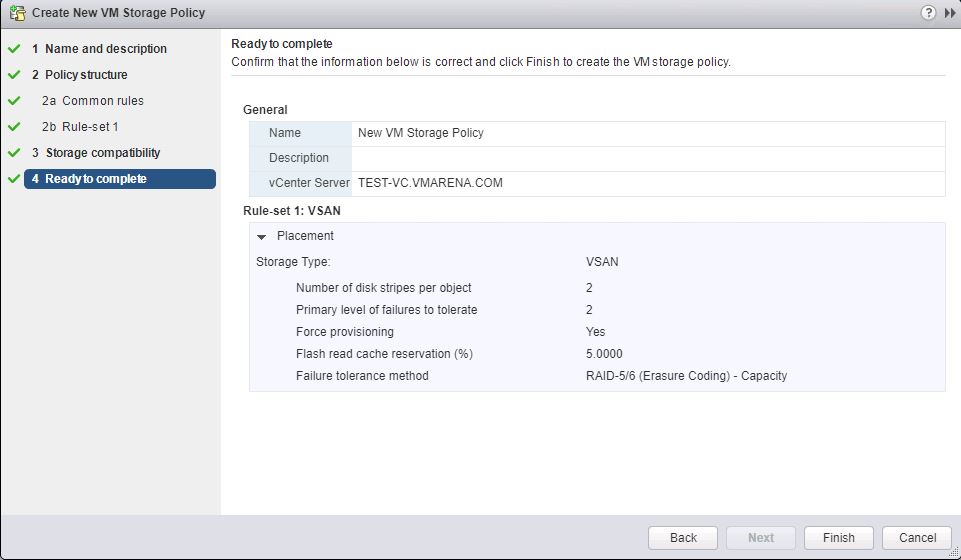
Additionally will shows you policy which is complaint with our vmware setup , We can create new policy or we can edit same policy to make modification .
Go to the Policy Management and Select the Policy need to modify and edit setting .
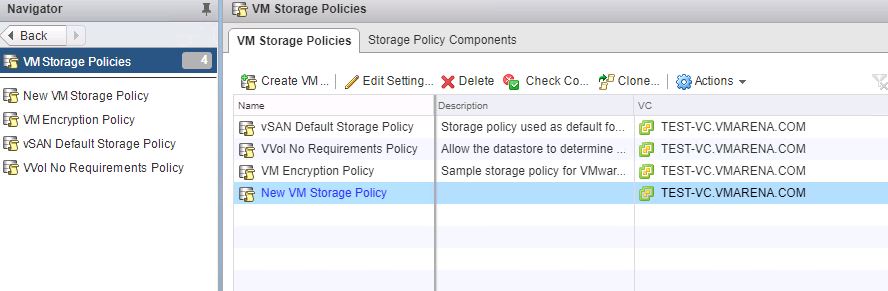
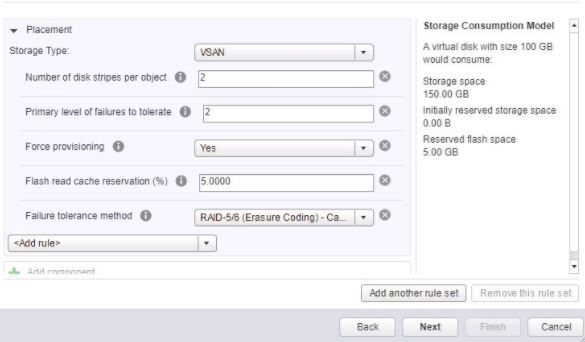
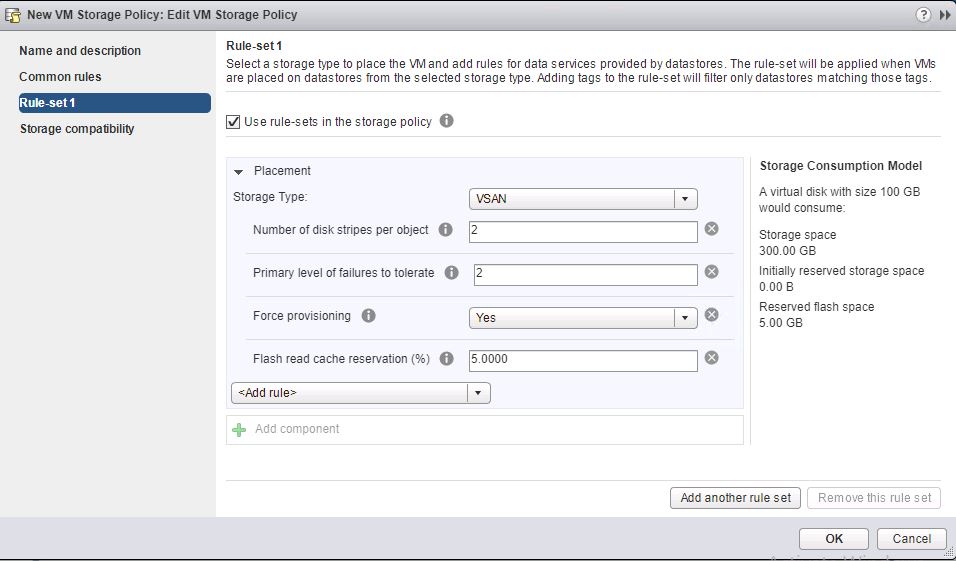
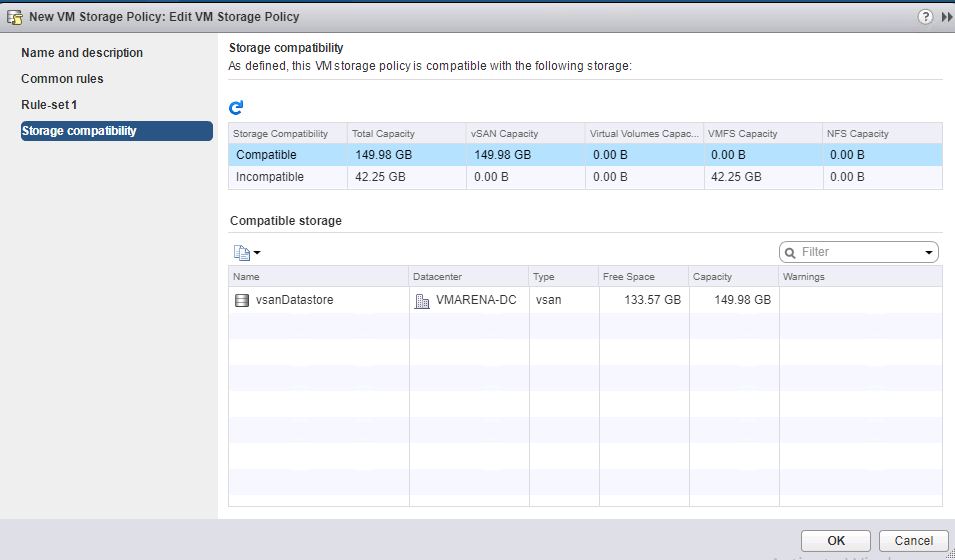
After you create VM storage policy, you may apply it to a virtual machine. You apply the storage policy in two ways first when you provisioning the virtual machine else configuring its virtual disks. Depending on its type and configuration, the policy might serve different purposes. The policy can select the most appropriate datastore for the virtual machine and enforce the required level of service Or it can enable specific data services for the virtual machine and its disks.