
In this article, I will share the steps to change the MTU settings, Teaming Policy of exiting VXLAN configuration. The VXLAN teaming policy and MTU settings can be changed on prepared hosts and clusters, but the changes apply only when preparing new hosts and clusters for VXLAN. Existing virtual port groups for VTEP vmkernel can be changed only by manually preparing the hosts and clusters again. You can change the teaming policy and MTU settings using API.
This step you can follow when you have chosen the incorrect MTU setting is chosen for the VTEPs. You need an API development software for performing this operation, in this procedure we use POSTMAN.
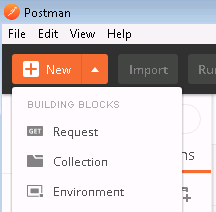
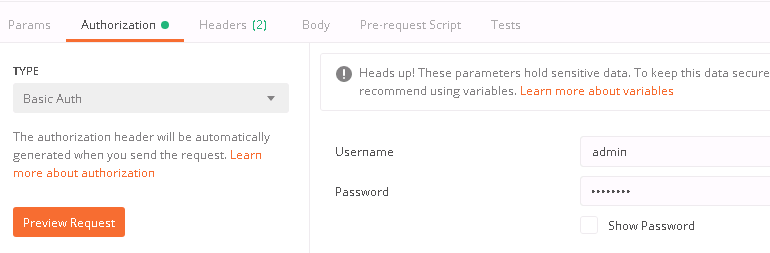
GET https://<NSX-Manager-IP-Address>/api/2.0/vdn/switches
Here our distributed switch name is “dvs-679”
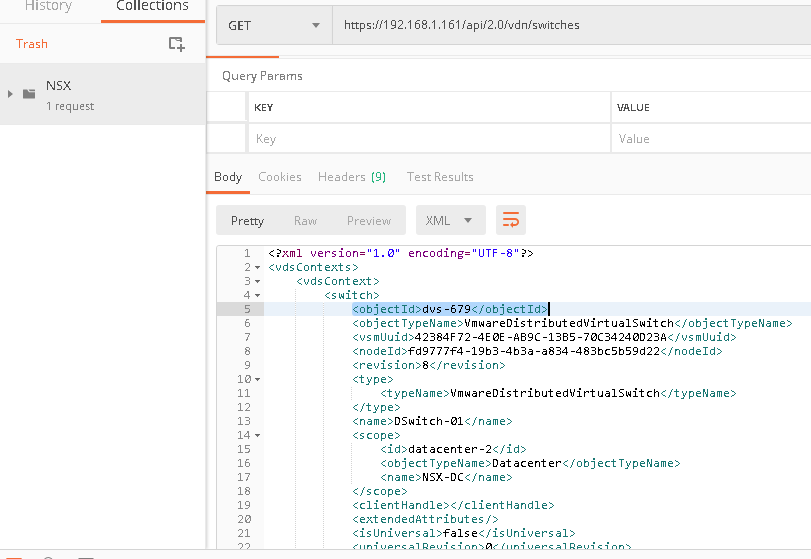
GET https://<NSX-Manager-IPAddress>/api/2.0/vdn/switches/dvs-679
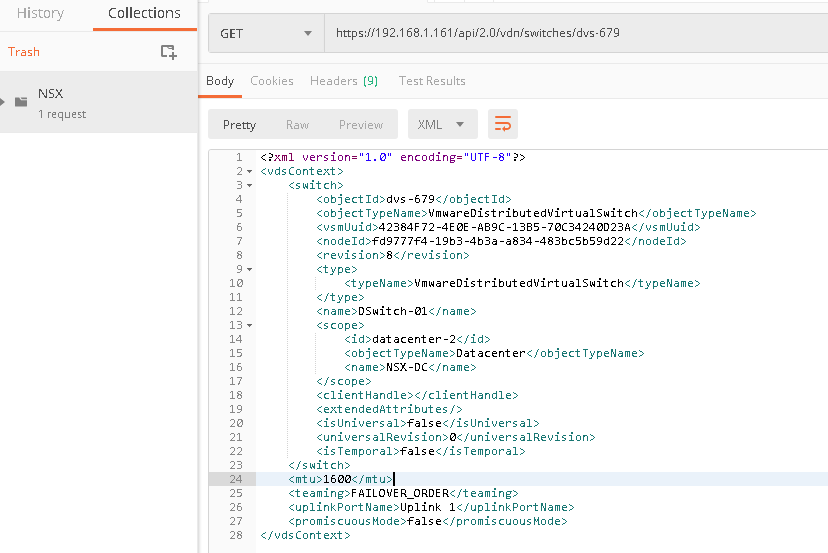
Here we modify MTU from 1600 to 9000 of using the API call, you can change the Teaming policy also from there
Note:- Make sure you in the header add a new header: Content-Type: application/xml
PUT https://<NSX-Manager-IP-Address>/api/2.0/vdn/switches
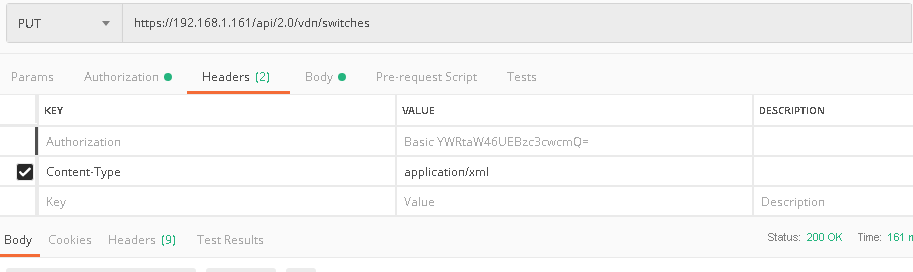
GET https://<NSX-Manager-IP-Address>/api/2.0/vdn/switches/dvs-679
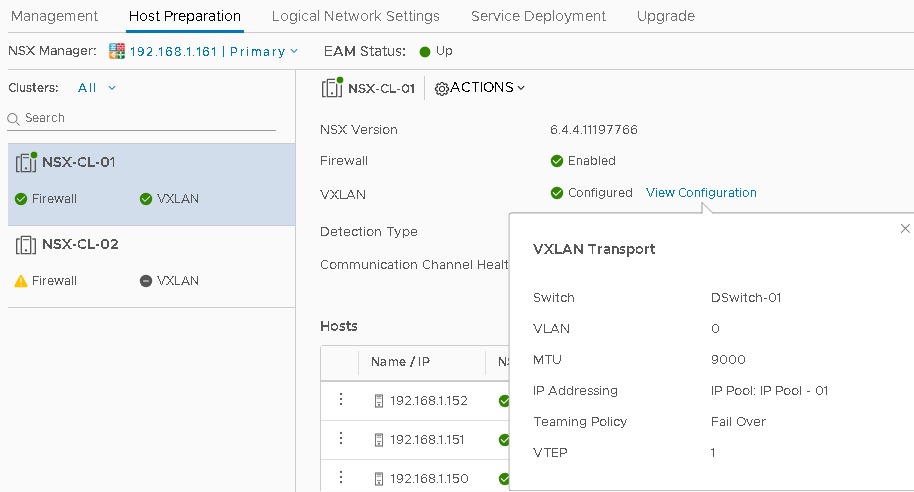
Conclusion
We have successfully changed the MTU of our configuration using the above steps and we followed it from VMwareDocs . In NSX Data Center For vSphere, many operations can be performed using API calling option, we are exploring more in NSX will share more posts in the future.