
We have discussed about Configure vSAN Cluster in Hybrid mode , In this post I am going to share the procedure to add new VSAN host . From this post you will understand two scenario , Add new host to vSAN cluster and what will happen if you add a host with different HDD configuration .
Our current configuration shows Below , 3 ESXi hosts and each one with 40 GB SSD , 50 GB Magnetic HDD
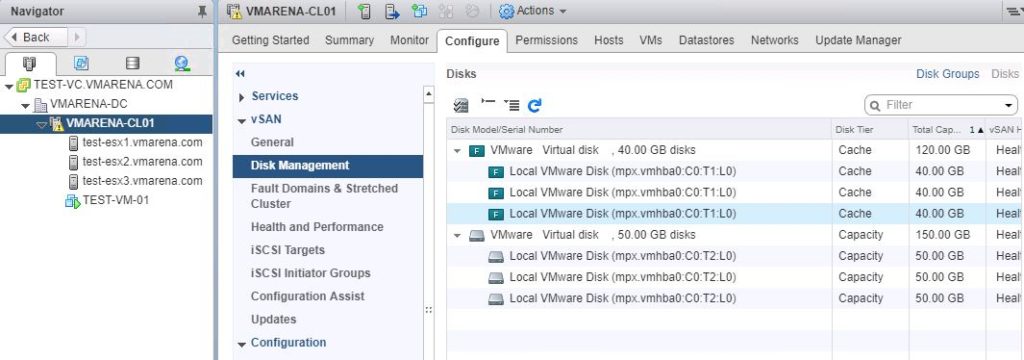
Next we will add new host with different disk configuration 45 Gb SSD and 55 GB Magnetic disk .
Navigate to the Cluster -> Right Click and select Add Host
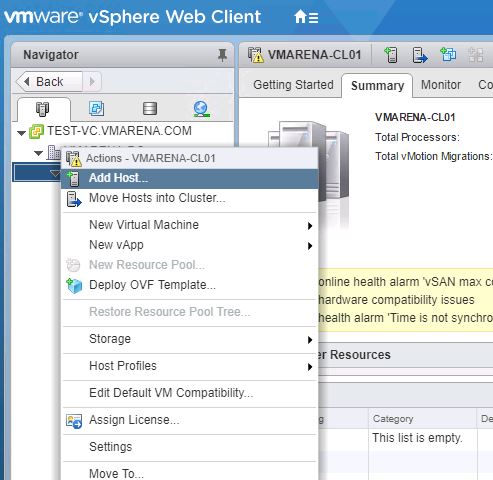
Provide the Host name or IP address
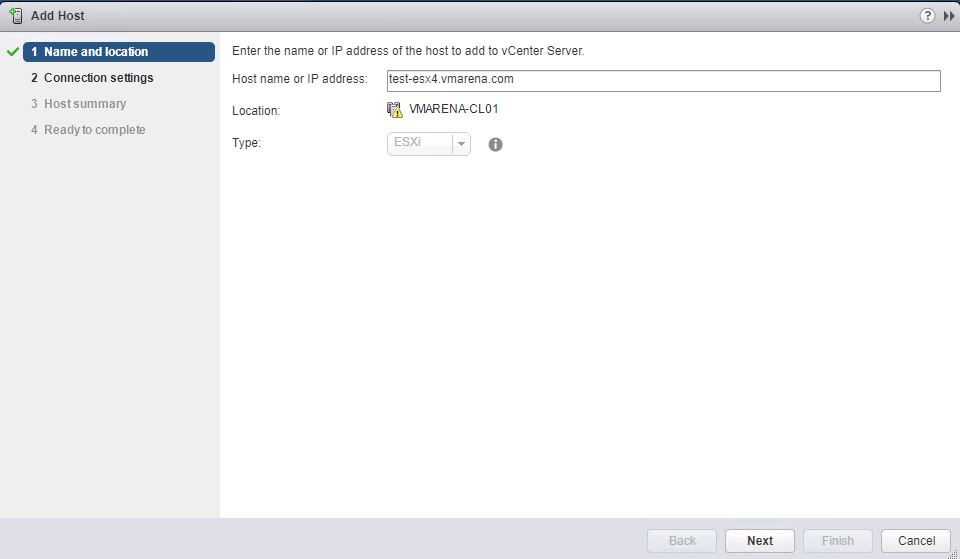
Provide the credentials – root and password
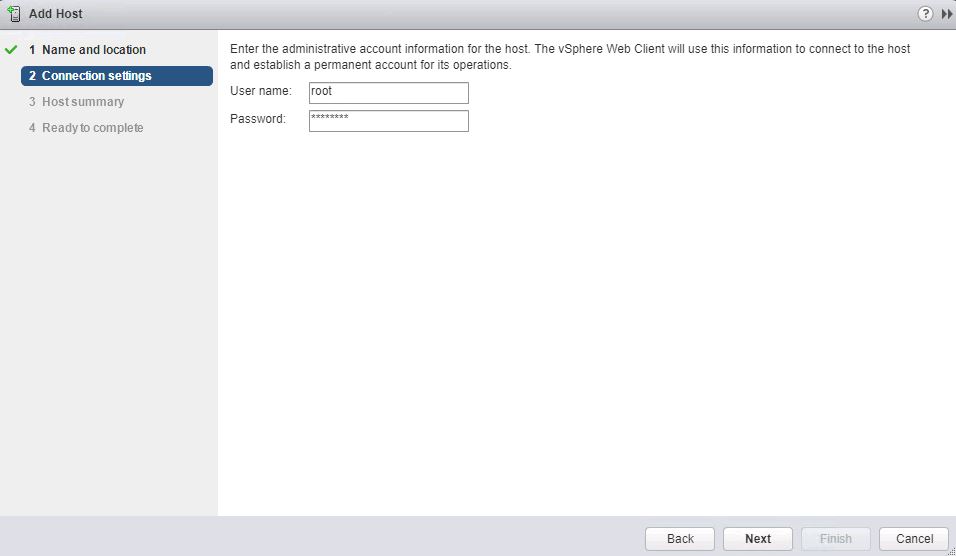
Click Yes to accept the certificate and Continue add to the host to cluster

Will show the host summary such as any virtual machine is available on the host , Click Next
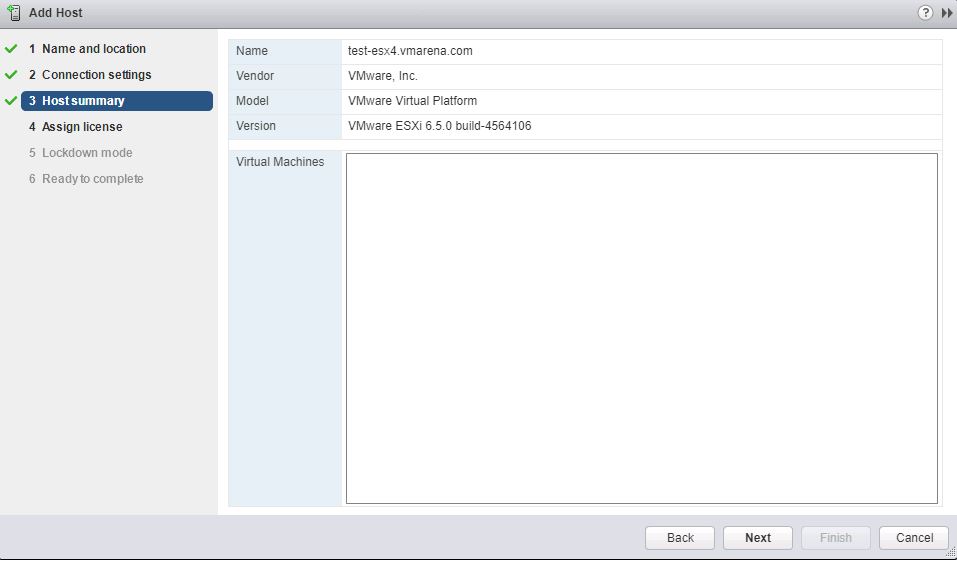
Assign the Host License to ESXi host and Click Next
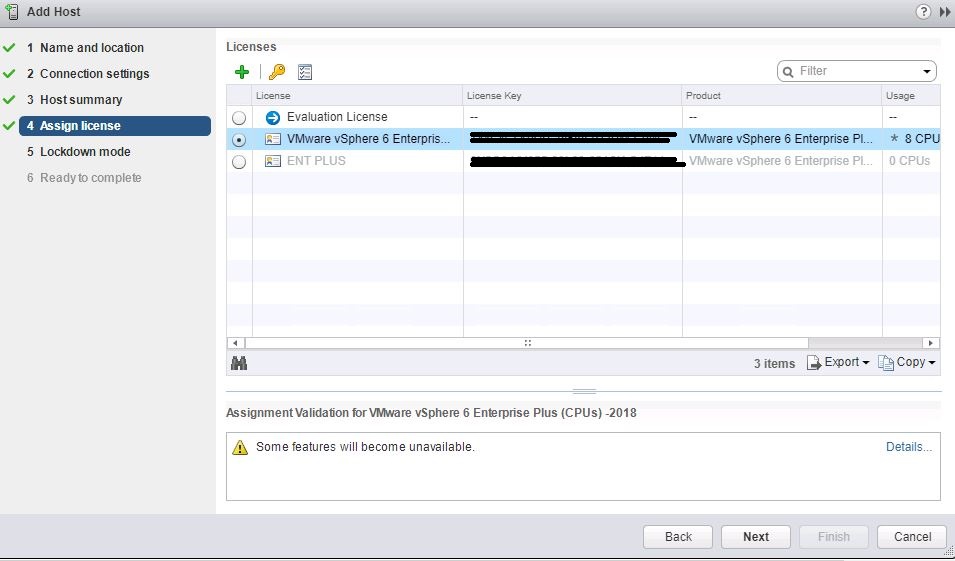
Select the required option for Lock down mode , this scenario its disabled and Click Next
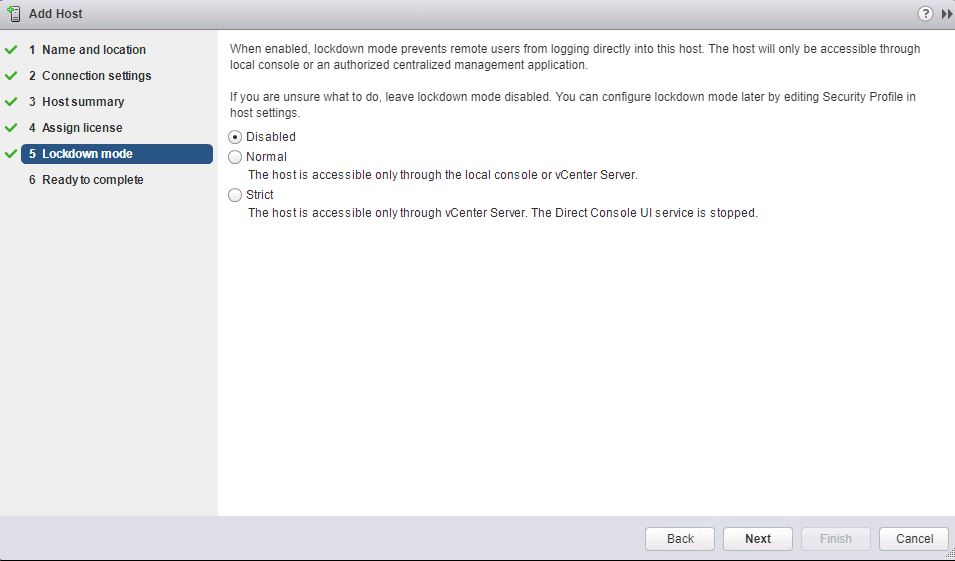
Review the settings and Click Finish
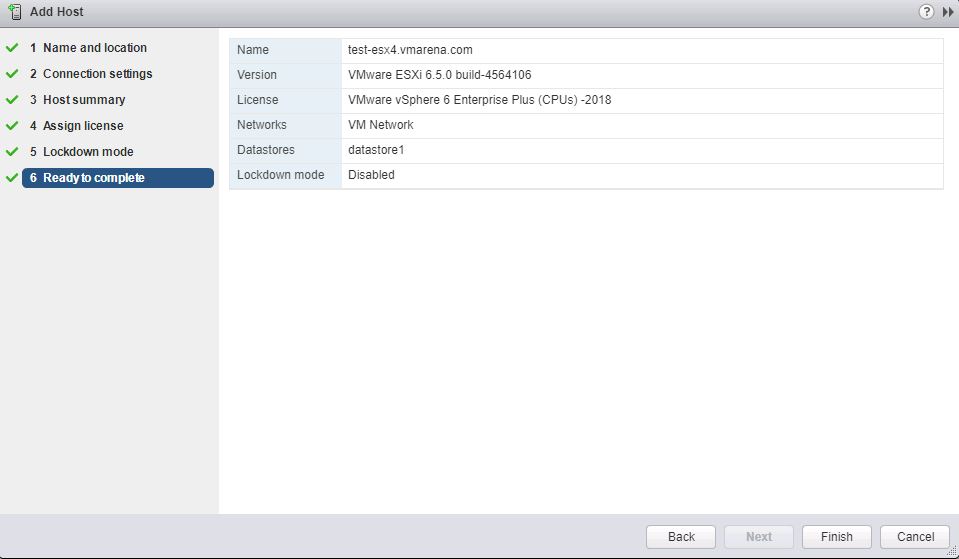
Since we added new ESXi host ,check the vSAN disk configuration by Navigate to Cluster -> Configure -> vSAN and select Disk Management . You can see host will be showing on the vSAN cluster Disk management but there won’t be any disk listing . So next we have to Claim the Disk on this host from same window
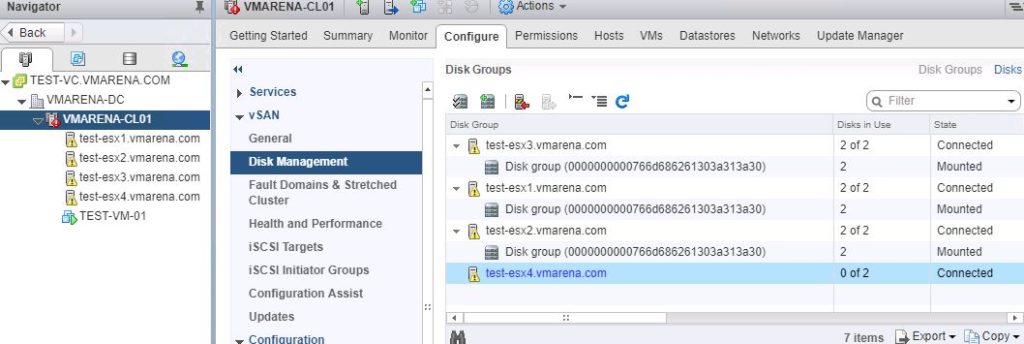
Select the New ESXi host and Click on the Claim Disks Option
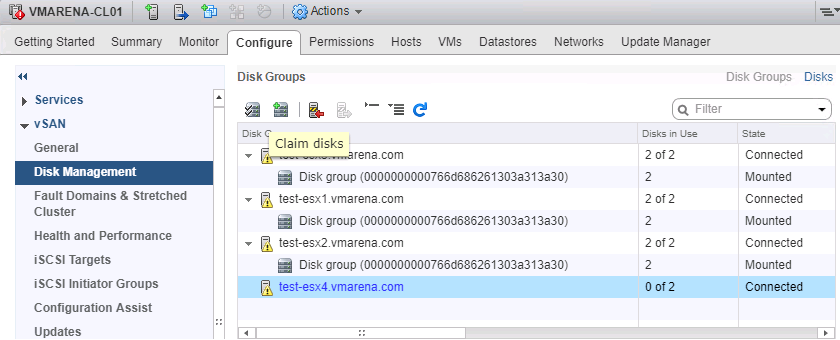
Add the relevant disks to required Tier , Add SSD to Cache Tier and Magnetic Disk to Capacity Tier and Click OK
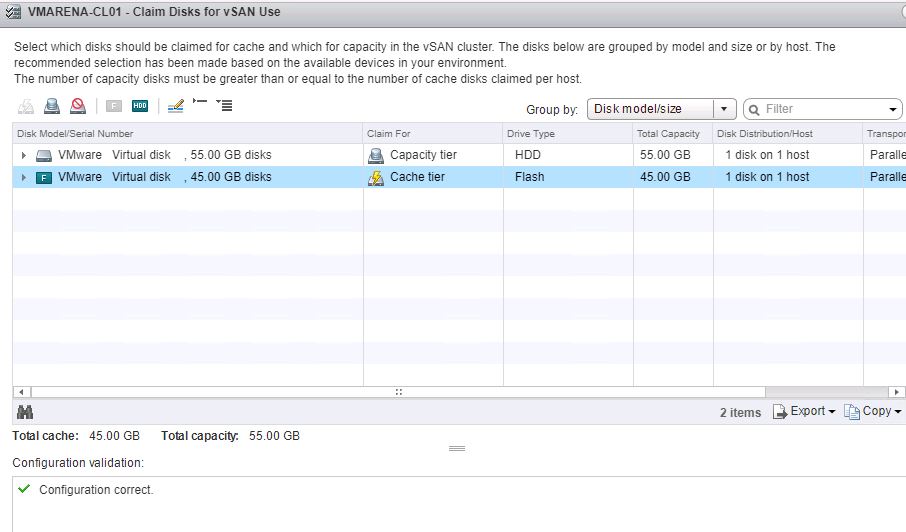
Once you added the Disk Navigate to Disk Management and review the configuration and you can see new disks is available there
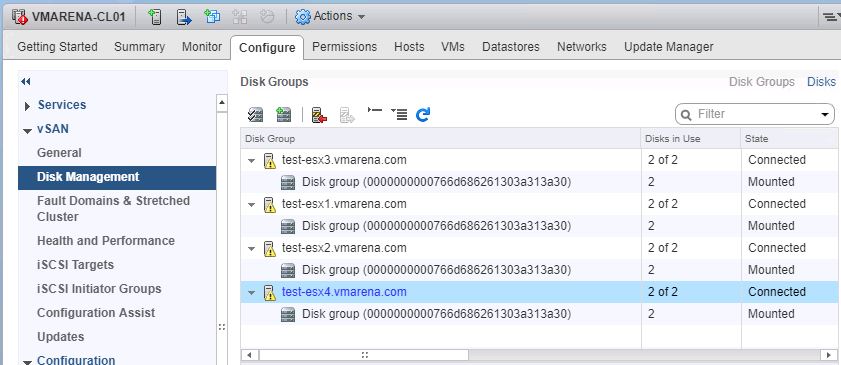
Navigate to Storage and Click on the vSAN storage and check the vSAN capacity .
If there is not showing correct capacity then you have check the vSAN On-Disk Format configuration is correct or not
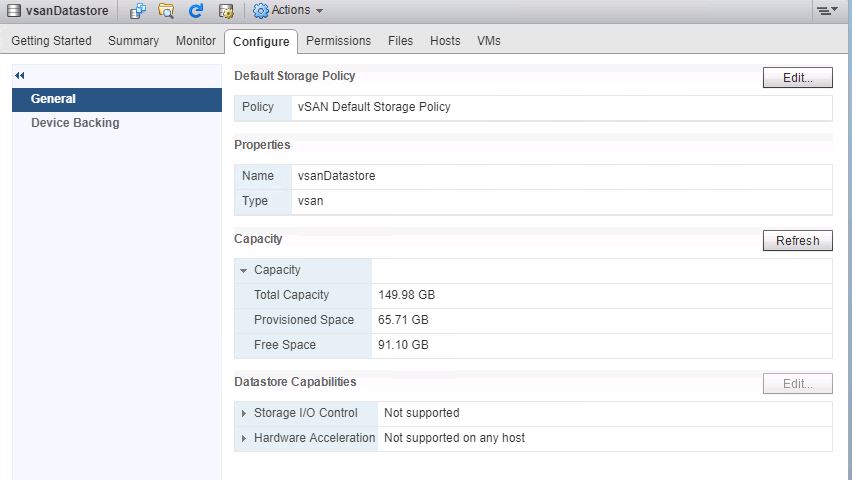
Navigate to vSAN and select General option so you can see there is warning on the on-disk Format Version
Since we added new host and the on-disk version is not compatible with version on other , to claim those HDD first do a Pr-upgrade check and once it competed Click on upgrade . Upgrade Process will take little time and after completion it will show as all Disks Version will be update.
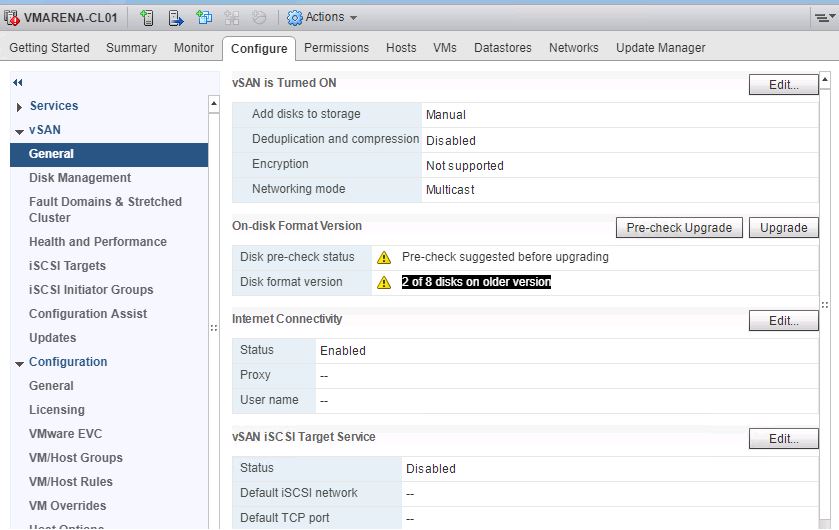
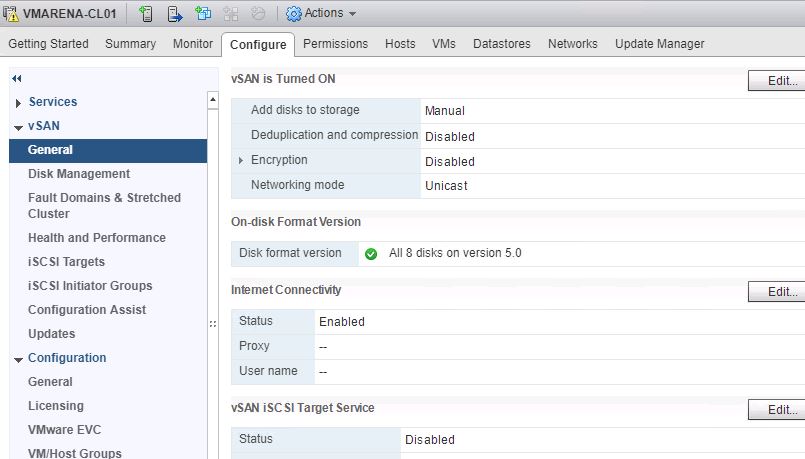
Now Navigate to the vSAN Data store and check the Capacity , you can see new drives are successfully added to vSAN and Capacity increased .
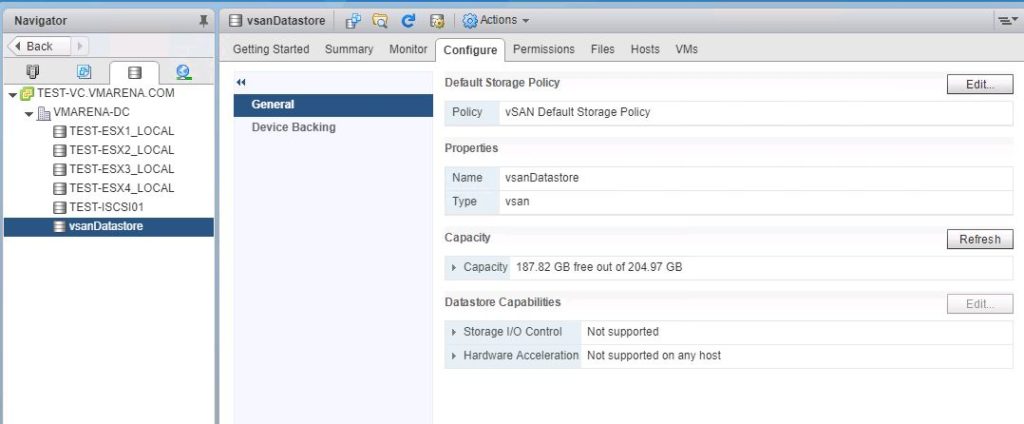
We have added host with different disk size and on the total capacity its reflecting on the vSAN datastore . Under stand that each disk on the cluster will have its own file system, and the full capacity can be used by VSAN . Also incase your any HDD gone bad you can replace with higher capacity one it will be fully utilized by vSAN .