
Veeam Backup for AWS is one of the data protection solution provided by AWS and the solution is deployed right from the AWS Marketplace and enables you with Amazon Elastic Compute Cloud (Amazon EC2) backup using native AWS snapshots, backup to Amazon Simple Storage Service (Amazon S3) object storage, or perform backup copy jobs to any other Veeam-supported repository through Veeam Backup and Replication. Recovery options are equally flexible and very fast to minimize the risk of an outage, with full and file-level recovery options within AWS or to any other Veeam-supported platform.
Now you can protect your AWS workloads through Veeam Backup & Replication, AWS data protection is now built directly into the Veeam Backup & Replication console. This requires installing AWS Plug-in for Veeam Backup & Replication (separate download).
Before installing the plug-in, make sure you are using Veeam Backup & Replication 10a (build 10.0.1.4854) or later.
Note: AWS plug-in for Veeam Backup & Replication cannot be used with the Community Edition and Veeam Backup Starter.
To install the AWS plug-in for Veeam Backup & Replication, follow the steps below:
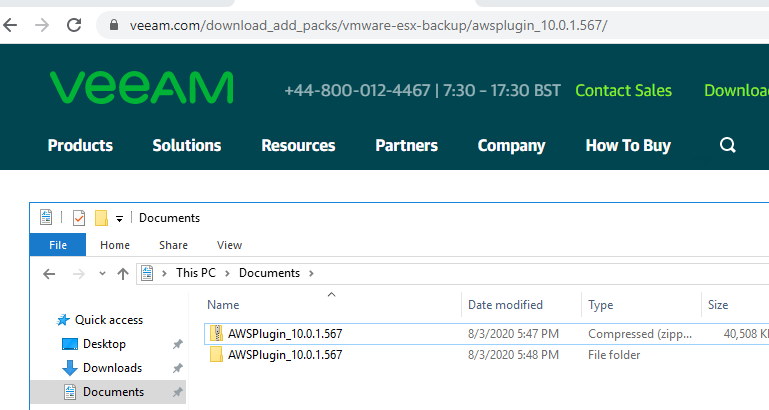
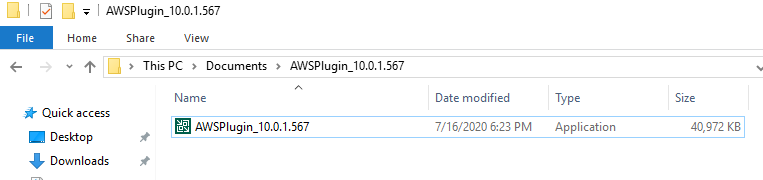
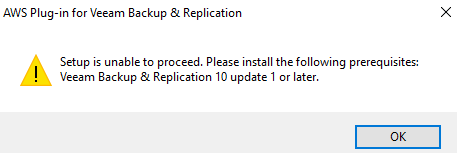
AWS plugin have prerequisites if your server doesn’t contain that it will install and continue for plugin installation
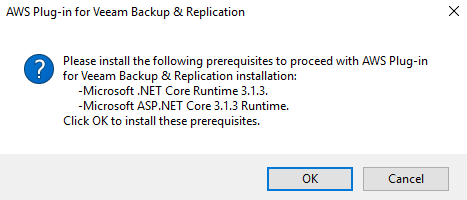
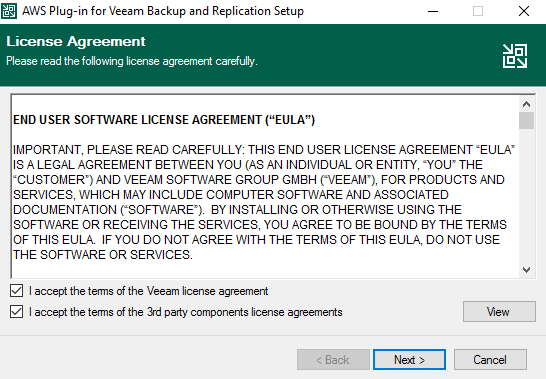
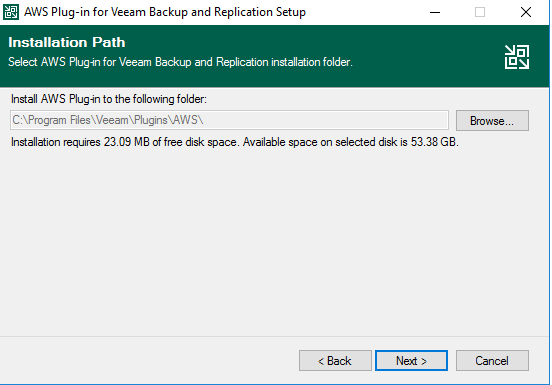
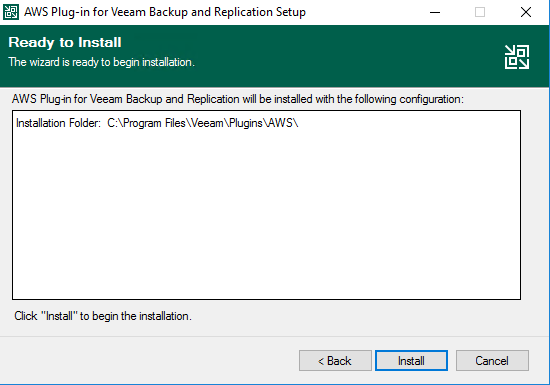
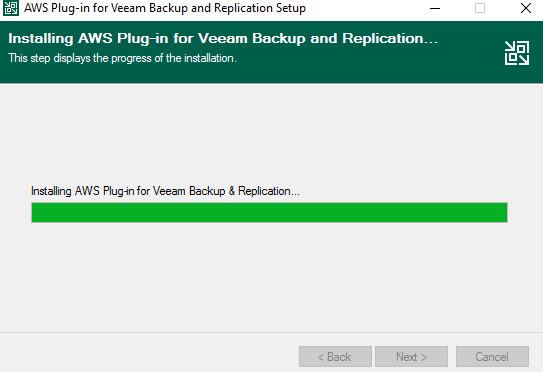
once the installation completed click on finish
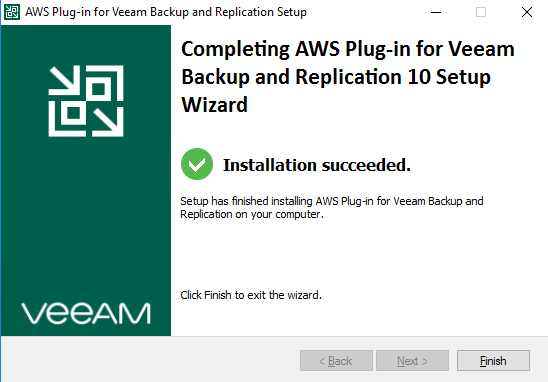
Once the installation is completed, you can add the Veeam Backup for AWS appliance to the Veeam Backup & Replication infrastructure to monitor and manage backup appliance activities from your backup server.
If you have already configured a Veeam Backup for AWS appliance, you can connect to an existing appliance. If you have not deployed a Veeam Backup for the AWS appliance beforehand, you can deploy a new appliance from the Veeam Backup & Replication console.
Connect to an existing appliance
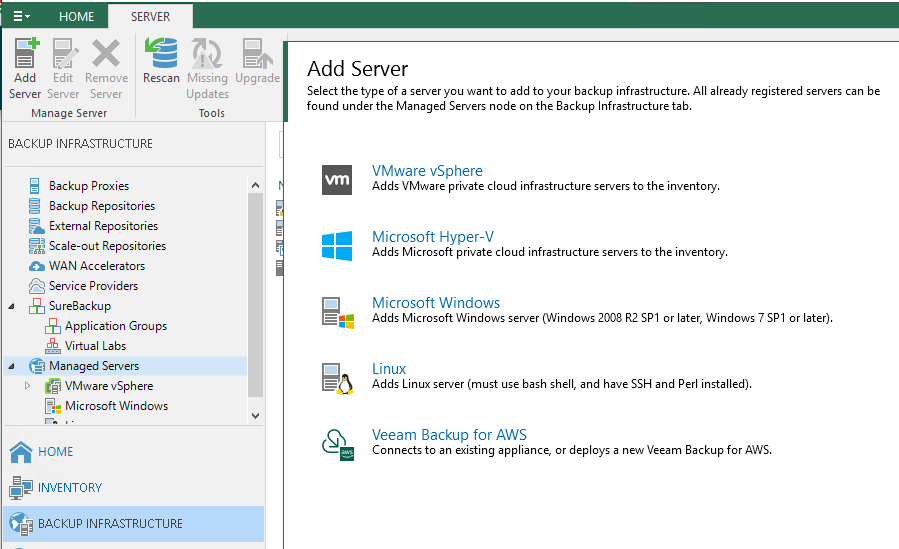
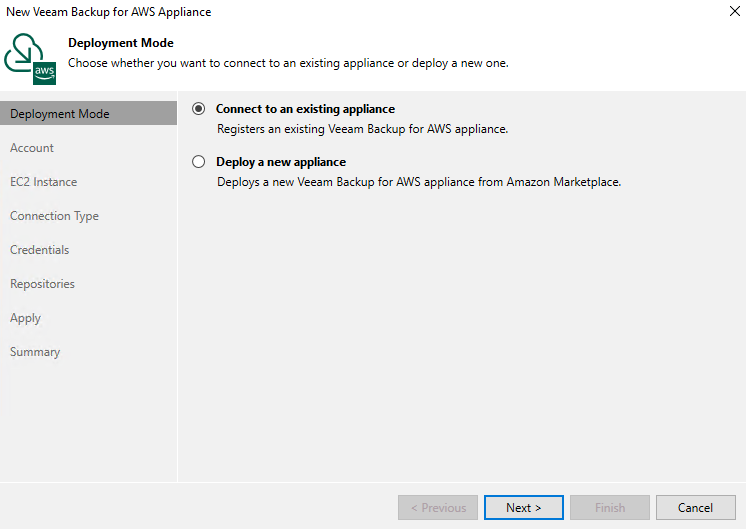
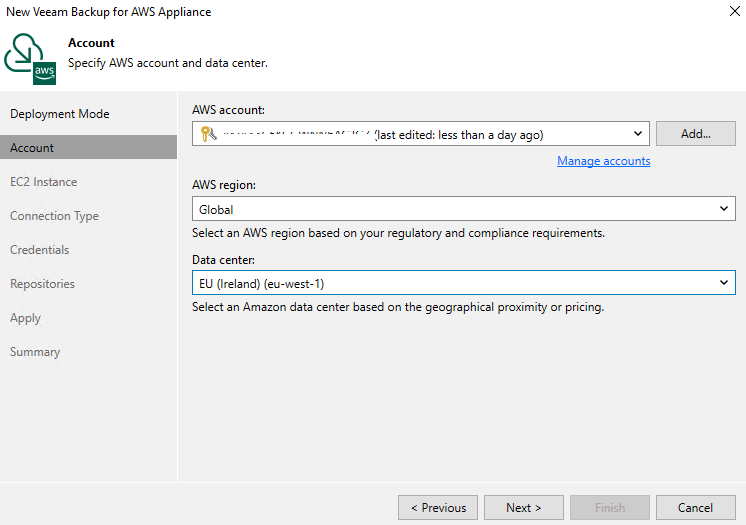
At the EC2 instance step, select EC2 instance where Veeam Backup for AWS is deployed, You can seacrh the instance name from there.
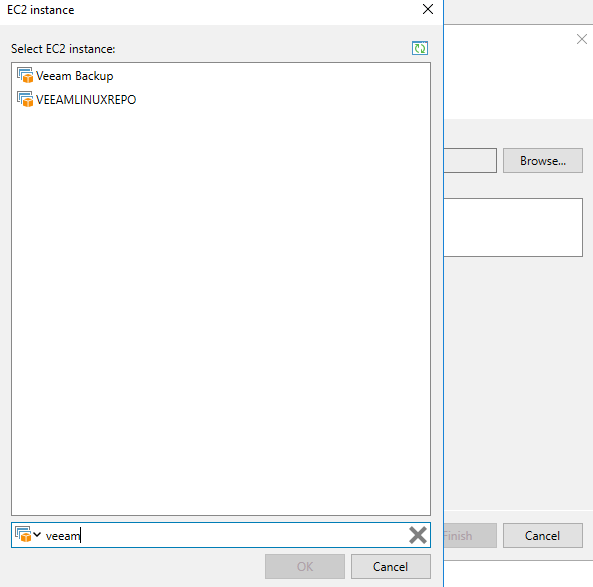
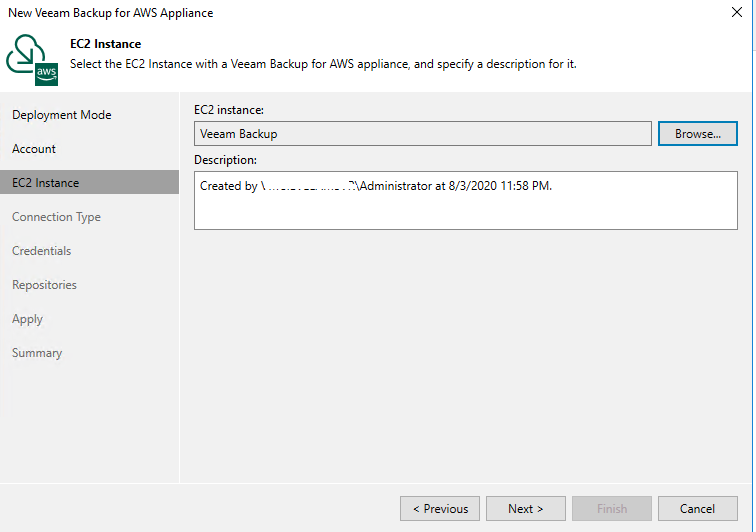
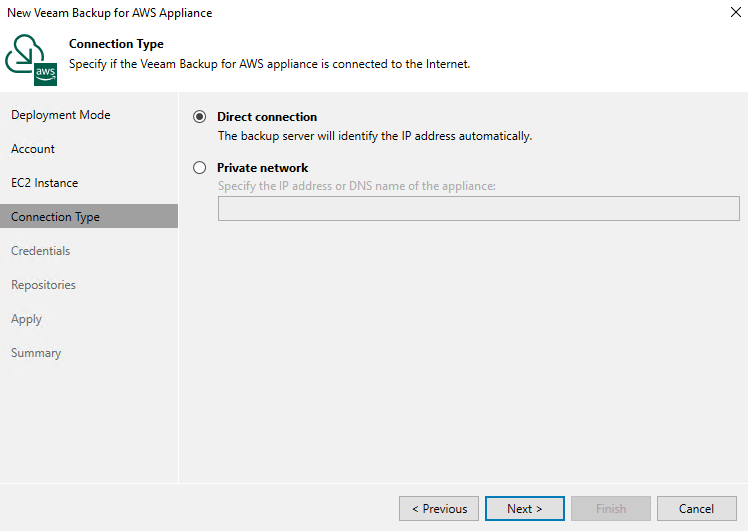
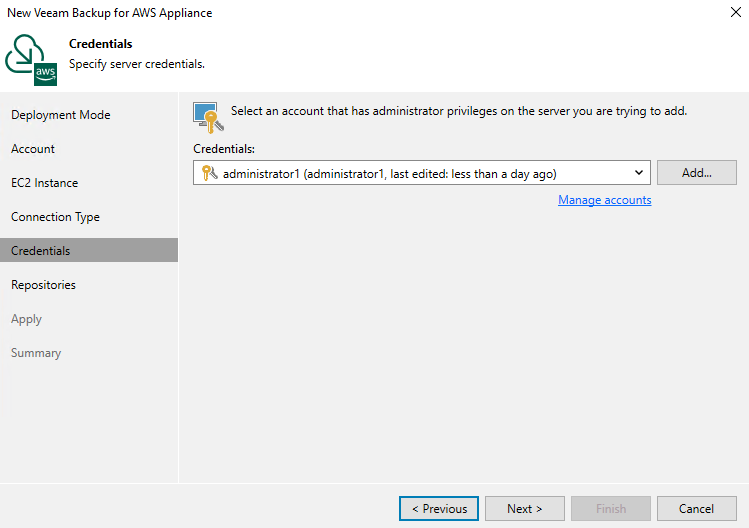
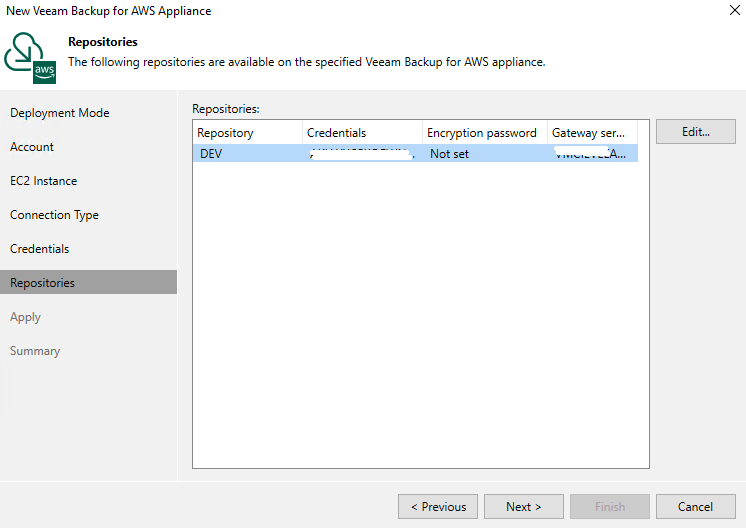
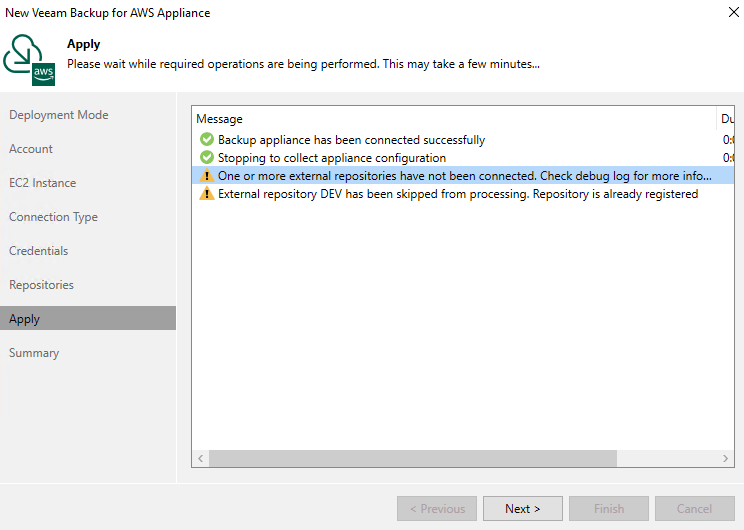
Note:- if you have already configured the external repository which is configured with veeam Backup On AWS with VBR server it will skip as shown above image.
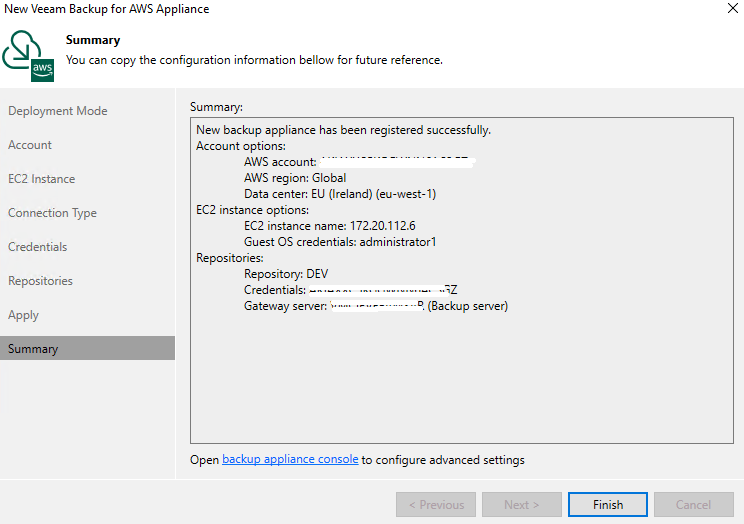
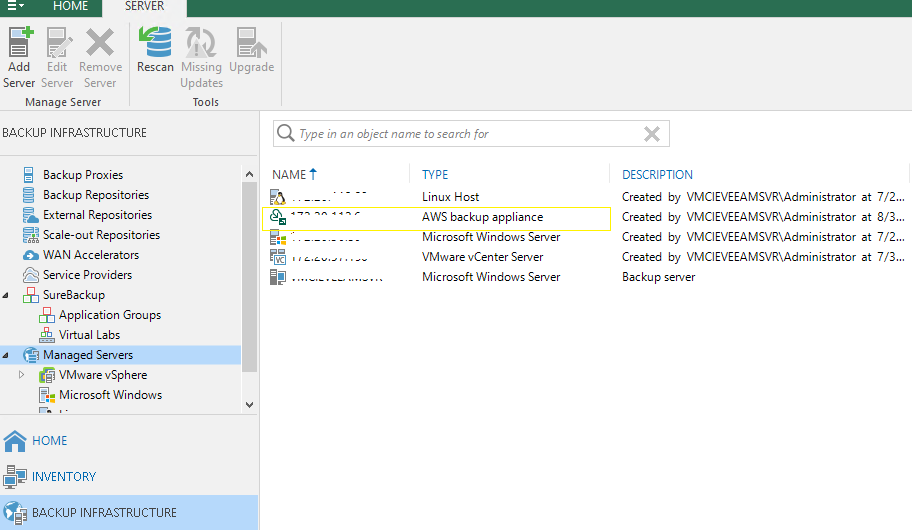
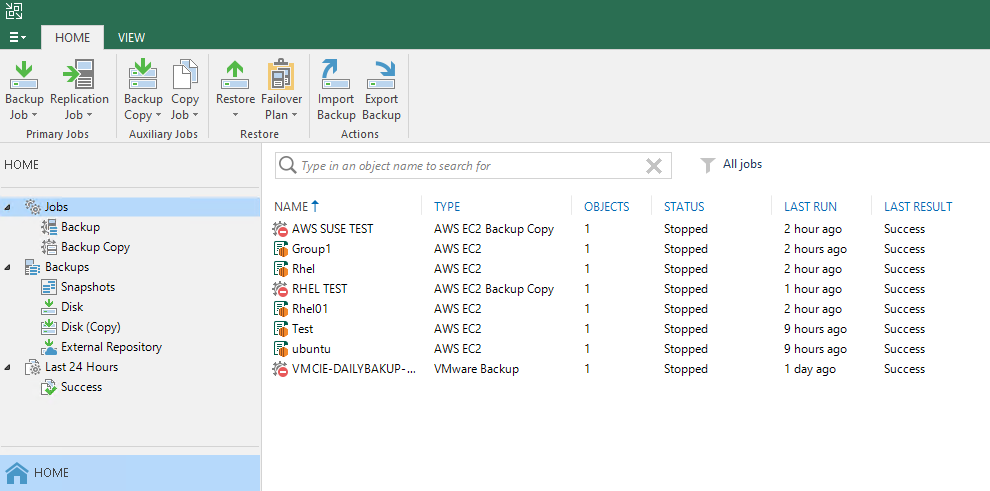
Regarding the new deployment of the AWS appliance will share another blog post soon