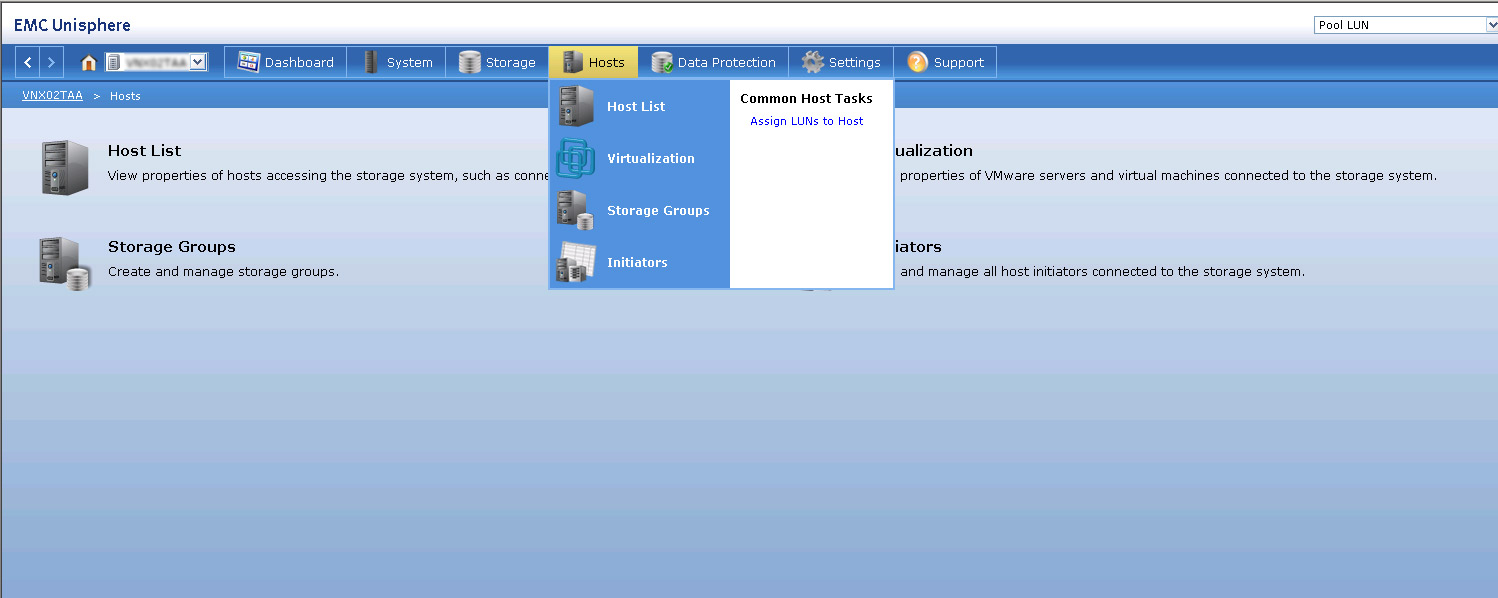We already shared a post about Unisphere , how to use Unisphere . Here i want to share more , how you can start working with EMC Unisphere.
As I mentioned in my previous post, easiest way to launch is to fire up and Internet Browser and type the IP address of Control Station.
When you see login screen just login with your credentials. If you log in for the first one you can probably login with the standard credentials:
VNX
* login: sysadmin
* password: sysadmin
VNXe
* login: admin
* password: Password123#
First Login you will see an dashboard like below image .
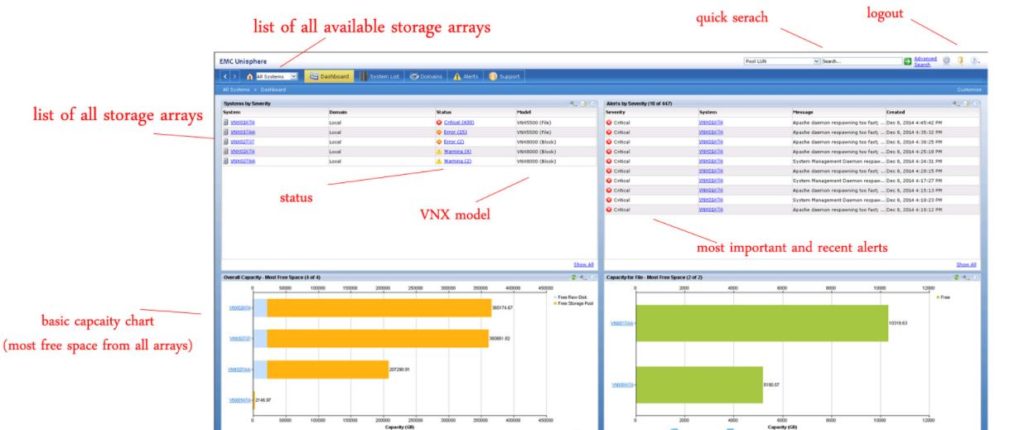
I have added some comments mentioned in red. First thing you have to notice is that you see a Dashboard. If you have more then one VNX in the domain you are actually not yet login to the specific VNX, but for the overall dashbord (of course it depends on the Scope of your credentials, but I assume you login as a sysadmin).
If you would like to work / manage single storage system you have to choose it, either from drop-down list in top left corner, or click on the hostname below the menu.
Once you have selected a desired VNX Array your Dashbord should change a little on the same window . You have more specific information about your Array. First you see all important (recent) system alerts. On the right top window you should see basic information, hint: here you will find serial number which is required often to work with EMC .
Menu options

Each menu have several options. You can either click on the top menu choise (System,Storage,Host,Data Protection etc.) or just hover over it and wait to more options to pop up. System have three choices:
The number of options available here may vary depends on version, licenses etc. For example if you have VNX for file, you would see here much more .In this section you can actually provision Storage, create LUN’s or Storage Pools, etc.
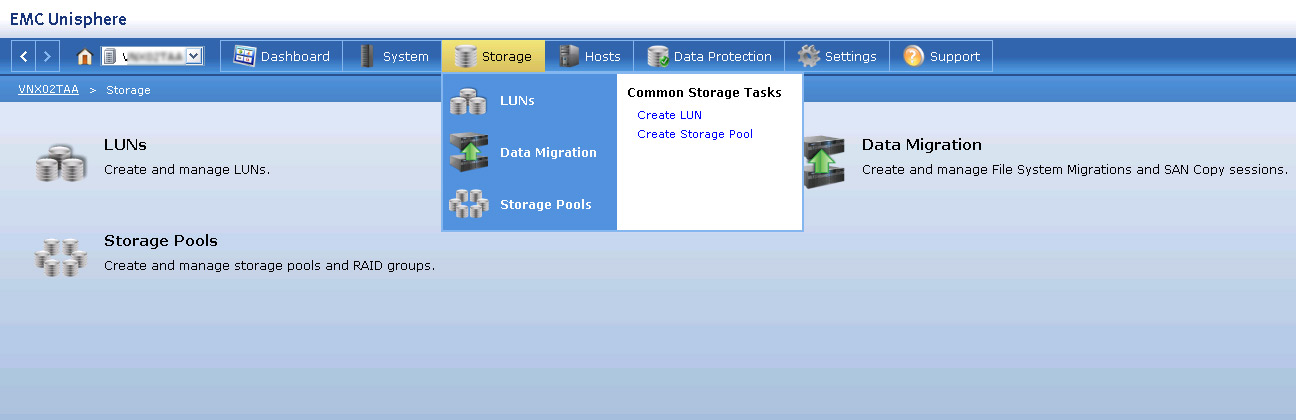
In this tab the important section is Storage Groups where you can define new, delete old or modify already existing Storage Groups. To use/ create a Storage Group you should have a Host, list of hosts you can find in Host List. To add a Host you need to have Initator on the host side .