
VMware Virtual SAN (VSAN) is a hypervisor-converged storage solution for your vSphere environment. In this post I will explain about how to perform vSAN hybrid configuration.
vSAN Hybrid Architecture
Hybrid Configuration – In hybrid configuration, one flash device and one or more magnetic drives are configured as a disk group. A disk group can have up to seven drives for capacity. One or more disk groups are used in a vSphere host depending on the number of flash devices and magnetic drives contained in the host. Flash devices serve as read cache and write buffer for the vSAN datastore while magnetic drives make up the capacity of the datastore. vSAN uses 70% of the flash capacity as read cache and 30% as write cache.
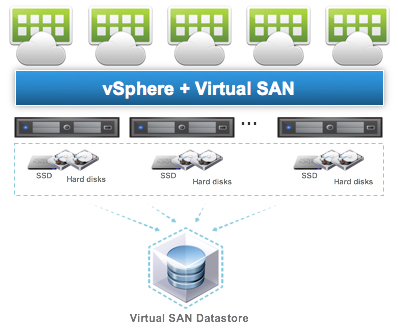
A standard vSAN cluster consists of a minimum of three physical nodes and can be scaled to 64 nodes.All the hosts in a standard cluster are commonly located at a single location and are well-connected on the same Layer-2 network.
We are configuration the vSAN with below and Setup is on Nested Environment .
| ESXi Version | Node | HDD | Flash HDD |
| ESXi 6.5 | TEST-ESX1 | 50 GB | 40 GB |
| ESXi 6.5 | TEST-ESX2 | 50 GB | 40 GB |
| ESXi 6.5 | TEST-ESX3 | 50 GB | 40 GB |
Refer KB for understanding the requirements
First we will create new dedicated vSAN network from standard vSwicth
Navigate to Cluster -> Esxi Host -> VMkernal adapters and select add new vmkernal
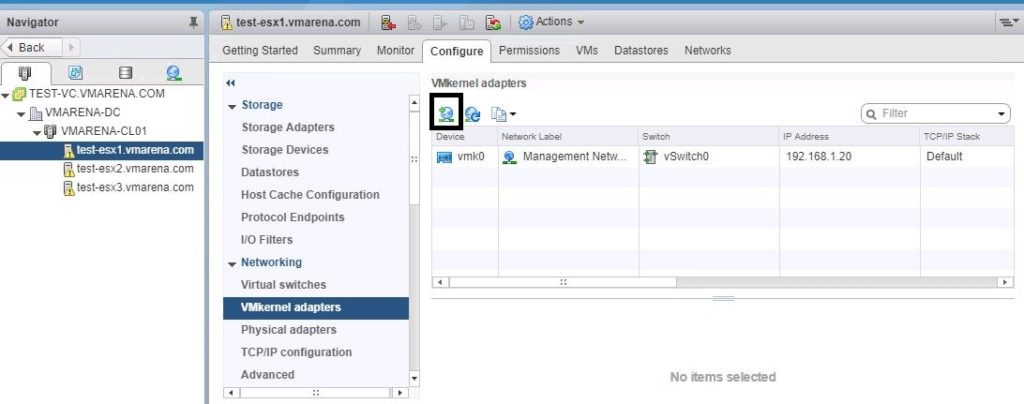
Select VMkernal Network Adapter
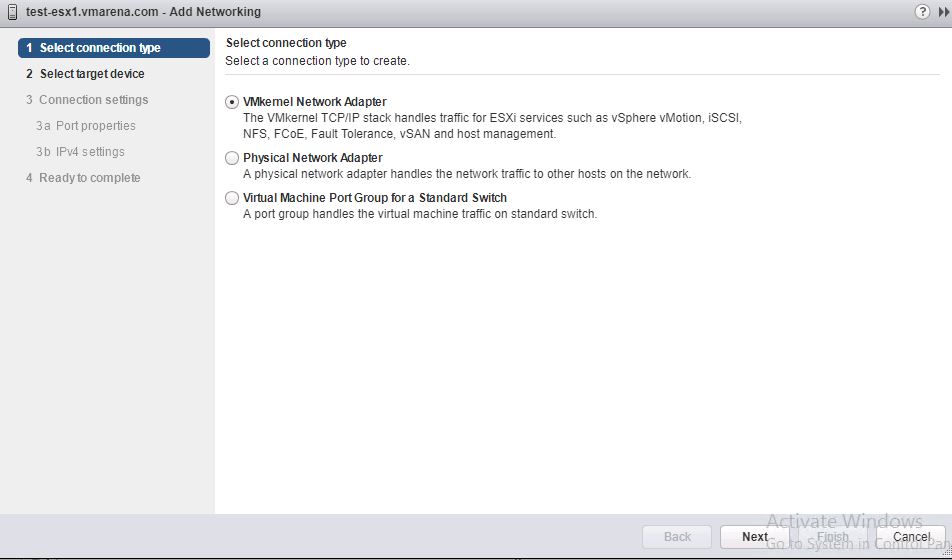
It is recommended to use new virtual switch for vSAN traffic select New Standard Switch , If you have already created dedicated switch for vSAN traffic you can continue with option select the exiting standard switch .
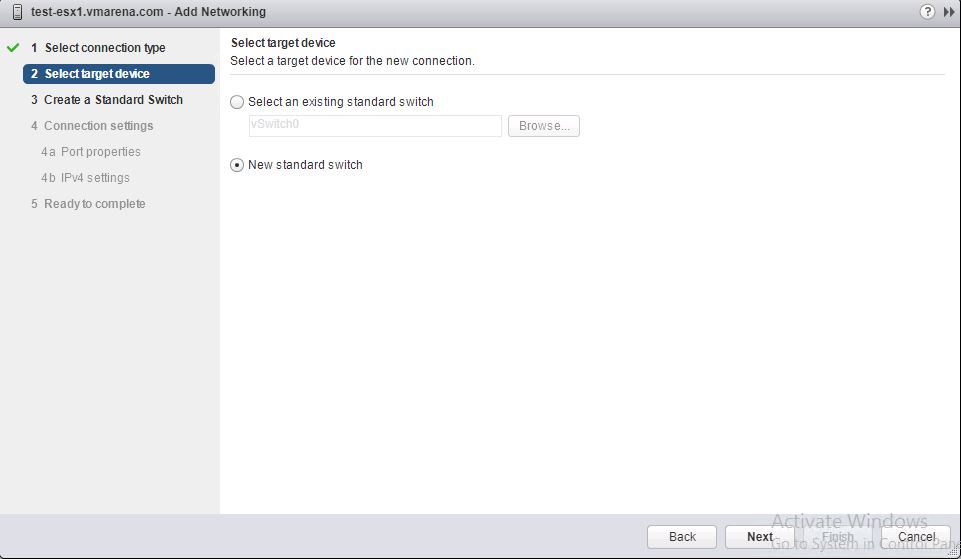
Click on ” + ” to add the network adapter to the vSwitch and click ok

Once you select the adapter you wan t to use for new vSwitch and vSAN traffic click next
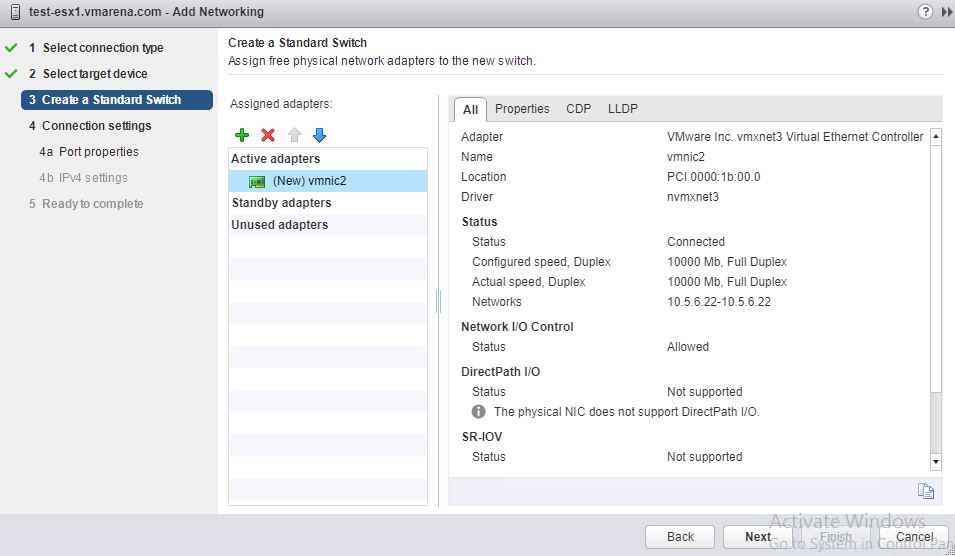
Provide a name and select the vSAN service to use this network ( if you have vlan configured you can specify there )
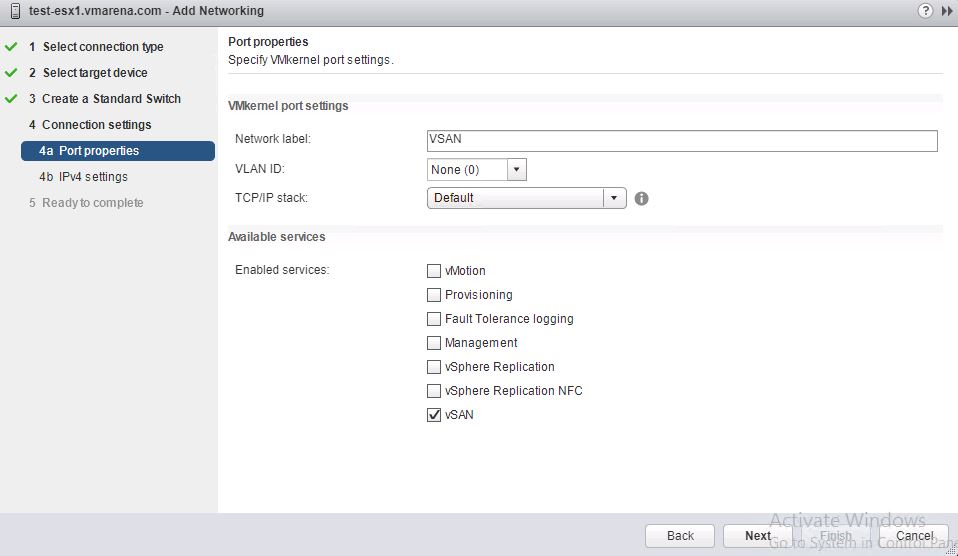
Add the VMKernel IP for communication and click next and finish the
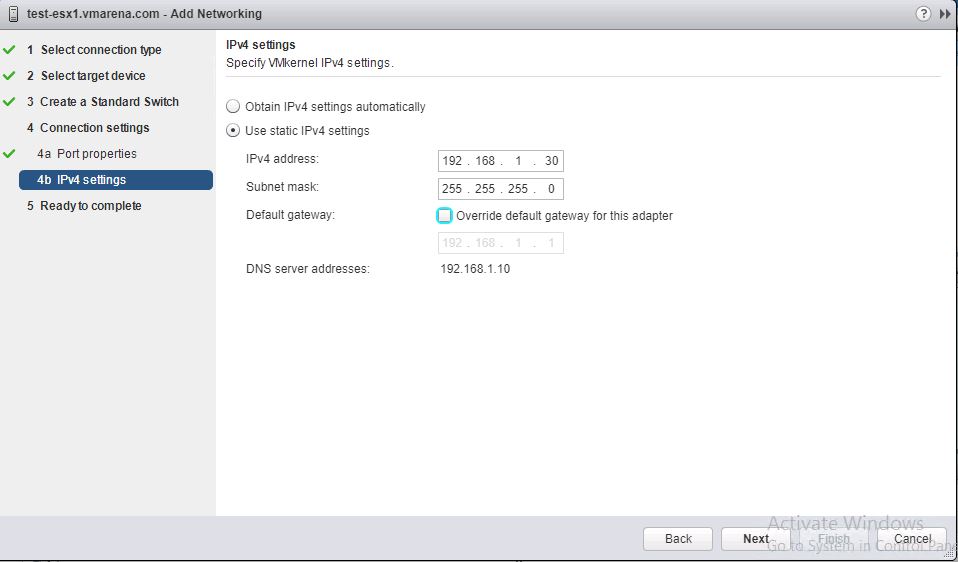
Review the configuration and click finish .
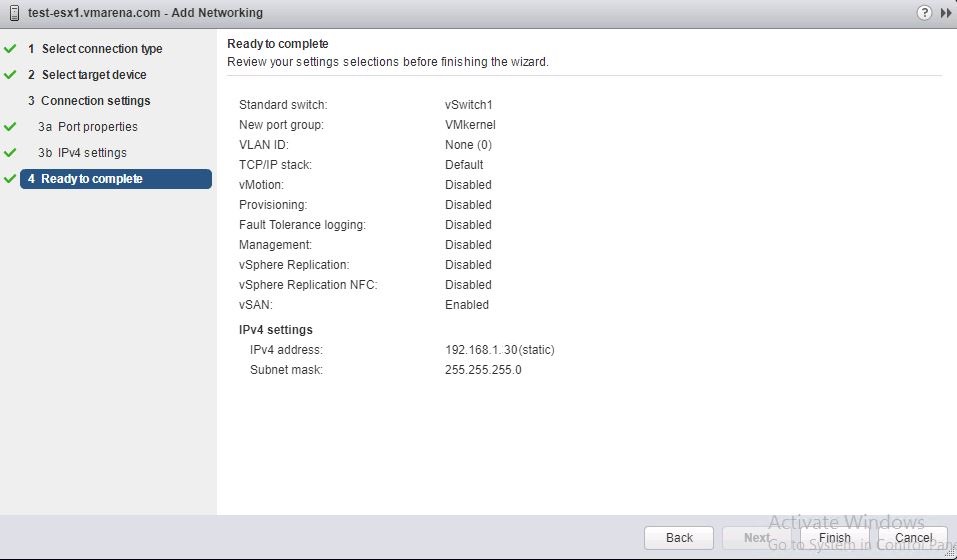
Next we will enable vSAN on the Cluster
Since VMkernel created for virtual SAN traffic we are ready to enable VSAN on the cluster . VSAN options are only accessible via the web client and will not find them on the thick client. And there is on important point we have to take care , Before enabling the vSAN , High Availability (HA) needs to be disabled on the cluster.
Navigate to cluster -> Configure -> General -> Configure
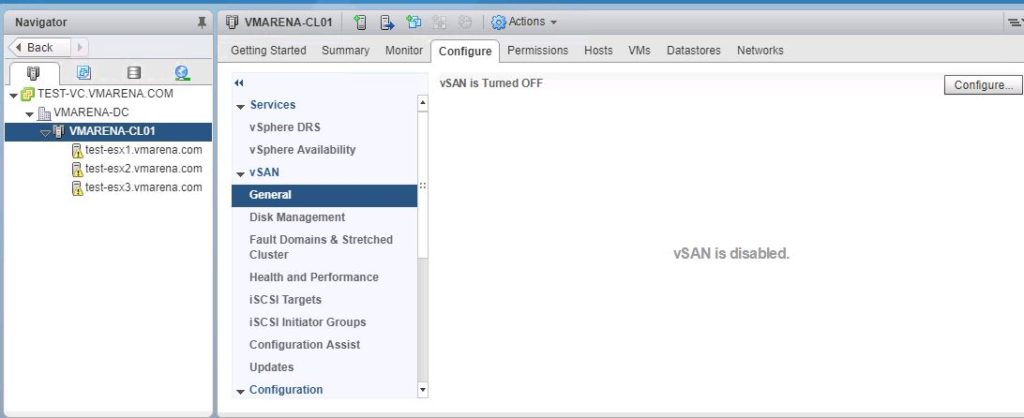
Select Do not configure option and click Next
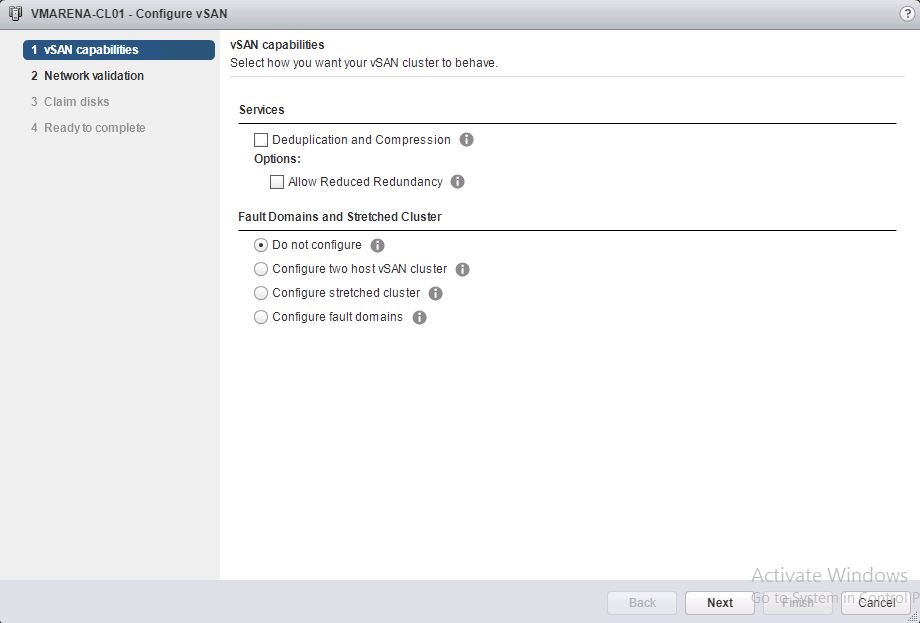
Note:- Deduplication and Compression will work only on All Flash configuration
Next configuration window will validate the vSAN network , once validated vSAN enabled will show yes with green tick , click Next
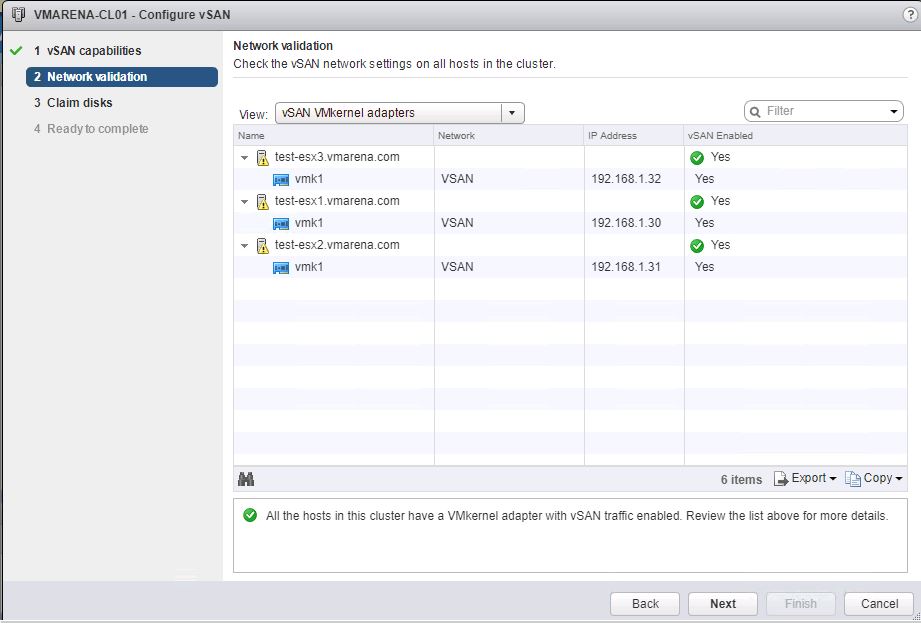
Next it will list the HDD need to be configured for the vSAN Storage , there are two option you can view the disk details by
Group by Disk model/size or Group by Host
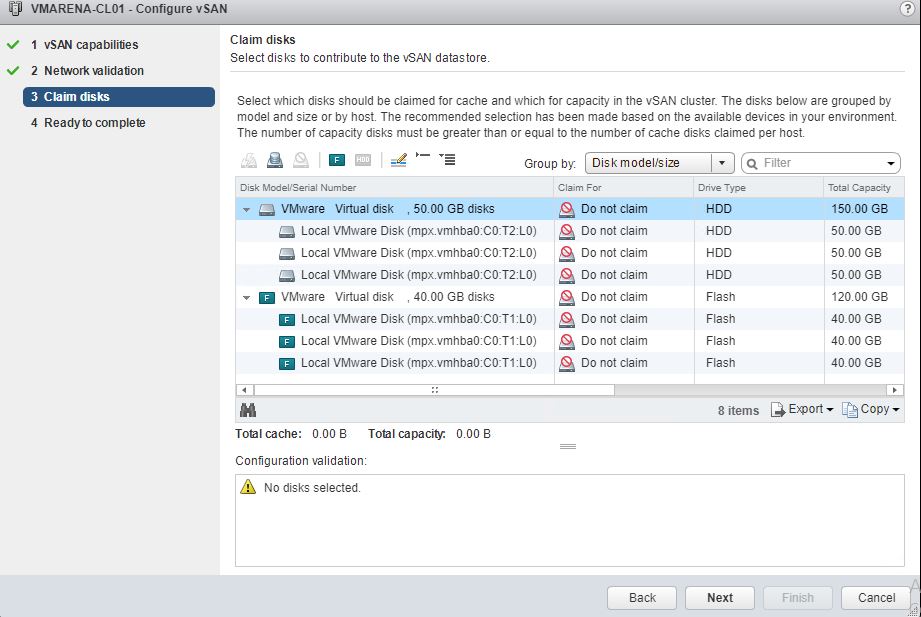
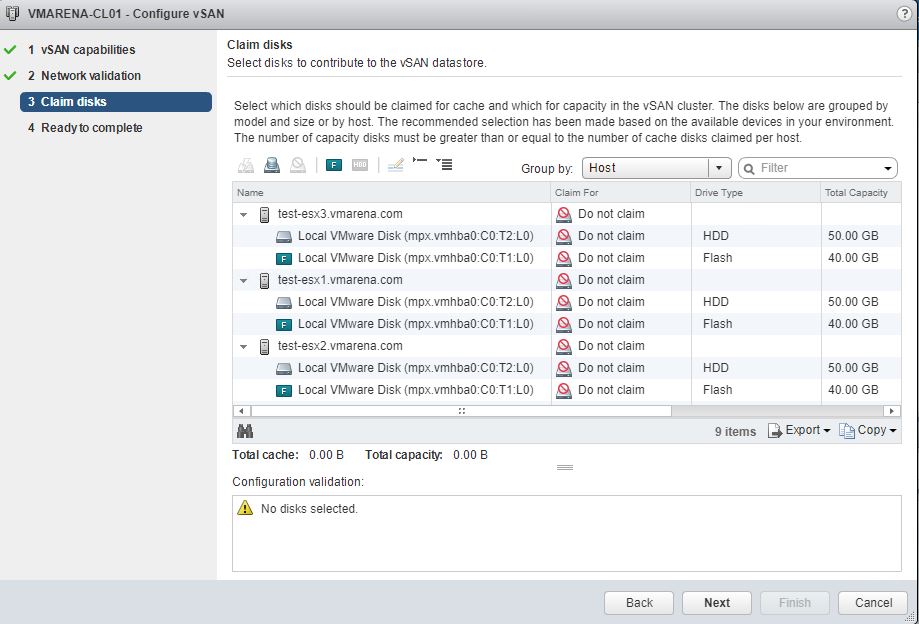
It will easy for you understand the hard drive details by selecting ” Group by Host ”
By default all drives will be in “Do not claim” option Now add the disks to claim for respective tier , add HDD to Capacity tier and Flash drives to Cache tier from the drop down menu
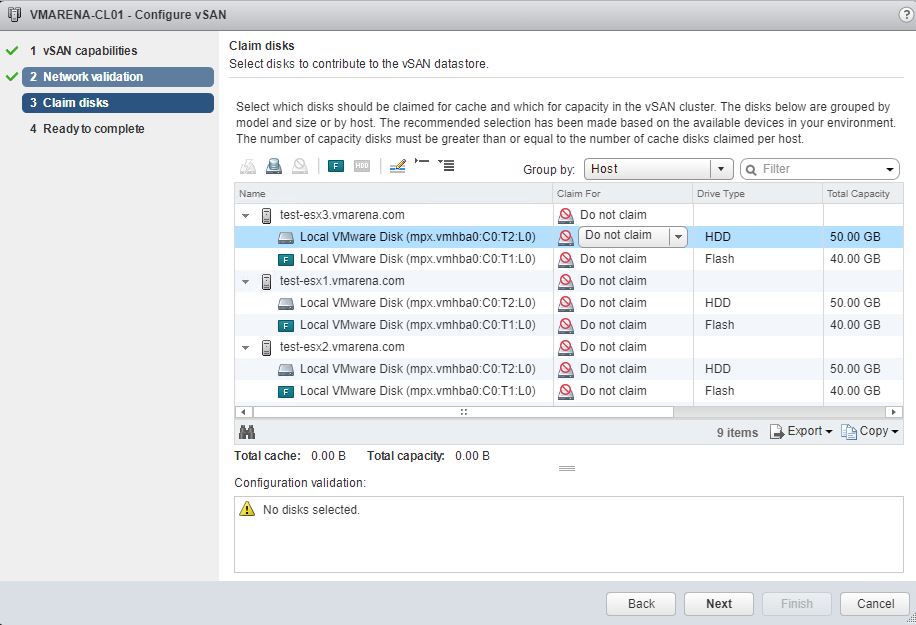
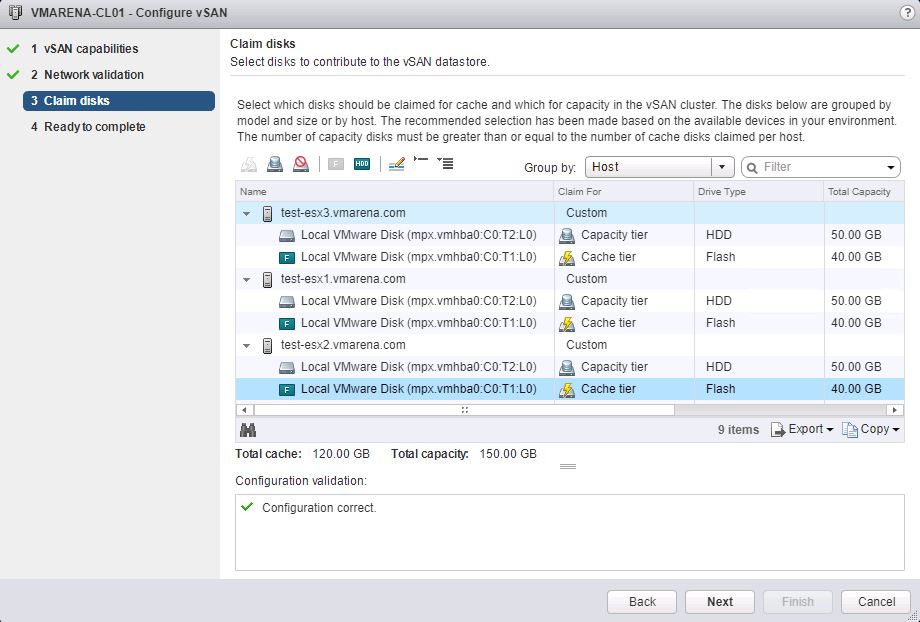
Review the Configuration and click Finish and you can see from Task window vSAN configuration is performing .
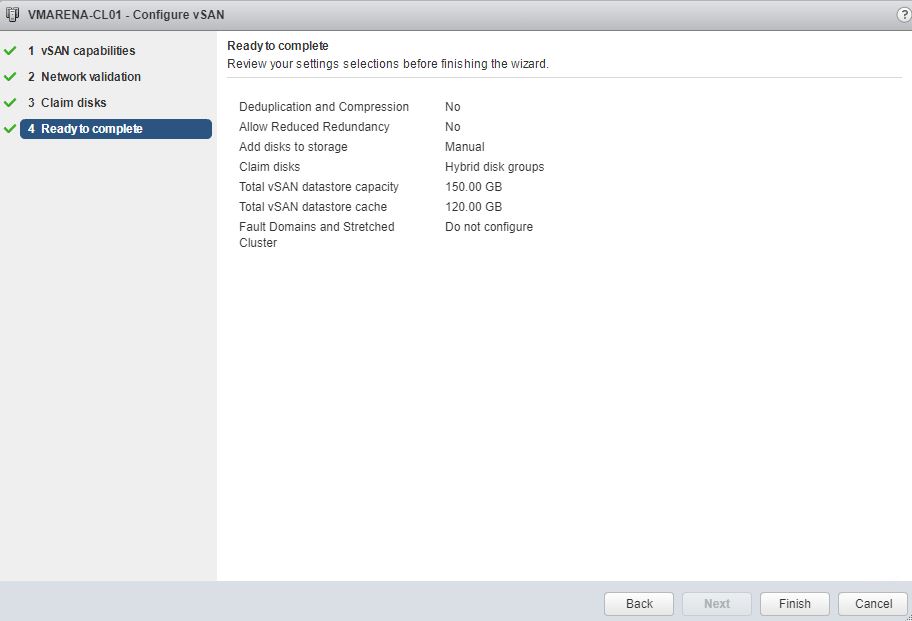

Verify the vSAN Configured devices
Navigate to Cluster -> Configure -> Disk Management , you can see all the disks we configured with vSAN ( Flash and HDDs )
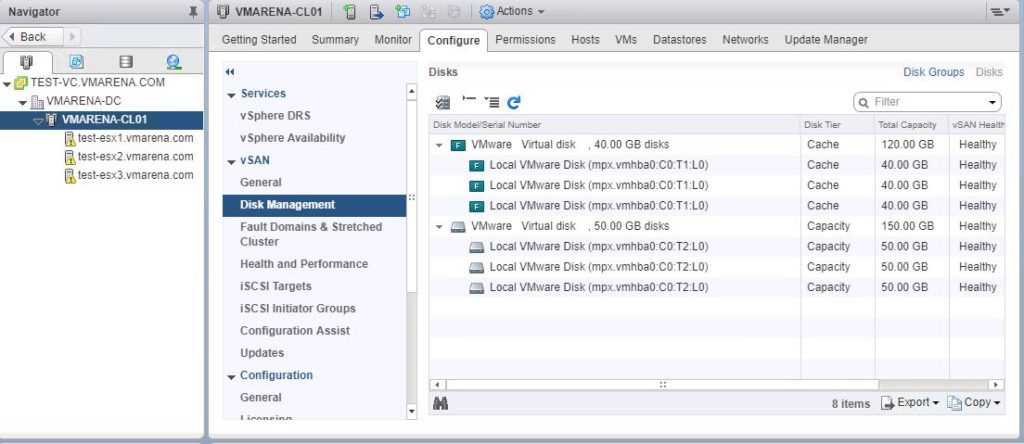
Additionally you can check the disk format version and if it is outdated , you can upgrade by performing below steps
Navigate to Cluster -> Configure -> General and perform pre-check upgrade
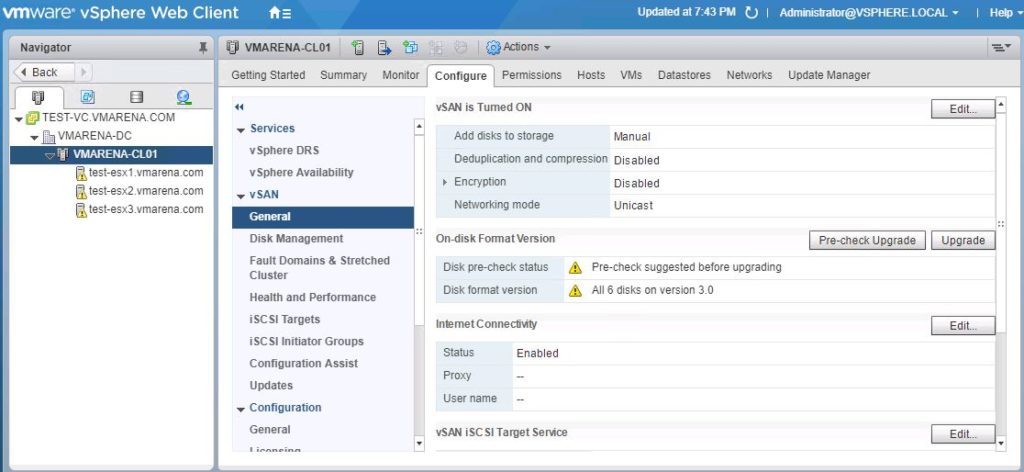
You can see there is an upgrade required and and pre-check upgrade is completed ,now click on upgrade
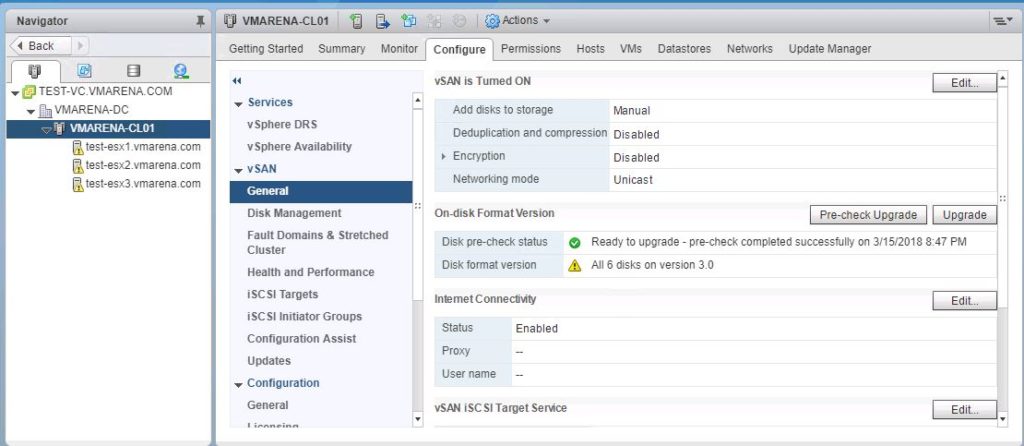
Select the Allow Reduced Redundancy if required and click on Yes

And you can see the upgrade is process and in few minutes upgrade will be completed and Disk format version will showing with latest version and a Green tick mark.
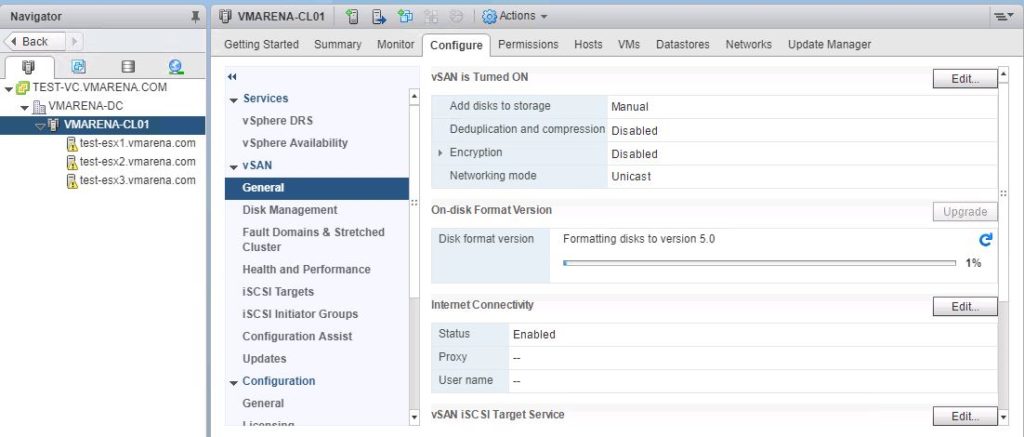
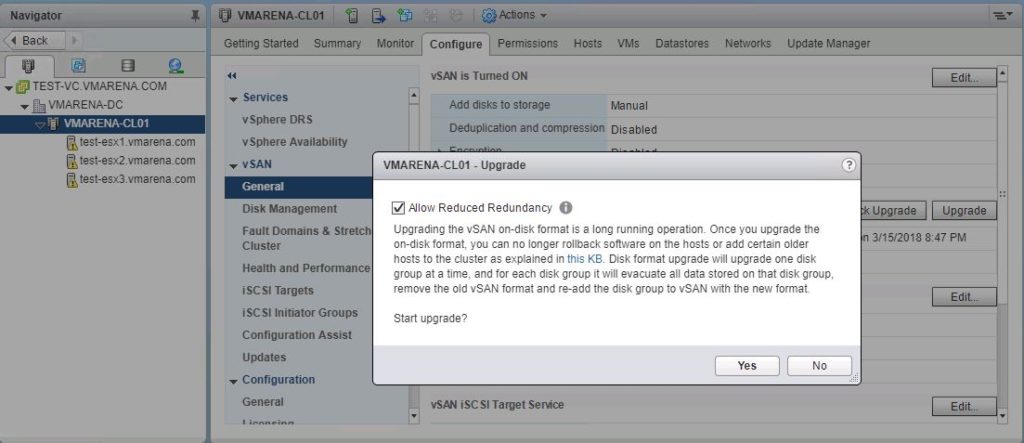
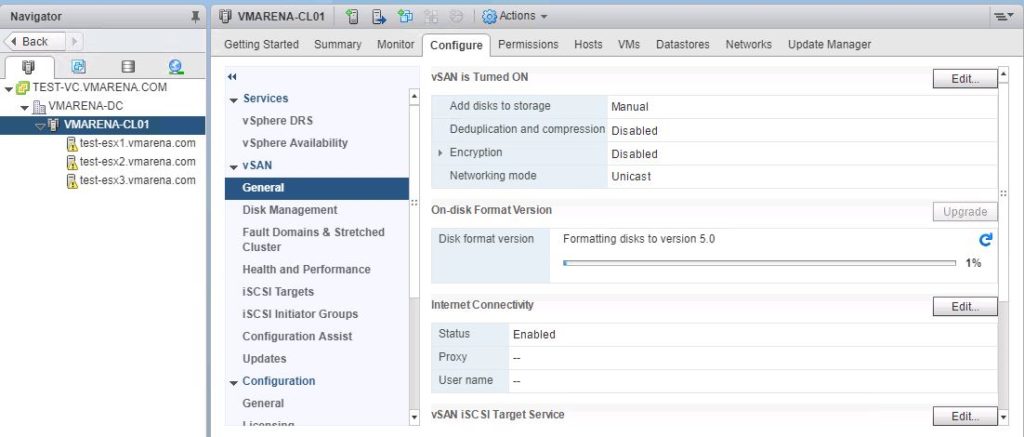
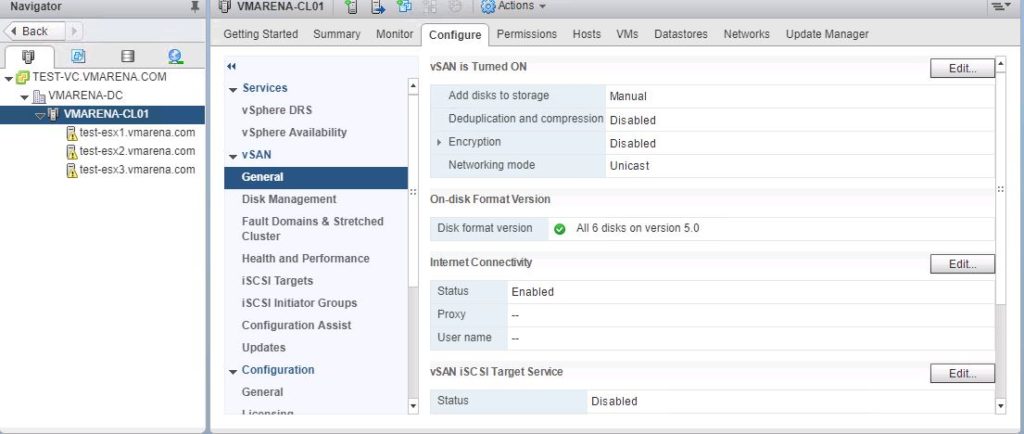
Next you can see there will vSAN data store will be available on the Cluster .
Navigate to Cluster -> Configure -> Datastores , and you can verify there will be a vsanDatastore available
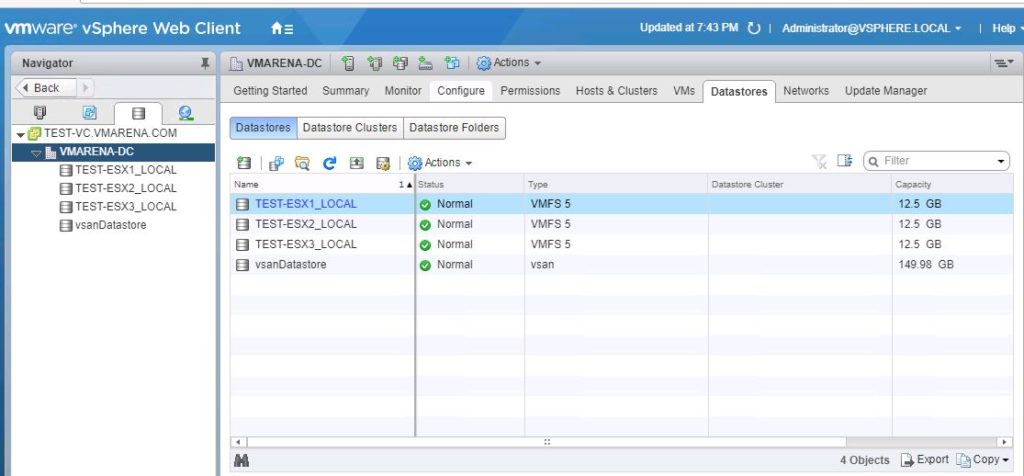
Suggested Post
More vSAN Posts