
Altaro has released a new update for their VM backup solution 8.3.2 which includes key new features, bug fixes, and improvements.
New Features
Fixes
How To upgrade Altaro VM Backup
Altaro VM Backup can be upgraded in two methods:
Before Upgrade
Version 7 keys will NOT work in Version 8 so you have to upgrade it before proceeding any further.
VMbackup V8 License Key Upgrade Link
Upgrade from Altaro Backup Machine
This option is straight forward and easy. All your old backup settings, backup history, and license key information will be migrated to the new version automatically after the upgrade.
Upgrade from Altaro Cloud Management Console (CMC)
This is another easy way to upgrade through CMC web console and there is no need to access the backup machine. If you are managing many customers through CMC, this will help you to perform upgrade very quick and easy. You can perform an upgrade from CMC as per below
Login to the CMC Console and you can see the notification of new available version. Click on the New version message.

It will show you the Backup server and version details. Select the server and Click Next
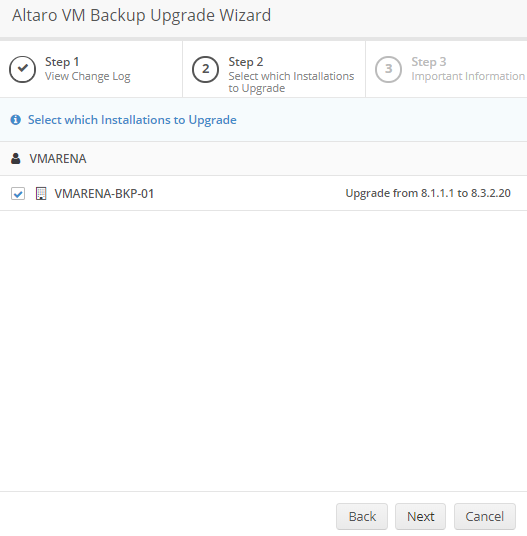
Next window a warning message will appear as any ongoing operation will be aborted, Click on Start Upgrade.
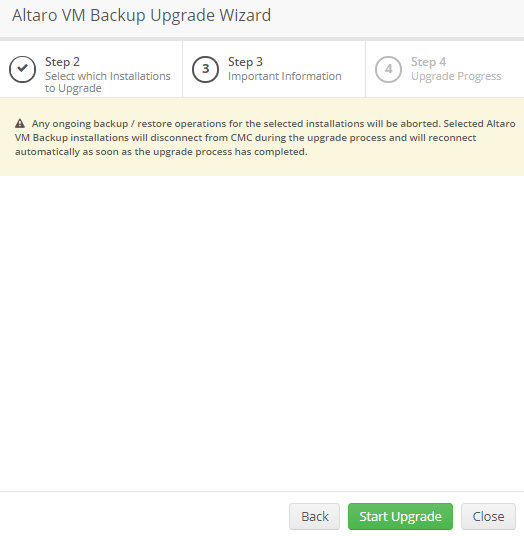
Upgrade process will start and it will take some time to finish
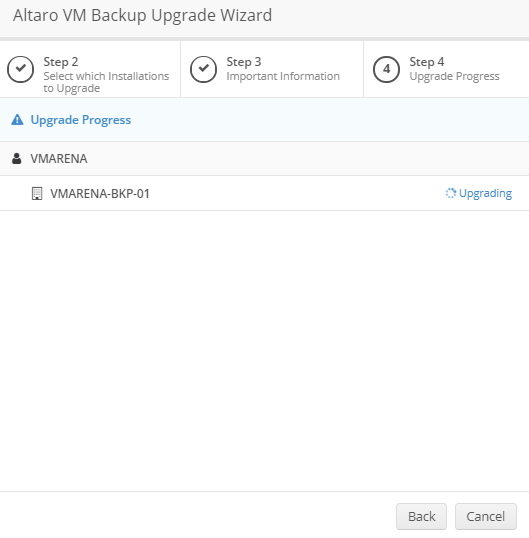
Once the Upgrade completes you will see the message ‘Upgraded’. it is important to verify that no update available message shows in CMC
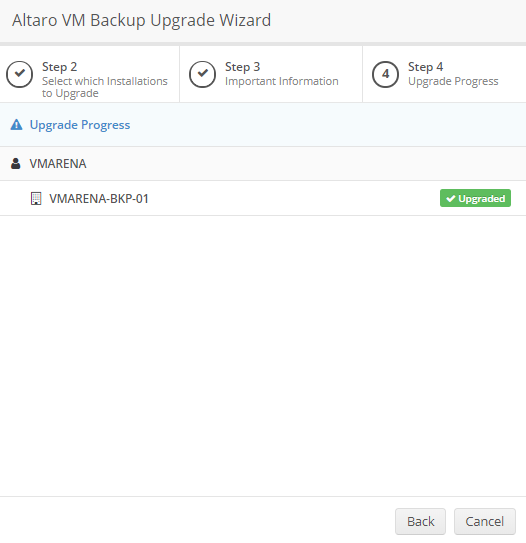
Now Login to the Altaro Backup Machine, open the console and check that the new version is visible.
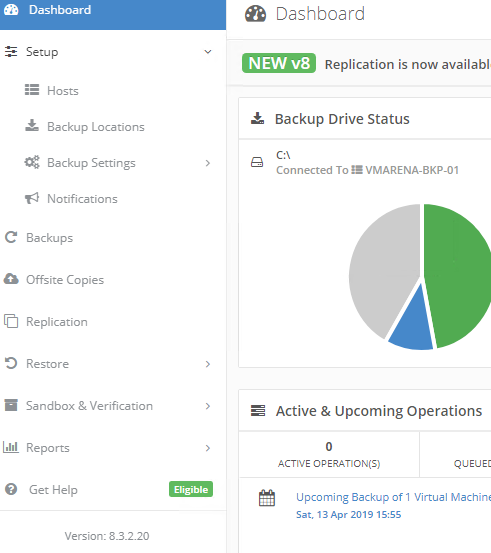
Conclusion
We have successfully upgraded our Altaro VM BAckup version from 8.1.1.1 to 8.3.2.20 from Cloud Management Console. You can check more details of the CMC in my previous Article ALTARO Cloud Management Console (CMC). It is really helpful management solution to centrally manage all Lataro Installation using CMC.