
Vembu BDR Suite 4.0 is the latest version and it has released with greatest features for their customers. I have been using Vembu for a few years and the product has really matured and Vembu team did a great jo to develop the product into a powerful backup solution. I have already shared the new features and enhancements with Vembu BDR 4.0 earlier and one of the great features is Hyper-V cluster backup. We have successfully tested the feature with HyperV Cluster on Windows 2019 Server.
Every organization production workloads will not be run on standalone ESXi / Hyper-V machines, for high availability, it will be on clusters environment. It is very important to take a backup of virtualities on clusters environment hosts in most use cases. For high availability, a VMware vSphere cluster of ESXi hosts is used to run production workloads. Now Vembu BDR Suite v4.0 version supports Hyper-V Cluster backup. In this post, we will share the procedure to configure the Windows 2019 Hyper-V Cluster backup and test
Configure Hyper-V Cluster for Backup
Login to Vembu BDR Portal
Navigate to Backup > Microsoft Hyper-V.
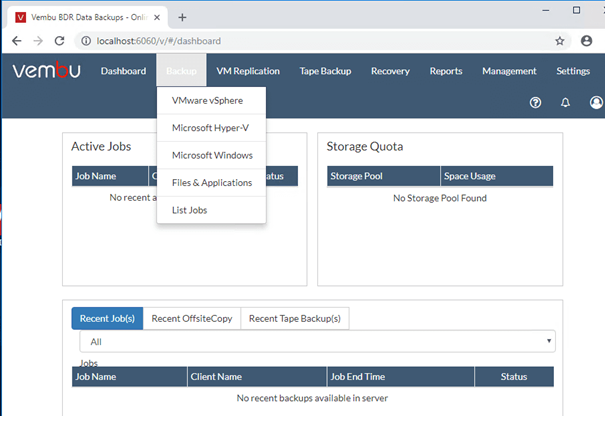
A new window will appear with available configurations for Hyper-V that can be added to Vembu VM Backup including:
Add Hyper-V Cluster
Add Hyper-V Server (Standalone)
Add SMB Server
Manage Servers
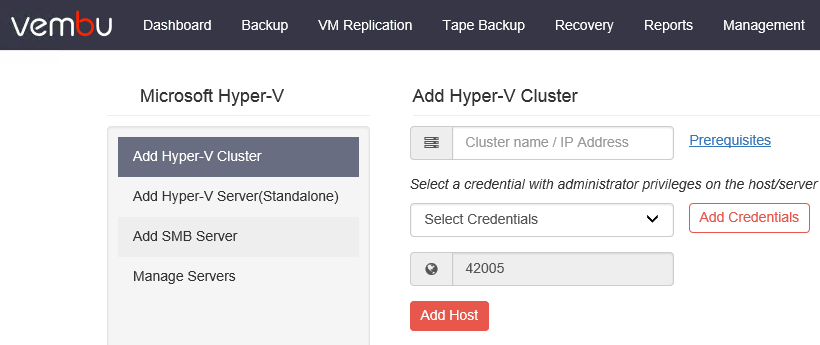
You can add credentials to from the same window from Add Credenataksl Option
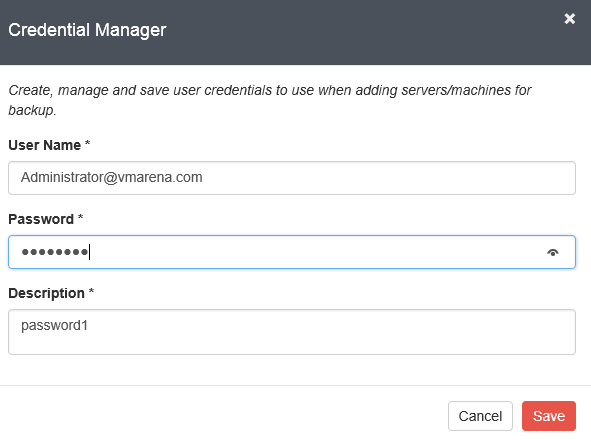
Here we choose Add Hyper-V Cluster option, add the 2019 Hyper-V Cluster and select the credentials to connect the cluster and installing the agents.
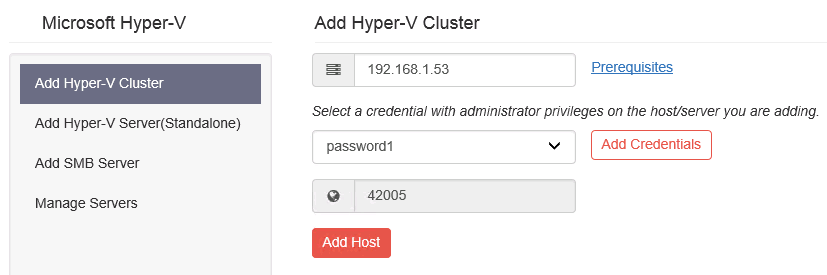
You will see a confirmation to install the agent on the nodes of the cluster name given.
It will take some time to install the Vembu BDR agent on both servers
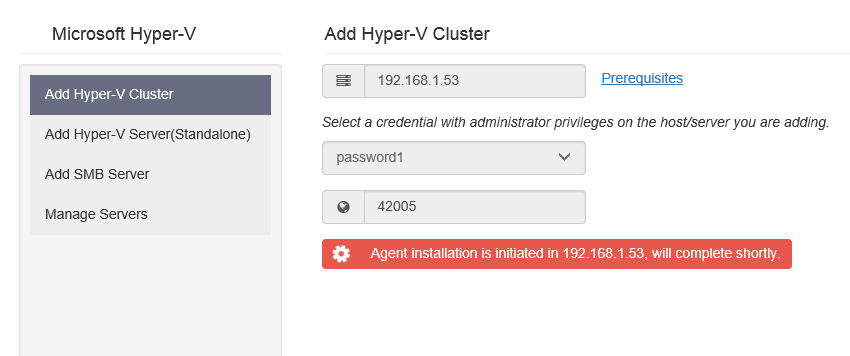
Note:-VembuBDR service is running under the Local System account, you will see the error below presented and the relevant Vembu KB article displayed, you have to change to Domain account has the permission on the all the environment
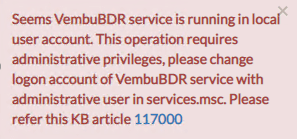
After just a few moments, the Hyper-V Cluster is added successfully and it will list under Manage Servers
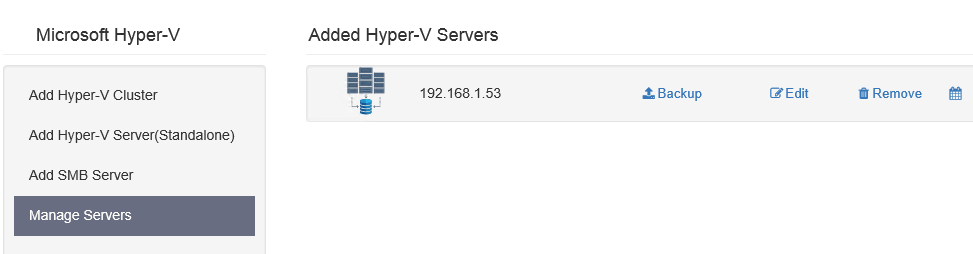
Configure Backup
From Managed Servers select the Hyper-V cluster and CLick on Backup
It will the Virtual Machine on the host and you have to select the host and Click Next
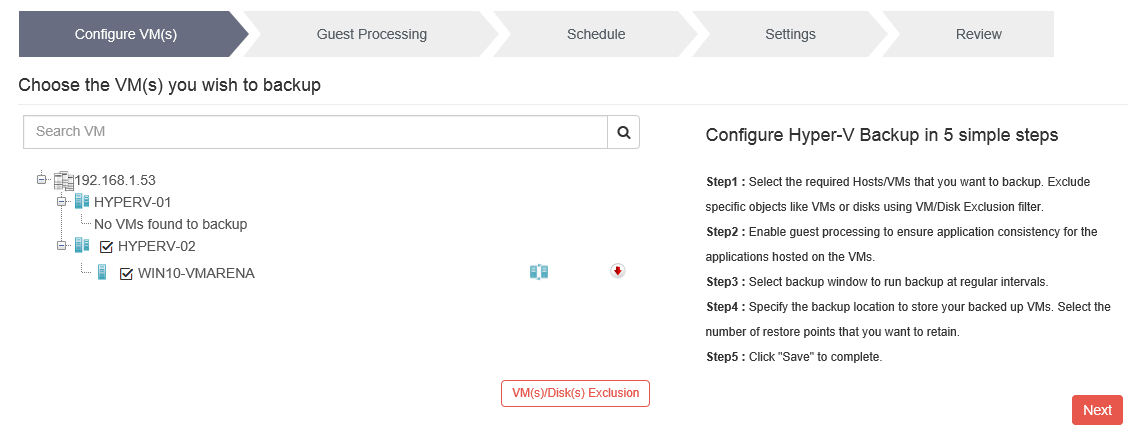
If you required Application-aware backup enable the option “Enable Application Aware Processing”, Click Next
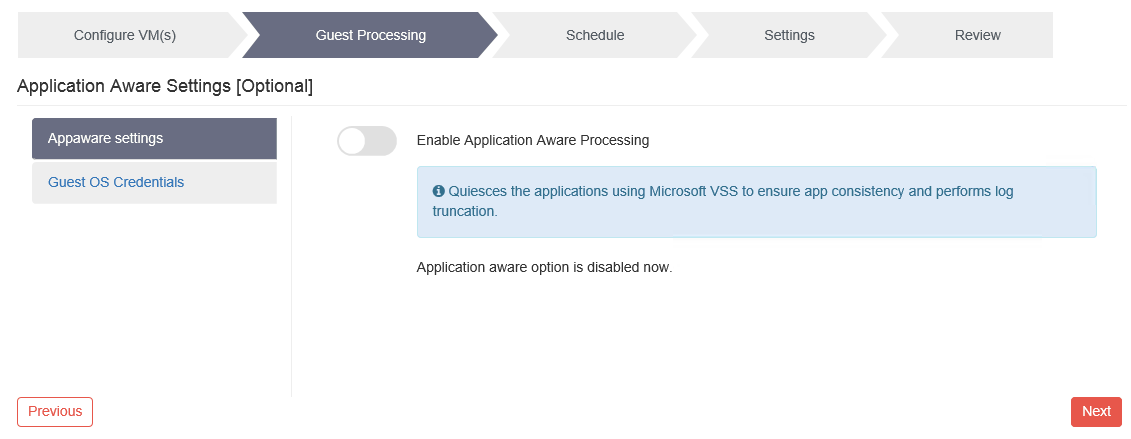
Select the Schedule and Click Next
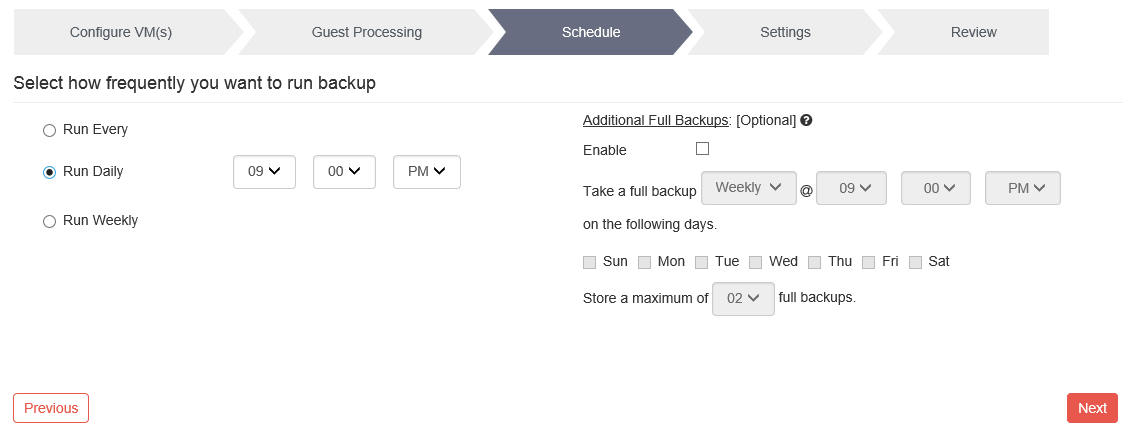
Enable Retention and Select the retention Basic /Advanced, Select the storage Pool and Encryption required then select enable and set password, Clik Next
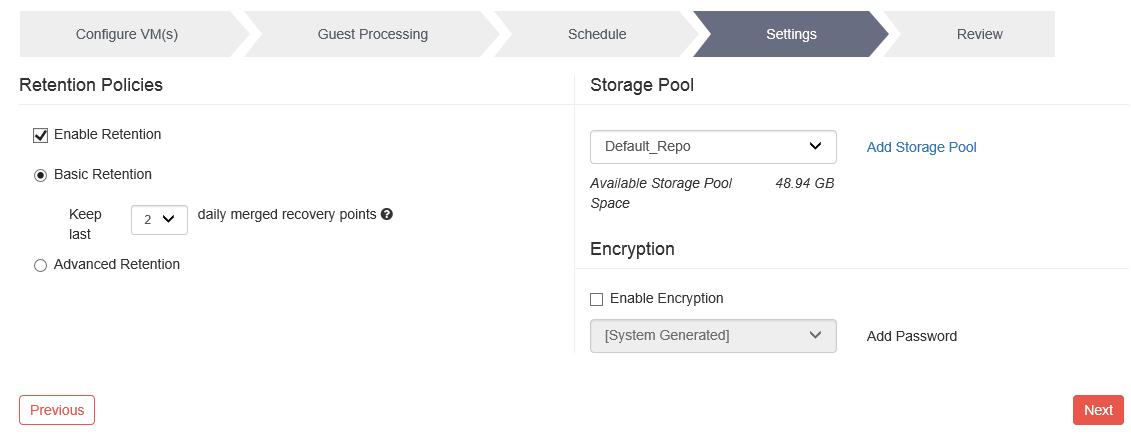
Review the configuration and Click on Save the backup
Select Run this job immediately after saving to run immediately
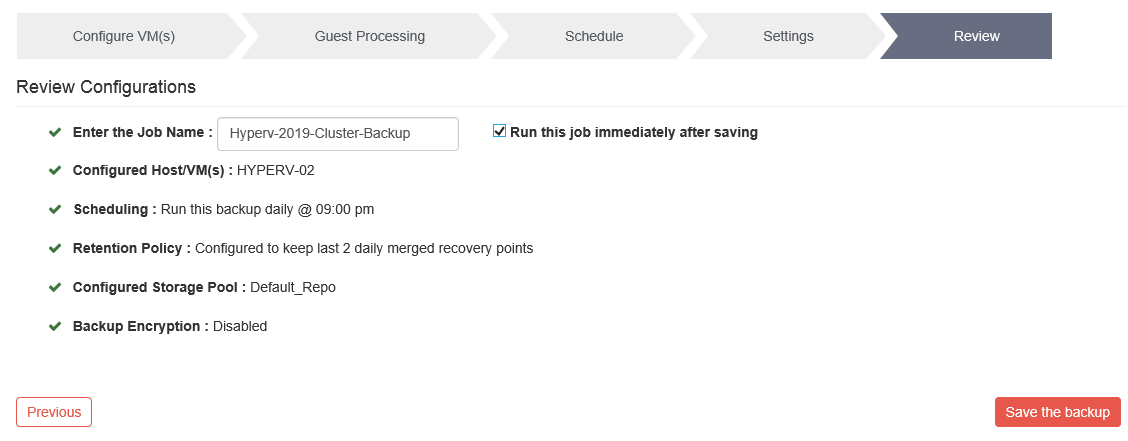
Click ok to confirm and proceed to start the backup

You can monitor the job status from List of Backup Jobs and Click on Status option
And the backup is successful.
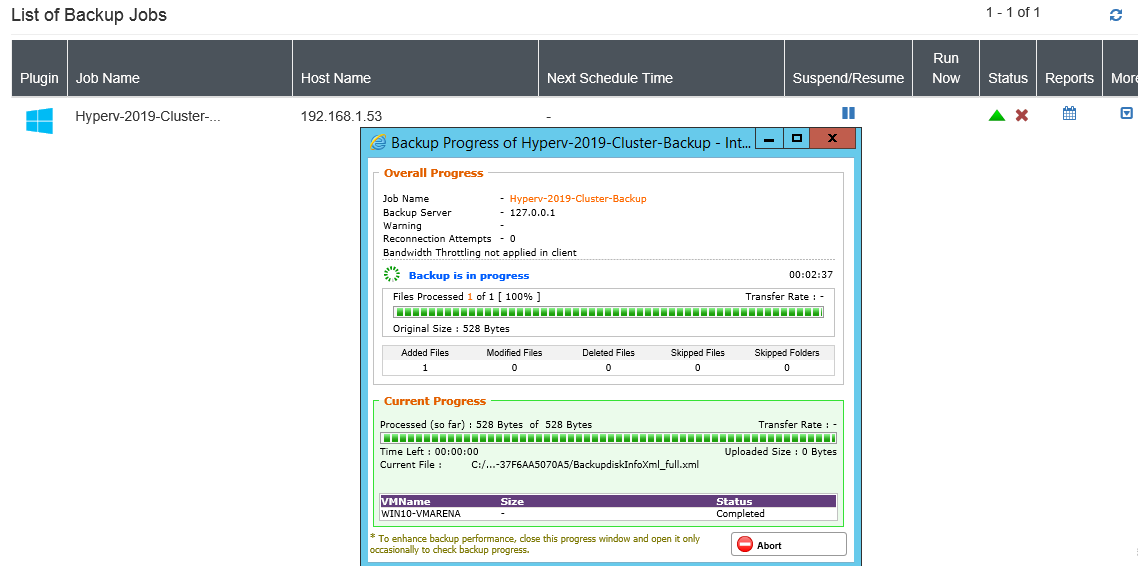
Note:- Our VM is dummy one so the backup data is nothing.
Conclusion
With the release of Vembu BDR Suite v4.0, Vembu has moved to the next level with backup support for Hyper-V environments. I have tested in my lab and it is working perfectly, in this article we share the steps we followed to configure the 2019 HyperV cluster backup. Protecting Hyper-V clusters is an important feature of any data protection solution which supports Hyper-V environments.