
This Fling provides a community preview of the upcoming PowerCLI commands for NSX-T management. It comes in the form of a single PowerCLI module and integrates with existing PowerCLI modules.
All commands have been automatically generated. They are in an early stage of development, contain known issues, and will change in the future.
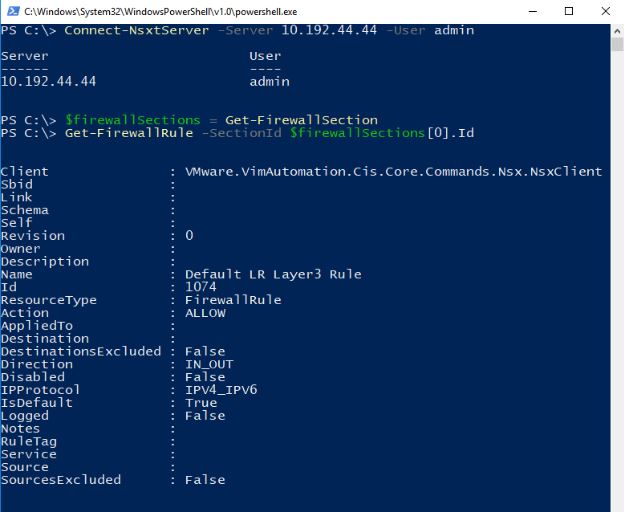
Most important known issues:
Requirements
Requires PowerCLI 10.0.0 (specifically, the VMware.VimAutomation.Nsxt module) and Microsoft Windows.
Instructions
Unzip the contents of the archive directly into one of PowerShell’s module directories. Open a new PowerShell window. Execute ‘Import-Module -Name VMware.VimAutomation.Nsxt.Commands’. At this point, you can call Connect-NsxtServer to connect to a NSX server.
Notes:
1) The PowerShell module directories are listed in the PSModulePath environment variable ($env:PSModulePath).
2) Do not create a subdirectory for the archive’s contents. Unzip directly into the module directory. If the module directory you selected is e.g. ‘C:\Program Files\WindowsPowerShell\Modules’, the resulting path would look like:
C:\Program Files\WindowsPowerShell\Modules\VMware.VimAutomation.Nsxt.Commands\EULA.rtf ...and not: C:\Program Files\WindowsPowerShell\Modules\SomeExtraSubdirectoryYouCreatedForTheArchive\VMware.VimAutomation.Nsxt.Commands\EULA.rtf
![]()