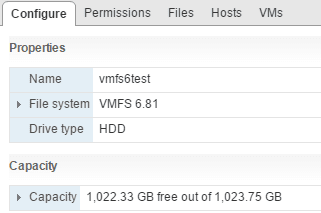VMFS 6 Datastore in VMware vSphere 6.5
The new storage enhancements that come with vSphere 6.5 using 4K aligned drives and the new unmap feature, you need to use a VMFS 6 formatted datastore.
Create VMFS 6 Datastore in VMware vSphere 6.5
VMware furthers the distance in core functionality you can do in the vsphere Windows client vs the Web UI interface. Now with VMFS 6, you can’t format the datastore with VMFS 6 in the Windows fat client. Below is after just following the prompts to create a datastore in the vSphere Client. Again, VMFS version wasn’t an option in the create datastore wizard.
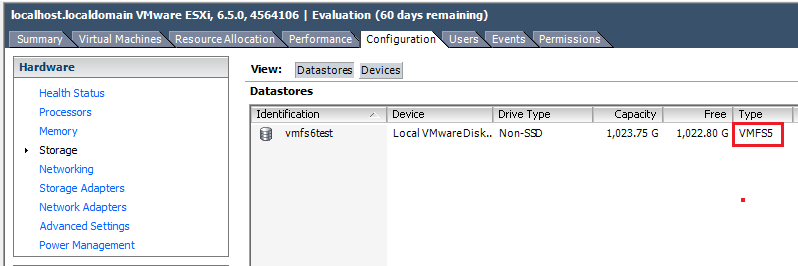
You must login to either the host Web UI, or join the host to VCSA 6.5 and create a datastore from the vCenter VCSA Web UI. Let’s take a look at screenshots from both methods.
vCenter VCSA Web UI
In the Web UI of vCenter (flash version), Go to host configuration >> storage >> Datastores and then Create a new datastore.
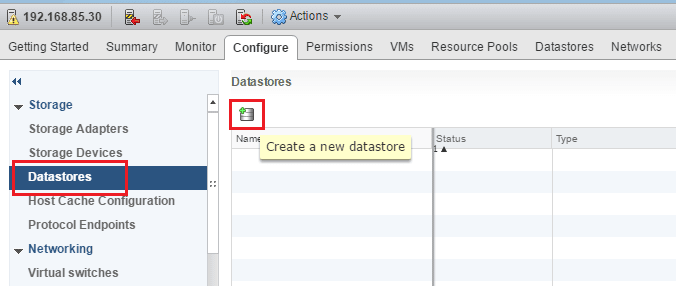
We will choose VMFS as the type.
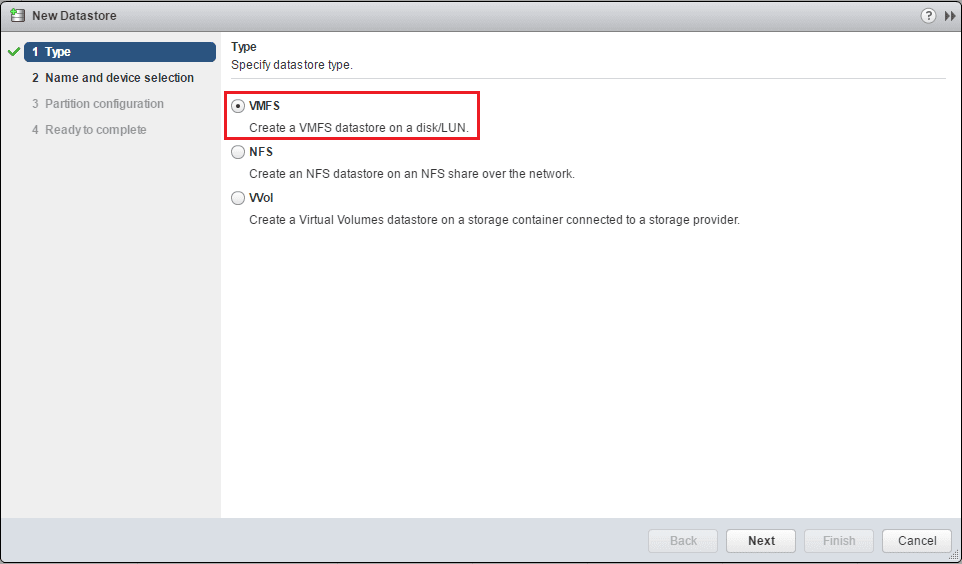
Here is where we want to pay attention to the details. Notice before the next screen that the sector format is still set to 512n.
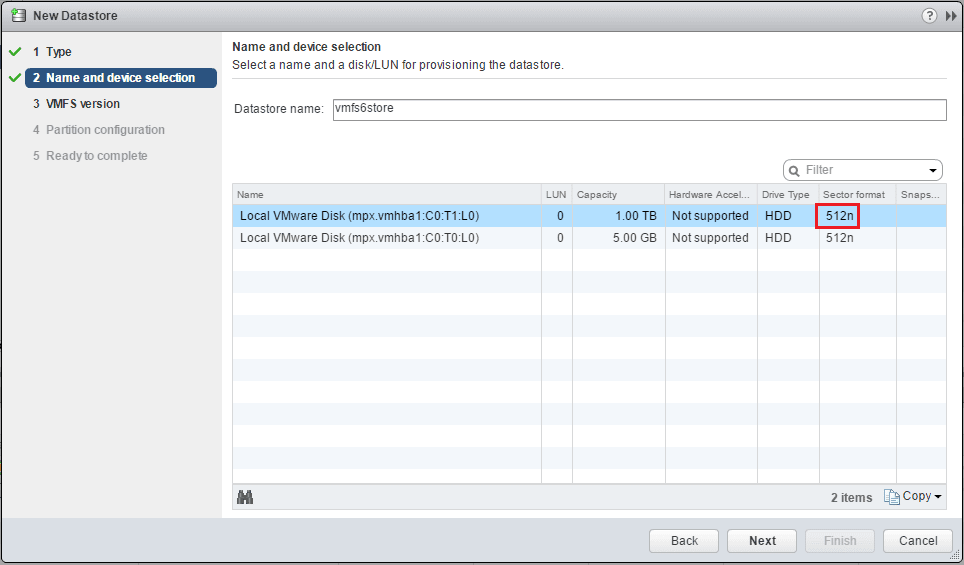
However, on the VMFS version screen which comes next you will notice you have the information under VMFS 6 that VMFS 6 enables advanced format (512e) and automatic space reclamation support. There doesn’t appear to be an option to do any other kind of formatting of the layout.
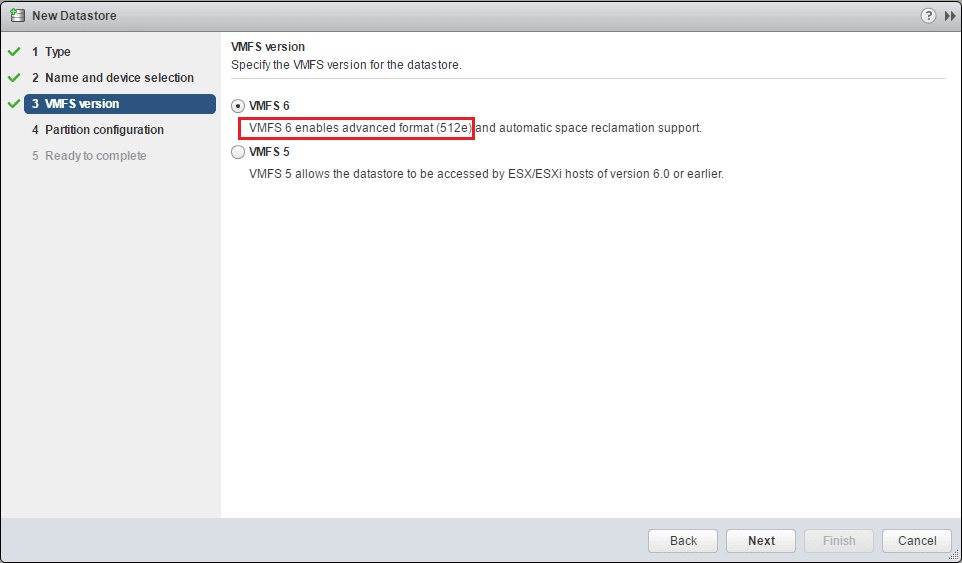
We can change the Block size and Space Reclamation Granularity settings here as well as the reclamation priority.
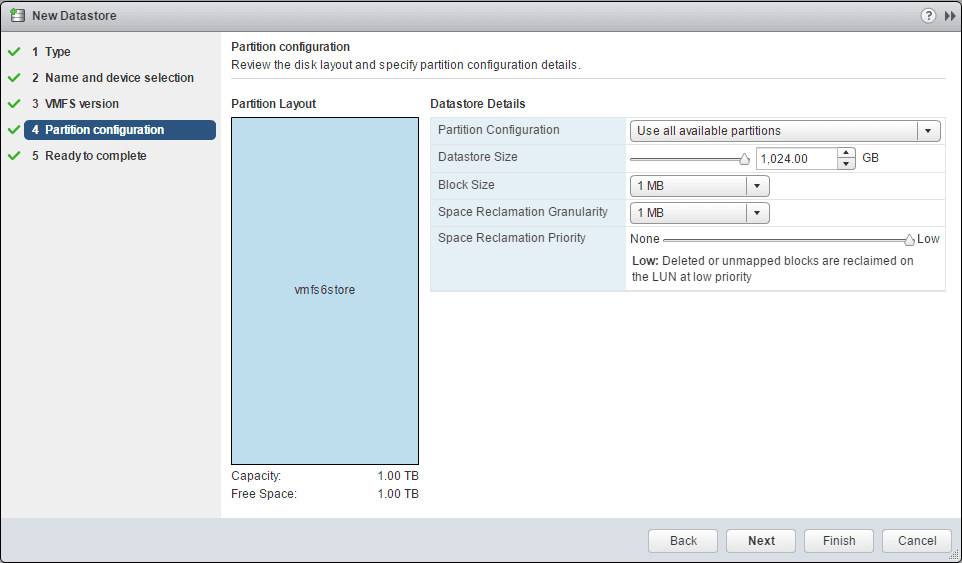
On the summary screen, we see that we have chosen VMFS 6. Click Finish and the datastore is created.
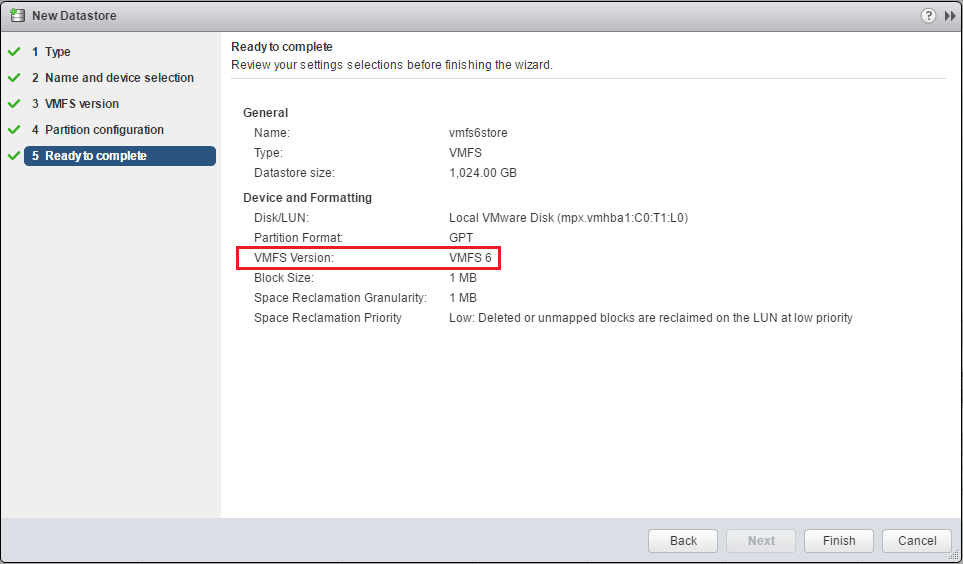
Host Web UI
The other “web ui” the host Web UI can also be used to create a VMFS 6 datastore. To login to the host Web UI, navigate to https://<your host IP>/ui
We will select Storage >> New datastore.
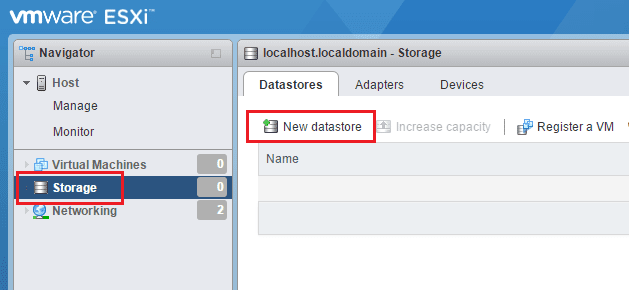
Next we select, Create new VMFS datastore.
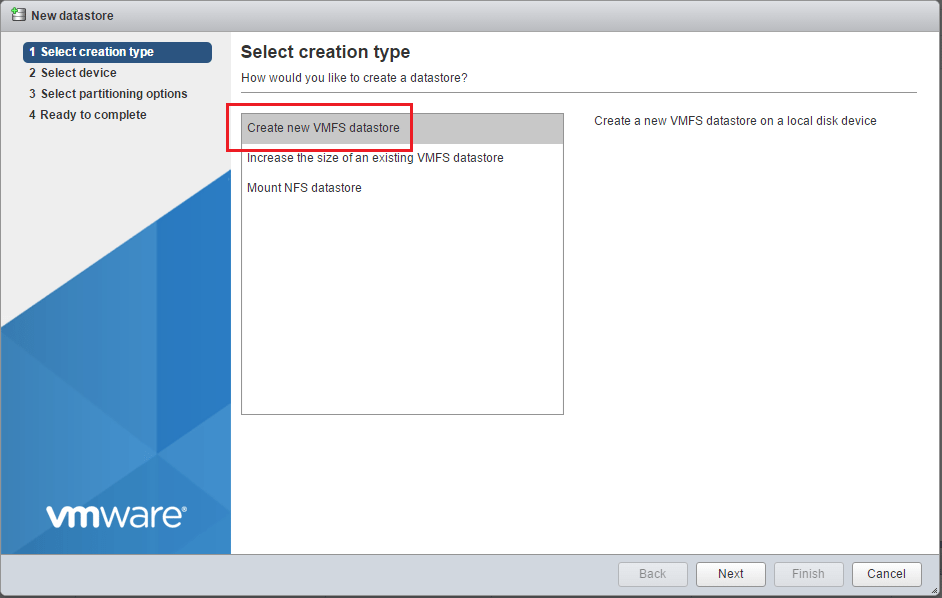
Next, we name the datastore.
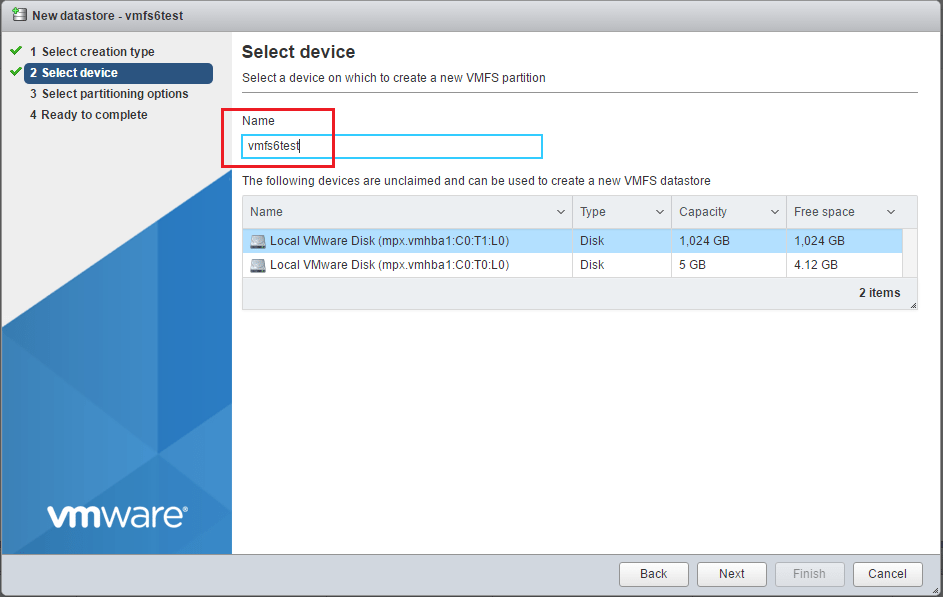
On the Select partitioning options screen, we can drop down the box and choose VMFS 6 here.
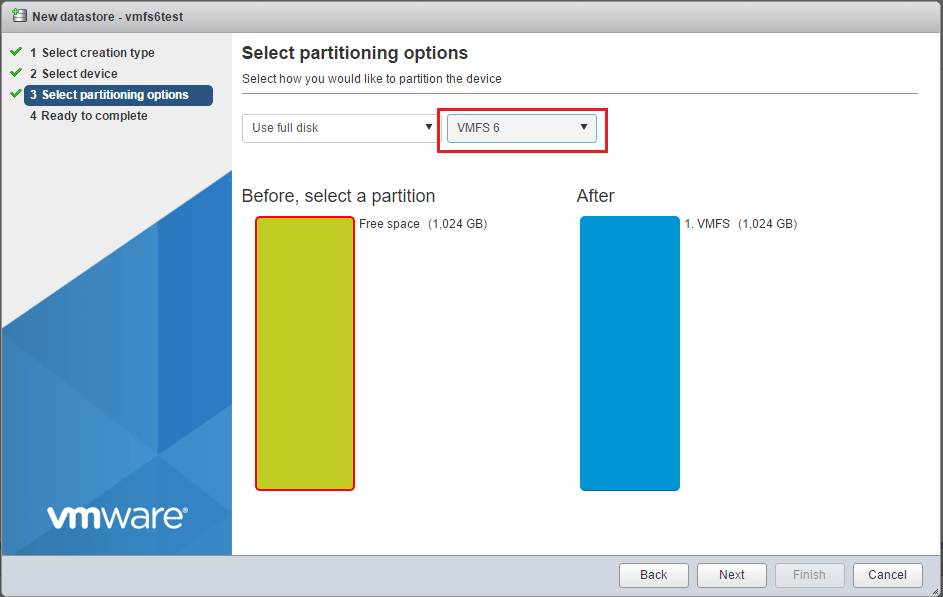
Summary screen of options selected.
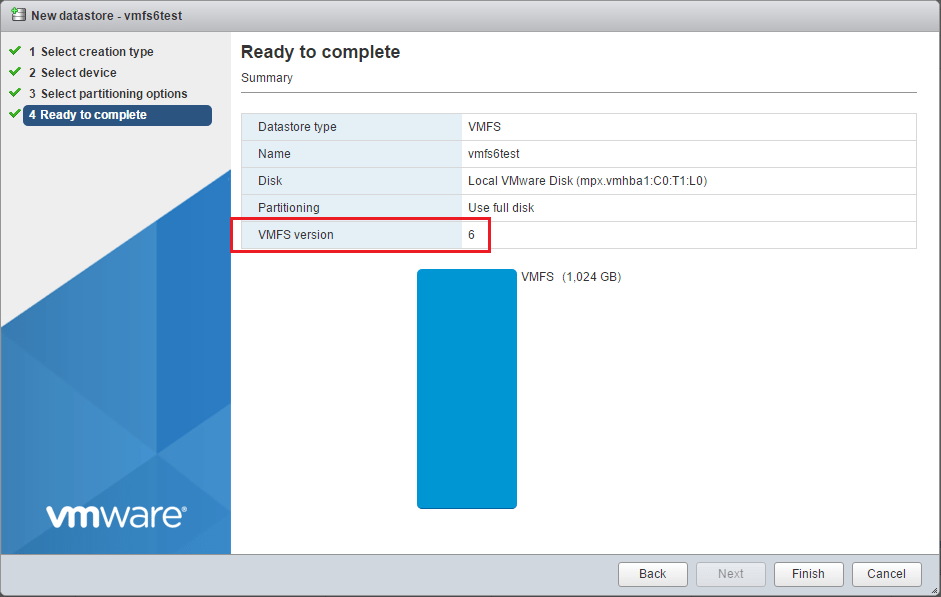
Finally, we get the warning that basically all data is going to be destroyed in this process.

Now, if you look in vCenter and drill into the properties of the datastore, we can see some of the details. Interesting that the File system version is actually VMFS 6.81 not just 6.